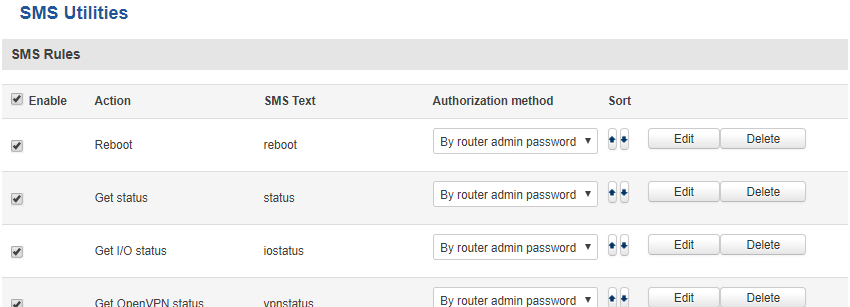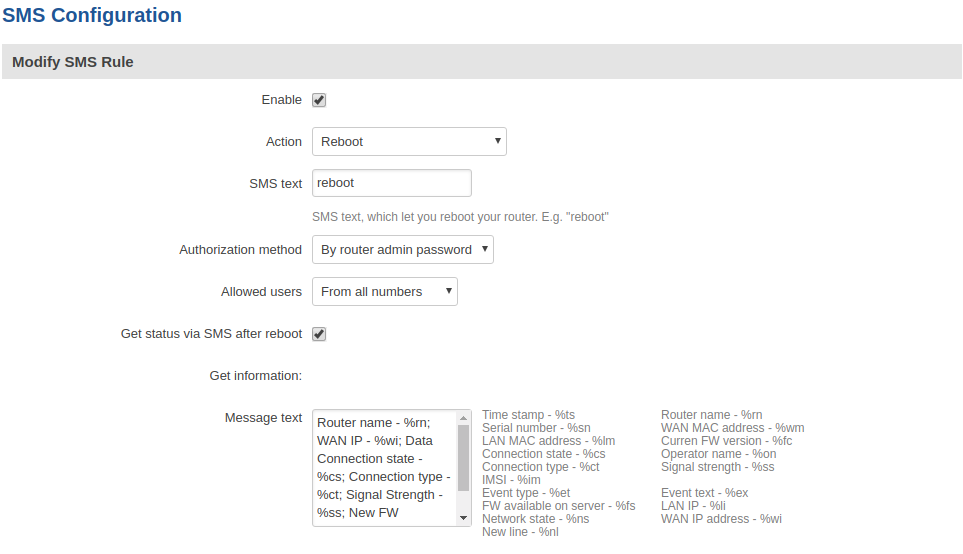Difference between revisions of "SMS Utilities"
| Line 915: | Line 915: | ||
Configuring a new rule is very similar to editing default rules: you are provided with a list of '''Actions''', other fields are generated in accordance with which '''Action''' you choose. | Configuring a new rule is very similar to editing default rules: you are provided with a list of '''Actions''', other fields are generated in accordance with which '''Action''' you choose. | ||
| + | |||
| + | ==Call Utilities== | ||
| + | |||
| + | Just like SMS Utilities, Call Utilities provide you with the possibility to issue certain commands to the router from your mobile phone. The list of possible rules is of course shorter because you can only make one type of call. Keep that in mind when creating Call Utilities rules because one call will trigger all of the enabled rules at once. | ||
| + | There is only one default rule (Reboot) configured and it is disabled. To make a new rule click the “Edit” button located next to the one default rule (as shown in the example below) or make an entirely new entry for you Call Rules list by adding a rule from the New Call Rule tab. | ||
Revision as of 09:56, 5 October 2017
Summary
RUT routers have an extensive amount of various SMS control utilities. SMS Utilities can be used to set/get configurations, monitor and issue commands to the router.
SMS Utilities
Default Rules
The SMS Utilities section contains a list of rules that perform certain actions when they are activated by SMS messages.
The figure above is an illustration of the SMS Utilities rules list. The entire list contains 26 rules but you are also be provided with the possibility to configure custom ones.
All default configuration options are listed below:
- Reboot
- Get status
- Get I/O status
- Get OpenVPN status
- Switch WiFi on / off
- Switch mobile data on / off
- Switch OpenVPN on / off
- Change mobile data settings
- Get list of profiles
- Change profile
- SSH access control
- Web access control
- Restore to default
- Force SIM switch
- GPS coordinates
- GPS on / off
- FW upgrade from server
- Config update from server
- Switch monitoring on / off
- Monitoring status
- UCI API
Execution
To execute a rule, just send an SMS message to the router‘s SIM card number with the rule's SMS Text, e.g., if you send a message with the text “reboot”, the router will reboot provided the selected Authorization method is “No authorization”. However, if there is an Authorization method present you will need to include the “Authorization key” in the text message. This “Authorization key” depends on the chosen Authorization method, i.e., if the method is “By serial”, the “Authorization key” is the router’s serial number, if the method is “By router admin password”, the “Authorization key” is the router’s admin password. The "Authorization key” must precede the activation text and they must be separated by a space symbol. For example, if the chosen Authorization method is “By router admin password” and the password is “admin01”, the entire message should look like this: “admin01 reboot”. The same applies to “By serial” authorization.
Rule Overview and editing
Every default SMS rule can be edited to your liking. If none of the rules suit your purposes, just click the Edit button next to any SMS Utilities rules. This section will contain information on editing every signle SMS Utilities rule.
Reboot
Above is an example of what an SMS Configuration window looks like, specifically, SMS Configuration for the Reboot rule. Below is a table with detailed explanations on how to configure the rule and what each of the fields mean. To avoid redundancy, screenshots for the other rules will not be provided, since the structures, syntax and the overall look of the configuration windows for each rule are very similar. Instead, only tables containing information on how to edit each rule will be provided.
| Field name | Description | Explanation, notes |
|---|---|---|
| Enable | This check box will enable or disable SMS reboot function | Allows router restart via SMS |
| Action | The action to be performed when this rule is met | Reboots the router |
| SMS text | SMS text that will trigger the rule | SMS text can contain letters, numbers, spaces and special symbols. Capital letters also matter; Default text: reboot |
| Authorization method | What kind of authorization to use for SIM management | Possible values:
No authorization | By serial | By router admin password; Default: By router admin password |
| Allowed users | White list of allowed users | Possible values:
From all numbers | From group | From single number; Default: From all numbers |
| Get status via SMS after reboot | Check this to receive connection status via SMS after the reboot | If checked, the router will send a status message once it has rebooted and is operational again. This is both a separate SMS Rule and an option under the SMS Reboot rule. After checking this, the Send status SMS to other number field will become available |
| Send status SMS to other number | Enable this if you want the status message to be sent to another (other than the sender) number (s) | If this is checked, you will be prompted to enter a phone number (s)
This field appears only if you have checked Get status via SMS after reboot |
| Message text | Which status information should be included in SMS:
Data state, Operator, Connection type, Signal Strength, Connection State, IP |
You can select which status elements to display |
Status
| Field name | Description | Explanation, notes |
|---|---|---|
| Enable | This check box will enable or disable SMS status function | Allows you to get the router‘s status via SMS. This is both a separate SMS Rule and an option under the SMS Reboot rule |
| Action | The action to be performed when this rule is met | Returns an SMS message containing information about the status of the router. The type of information contained within the message can be specified in the Message text field |
| SMS text | SMS text that will trigger the rule | SMS text can contain letters, numbers, spaces and special symbols. Capital letters also matter; Default text: status |
| Authorization method | What kind of authorization to use for SIM management | Possible values:
No authorization | By serial | By router admin password; Default: By router admin password |
| Allowed users | White list of allowed users | Possible values:
From all numbers | From group | From single number; Default: From all numbers |
| Send status SMS to other number | Enable this if you want the status message to be sent to another (other than the sender) number (s) | If this is checked, you will be prompted to enter a phone number (s) |
| Message text | Which status information should be included in SMS:
Data state, Operator, Connection type, Signal Strength, Connection State, IP |
You can select which status elements to display |
Get I/O status
| Field name | Description | Explanation, notes |
|---|---|---|
| Enable | This check box will enable or disable SMS I/O status function | Allows you to get the router‘s I/O status via SMS |
| Action | The action to be performed when this rule is met | Returns an SMS message containing information about the Input/Output status of the router |
| SMS text | SMS text that will trigger the rule | SMS text can contain letters, numbers, spaces and special symbols. Capital letters also matter; Default text: iostatus |
| Authorization method | What kind of authorization to use for SIM management | Possible values:
No authorization | By serial | By router admin password; Default: By router admin password |
| Allowed users | White list of allowed users | Possible values:
From all numbers | From group | From single number; Default: From all numbers |
| Send status SMS to other number | Enable this if you want a status message to be sent to another (other than the sender) number (s) | If this is checked, you will be prompted to enter a phone number (s) |
Get OpenVPN status
| Field name | Description | Explanation, notes |
|---|---|---|
| Enable | This check box will enable or disable the OpenVPN status function | Allows to get the router‘s OpenVPN status via SMS |
| Action | The action to be performed when this rule is met | Returns an SMS message containing information about an OpenVPN instance's status |
| SMS text | SMS text that will trigger the rule | SMS text can contain letters, numbers, spaces and special symbols. Capital letters also matter; Default text: vpnstatus |
| Authorization method | What kind of authorization to use for SIM management | Possible values:
No authorization | By serial | By router admin password; Default: By router admin password |
| Allowed users | White list of allowed users | Possible values:
From all numbers | From group | From single number; Default: From all numbers |
| Send status SMS to other number | Enable this if you want a status message to be sent to another (other than the sender) number (s) | If this is checked, you will be prompted to enter a phone number (s) |
Switch WiFi On/Off
| Field name | Description | Explanation, notes |
|---|---|---|
| Enable | This check box will enable or disable the Switch WiFi function | Allows Wi-Fi control via SMS. |
| Action | The action to be performed when this rule is met. | Turns WiFi ON or OFF |
| SMS text | SMS text that will trigger the rule | SMS text can contain letters, numbers, spaces and special symbols. Capital letters also matter
Default text: wifion to turn WiFi ON; wifioff to turn WiFi OFF |
| Authorization method | What kind of authorization to use for SIM management | Possible values:
No authorization | By serial | By router admin password; Default: By router admin password |
| Allowed users | White list of allowed users | Possible values:
From all numbers | From group | From single number; Default: From all numbers |
| Write to config | Permanently saves Wi-Fi state | With this setting enabled, the router will keep the new Wi-Fi state even after reboot.
If it is not selected, the router will revert the Wi-Fi state after reboot |
Switch mobile data ON/OFF
| Field name | Description | Explanation, notes |
|---|---|---|
| Enable | This check box will enable or disable the Switch mobile data function | Allows mobile control via SMS |
| Action | The action to be performed when this rule is met. | Turn mobile data ON or OFF |
| SMS text | SMS text that will trigger the rule | SMS text can contain letters, numbers, spaces and special symbols. Capital letters also matter
Default text: mobileon to turn mobile data ON; mobileoff to turn mobile data OFF |
| Authorization method | What kind of authorization to use for SIM management | Possible values:
No authorization | By serial | By router admin password; Default: By router admin password |
| Allowed users | White list of allowed users | Possible values:
From all numbers | From group | From single number; Default: From all numbers |
| Write to config | Permanently saves mobile network state | With this setting enabled, the router will keep the new mobile data state even after reboot.
If it is not selected, the router will revert the mobile data state after reboot |
Manage OpenVPN
| Field name | Description | Explanation, notes |
|---|---|---|
| Enable | This check box will enable or disable the Manage OpenVPN function | Allows OpenVPN control via SMS |
| Action | The action to be performed when this rule is met. | Turns an OpenVPN instance ON or OFF |
| SMS text | SMS text that will trigger the rule | SMS text can contain letters, numbers, spaces and special symbols. Capital letters also matter
Default: vpnon to turn OpenVPN ON; vpnoff to turn OpenVPN OFF After the SMS text you have to write OpenVPN instance‘s name, e.g., "vpnon client_Client1" |
| Authorization method | What kind of authorization to use for SIM management | Possible values:
No authorization | By serial | By router admin password; Default: By router admin password |
| Allowed users | White list of allowed users | Possible values:
From all numbers | From group | From single number; Default: From all numbers |
Get list of profiles
| Field name | Description | Explanation, notes |
|---|---|---|
| Enable | This check box will enable or disable the Get list of profiles function | Allows you to get the list of profiles via SMS |
| Action | The action to be performed when this rule is met. | Sends you the list of existing profiles |
| SMS text | SMS text that will trigger the rule | SMS text can contain letters, numbers, spaces and special symbols. Capital letters also matter
Default text: profdisp |
| Authorization method | What kind of authorization to use for SIM management | Possible values:
No authorization | By serial | By router admin password; Default: By router admin password |
| Allowed users | White list of allowed users | Possible values:
From all numbers | From group | From single number; Default: From all numbers |
Change profile
| Field name | Description | Explanation, notes |
|---|---|---|
| Enable | This check box will enable or disable the Change profile function | Allows changing profiles via SMS |
| Action | The action to be performed when this rule is met. | Changes the current profile to the one specified in the message |
| SMS text | SMS text that will trigger the rule | SMS text can contain letters, numbers, spaces and special symbols. Capital letters also matter
Default text pr After the SMS text you have to write the Profile's name, e.g., "pr John" |
| Authorization method | What kind of authorization to use for SIM management | Possible values:
No authorization | By serial | By router admin password; Default: By router admin password |
| Allowed users | White list of allowed users | Possible values:
From all numbers | From group | From single number; Default: From all numbers |
SSH access Control
| Field name | Description | Explanation, notes |
|---|---|---|
| Enable | This check box will enable or disable the SSH access control function | Allows SSH access control via SMS |
| Action | The action to be performed when this rule is met. | Turns SSH access ON or OFF |
| SMS text | SMS text that will trigger the rule | SMS text can contain letters, numbers, spaces and special symbols. Capital letters also matter
Default text: ssh |
| Authorization method | What kind of authorization to use for SIM management | Possible values:
No authorization | By serial | By router admin password; Default: By router admin password |
| Allowed users | White list of allowed users | Possible values:
From all numbers | From group | From single number; Default: From all numbers |
| Enable SSH access | Enables or Disables SSH access from LAN | If this is checked, SMS will enable SSH access from LAN, if not, SMS will disable SSH access from LAN |
| Enable remote SSH access | Enables or Disables SSH access from WAN | If this is checked, SMS will enable SSH access from WAN, if not, SMS will disable SSH access from WAN |
Web access Control
| Field name | Description | Explanation, notes |
|---|---|---|
| Enable | This check box will enable or disable the Web access control function | Allows Web access control via SMS |
| Action | The action to be performed when this rule is met. | Turns access to WebUI ON or OFF |
| SMS text | SMS text that will trigger the rule | SMS text can contain letters, numbers, spaces and special symbols. Capital letters also matter
Default text: web |
| Authorization method | What kind of authorization to use for SIM management | Possible values:
No authorization | By serial | By router admin password; Default: By router admin password |
| Allowed users | White list of allowed users | Possible values:
From all numbers | From group | From single number; Default: From all numbers |
| Enable HTTP access | Enables or Disables HTTP access from LAN | If this is checked, SMS will enable HTTP access from LAN, if not, SMS will disable HTTP access from LAN |
| Enable remote HTTP access | Enables or Disables HTTP access from WAN | If this is checked, SMS will enable HTTP access from WAN, if not, SMS will disable HTTP access from WAN |
| Enable remote HTTPS access | Enables or Disables HTTPs access from WAN | If this is checked, SMS will enable HTTPS access from WAN, if not, SMS will disable HTTPS access from WAN |
Restore to default
| Field name | Description | Explanation, notes |
|---|---|---|
| Enable | This check box will enable or disable the Restore to default function | Allows you to restore the router to its default settings via SMS |
| Action | The action to be performed when this rule is met. | Executes a router Reset, which means the router will reboot after this rule is executed and all custom configurations will be deleted and restored to default |
| SMS text | SMS text that will trigger the rule | SMS text can contain letters, numbers, spaces and special symbols. Capital letters also matter
Default text: restore |
| Authorization method | What kind of authorization to use for SIM management | Possible values:
No authorization | By serial | By router admin password; Default: By router admin password |
| Allowed users | White list of allowed users | Possible values:
From all numbers | From group | From single number; Default: From all numbers |
Force SIM switch
| Field name | Description | Explanation, notes |
|---|---|---|
| Enable | This check box will enable or disable the Force SIM switch function | Allows SIM switch via SMS |
| Action | The action to be performed when this rule is met. | Forces the router to switch to the other SIM card(the one that is not in use at the moment of receiving the message) |
| SMS text | SMS text that will trigger the rule | SMS text can contain letters, numbers, spaces and special symbols. Capital letters also matter
Default text: switch_sim |
| Authorization method | What kind of authorization to use for SIM management | Possible values:
No authorization | By serial | By router admin password; Default: By router admin password |
| Allowed users | White list of allowed users | Possible values:
From all numbers | From group | From single number; Default: From all numbers |
GPS Coordinates
| Field name | Description | Explanation, notes |
|---|---|---|
| Enable | This check box will enable or disable the GPS coordinates function | Allows you to get GPS coordinates via SMS |
| Action | The action to be performed when this rule is met. | Sends you GPS coordinates of the router |
| SMS text | SMS text that will trigger the rule | SMS text can contain letters, numbers, spaces and special symbols. Capital letters also matter
Default text: gps |
| Authorization method | What kind of authorization to use for SIM management | Possible values:
No authorization | By serial | By router admin password; Default: By router admin password |
| Allowed users | White list of allowed users | Possible values:
From all numbers | From group | From single number; Default: From all numbers |
GPS ON/OFF
| Field name | Description | Explanation, notes |
|---|---|---|
| Enable | This check box will enable or disable the GPS ON/OFF function | Allows you to control GPS via SMS |
| Action | The action to be performed when this rule is met. | Turns GPS ON or OFF |
| SMS text | SMS text that will trigger the rule | SMS text can contain letters, numbers, spaces and special symbols. Capital letters also matter
Default text: gpson to turn GPS ON; gpsoff to turn GPS OFF |
| Authorization method | What kind of authorization to use for SIM management | Possible values:
No authorization | By serial | By router admin password; Default: By router admin password |
| Allowed users | White list of allowed users | Possible values:
From all numbers | From group | From single number; Default: From all numbers |
Force FW upgrade from server
| Field name | Description | Explanation, notes |
|---|---|---|
| Enable | This check box will enable or disable the FW upgrade from server function | Allows you to upgrade the router‘s FW via SMS |
| Action | The action to be performed when this rule is met. | Upgrades your router's current Firmware to the one uploaded and assigned to your router in FOTA. The router will reboot and be unreachable for a couple of minutes after this rule is executed |
| SMS text | SMS text that will trigger the rule | SMS text can contain letters, numbers, spaces and special symbols. Capital letters also matter
Default text: fw_upgrade |
| Authorization method | What kind of authorization to use for SIM management | Possible values:
No authorization | By serial | By router admin password; Default: By router admin password |
| Allowed users | White list of allowed users | Possible values:
From all numbers | From group | From single number; Default: From all numbers |
Force Config update from server
| Field name | Description | Explanation, notes |
|---|---|---|
| Enable | This check box will enable or disable the Config update from server function | Allows you to load a different configuration file on to your router via SMS |
| Action | The action to be performed when this rule is met. | Upgrades your router's current Configuration to the one uploaded and assigned to your router in FOTA. The router will reboot and be unreachable for a couple of minutes after this rule is executed |
| SMS text | SMS text that will trigger the rule | SMS text can contain letters, numbers, spaces and special symbols. Capital letters also matter
Default text: config_update |
| Authorization method | What kind of authorization to use for SIM management | Possible values:
No authorization | By serial | By router admin password; Default: By router admin password |
| Allowed users | White list of allowed users | Possible values:
From all numbers | From group | From single number; Default: From all numbers |
Switch monitoring ON/OFF
| Field name | Description | Explanation, notes |
|---|---|---|
| Enable | This check box will enable or disable the Switch monitoring function | Allows you to control monitoring status via SMS |
| Action | The action to be performed when this rule is met. | Turns remote monitoring ON or OFF |
| SMS text | SMS text that will trigger the rule | SMS text can contain letters, numbers, spaces and special symbols. Capital letters also matter
Default text: monitoringon to turn remote monitoring ON; monitoringoff to turn remote monitoring OFF; |
| Authorization method | What kind of authorization to use for SIM management | Possible values:
No authorization | By serial | By router admin password; Default: By router admin password |
| Allowed users | White list of allowed users | Possible values:
From all numbers | From group | From single number; Default: From all numbers |
Monitoring status
| Field name | Description | Explanation, notes |
|---|---|---|
| Enable | This check box will enable or disable the Monitoring status function | Allows you to get monitoring status via SMS |
| Action | The action to be performed when this rule is met. | Returns a text message containing information about remote monitoring status |
| SMS text | SMS text that will trigger the rule | SMS text can contain letters, numbers, spaces and special symbols. Capital letters also matter
Default text: monitoring_status |
| Authorization method | What kind of authorization to use for SIM management | Possible values:
No authorization | By serial | By router admin password; Default: By router admin password |
| Allowed users | White list of allowed users | Possible values:
From all numbers | From group | From single number; Default: From all numbers |
Switch output ON/OFF
| Field name | Description | Explanation, notes |
|---|---|---|
| Enable | This check box will enable or disable the Switch output function | Allows output control via SMS |
| Action | The action to be performed when this rule is met. | Turns specified output ON or OFF |
| Active timeout | Make the rule active for a specific time;
format: seconds |
Example: if you configure a rule to turn a specific output on and set a 30 s timeout, the output will activate once the router receives the SMS messages and then it will deactivate after a period of 30 s |
| SMS text | SMS text that will trigger the rule | SMS text can contain letters, numbers, spaces and special symbols. Capital letters also matter
Default text: " " |
| Authorization method | What kind of authorization to use for SIM management | Possible values:
No authorization | By serial | By router admin password; Default: By router admin password |
| Allowed users | White list of allowed users | Possible values:
From all numbers | From group | From single number; Default: From all numbers |
| Output type | Which output will be activated | Possible values:
Digital OC output | Relay output; Default: Digital OC output |
NOTE: No default SMS text is provided for this rule. It can be created via the New SMS Rule tab.
Change mobile data settings (cellular) rule
The Change mobile data settings rule is exceptional to most of the other rules as it does not perform a single action like turning specific services On/Off or getting status updates. It designed to change mobile data settings and it's SMS text can't be described by a single string because the message depends on what configurations you want to change. For example, you can send a message that will change your APN only, you can send a message that will change APN and mobile service mode, or even a message that will change every single mobile setting.
| Field name | Description | Explanation, notes |
|---|---|---|
| Enable | This check box will enable or disable the Change mobile data settings function | Allows you to change mobile settings via SMS |
| Action | The action to be performed when this rule is met. | Changes the specified mobile settings |
| SMS text | SMS text that will trigger the rule | SMS text can contain letters, numbers, spaces and special symbols. Capital letters also matter
Default: cellular Detailed explanations on how to use this function are presented in the table below |
| Authorization method | What kind of authorization to use for SIM management | Possible values:
No authorization | By serial | By router admin password; Default: By router admin password |
| Allowed users | White list of allowed users | Possible values:
From all numbers | From group | From single number; Default: From all numbers |
The default SMS text for the Change mobile data settings rule is cellular but it is only an indication text and does not include any specific parameters to be changed. The list of parameters that can be changed and explanations on how to incorporate them into the "cellular" message is presented in the table below.
| Parameter | Value | Description | Default message example |
|---|---|---|---|
| apn= | e.g., internet.gprs | Sets APN | cellular apn=internet.gprs |
| dialnumber= | e.g., *99***1# | Sets Dialing number | cellular dialnumber=*99***1# |
| auth_mode= | none | pap | chap | Sets Authentication method | cellular auth_method=pap |
| service= | 2gonly | 3gonly | 4gonly | auto | Sets the mobile Service mode | cellular service=auto |
| username= | e.g., user | Sets the user name for PAP or CHAP authentication | cellular username=user |
| password= | e.g., pass | Sets the password for PAP or CHAP authentication | cellular password=pass |
Each of the above examples contain a single parameter but you can send out multiple parameters in one message. For example, "cellular apn=internet.gprs service=3gonly". This message would set your APN to "internet.gprs" and you Service mode to 3G Only. You can also send a message that would include all of the parameters above: "cellular apn=internet.gprs dialnumber=*99***1# auth_mode=pap service=3gonly username=user password=pass"
UCI API rule
The UCI rule lets you set or get any parameter from the router's configuration files.
| Field name | Description | Explanation, notes |
|---|---|---|
| Enable | This check box will enable or disable the UCI API function | Allows you to set or get any configurations from the router |
| Action | The action to be performed when this rule is met. | Sets or sends you any specified configurations of the router |
| SMS text | SMS text that will trigger the rule | SMS text can contain letters, numbers, spaces and special symbols. Capital letters also matter
Default text: uci Detailed explanations on how to use this function are presented in the table below |
| Authorization method | What kind of authorization to use for SIM management | Possible values:
No authorization | By serial | By router admin password; Default: By router admin password |
| Allowed users | White list of allowed users | Possible values:
From all numbers | From group | From single number; Default: From all numbers |
The following are syntax examples for the UCI API rule:
| Syntax | Description | Default message example |
|---|---|---|
| uci get config.section.option" | Returns config option value | uci get network.wan.ipaddr - returns the router's WAN IP address |
| uci set config.section.option="value" | Sets config option | uci set wireless.wifi-iface.key="12345678" - sets WiFi interface's password to 12345678 |
| uci show config | Returns the contents of a config file | uci show openvpn - returns the contents of the openvpn config file |
| uci show config.section | Returns the exact part of a config file (either section or the exact option value) | uci show network.ppp - returns the contents of the ppp interface section from the network config file |
As you can see, the UCI API rule requires that you know the names of the configuration files and the names of the sections and parameters that they hold. Therefore, it is generally used by advanced users. To find out the configuration file names and their contents, you will need to login to router via SSH or CLI.
Custom Rules
If default rules do not suit your purposes, you can also configure custom SMS rules. To do so, go to the bottom of the SMS Utilities page, where you will find the New SMS Rule tab. Select an Action and press the Add button located next to it.
Configuring a new rule is very similar to editing default rules: you are provided with a list of Actions, other fields are generated in accordance with which Action you choose.
Call Utilities
Just like SMS Utilities, Call Utilities provide you with the possibility to issue certain commands to the router from your mobile phone. The list of possible rules is of course shorter because you can only make one type of call. Keep that in mind when creating Call Utilities rules because one call will trigger all of the enabled rules at once. There is only one default rule (Reboot) configured and it is disabled. To make a new rule click the “Edit” button located next to the one default rule (as shown in the example below) or make an entirely new entry for you Call Rules list by adding a rule from the New Call Rule tab.