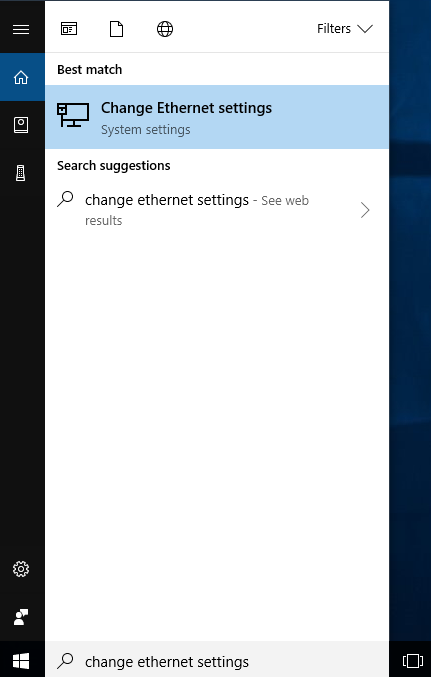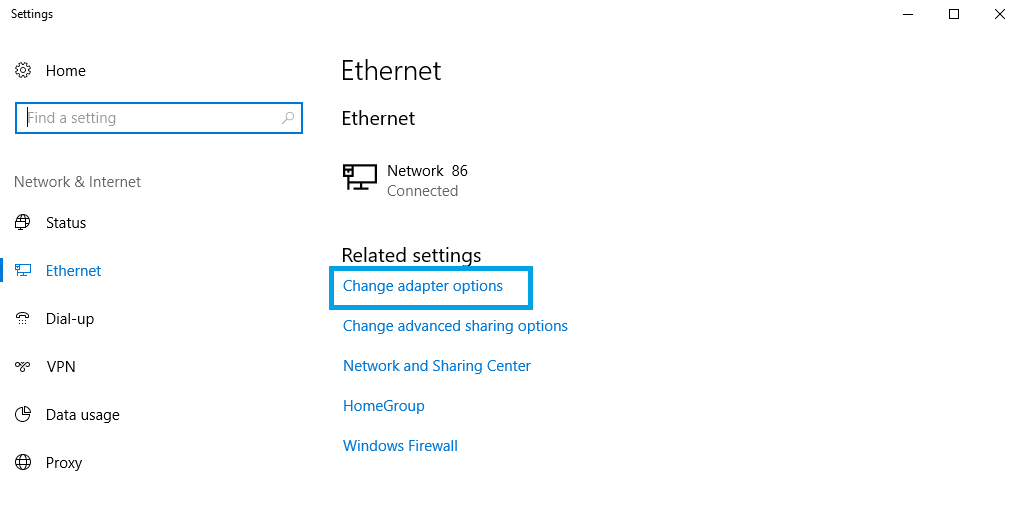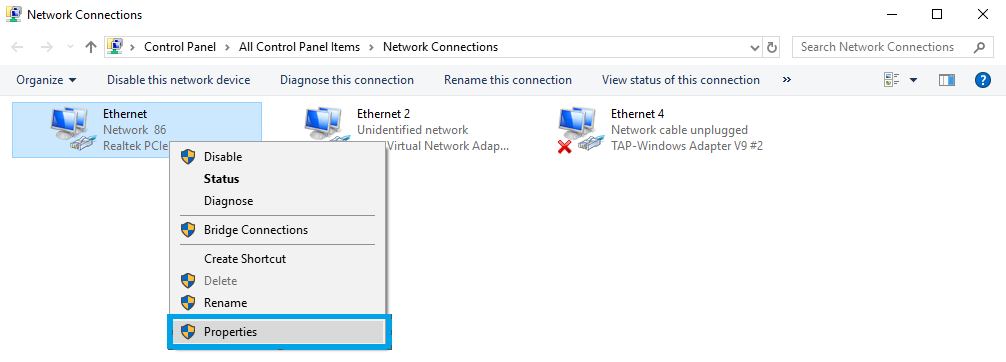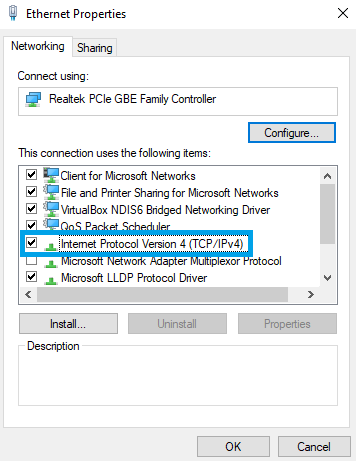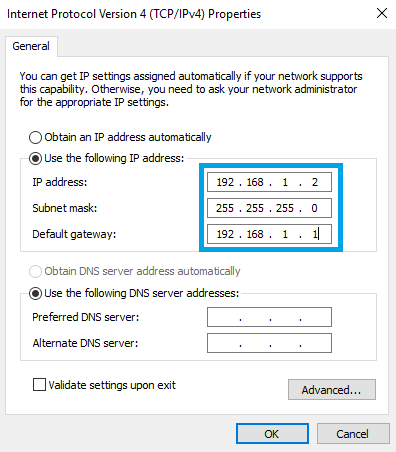Template:How to set up a static ip address on a windows 10 pc
The instruction below are aimed to be applied to the Windows 10 operating system, although the configuration is quite similar on other versions of Windows.
To set up a static IP address on your PC using Windows 10, you must first go to the Ethernet Settings menu. In order to reach the Ethernet Settings menu, enter "Change Ethernet Settings" in the Windows search field located next to "Start" in the bottom left corner of the screen and press Enter:
When in the Ethernet Settings window, click Change adapter options located under "Related settings":
When in the Network connections window, right-click on the Network connection associated with your Ethernet adapter and click Properties:
Next, click on Internet Protocol Version 4 (TCP/IPv4):
Check Use the following IP address and enter a static IP for your PC (e.g., 192.168.1.2); netmask - 255.255.255.0; gateway - 192.168.1.1 (router's default IP address):
NOTE: once you are done with your configurations (the reason you needed a Static IP), you should undo the changes that you made to the computer's IPv4 configuration, because otherwise you might not have an Internet connection. To undo these changes, go back to the Internet Protocol Version 4 (TCP/IPv4) window and check Obtain an IP address automatically.