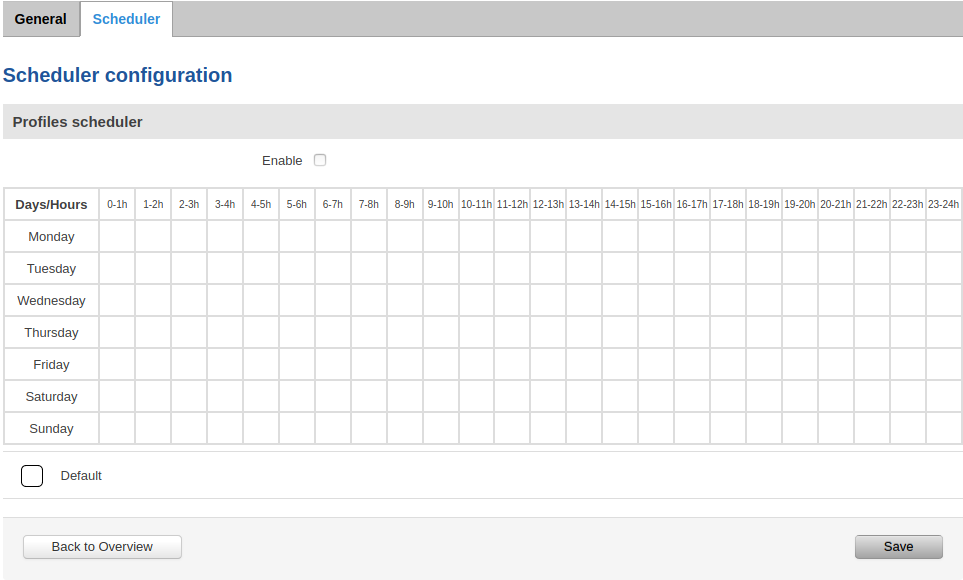Difference between revisions of "Template:Networking rut manual profiles"
| Line 18: | Line 18: | ||
[[File:{{{file_add_new}}}|border|class=tlt-border|1100x1100px]] | [[File:{{{file_add_new}}}|border|class=tlt-border|1100x1100px]] | ||
| − | + | Every new profile will have factory default settings. Only the password of the router is transferred to the new configuration. | |
---- | ---- | ||
Note: Profiles can be switched with [[{{{name}}} SMS Utilities|SMS Utilities]]{{#ifeq:{{{io}}}|1|, [[{{{name}}} Input/Output|Input/Output]]|}} functions or via this page. | Note: Profiles can be switched with [[{{{name}}} SMS Utilities|SMS Utilities]]{{#ifeq:{{{io}}}|1|, [[{{{name}}} Input/Output|Input/Output]]|}} functions or via this page. | ||
Revision as of 16:48, 27 March 2020
Summary
Configuration profiles provide a way to create multiple distinct router configuration sets and apply them to the router based on current user requirements. This chapter is an overview of the Profiles page in {{{name}}} routers.
The information in this page is updated in accordance with the [[Media:{{{fw_version}}}_WEBUI.bin|{{{fw_version}}}]] firmware version.
Profiles
This section displays user defined configuration profiles and provides the possibility to add new ones:
[[File:{{{file_profiles}}}|border|class=tlt-border|1100x1100px]]
To create a new profile, enter a custom name for the profile and click the 'Add profile' button. A new profile with the given name will appear in the list:
[[File:{{{file_add_new}}}|border|class=tlt-border|1100x1100px]]
Every new profile will have factory default settings. Only the password of the router is transferred to the new configuration.
Note: Profiles can be switched with [[{{{name}}} SMS Utilities|SMS Utilities]] functions or via this page.
Scheduler
The Profile Scheduler provides a possibility to set up a schedule of when the router should use one configuration or another. Different configuration profiles use differently colored dots for distinction. Select a profile from the dropdown below and click on time interval boxes in the scheduler table to indicate on which days/hours the profile should be applied.
[[Category:{{{name}}} WebUI]]