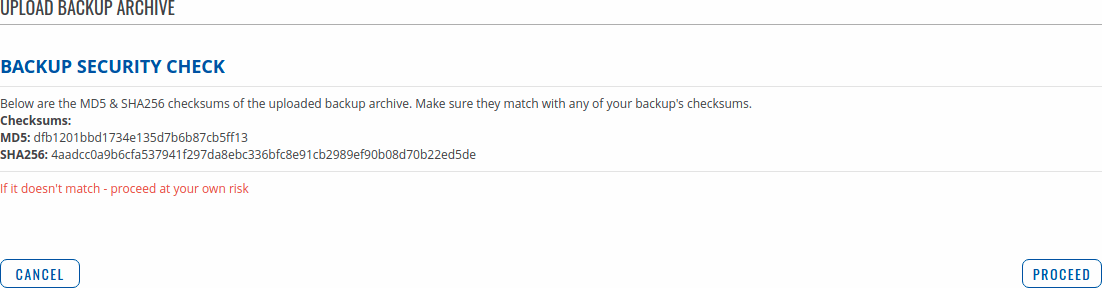Difference between revisions of "Template:Networking rutos manual backup"
| Line 1: | Line 1: | ||
{{Template:Networking_rutos_manual_fw_disclosure | {{Template:Networking_rutos_manual_fw_disclosure | ||
| − | | fw_version = {{{series}}}_R_00.02. | + | | fw_version = {{{series}}}_R_00.02.05 |
| series = {{{series}}} | | series = {{{series}}} | ||
}} | }} | ||
| − | |||
__TOC__ | __TOC__ | ||
==Summary== | ==Summary== | ||
| Line 15: | Line 14: | ||
Click the 'Create' button to generate default configuration file from your current device configuration. | Click the 'Create' button to generate default configuration file from your current device configuration. | ||
| − | [[File: | + | [[File:Networking_rutos_manual_backup_create_default_configuration.png|border|class=tlt-border]] |
==Backup configuration== | ==Backup configuration== | ||
| − | The <b>Backup configuration</b> section is used to generate and download a file which | + | The <b>Backup configuration</b> section is used to generate and download a file which stores the current device configuration. The backup file can later be uploaded to the same device or another device of the same type (product codes must match). |
| − | stores the current device configuration. The backup file can later be uploaded to the | ||
| − | same device or another device of the same type (product codes must match). | ||
| − | This section contains MD5, SHA256 checksum fields generated from latest downloaded backup file | + | This section contains MD5, SHA256 checksum fields generated from latest downloaded backup file and the 'Download' button to generate and download the device configuration backup file. |
| − | and the 'Download' button to generate and download the device configuration backup file. | ||
| − | [[File: | + | [[File:Networking_rutos_manual_backup_backup_configuration.png|border|class=tlt-border]] |
==Restore configuration== | ==Restore configuration== | ||
| Line 34: | Line 30: | ||
Click the 'Browse' button to select a backup file from your computer and click the 'Upload archive' button to apply the selected configuration on to this device. | Click the 'Browse' button to select a backup file from your computer and click the 'Upload archive' button to apply the selected configuration on to this device. | ||
| − | [[File: | + | [[File:Networking_rutos_manual_backup_restore_configuration.png|border|class=tlt-border]] |
<b>Important notes</b>: | <b>Important notes</b>: | ||
| Line 42: | Line 38: | ||
</ul> | </ul> | ||
| − | ===Backup | + | ===Backup Security Check=== |
---- | ---- | ||
| − | + | After uploading a backup file your device will calculate checksums for uploaded file and display them. If this backup file was the latest downloaded in your device then you can compare these checksums with the ones in your [[#Backup configuration|Backup configuration]] section to verify backup's integrity. | |
| − | After uploading a backup file your device will calculate checksums for uploaded file and display | ||
| − | them. If this backup file was the latest downloaded in your device then you can compare these checksums | ||
| − | with the ones in your [[#Backup configuration|Backup configuration]] section to verify backup's integrity. | ||
If everything is in order click <b>Proceed</b> to restore configuration to backup. | If everything is in order click <b>Proceed</b> to restore configuration to backup. | ||
| − | [[File: | + | [[File:Networking_rutos_manual_backup_backup_security_check.png|border|class=tlt-border]] |
[[Category:{{{name}}} System section]] | [[Category:{{{name}}} System section]] | ||
Revision as of 11:13, 25 August 2020
Template:Networking rutos manual fw disclosure
Summary
The Backup page is used to generate configuration backup files or upload existing ones to the device. This chapter is an overview of the Backup page in {{{name}}} devices.
Create default configuration
The Create default configuration section is used to create or delete a file which stores current device configuration. The default configuration can later be loaded in [[{{{name}}}_Administration]] page or via reset button.
Click the 'Create' button to generate default configuration file from your current device configuration.
Backup configuration
The Backup configuration section is used to generate and download a file which stores the current device configuration. The backup file can later be uploaded to the same device or another device of the same type (product codes must match).
This section contains MD5, SHA256 checksum fields generated from latest downloaded backup file and the 'Download' button to generate and download the device configuration backup file.
Restore configuration
The Backup configuration section is used to upload a configuration file that was taken from this device or another device of the same type.
Click the 'Browse' button to select a backup file from your computer and click the 'Upload archive' button to apply the selected configuration on to this device.
Important notes:
- Backup files can be uploaded only if they are taken from an identical device (identical Product code (can be checked in the Status → [[{{{name}}} System|System]] page)) with identical or older firmware.
- It is important to remember that the backup file not only changes the device configuration, but also the password. If you are unsure of the backup file's password, you may want to reconsider uploading it because you may lose access to device.
Backup Security Check
After uploading a backup file your device will calculate checksums for uploaded file and display them. If this backup file was the latest downloaded in your device then you can compare these checksums with the ones in your Backup configuration section to verify backup's integrity.
If everything is in order click Proceed to restore configuration to backup.
[[Category:{{{name}}} System section]]