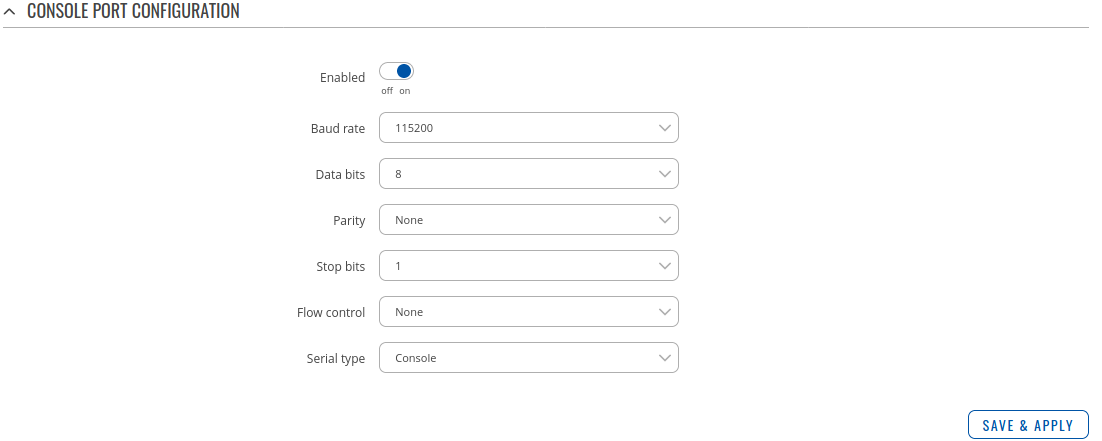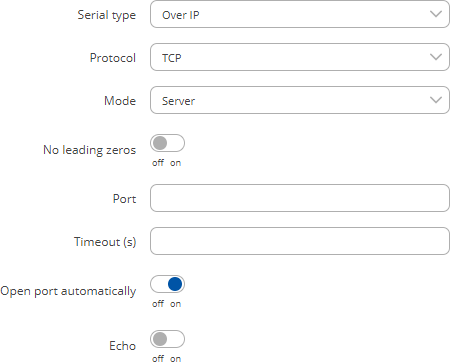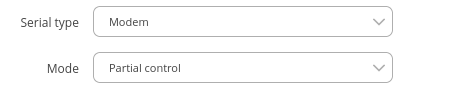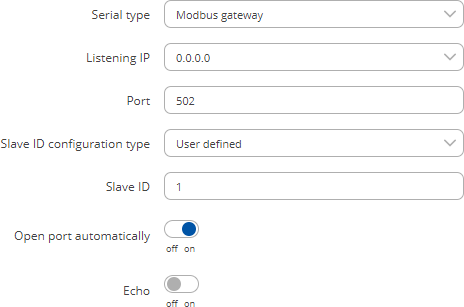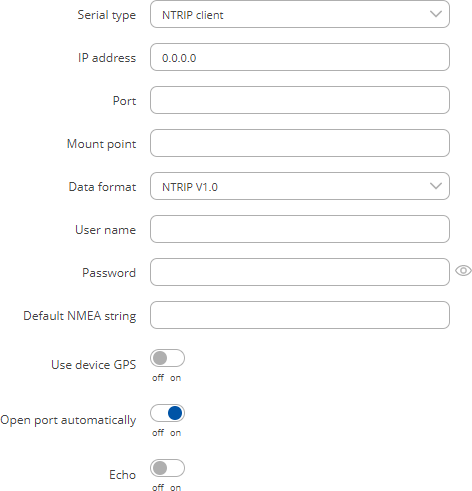Template:Networking rutos manual console
Template:Networking rutos manual fw disclosure
Summary
The Console page is used to manage Console port functionality.
This manual page provides an overview of the Console page in {{{name}}} devices.
Console
Console mode requires no further configuration than the settings above and is used as a direct-access method to the device's shell interface. For this purpose you may want use such applications as PuTTY on Windows and microcom, minicom, picocom or similar applications on Linux.
| Field | Value | Description |
|---|---|---|
| Enabled | off | on; default: off | Turns the Console port service on or off. |
| Baud rate | 300 | 1200 | 2400 | 4800 | 9600 | 19200 | 38400 | 57600 | 115200; default: 115200 | Data rate for serial data transmission (in bits per second). |
| Data bits | 5 | 6 | 7 | 8; default: 8 | Number of data bits for each character |
| Parity | None | Odd | Even; default: None | In serial transmission, parity is a method of detecting errors. An extra data bit is sent with each data character, arranged so that the number of 1 bits in each character, including the parity bit, is always odd or always even. If a byte is received with the wrong number of 1s, then it must have been corrupted. However, an even number of errors can pass the parity check.
|
| Stop bits | 1 | 2; default: 1 | Stop bits sent at the end of every character allow the receiving signal hardware to detect the end of a character and to resynchronise with the character stream. Electronic devices usually use one stop bit. Two stop bits are required if slow electromechanical devices are used. |
| Flow control | None | Xon/Xoff; default: None | In many circumstances a transmitter might be able to send data faster than the receiver is able to process it. To cope with this, serial lines often incorporate a "handshaking" method, usually distinguished between hardware and software handshaking.
|
| Serial type | Console | Over IP | Modbus gateway | NTRIP client; default: Console | Specifies the serial connection type. Look to the sections below for information on different Console port type options. |
Over IP
The Over IP serial type is used to manage serial connections over a TCP/IP network.
| Field | Value | Description |
|---|---|---|
| Protocol | TCP | UDP; default: TCP | Protocol used in the communication process. |
| Mode | Server | Client | Bidirect; default: Server | This device's role in the connection:
|
| No leading zeros | off | on; default: off | When checked, indicates that the first hex zeros should be skipped. |
| Server settings: Port | integer [0..65535]; default: none | Internal port number used to listen for incoming connections. |
| Server settings: Timeout (s) | integer; default: none | Specifies an inactivity time limit (in second) after which an inactive clients is disconnected. |
| Server settings: Open port automatically | off | on; default: on | Automatically adds a traffic rule in the firewall configuration to open the required port for NTRIP communication. |
| Client settings: Server Address | ip | host; default: none | IP address or hostname of the server that this client will connect to. |
| Client settings: Port | integer [0..65535]; default: none | Server's listening port number. |
| Client settings: Reconnect interval (s) | integer; default: none | Time period (in seconds) between reconnection attempts in case a connection fails. |
| Echo | off | on; default: off | Turn Console port echo on or off. |
Modem
The Modem serial type is used to manage modem functionality which could be accessed using shell interface. For this purpose you may want use such applications with CR/LF (Carriage Return, Line Feed) capable applications like PuTTY on Windows and microcom, minicom, cutecom or similar applications on Linux.
| Field | Value | Description |
|---|---|---|
| Mode | Partial control | Full control; default: Partial control | Specifies modem control mode.
|
Modbus gateway
The Modbus gateway serial type allows redirecting TCP data coming to a specified port to an RTU specified by the Slave ID. The Slave ID can be specified by the user or be obtained directly from the Modbus header.
| Field | Value | Description |
|---|---|---|
| Listening IP | ip; default: 0.0.0.0 | IP address to listen for incoming connections. The default value (0.0.0.0) means that this device will listen for incoming connections on any interface or IP address. |
| Port | integer [0..65535]; default: 502 | Port number to listen for incoming connections. |
| Slave ID configuration type | User defined | Obtained from TCP; default: User defined |
Specifies whether slave IDs are user defined or automatically obtained from TCP. |
| Slave ID | Permitted slave IDs | integer | range of integers; default: 1 or 1-247 |
Specifies the slave ID of range of permitted slave IDs. The way this field is named and its function depends on the value of the Slave ID configuration field. A range of IDs can be specified by placing a hyphen (-) between two integer numbers. For example, if you permit slave IDs in the range of 10 to 20, you would specify it as: 10-20 You can also specify multiple values that are not connected in a range using commas (,). For example, to specify 6, 50 and 100 as permitted slave IDs, you would have to use: 6,50,100 |
| Open port automatically | off | on; default: on | Automatically adds a traffic rule in the firewall configuration to open the required port for serial communication. Caution: use with care if listening IP is left as the default value (0.0.0.0). Leaving it as such will leave the device open for remote connections on the specified port. |
| Echo | off | on; default: off | Turn Console port echo on or off. |
NTRIP client
Networked Transport of RTCM via Internet Protocol (NTRIP) is a protocol for streaming differential GPS (DGPS) data over the Internet in accordance with specification published by RTCM.
| Field | Value | Description |
|---|---|---|
| IP address | ip; default: 0.0.0.0 | IP address of an NTRIP server. |
| Port | integer [0..65535]; default: none | TCP/UDP port used for NTRIP communication. |
| Mount point | file path | string; default: none | NTRIP mount point. |
| Data format | NTRIP V2.0 TCP/IP | NTRIP V2.0 RSTP/RTP | NTRIP V1.0 | Automatic detection | NTRIP V2.0 UDP; default: NTRIP V1.0 | Version of NTRIP protocol. |
| Username | string; default: none | User name for authentication to NTRIP server. |
| Password | string; default: none | Password for authentication to NTRIP server. |
| Default NMEA string | string; default: none | Optional NMEA string that will be used as the default value when initiating the connection to the NTRIP server (this value is only sent to the server if there is no NMEA from router's GPS device). |
| Open port automatically | off | on; default: on | Automatically adds a traffic rule in the firewall configuration to open the required port for serial communication. |
| Echo | off | on; default: off | Turn Console port echo on or off. |
IP Filter
The IP Filter section is used for configuring which network is allowed to communicate with the device. You may add a new instance by selecting the Interface and pressing Add.
Then enter the IP address and save.
[[Category: {{{name}}} Services section]]