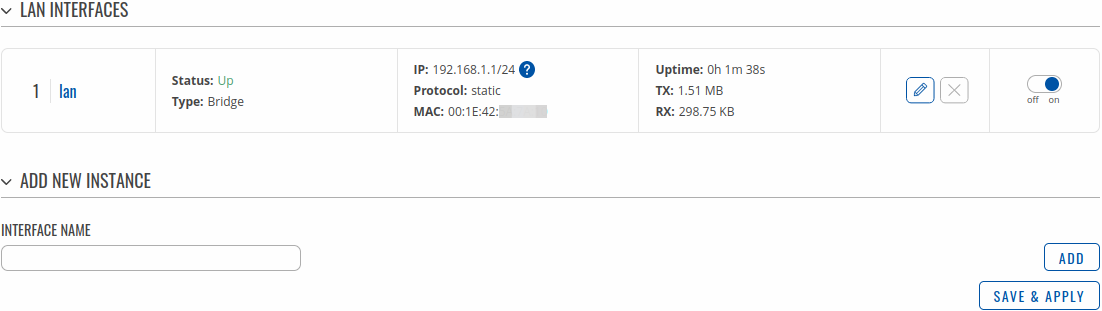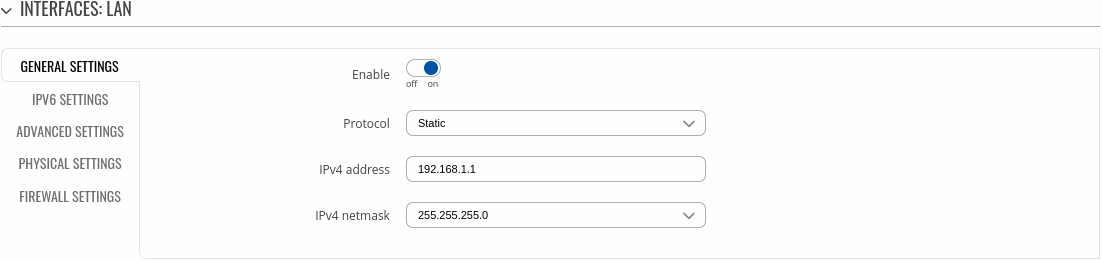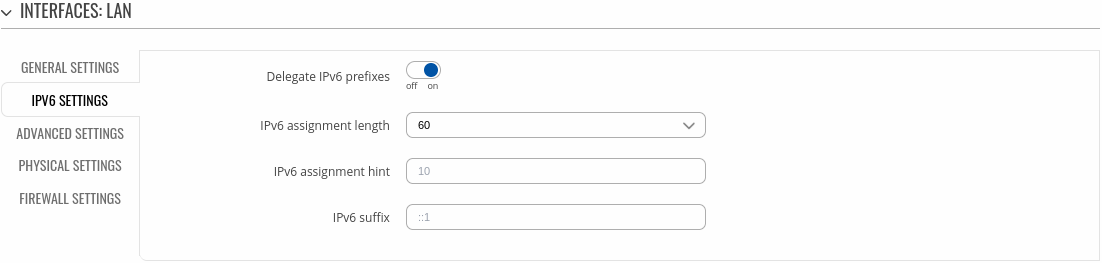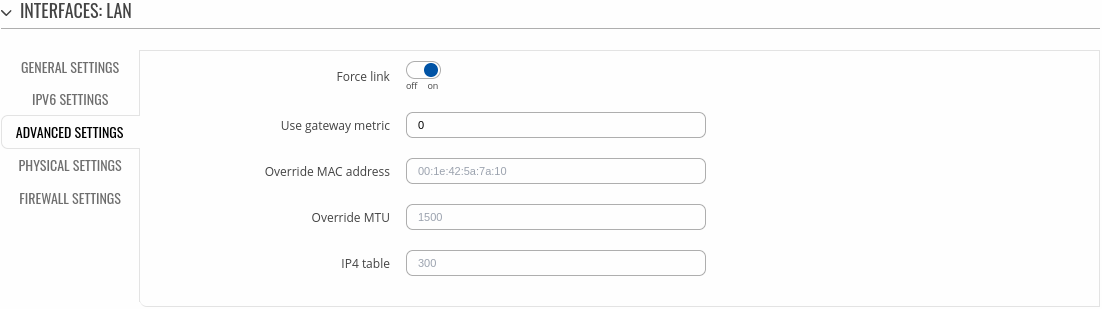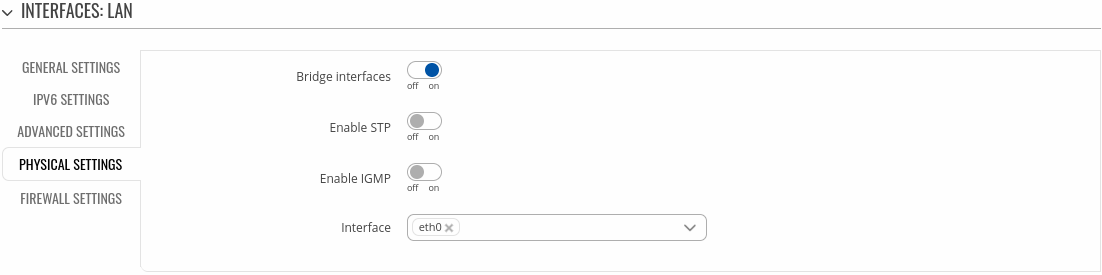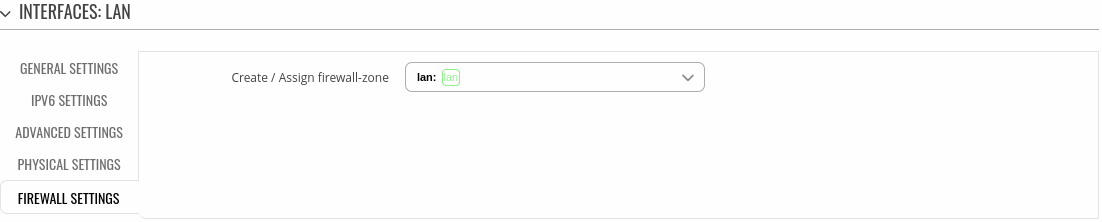Difference between revisions of "Template:Networking rutos manual lan"
| Line 17: | Line 17: | ||
The <b>LAN Configuration</b> section displays LAN interfaces currently existing on this device. | The <b>LAN Configuration</b> section displays LAN interfaces currently existing on this device. | ||
| − | + | [[File:Networking_rutos_manual_lan_settings_v3.png|border|class=tlt-border]] | |
| − | + | ||
| − | + | The <b>Add New Instance</b> section is used to create additional network interfaces. To create a new interface, simply enter a custom name for it and click the 'Add' button. | |
| − | + | ||
| − | + | [[File:Networking_rutos_manual_interfaces_add_interface_v2.png|border|class=tlt-border]] | |
To begin configuring an interface, click the 'Edit' button on the right side of the interface: | To begin configuring an interface, click the 'Edit' button on the right side of the interface: | ||
| − | + | [[File:Networking_rutos_manual_lan_begin_to_edit_v3.png|border|class=tlt-border]] | |
| − | |||
| − | |||
| − | |||
| − | |||
| − | === | + | ===Interface configuration=== |
---- | ---- | ||
| − | The <b>General | + | ====General settings==== |
| + | The <b>General Settings</b> section is used to configure the main parameters of LAN. | ||
| − | + | [[File:Networking_rutos_manual_lan_general_settings.png|border|class=tlt-border]] | |
| − | |||
| − | |||
| − | |||
| − | |||
<table class="nd-mantable"> | <table class="nd-mantable"> | ||
| Line 46: | Line 39: | ||
<th>Value</th> | <th>Value</th> | ||
<th>Description</th> | <th>Description</th> | ||
| + | </tr> | ||
| + | <tr> | ||
| + | <td>Enable</td> | ||
| + | <td>off | on; default: <b>on</b></td> | ||
| + | <td>Enable interface</td> | ||
| + | </tr> | ||
| + | <tr> | ||
| + | <td>Protocol</td> | ||
| + | <td>Static | None; default: <b>Static</b></td> | ||
| + | <td></td> | ||
</tr> | </tr> | ||
<tr> | <tr> | ||
<td>IPv4 address</td> | <td>IPv4 address</td> | ||
| − | <td>ip4; default: <b> | + | <td>ip4; default: <b>192.168.1.1</b></td> |
| − | <td> | + | <td>Your router's address on the network </td> |
</tr> | </tr> | ||
<tr> | <tr> | ||
| Line 56: | Line 59: | ||
<td>netmask; default: <b>255.255.255.0</b></td> | <td>netmask; default: <b>255.255.255.0</b></td> | ||
<td>The IPv4 netmask of this interface. A <b>[[What is a Netmask?|netmask]]</b> is used to define how "large" a network is by specifying which part of the IP address denotes the network and which part denotes a device.</td> | <td>The IPv4 netmask of this interface. A <b>[[What is a Netmask?|netmask]]</b> is used to define how "large" a network is by specifying which part of the IP address denotes the network and which part denotes a device.</td> | ||
| − | |||
| − | |||
| − | |||
| − | |||
| − | |||
| − | |||
| − | |||
| − | |||
| − | |||
| − | |||
</tr> | </tr> | ||
{{#ifeq:{{{LAN_to_WAN}}}| 1 | | {{#ifeq:{{{LAN_to_WAN}}}| 1 | | ||
| Line 75: | Line 68: | ||
|}} | |}} | ||
</table> | </table> | ||
| + | ====IPV6 settings==== | ||
| + | The <b>IPV6 settings</b> section is used to configure the IPv6 parameters of LAN. | ||
| + | |||
| + | [[File:Networking_rutos_manual_lan_ipv6_settings.png|border|class=tlt-border]] | ||
| + | |||
| + | <table class="nd-mantable"> | ||
| + | <tr> | ||
| + | <th>Field</th> | ||
| + | <th>Value</th> | ||
| + | <th>Description</th> | ||
| + | </tr> | ||
| + | <tr> | ||
| + | <td>Delegate IPv6 prefixes</td> | ||
| + | <td>off | on; default: <b>on</b></td> | ||
| + | <td>Enable downstream delegation of IPv6 prefixes available on this interface.</td> | ||
| + | </tr> | ||
| + | <tr> | ||
| + | <td>IPv6 assignment length</td> | ||
| + | <td>integer [0..60]; default: <b>60</b></td> | ||
| + | <td>Assign a part of given length of every public IPv6-prefix to this interface.</td> | ||
| + | </tr> | ||
| + | <tr> | ||
| + | <td>IPv6 assignment hint</td> | ||
| + | <td>64 | Disabled | Custom - a hexadecimal string of symbols: a-f, A-F and 0-9 is accepted; default: <b>none</b></td> | ||
| + | <td>Assign prefix parts using this hexadecimal subprefix ID for this interface.</td> | ||
| + | </tr> | ||
| + | <tr> | ||
| + | <td>IPv6 suffix</td> | ||
| + | <td>Allowed values: "eui64", "random", fixed value like "::1" or "::1:2"; default: <b>none</b></td> | ||
| + | <td>Optional. Allowed values: 'eui64', 'random', fixed value like '::1' or '::1:2'. When IPv6 prefix (like 'a:b:c:d::') is received from a delegating server, use the suffix (like '::1') to form the IPv6 address ('a:b:c:d::1') for the interface.</td> | ||
| + | </tr> | ||
| + | </table> | ||
| + | ====Advanced settings==== | ||
| + | The <b>Advanced settings</b> section is used to configure the advanced parameters of LAN. | ||
| − | ===DHCP | + | [[File:Networking_rutos_manual_lan_advanced_settings.png|border|class=tlt-border]] |
| + | |||
| + | <table class="nd-mantable"> | ||
| + | <tr> | ||
| + | <th>Field</th> | ||
| + | <th>Value</th> | ||
| + | <th>Description</th> | ||
| + | </tr> | ||
| + | <tr> | ||
| + | <td>Force link</td> | ||
| + | <td>off | on; default: <b>on</b></td> | ||
| + | <td>Set interface properties regardless of the link carrier (If set, carrier sense events do not invoke hotplug handlers).</td> | ||
| + | </tr> | ||
| + | <tr> | ||
| + | <td>Use gateway metric</td> | ||
| + | <td>integer [0..10000]; default: <b>0</b></td> | ||
| + | <td>The configuration by default generates a routing table entry. In this field you can alter the metric of that entry. Lower metric means higher priority.</td> | ||
| + | </tr> | ||
| + | <tr> | ||
| + | <td>Override MAC address</td> | ||
| + | <td>Mac address of six groups of two hexadecimal digits are accepted. E.g. 00:23:45:67:89:AB; default: <b>none</b></td> | ||
| + | <td>Override MAC address of the interface. For example, your ISP (Internet Service Provider) gives you a static IP address and it might also bind it to your computers MAC address (i.e., that IP will only work with your computer but not with your router). In this field you can select your computer’s MAC address and fool the gateway in to thinking that it is communicating with your computer. You can select the MAC address of a currently connected computer, or use a custom one. When changing MAC address on LAN interface be careful to avoid MAC address collisions.</td> | ||
| + | </tr> | ||
| + | <tr> | ||
| + | <td>Override MTU</td> | ||
| + | <td>integer [98..65535]; default: <b>none</b></td> | ||
| + | <td>Maximum Transmission Unit (MTU) – specifies the largest possible size of a data packet.</td> | ||
| + | </tr> | ||
| + | <tr> | ||
| + | <td>IP4 table</td> | ||
| + | <td>Value must be a valid unsigned integer; default: <b>none</b></td> | ||
| + | <td>IPv4 routing table for routes of this interface.</td> | ||
| + | </tr> | ||
| + | </table> | ||
| + | ====Physical settings==== | ||
| + | The <b>Physical settings</b> section is used to configure the physical parameters of LAN. | ||
| + | |||
| + | [[File:Networking_rutos_manual_lan_physical_settings.png|border|class=tlt-border]] | ||
| + | |||
| + | <table class="nd-mantable"> | ||
| + | <tr> | ||
| + | <th>Field</th> | ||
| + | <th>Value</th> | ||
| + | <th>Description</th> | ||
| + | </tr> | ||
| + | <tr> | ||
| + | <td>Bridge interfaces</td> | ||
| + | <td>off | on; default: <b>on</b></td> | ||
| + | <td>Creates a bridge over specified interface(s).</td> | ||
| + | </tr> | ||
| + | <tr> | ||
| + | <td>Enable STP</td> | ||
| + | <td>off | on; default: <b>off</b></td> | ||
| + | <td>Enables the Spanning Tree Protocol on this bridge.</td> | ||
| + | </tr> | ||
| + | <tr> | ||
| + | <td>Enable IGMP</td> | ||
| + | <td>off | on; default: <b>off</b></td> | ||
| + | <td>Enables IGMP snooping on this bridge.</td> | ||
| + | </tr> | ||
| + | <tr> | ||
| + | <td>Interface</td> | ||
| + | <td>network interface(s); default: <b>lan physical interface</b></td> | ||
| + | <td>Physical interface name to assign to this section, list of interfaces if type bridge is set.</td> | ||
| + | </tr> | ||
| + | </table> | ||
| + | ====Firewall settings==== | ||
| + | The <b>Firewall settings</b> section is used to configure the firewall parameters of LAN. | ||
| + | |||
| + | [[File:Networking_rutos_manual_lan_firewall_settings.png|border|class=tlt-border]] | ||
| + | |||
| + | <table class="nd-mantable"> | ||
| + | <tr> | ||
| + | <th>Field</th> | ||
| + | <th>Value</th> | ||
| + | <th>Description</th> | ||
| + | </tr> | ||
| + | <tr> | ||
| + | <td>Create / Assign firewall-zone</td> | ||
| + | <td>firewall zone; default: <b>lan</b></td> | ||
| + | <td>Choose the firewall zone you want to assign to this interface. Select 'Unspecified' to remove the interface from the associated zone or define a new zone and attach the interface to it.</td> | ||
| + | </tr> | ||
| + | </table> | ||
| + | ===DHCP server configuration=== | ||
---- | ---- | ||
A <b>DHCP</b> (<b>Dynamic Host Configuration Protocol</b>) server is a service that can automatically configure the TCP/IP settings of any device that requests such a service. If you connect a device that has been configured to obtain an IP address automatically, the DHCP server will lease out an IP address from the available IP pool and the device will be able to communicate within the private network. | A <b>DHCP</b> (<b>Dynamic Host Configuration Protocol</b>) server is a service that can automatically configure the TCP/IP settings of any device that requests such a service. If you connect a device that has been configured to obtain an IP address automatically, the DHCP server will lease out an IP address from the available IP pool and the device will be able to communicate within the private network. | ||
| + | [[File:Networking_rutx_manual_lan_static_dhcp_server_scheme_v1.png]] | ||
| + | |||
| + | <i>To make the DHCP Server section visible, <b>set interface protocol to Static</b>.</i> | ||
| + | |||
| + | ====General setup==== | ||
{{#switch: {{{series}}} | {{#switch: {{{series}}} | ||
| − | | TRB1|TRB5=[[File: | + | | TRB1|TRB5=[[File:Networking_trb14x_manual_lan_configuration_dhcp_server_general_setup_v3.png|border|class=tlt-border]] |
| − | | #default=[[File: | + | | #default=[[File:Networking_rutos_manual_lan_configuration_dhcp_server_general_setup_v3.png|border|class=tlt-border]] |
}} | }} | ||
| Line 93: | Line 208: | ||
<tr> | <tr> | ||
<td>Enable DHCP</td> | <td>Enable DHCP</td> | ||
| − | <td>Enable | Disable | | + | <td>Enable | Disable | Relay<span class="asterisk">*</span>; default: <b>Enable</b></td> |
<td>Turns the DHCP server on or off or enables DHCP relay<span class="asterisk">*</span>.<br>If DHCP Relay<span class="asterisk">*</span> is selected, you will be prompted to enter an IP address of another DHCP server in your LAN. In this case, whenever a new machine connects to this device, it will redirect any DHCP requests to the specified DHCP Server.</td> | <td>Turns the DHCP server on or off or enables DHCP relay<span class="asterisk">*</span>.<br>If DHCP Relay<span class="asterisk">*</span> is selected, you will be prompted to enter an IP address of another DHCP server in your LAN. In this case, whenever a new machine connects to this device, it will redirect any DHCP requests to the specified DHCP Server.</td> | ||
</tr> | </tr> | ||
| Line 103: | Line 218: | ||
<tr> | <tr> | ||
<td>End IP</td> | <td>End IP</td> | ||
| − | <td>integer [1..255]; default: <b> | + | <td>integer [1..255]; default: <b>254</b></td> |
<td>End IP, i.e., the last possible IP in the selected range for the DHCP server.</td> | <td>End IP, i.e., the last possible IP in the selected range for the DHCP server.</td> | ||
</tr> | </tr> | ||
Revision as of 11:17, 7 September 2023
Template:Networking rutos manual fw disclosure
Summary
The LAN page is used to create and set up local area network interfaces.
This manual page provides an overview of the LAN windows in {{{name}}} devices.
LAN Configuration
The LAN Configuration section displays LAN interfaces currently existing on this device.
The Add New Instance section is used to create additional network interfaces. To create a new interface, simply enter a custom name for it and click the 'Add' button.
To begin configuring an interface, click the 'Edit' button on the right side of the interface:
Interface configuration
General settings
The General Settings section is used to configure the main parameters of LAN.
| Field | Value | Description |
|---|---|---|
| Enable | off | on; default: on | Enable interface |
| Protocol | Static | None; default: Static | |
| IPv4 address | ip4; default: 192.168.1.1 | Your router's address on the network |
| IPv4 netmask | netmask; default: 255.255.255.0 | The IPv4 netmask of this interface. A netmask is used to define how "large" a network is by specifying which part of the IP address denotes the network and which part denotes a device. |
IPV6 settings
The IPV6 settings section is used to configure the IPv6 parameters of LAN.
| Field | Value | Description |
|---|---|---|
| Delegate IPv6 prefixes | off | on; default: on | Enable downstream delegation of IPv6 prefixes available on this interface. |
| IPv6 assignment length | integer [0..60]; default: 60 | Assign a part of given length of every public IPv6-prefix to this interface. |
| IPv6 assignment hint | 64 | Disabled | Custom - a hexadecimal string of symbols: a-f, A-F and 0-9 is accepted; default: none | Assign prefix parts using this hexadecimal subprefix ID for this interface. |
| IPv6 suffix | Allowed values: "eui64", "random", fixed value like "::1" or "::1:2"; default: none | Optional. Allowed values: 'eui64', 'random', fixed value like '::1' or '::1:2'. When IPv6 prefix (like 'a:b:c:d::') is received from a delegating server, use the suffix (like '::1') to form the IPv6 address ('a:b:c:d::1') for the interface. |
Advanced settings
The Advanced settings section is used to configure the advanced parameters of LAN.
| Field | Value | Description |
|---|---|---|
| Force link | off | on; default: on | Set interface properties regardless of the link carrier (If set, carrier sense events do not invoke hotplug handlers). |
| Use gateway metric | integer [0..10000]; default: 0 | The configuration by default generates a routing table entry. In this field you can alter the metric of that entry. Lower metric means higher priority. |
| Override MAC address | Mac address of six groups of two hexadecimal digits are accepted. E.g. 00:23:45:67:89:AB; default: none | Override MAC address of the interface. For example, your ISP (Internet Service Provider) gives you a static IP address and it might also bind it to your computers MAC address (i.e., that IP will only work with your computer but not with your router). In this field you can select your computer’s MAC address and fool the gateway in to thinking that it is communicating with your computer. You can select the MAC address of a currently connected computer, or use a custom one. When changing MAC address on LAN interface be careful to avoid MAC address collisions. |
| Override MTU | integer [98..65535]; default: none | Maximum Transmission Unit (MTU) – specifies the largest possible size of a data packet. |
| IP4 table | Value must be a valid unsigned integer; default: none | IPv4 routing table for routes of this interface. |
Physical settings
The Physical settings section is used to configure the physical parameters of LAN.
| Field | Value | Description |
|---|---|---|
| Bridge interfaces | off | on; default: on | Creates a bridge over specified interface(s). |
| Enable STP | off | on; default: off | Enables the Spanning Tree Protocol on this bridge. |
| Enable IGMP | off | on; default: off | Enables IGMP snooping on this bridge. |
| Interface | network interface(s); default: lan physical interface | Physical interface name to assign to this section, list of interfaces if type bridge is set. |
Firewall settings
The Firewall settings section is used to configure the firewall parameters of LAN.
| Field | Value | Description |
|---|---|---|
| Create / Assign firewall-zone | firewall zone; default: lan | Choose the firewall zone you want to assign to this interface. Select 'Unspecified' to remove the interface from the associated zone or define a new zone and attach the interface to it. |
DHCP server configuration
A DHCP (Dynamic Host Configuration Protocol) server is a service that can automatically configure the TCP/IP settings of any device that requests such a service. If you connect a device that has been configured to obtain an IP address automatically, the DHCP server will lease out an IP address from the available IP pool and the device will be able to communicate within the private network.
To make the DHCP Server section visible, set interface protocol to Static.
General setup
File:Networking rutos manual lan configuration dhcp server general setup v3.png
| Field | Value | Description |
|---|---|---|
| Enable DHCP | Enable | Disable | Relay*; default: Enable | Turns the DHCP server on or off or enables DHCP relay*. If DHCP Relay* is selected, you will be prompted to enter an IP address of another DHCP server in your LAN. In this case, whenever a new machine connects to this device, it will redirect any DHCP requests to the specified DHCP Server. |
| Start IP | integer [1..255]; default: 100 | The DHCP server's IP address range start value. |
| End IP | integer [1..255]; default: 254 | End IP, i.e., the last possible IP in the selected range for the DHCP server. |
| Lease time | integer [1..999999]; default: 12 integer [2..999999]* integer [120..999999]** |
A DHCP lease will expire after the amount of time specified in this field and the device that was using the lease will have to request a new one. However, if the device stays connected, its lease will be renewed after half of the specified amount of time passes (e.g., if lease time is 12 hours, then every 6 hours the device will ask the DHCP server to renew its lease). The minimal amount of time that can be specified is 2 minutes. *If selected Units is Minutes. **If selected Units is seconds. |
| Units | Hours | Minutes | Seconds; default: Hours | Lease time measurement units. |
* When an interface is set to act as a DHCP Relay, it redirects all received DHCP request messages to another specified DHCP server:
[[Category:{{{name}}} Network section]]