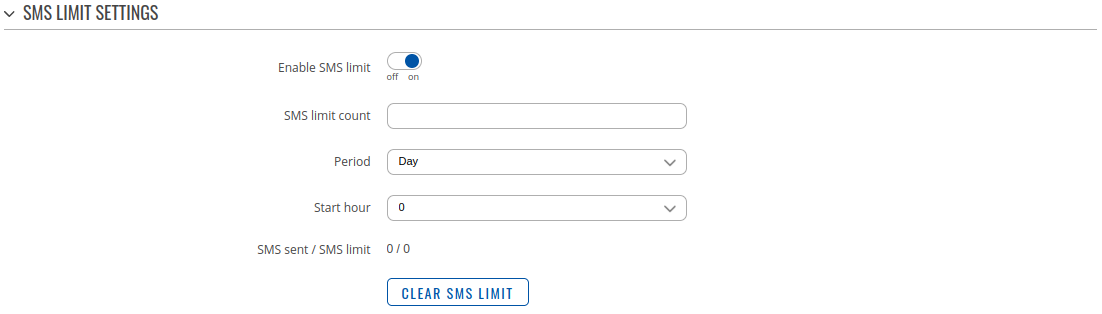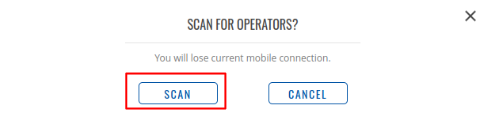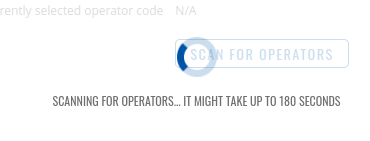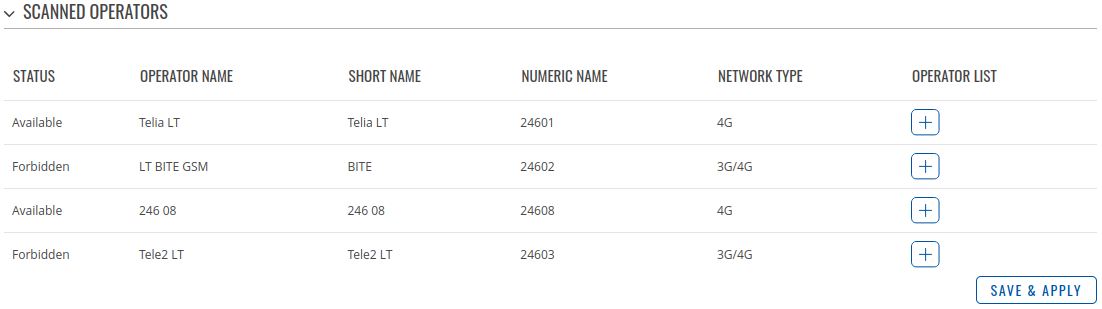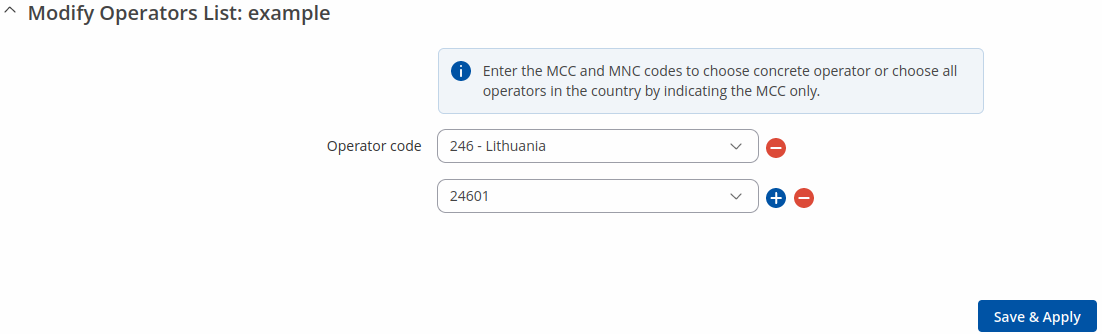Difference between revisions of "Template:Networking rutos manual mobile"
| (96 intermediate revisions by 10 users not shown) | |||
| Line 1: | Line 1: | ||
| − | {{Template: | + | {{Template: Networking_device_manual_fw_disclosure |
| − | | | + | | series = {{{series}}} |
| − | | series | + | | name = {{{name}}} |
| + | | fw_version ={{Template: Networking_device_manual_latest_fw | ||
| + | | series = {{{series}}} | ||
| + | | name = {{{name}}} | ||
| + | }} | ||
}} | }} | ||
| − | + | {{#ifeq: {{{series}}} | RUT9 |<br><i><b>Note</b>: <b>[[{{{name}}} Mobile (legacy WebUI)|click here]]</b> for the old style WebUI (FW version {{Template: Networking_device_manual_latest_fw | series = RUT9XX}} and earlier) user manual page.</i>|}} | |
| + | {{#ifeq: {{{series}}} | RUT2 |<br><i><b>Note</b>: <b>[[{{{name}}} Mobile (legacy WebUI)|click here]]</b> for the old style WebUI (FW version {{Template: Networking_device_manual_latest_fw | series = RUT2XX}} and earlier) user manual page.</i>|}} | ||
==Summary== | ==Summary== | ||
| − | The | + | The <b>Mobile</b> page is used to configure mobile connection settings. |
| − | This manual page provides an overview of the | + | This manual page provides an overview of the Mobile page in {{{name}}} devices. |
{{Template:Networking_rutos_manual_basic_advanced_webui_disclaimer | {{Template:Networking_rutos_manual_basic_advanced_webui_disclaimer | ||
| series = {{{series}}} | | series = {{{series}}} | ||
}} | }} | ||
| + | |||
==General== | ==General== | ||
| − | The | + | The <b>General</b> section is used to configure SIM card parameters that define how the device will establish a mobile connection. |
===SIM card settings=== | ===SIM card settings=== | ||
---- | ---- | ||
| + | The <b>SIM Card Settings</b> section is used to configure main SIM card parameters. Refer to the figure and table below for information on the fields contained in that section. | ||
| − | + | {{#switch: {{{name}}} | |
| − | {{#switch:{{{ | + | |#default = [[File:Networking_rutos_manual_mobile_general_sim_card_settings_dualsim_{{{dualsim}}}_v3.png|border|class=tlt-border]] |
| − | | | + | |TRB255 = [[File:Networking_rutos_manual_mobile_general_sim_card_settings_dualsim_trb2.png|border|class=tlt-border]] |
| − | + | |TRB256 = [[File:Networking_rutos_manual_mobile_general_sim_card_settings_dualsim_trb2m.png|border|class=tlt-border]] | |
| − | | | + | |RUTX50|TRB500 = [[File:Networking_rutos_manual_mobile_general_sim_card_settings_5g.png|border|class=tlt-border]]}} |
| − | |||
| − | | | ||
| − | |||
| − | }} | ||
| − | |||
<table class="nd-mantable"> | <table class="nd-mantable"> | ||
<tr> | <tr> | ||
| − | <th> | + | <th>Field</th> |
| − | <th> | + | <th>Value</th> |
| − | <th> | + | <th>Description</th> |
| − | </tr> | + | </tr>{{#ifeq: {{{dualmodem}}} | 0 | {{#ifeq: {{{dualsim}}} | 1 | |
| − | {{#ifeq: {{{ | ||
| − | |||
<tr> | <tr> | ||
<td>Default SIM</td> | <td>Default SIM</td> | ||
| − | <td>off < | + | <td>off {{!}} on; default: <b>on</b></td> |
| − | <td> | + | <td>Sets this SIM slot as the default one.</td> |
| − | </tr> | + | </tr>|}} |}} |
| − | }} | ||
<tr> | <tr> | ||
<td>Deny data roaming</td> | <td>Deny data roaming</td> | ||
| − | <td>off | on; | + | <td>off | on; default: <b>off</b></td> |
| − | <td> | + | <td>Denies data connection on roaming conditions.</td> |
| + | </tr>{{#switch:{{{name}}}|RUT230|TRB255|TRB256=|#default= | ||
| + | <tr> | ||
| + | <td>VoLTE</td> | ||
| + | <td>Auto {{!}} On {{!}} Off; default: <b>Auto</b></td> | ||
| + | <td>Enables Voice over LTE, a digital packet technology that uses 4G LTE networks to route voice traffic and transmit data.</td> | ||
| + | </tr>}} | ||
| + | <tr> | ||
| + | <td>Network type</td> | ||
| + | <td>{{#switch: {{{series}}} | ||
| + | |RUTX = {{#switch: {{{name}}} | ||
| + | |RUTX50 = 5G/4G/3G auto {{!}} 4G/3G auto {{!}} 4G only {{!}} 3G only; default: <b>5G/4G/3G auto</b> | ||
| + | |#default = 4G/3G auto {{!}} 4G only {{!}} 3G only; default: <b>4G/3G auto</b>}} | ||
| + | |TRB5 = 5G/4G/3G auto {{!}} 4G/3G auto {{!}} 4G only {{!}} 3G only; default: <b>5G/4G/3G auto</b> | ||
| + | |RUT36X|TCR1|RUT361 = 4G/3G auto {{!}} 4G only {{!}} 3G only; default: <b>4G/3G auto</b> | ||
| + | |TRB1|RUT9|RUT9M = 4G/3G/2G auto {{!}} 3G/2G auto {{!}} 4G only {{!}} 3G only {{!}} 2G only; default: <b>4G/3G/2G auto</b> | ||
| + | |RUT2M = {{#switch: {{{name}}} | ||
| + | |RUT241|RUT200 = 4G/3G/2G auto {{!}} 3G/2G auto {{!}} 4G only {{!}} 3G only {{!}} 2G only; default: <b>4G/3G/2G auto</b> | ||
| + | |RUT260 = 4G/3G auto {{!}} 4G only {{!}} 3G only; default: <b>4G/3G auto</b>}} | ||
| + | |TRB2 = {{#switch: {{{name}}} | ||
| + | |TRB245 = 4G/3G/2G auto {{!}} 3G/2G auto {{!}} 4G only {{!}} 3G only {{!}} 2G only; default: <b>4G/3G/2G auto</b> | ||
| + | |TRB255 = 4G/2G auto {{!}} 4G only {{!}} 2G only; default: <b>4G/2G auto</b>}} | ||
| + | |TRB2M = {{#switch: {{{name}}} | ||
| + | |TRB246 = 4G/3G/2G auto {{!}} 3G/2G auto {{!}} 4G only {{!}} 3G only {{!}} 2G only; default: <b>4G/3G/2G auto</b>}} | ||
| + | |RUT2 = {{#switch: {{{name}}} | ||
| + | |RUT230 = 3G/2G auto {{!}} 3G only {{!}} 2G only; default: <b>3G/2G auto</b> | ||
| + | |RUT240 = 4G/3G/2G auto {{!}} 3G/2G auto {{!}} 4G only {{!}} 3G only {{!}} 2G only; default: <b>4G/3G/2G auto</b>}} | ||
| + | }}</td> | ||
| + | <td>Network connection type preference.</td> | ||
| + | </tr>{{#switch: {{{name}}} |TRB255|TRB256= | ||
| + | <tr> | ||
| + | <td>Network Category</td> | ||
| + | <td>M1+NB auto {{!}} M1 only {{!}} NB only; default: <b>M1+NB auto</b></td> | ||
| + | <td>Selects LTE category preference.<br><b>Note:</b> this field only becomes visible when Network type is set to <i>4G/2G auto {{!}} 4G only</i>.</td> | ||
| + | </tr>|#default=}} | ||
| + | <tr> | ||
| + | <td>PIN</td> | ||
| + | <td>integer [0000..99999999]; default: <b>none</b></td> | ||
| + | <td>SIM card's PIN (Personal Identification Number) is a secret numeric password used to authenticate the device to the SIM card. PIN codes are comprised of numbers only and the length can range from 4 to 8 symbols. PIN number is saved in <b>flash</b> memory therefore it does not reset when default settings are restored.</td> | ||
</tr> | </tr> | ||
<tr> | <tr> | ||
| − | <td> | + | <td>Band selection</td> |
| − | <td> | + | <td>Auto | Manual; default: <b>Auto</b></td> |
| − | <td> | + | <td>Network frequency band selection method. When set to <i>Auto</i>, the device connects to the band with the best connectivity conditions, while <i>Manual</i> provides the possibility to manually select the bands which the device will obliged to use. Selecting bands manually shows their duplex modes for 4G and 5G capable devices only.</td> |
| − | + | </tr> | |
| + | </table> | ||
| − | {{# | + | ===Low signal reconnect=== |
| − | | | + | ---- |
| − | + | The <b>Low signal reconnect</b> section is used to configure modem operator connection resetting based on signal strength {{#ifeq:{{{dualsim}}}|1| for specified SIM card.|.}} | |
| − | + | ||
| − | | | + | [[File:Networking_rutos_manual_mobile_general_low_signal_reconnect_v1.png|border|class=tlt-border]] |
| − | |||
| − | |||
| − | |||
| − | | | ||
| − | |||
| − | |||
| − | |||
| − | |||
| − | |||
| − | |||
| − | |||
| − | |||
| − | |||
| − | |||
| − | |||
| − | |||
| − | </ | + | <table class="nd-mantable"> |
| + | <tr> | ||
| + | <th>Field</th> | ||
| + | <th>Value</th> | ||
| + | <th>Description</th> | ||
</tr> | </tr> | ||
<tr> | <tr> | ||
| − | <td> | + | <td>Enable</td> |
| − | <td> | + | <td>off | on; default: <b>off</b></td> |
| − | <td> | + | <td>Enables Low signal reconnect.</td> |
| + | </tr> | ||
| + | <tr> | ||
| + | <td>Reset threshold</td> | ||
| + | <td>integer [-120..-50]; default: <b>none</b></td> | ||
| + | <td>Signal threshold in dB for the connection. When signal is under this value modem resets connection.</td> | ||
</tr> | </tr> | ||
| − | |||
| − | |||
<tr> | <tr> | ||
| − | <td> | + | <td>Reset timeout</td> |
| − | <td> | + | <td>integer [15..65535]; default: <b>600</b></td> |
| − | <td> | + | <td>Time for the device to wait in seconds before trying to reset the connection again.</td> |
</tr> | </tr> | ||
| − | |||
</table> | </table> | ||
| − | + | ||
| + | {{#switch: {{{name}}} | TRB256 = | TRB255 = | ||
| + | ===Operator settings=== | ||
| + | ---- | ||
| + | The <b>Operator Settings</b> section is used to configure which operators can be allowed (Whitelist) or blocked (Blacklist). This function has been removed on from <b>TRB255</b> since TRB2_R_00.07.05 release. | ||
| + | | #default = | ||
===Operator settings=== | ===Operator settings=== | ||
---- | ---- | ||
| + | The <b>Operator Settings</b> section is used to configure which operators can be allowed (Whitelist) or blocked (Blacklist){{#ifeq:{{{dualsim}}}|1| for specified SIM card.|.}} Make note that <b>whitelist/blacklist function only works with auto mobile operator connection mode</b>. Mobile operator mode can be changed in Networks Operator [[{{{name}}}_Mobile#Network_operators|page]]. | ||
| − | + | [[File:Networking_rutx12_manual_mobile_general_operator_settings_v1.png|border|class=tlt-border]] | |
| − | |||
| − | [[File: | ||
<table class="nd-mantable"> | <table class="nd-mantable"> | ||
<tr> | <tr> | ||
| − | <th> | + | <th>Field</th> |
| − | <th> | + | <th>Value</th> |
| − | <th> | + | <th>Description</th> |
</tr> | </tr> | ||
<tr> | <tr> | ||
<td>Enable</td> | <td>Enable</td> | ||
| − | <td>off | + | <td>off {{!}} on; default: <b>off</b></td> |
| − | <td> | + | <td>Enables Whitelist or Blacklist for specified operator list.</td> |
</tr> | </tr> | ||
<tr> | <tr> | ||
<td>Mode</td> | <td>Mode</td> | ||
| − | <td> | + | <td>Whitelist {{!}} Blacklist; default: <b>Whitelist</b></td> |
| − | <td> | + | <td>Mode to be applied for operator list.<br> |
| − | + | <ul> | |
| − | + | <li>Whitelist - only allow operators in list</li> | |
| − | + | <li>Blacklist - block all operators in list</li> | |
| − | </td> | + | </ul> |
| + | </td> | ||
</tr> | </tr> | ||
<tr> | <tr> | ||
<td>Operator list</td> | <td>Operator list</td> | ||
| − | <td> | + | <td>operator list; default: <b>none</b></td> |
| − | <td> | + | <td>A list of operators which can be configured in [[#Operators list|Operators List page]].</td> |
</tr> | </tr> | ||
</table> | </table> | ||
| − | + | }} | |
| + | |||
===SMS limit settings=== | ===SMS limit settings=== | ||
---- | ---- | ||
| + | The <b>SMS Limit Settings</b> section provides you with the possibility to set up a maximum sent SMS message cap for your SIM card. | ||
| − | + | [[File:Networking_rutos_manual_mobile_general_sms_limit_settings_v3.png|border|class=tlt-border]] | |
| − | |||
| − | [[File: | ||
<table class="nd-mantable"> | <table class="nd-mantable"> | ||
<tr> | <tr> | ||
| − | <th> | + | <th>Field</th> |
| − | <th> | + | <th>Value</th> |
| − | <th> | + | <th>Description</th> |
</tr> | </tr> | ||
<tr> | <tr> | ||
<td>Enable SMS Limit</td> | <td>Enable SMS Limit</td> | ||
| − | <td>off | on; default: | + | <td>off | on; default: <b>off</b></td> |
| − | <td> | + | <td>Turns SMS limiting on or off.</td> |
</tr> | </tr> | ||
<tr> | <tr> | ||
<td>SMS limit count</td> | <td>SMS limit count</td> | ||
| − | <td> | + | <td>integer; default: <b>none</b></td> |
| − | <td> | + | <td>Sets the SMS sending cap, i.e., how many SMS messages can be sent from this SIM card during the specified period.</td> |
</tr> | </tr> | ||
<tr> | <tr> | ||
<td>Period</td> | <td>Period</td> | ||
| − | <td> | + | <td>Day | Week | Month; default: <b>Day</b></td> |
| − | <td>Period for which SMS limiting should apply. | + | <td>Period for which SMS limiting should apply. After the period expires, the SMS limit counter will be reset.</td> |
| − | + | </tr> | |
| − | + | <tr> | |
| − | + | <td>Start hour/day</td> | |
| − | </td> | + | <td>0-23 / Monday - Sunday / 0-31; default: <b>0</b></td> |
| + | <td>Starting hour of the day / day of the week / day of the month for SMS limiting period.</td> | ||
| + | </tr> | ||
| + | <tr> | ||
| + | <td>SMS sent / SMS limit</td> | ||
| + | <td> - </td> | ||
| + | <td>Displays number of sent SMS and set limit </td> | ||
| + | </tr> | ||
| + | <tr> | ||
| + | <td>Clear SMS Limit</td> | ||
| + | <td>- (interactive button)</td> | ||
| + | <td>Clears the SMS limit counter for the selected period.</td> | ||
</tr> | </tr> | ||
</table> | </table> | ||
| + | {{#ifeq: {{{ussd}}} | 1 | | ||
| + | ===USSD=== | ||
| + | ---- | ||
| + | <b>Unstructured Supplementary Service Data (USSD)</b> is communication protocol used in communication between cellular devices and mobile network operators. It is usually used with prepaid SIM cards to enable/disable certain services or to obtain information from a network operator. | ||
| − | This section | + | This section provides the possibility to send USSD messages to the mobile operator. |
| + | |||
| + | [[File:Networking_rutos_manual_mobile_general_ussd.png|border|class=tlt-border]] | ||
| + | |||
| + | <table class="nd-mantable"> | ||
| + | <tr> | ||
| + | <th>Field</th> | ||
| + | <th>Value</th> | ||
| + | <th>Description</th> | ||
| + | </tr> | ||
| + | <tr> | ||
| + | <td>USSD</td> | ||
| + | <td>string; default: <b>none</b></td> | ||
| + | <td>Enter a USSD code (up to 182 character) that you wish to send. To send the entered USSD code, click the 'Send' button below the Response box.</td> | ||
| + | </tr> | ||
| + | <tr> | ||
| + | <td>Response message</td> | ||
| + | <td>string; default: <b>No response yet</b></td> | ||
| + | <td>Displays the response to the last sent USSD message. Receiving the response may take up to a minute.</td> | ||
| + | </tr> | ||
| + | <tr> | ||
| + | <td>Send</td> | ||
| + | <td>- (interactive button)</td> | ||
| + | <td>Click to send the message entered in the USSD field.</td> | ||
| + | </tr> | ||
| + | </table> | ||
| + | |}} | ||
| − | + | ===PIN/PUK lock notification=== | |
| − | === | ||
---- | ---- | ||
| + | If you set an invalid PIN/PUK code or insert a locked/blocked sim card, a side message will pop up with information that the sim card is locked or blocked. Click 'Unlock Sim here` to open the modal window where you can enter the sim card PIN/PUK codes. | ||
| − | + | Side message where the sim is locked | |
| + | [[File:Networking_rutos_manual_mobile_general_pin.png|border|class=tlt-border]] | ||
| − | [[File: | + | Side message where the sim is blocked |
| + | [[File:Networking_rutos_manual_mobile_general_puk.png|border|class=tlt-border]] | ||
| + | |||
| + | [[File:Networking_rutos_manual_mobile_general_pin_puk.png|border|class=tlt-border]] | ||
<table class="nd-mantable"> | <table class="nd-mantable"> | ||
<tr> | <tr> | ||
| − | <th> | + | <th>Field</th> |
| − | <th> | + | <th>Value</th> |
| − | <th> | + | <th>Description</th> |
| + | </tr> | ||
| + | <tr> | ||
| + | <td>PIN</td> | ||
| + | <td>4-8 positive numeric chars (positive number); default: <b>none</b></td> | ||
| + | <td>SIM card's PIN (Personal Identification Number) is a secret numeric password shared between a user and a system that can be used to authenticate the user. PIN is saved in flash memory, it will be saved after device reset.</td> | ||
| + | </tr> | ||
| + | <tr> | ||
| + | <td>PUK</td> | ||
| + | <td>8 positive numeric chars (positive number); default: <b>none</b></td> | ||
| + | <td>SIM PUK (Personal Unblocking Key) is a code consisting of 8 digits. It is used to unblock your SIM card when you entered 3 times a wrong PIN code</td> | ||
| + | </tr> | ||
| + | </table> | ||
| + | |||
| + | {{#ifeq: {{{dualsim}}} | 1 | {{#ifeq: {{{dualmodem}}} | 0 | | ||
| + | ==SIM Switch== | ||
| + | |||
| + | The <b>SIM Switch</b> section provides you with the possibility to configure SIM switching rules, i.e., set up circumstances under which the device will perform a switch from using one SIM card to another. Refer to the figure and table below for information. | ||
| + | |||
| + | [[File:Networking_rutos_manual_mobile_sim_switch_v1.png|border|class=tlt-border]] | ||
| + | |||
| + | <table class="nd-mantable"> | ||
| + | <tr> | ||
| + | <th>Field</th> | ||
| + | <th>Value</th> | ||
| + | <th>Description</th> | ||
</tr> | </tr> | ||
<tr> | <tr> | ||
<td>Enable automatic switching</td> | <td>Enable automatic switching</td> | ||
| − | <td>off < | + | <td>off {{!}} on; default: <b>off</b></td> |
| − | <td> | + | <td>Turns automatic SIM switching on or off.</td> |
</tr> | </tr> | ||
<tr> | <tr> | ||
<td>Check interval</td> | <td>Check interval</td> | ||
| − | <td>integer; default: | + | <td>integer [3..3600]; default: <b>30</b></td> |
| − | <td>The frequency at which the | + | <td>The frequency (in seconds) at which the device will check for SIM switch conditions. If such a condition exists, the router will perform a SIM switch, if not - it will check for the same conditions again after the amount of time specified in this field passes.</td> |
| + | </tr> | ||
| + | <tr> | ||
| + | <td>Attempts before SIM switch</td> | ||
| + | <td>integer [1..10]; default: <b>3</b></td> | ||
| + | <td>How many times a condition will be checked before executing a SIM switch. For example, if the device is a state that meets at least one SIM switch condition, the device will perform a number of additional checks specified in this field and will perform a SIM switch only if the condition is met on every check.</td> | ||
</tr> | </tr> | ||
| − | <td> | + | <tr> |
| − | <td> | + | <td>On weak signal<span style="color:red">*</span></td> |
| − | <td> | + | <td>off {{!}} on; default: <b>off</b></td> |
| + | <td>Performs a SIM switch when the signal strength drops below a certain threshold.</td> | ||
</tr> | </tr> | ||
<tr> | <tr> | ||
| − | <td> | + | <td><span style="color:red">*Signal strength (dBm)</span></td> |
| − | <td> | + | <td>integer [-120..-50]; default: <b>-90</b></td> |
| − | <td> | + | <td>Lowest signal's strength value (RSSI) in dBm below which a SIM card switch should occur. More information: [[RSSI|RSSI]]</td> |
</tr> | </tr> | ||
| − | |||
<tr> | <tr> | ||
<td>On data limit</td> | <td>On data limit</td> | ||
| − | <td>off < | + | <td>off {{!}} on; default: <b>off</b></td> |
| − | <td> | + | <td>Performs a SIM switch when the mobile data limit for this SIM card is reached. You can set up a mobile data limit in the Network → [[{{{name}}} WAN|WAN]] (Basic WebUI mode) or Network → [[{{{name}}} Interfaces|Interfaces]] (Advanced WebUI mode) pages by clicking 'Edit' next to the interface you wish limit the data for.</td> |
</tr> | </tr> | ||
<tr> | <tr> | ||
<td>On SMS limit</td> | <td>On SMS limit</td> | ||
| − | <td>off < | + | <td>off {{!}} on; default: <b>off</b></td> |
| − | <td> | + | <td>Performs a SIM switch when the SMS limit for this SIM card is reached. You can set up SMS limit in the Network → Mobile → [[#General|General]] page.</td> |
</tr> | </tr> | ||
<tr> | <tr> | ||
<td>On roaming</td> | <td>On roaming</td> | ||
| − | <td>off < | + | <td>off {{!}} on; default: <b>off</b></td> |
| − | <td> | + | <td>Performs a SIM switch when roaming conditions are detected.</td> |
</tr> | </tr> | ||
<tr> | <tr> | ||
<td>No network</td> | <td>No network</td> | ||
| − | <td>off < | + | <td>off {{!}} on; default: <b>off</b></td> |
| − | <td> | + | <td>Performs a SIM switch when a network connection is not available.</td> |
</tr> | </tr> | ||
<tr> | <tr> | ||
<td>On network denied</td> | <td>On network denied</td> | ||
| − | <td>off < | + | <td>off {{!}} on; default: <b>off</b></td> |
| − | <td> | + | <td>Performs a SIM switch when access to a network is denied by an operator.</td> |
</tr> | </tr> | ||
<tr> | <tr> | ||
<td>On data connection fail</td> | <td>On data connection fail</td> | ||
| − | <td>off < | + | <td>off {{!}} on; default: <b>off</b></td> |
| − | <td> | + | <td>Performs a SIM switch when mobile data connection fails. Possible failure determination methods are: |
| + | <ul> | ||
| + | <li><b>LCP echo</b></li> | ||
| + | <li><b>ICMP echo</b></li> | ||
| + | </ul>If no echo is received, the data connection is considered to be down. | ||
| + | </td> | ||
</tr> | </tr> | ||
</table> | </table> | ||
| + | |||
| + | When configuring SIM switching from the Secondary card, an additional field called "Switch back to primary SIM card after timeout" becomes available: | ||
| + | |||
| + | [[File:Networking_rutos_manual_mobile_sim_management_sim_switching_rules_back_to_primary.png|border|class=tlt-border]] | ||
| + | |||
| + | <table class="nd-mantable"> | ||
| + | <tr> | ||
| + | <th>Field</th> | ||
| + | <th>Value</th> | ||
| + | <th>Description</th> | ||
| + | </tr> | ||
| + | <tr> | ||
| + | <td>Switch back to primary SIM card after timeout</td> | ||
| + | <td>yes {{!}} no; default: <b>no</b></td> | ||
| + | <td>Attempts to switch back to the primary SIM card once the specified period of time passed.</td> | ||
| + | </tr> | ||
| + | <tr> | ||
| + | <td>Initial timeout (min)</td> | ||
| + | <td>integer; default: <b>1</b></td> | ||
| + | <td>Indicates a time value (in minutes) after which the device will attempt to switch back to the primary SIM card.</td> | ||
| + | </tr> | ||
| + | </table>|}}|}} | ||
| + | |||
| + | {{#ifeq: {{{name}}}|TRB255| | | ||
| + | ==Network operators== | ||
| + | The <b>Network operators</b> section provides you with the possibility to scan for and manage mobile network operators to which the device's SIM card can connect to. {{#ifeq: {{{dualsim}}} | 1 | {{#ifeq: {{{dualmodem}}} | 0 |Operator selection is only available for the primary SIM card. In order to specify an operator for the other SIM card it must first be selected as the Primary SIM in the [[#SIM card settings|SIM card settings]] section.|}}|}} | ||
| + | |||
| + | {{#ifeq: {{{dualmodem}}} | 1 | [[File:Networking_rutos_manual_mobile_network_operators_scan_dualmodem.png|border|class=tlt-border]] | [[File:Networking_rutos_manual_mobile_network_operators_scan_dualsim_{{{dualsim}}}.png|border|class=tlt-border]] | ||
}} | }} | ||
| − | == | + | <table class="nd-mantable"> |
| + | <tr> | ||
| + | <th>Field</th> | ||
| + | <th>Value</th> | ||
| + | <th>Description</th> | ||
| + | </tr>{{#ifeq: {{{dualsim}}} | 1 | {{#ifeq: {{{dualmodem}}} | 0 | | ||
| + | <tr> | ||
| + | <td>Active SIM</td> | ||
| + | <td>SIM 1 {{!}} SIM 2; default: <b>SIM 1</b></td> | ||
| + | <td>Displays which SIM card is currently active.</td> | ||
| + | </tr>| | ||
| + | <tr> | ||
| + | <td>Modem</td> | ||
| + | <td>Primary modem {{!}} Secondary modem; default: <b>Primary modem</b></td> | ||
| + | <td>Operator scanning will be performed on the chosen modem.</td> | ||
| + | </tr>}} |}} | ||
| + | <tr> | ||
| + | <td>Current operator</td> | ||
| + | <td>string; default: <b>none</b></td> | ||
| + | <td>Displays the name of the operator the which the device is currently connected.</td> | ||
| + | </tr> | ||
| + | <tr> | ||
| + | <td>Connection mode</td> | ||
| + | <td>Auto {{!}} Manual {{!}} Manual-Auto; default: <b>Auto</b></td> | ||
| + | <td>Operator selection method. | ||
| + | <ul> | ||
| + | <li><b>Auto</b> - selects the operator automatically.</li> | ||
| + | <li><b>Manual</b> - requires you to select the operator manually. (More on this selection [[#Manual_operator_selection|below]].)</li> | ||
| + | <li><b>Manual-Auto</b> - prompts you to enter an operator's code, but if the router can't complete the connection, it will automatically connect to the next available operator.</li> | ||
| + | </ul> | ||
| + | </td> | ||
| + | </tr> | ||
| + | </table> | ||
| + | |||
| + | ===Manual operator selection=== | ||
| + | ---- | ||
| + | To select an operator manually, specify {{#ifeq: {{{dualmodem}}} | 1 |<b>Modem</b>,<nowiki> </nowiki>|}}<b>Connection mode: <i>Manual</i></b> and click <b>'Scan For Operators'</b>. | ||
| + | |||
| + | {{#ifeq: {{{dualmodem}}} | 1 | [[File:Networking_rutos_manual_mobile_network_operators_scan_proccess_step_1_dualmodem_v1.png|border|class=tlt-border]] | [[File:Networking_rutos_manual_mobile_network_operators_scan_proccess_step_1_dualsim_{{{dualsim}}}_v1.png|border|class=tlt-border]] }} | ||
| + | |||
| + | Will be prompted with a pop-up asking if you're sure. Click 'Scan' if you wish to proceed. | ||
| − | + | [[File:Networking_rutos_manual_mobile_network_operators_scan_proccess_step_2.png|border|class=tlt-border]] | |
| − | + | Wait for the scan to finish. As indicated by the onscreen message, the process can take up to 3 minutes. | |
| − | = | + | [[File:Networking_rutos_manual_mobile_network_operators_scan_proccess_step_3.png|border|class=tlt-border]] |
---- | ---- | ||
| + | Once the scan has finished, you will see the results in the 'Available operators'. | ||
| − | + | [[File:Networking_rutos_manual_mobile_network_operators_operators_list_v1.png|border|class=tlt-border]] | |
| − | |||
| − | [[File: | ||
| − | In order to | + | In order to lock the SIM card to using a single operator, select operator from Operator code field and click 'Save & Apply'. |
| − | |||
===Operators list=== | ===Operators list=== | ||
---- | ---- | ||
| − | + | This section is used to create lists of operators codes, which can then be used in [[#Operator settings|Operator settings section]] | |
| + | to Whitelist of Blacklist them. Operator code consists of two parts - Mobile Country Code (MCC) and Mobile Network Code (MNC). | ||
| + | |||
| + | [[File:Networking_rutos_manual_mobile_network_operators_list_management_v2.png|border|class=tlt-border]] | ||
| + | |||
| + | By clicking Edit [[File:Networking_rutx_manual_edit_button_v1.png]] | ||
| + | on a list you will be redirected to editing page in which you can enter operator codes for that list. | ||
| + | |||
| + | [[File:Networking_rutos_manual_mobile_network_operators_list_edit_v2.png|border|class=tlt-border]]}} | ||
| − | + | ==APN Database== | |
| − | + | APN stands for Access Point Name and allows a device's network to connect to the internet. With the APN settings in place, your device builds a connection to a carrier's gateway. APN Database page section provides you with possibility to create/edit/delete APN records. | |
| + | <b>Note:</b> APN Database is additional software that can be installed from the <b>System → [[{{{name}}} Package Manager|Package Manager]]</b> page. | ||
| − | [[File: | + | [[File:Network rutos mobile apn database.png|border|class=tlt-border]] |
| + | |||
| + | ===Adding new APN=== | ||
| + | ---- | ||
| + | In order to create new APN to database, insert required information and click Add button. | ||
| + | |||
| + | [[File:Network rutos mobile apn database add button.png|border|class=tlt-border]] | ||
| + | |||
| + | [[File:Network rutos mobile apn database entry configuration.png|border|class=tlt-border]] | ||
<table class="nd-mantable"> | <table class="nd-mantable"> | ||
<tr> | <tr> | ||
| − | <th> | + | <th>Field</th> |
| − | <th> | + | <th>Value</th> |
| − | <th> | + | <th>Description</th> |
</tr> | </tr> | ||
<tr> | <tr> | ||
| − | <td> | + | <td>Carrier name</td> |
| − | <td> | + | <td>default: <b>empty</b></td> |
| − | <td> | + | <td>Carrier name - name of a company that sells wireless connectivity to customers for cellphone data and telephone calls. It may also be called a mobile network operator, a mobile carrier, cellular company or wireless service provider. </td> |
| + | </tr> | ||
| + | <tr> | ||
| + | <td>Mobile Country Code</td> | ||
| + | <td>default: <b>empty</b></td> | ||
| + | <td>Mobile Country Code (MCC) - a mobile code consisting of three digits used to identify GSM networks. MCC is also used along with the International Mobile Subscriber Identity (IMSI) to identify the region from which mobile subscriber belongs. </td> | ||
</tr> | </tr> | ||
<tr> | <tr> | ||
| − | + | <td>Mobile Network Code</td> | |
| − | <td> | + | <td>default: <b>empty</b></td> |
| − | <td> | + | <td>Mobile Network Code (MNC) - a unique two- or three-digit number used to identify a home Public Land Mobile Network (PLMN) to. MNC is allocated by the national regulator. </td> |
| + | </tr> | ||
| + | <tr> | ||
| + | <td>APN</td> | ||
| + | <td>default: <b>empty</b></td> | ||
| + | <td>APN (Access Point Name) is configurable network identifier used by a mobile device when connecting to a carrier </td> | ||
| + | </tr> | ||
| + | <tr> | ||
| + | <td>PDP type</td> | ||
| + | <td>IPv4/IPv6 | IPv4 | IPv6; default: <b>IPv4/IPv6</b></td> | ||
| + | <td>Specifies what type of address is requested from the operator </td> | ||
| + | </tr> | ||
| + | <tr> | ||
| + | <td>Authentication type</td> | ||
| + | <td>none | <span style="color:red">PAP</span> | <span style="color:red">CHAP</span>; default: <b>none</b></td> | ||
| + | <td>Authentication method that your GSM carrier uses to authenticate new connections on it's network </td> | ||
| + | </tr> | ||
| + | <tr> | ||
| + | <td><span style="color:red">Username</span></td> | ||
| + | <td>default: <b>empty</b></td> | ||
| + | <td>Your username that you would use to connect to your GSM carrier's network </td> | ||
| + | </tr> | ||
| + | <tr> | ||
| + | <td><span style="color:red">Password</span></td> | ||
| + | <td>default: <b>empty</b></td> | ||
| + | <td>Your password that you would use to connect to your GSM carrier's network </td> | ||
</tr> | </tr> | ||
</table> | </table> | ||
| − | + | {{#ifeq: {{{dualsim}}} | 1 | | |
| − | + | ==SIM Idle Protection== | |
| + | Some operators block user SIM cards after a period of inactivity. The <b>SIM Idle Protection</b> tab provides you with the possibility to configure the router to periodically switch to the secondary SIM card and establish a data connection with a mobile network operator in order to break the idleness and prevent the SIM card from being blocked. | ||
| + | |||
| + | <b>Note:</b> SIM Idle Protection is additional software that can be installed from the <b>System → [[{{{name}}} Package Manager|Package Manager]]</b> page. | ||
| + | |||
| + | [[File:Networking_rutos_mobile_sim_idle_protection.png|border|class=tlt-border]] | ||
| + | |||
| + | <table class="nd-mantable"> | ||
| + | <tr> | ||
| + | <th>Field</th> | ||
| + | <th>Value</th> | ||
| + | <th>Description</th> | ||
| + | </tr> | ||
| + | <tr> | ||
| + | <td>Enable</td> | ||
| + | <td>off {{!}} on; default: <b>off</b></td> | ||
| + | <td>Turns SIM Idle Protection on or off.</td> | ||
| + | </tr> | ||
| + | <tr> | ||
| + | <td>Period</td> | ||
| + | <td>Month {{!}} Week; default: <b>Month</b></td> | ||
| + | <td>How often SIM Idle Protection will be performed. Use the two following fields ('Day' and 'Time') to set the exact time of the action.</td> | ||
| + | </tr> | ||
| + | <tr> | ||
| + | <td>Day</td> | ||
| + | <td>integer [1..30]; default: <b>1</b></td> | ||
| + | <td>TThe day of the month on which SIM SIM Idle Protection will be performed.</td> | ||
| + | </tr> | ||
| + | <tr> | ||
| + | <td>Time</td> | ||
| + | <td>hh:mm; default: <b>01:00</b></td> | ||
| + | <td>The time when SIM Idle Protection will be performed.</td> | ||
| + | </tr> | ||
| + | <tr> | ||
| + | <td>IP type</td> | ||
| + | <td>IPv4 {{!}} IPv6; default: <b>IPv4</b></td> | ||
| + | <td>IP type to be used for ping.</td> | ||
| + | </tr> | ||
| + | <tr> | ||
| + | <td>Host to ping</td> | ||
| + | <td>ip; default: <b>8.8.8.8</b></td> | ||
| + | <td>IP address of a host that will be pinged during the SIM Idle Protection action.</td> | ||
| + | </tr> | ||
| + | <tr> | ||
| + | <td>Ping package size</td> | ||
| + | <td>integer [1..1000]; default: <b>56</b></td> | ||
| + | <td>ICMP packet size in bytes.</td> | ||
| + | </tr> | ||
| + | <tr> | ||
| + | <td>Ping requests</td> | ||
| + | <td>integer [1..30]; default: <b>2</b></td> | ||
| + | <td>How many ping requests will be sent.</td> | ||
| + | </tr> | ||
| + | </table>|}} | ||
| + | |||
[[Category:{{{name}}} Network section]] | [[Category:{{{name}}} Network section]] | ||
Latest revision as of 09:05, 24 April 2024
The information in this page is updated in accordance with firmware version .
Summary
The Mobile page is used to configure mobile connection settings.
This manual page provides an overview of the Mobile page in {{{name}}} devices.
If you're having trouble finding this page or some of the parameters described here on your device's WebUI, you should turn on "Advanced WebUI" mode. You can do that by clicking the "Advanced" button, located at the top of the WebUI.
General
The General section is used to configure SIM card parameters that define how the device will establish a mobile connection.
SIM card settings
The SIM Card Settings section is used to configure main SIM card parameters. Refer to the figure and table below for information on the fields contained in that section.
[[File:Networking_rutos_manual_mobile_general_sim_card_settings_dualsim_{{{dualsim}}}_v3.png|border|class=tlt-border]]
| Field | Value | Description |
|---|---|---|
| Deny data roaming | off | on; default: off | Denies data connection on roaming conditions. |
| VoLTE | Auto | On | Off; default: Auto | Enables Voice over LTE, a digital packet technology that uses 4G LTE networks to route voice traffic and transmit data. |
| Network type | Network connection type preference. | |
| PIN | integer [0000..99999999]; default: none | SIM card's PIN (Personal Identification Number) is a secret numeric password used to authenticate the device to the SIM card. PIN codes are comprised of numbers only and the length can range from 4 to 8 symbols. PIN number is saved in flash memory therefore it does not reset when default settings are restored. |
| Band selection | Auto | Manual; default: Auto | Network frequency band selection method. When set to Auto, the device connects to the band with the best connectivity conditions, while Manual provides the possibility to manually select the bands which the device will obliged to use. Selecting bands manually shows their duplex modes for 4G and 5G capable devices only. |
Low signal reconnect
The Low signal reconnect section is used to configure modem operator connection resetting based on signal strength .
| Field | Value | Description |
|---|---|---|
| Enable | off | on; default: off | Enables Low signal reconnect. |
| Reset threshold | integer [-120..-50]; default: none | Signal threshold in dB for the connection. When signal is under this value modem resets connection. |
| Reset timeout | integer [15..65535]; default: 600 | Time for the device to wait in seconds before trying to reset the connection again. |
Operator settings
The Operator Settings section is used to configure which operators can be allowed (Whitelist) or blocked (Blacklist). Make note that whitelist/blacklist function only works with auto mobile operator connection mode. Mobile operator mode can be changed in Networks Operator [[{{{name}}}_Mobile#Network_operators|page]].
| Field | Value | Description |
|---|---|---|
| Enable | off | on; default: off | Enables Whitelist or Blacklist for specified operator list. |
| Mode | Whitelist | Blacklist; default: Whitelist | Mode to be applied for operator list.
|
| Operator list | operator list; default: none | A list of operators which can be configured in Operators List page. |
SMS limit settings
The SMS Limit Settings section provides you with the possibility to set up a maximum sent SMS message cap for your SIM card.
| Field | Value | Description |
|---|---|---|
| Enable SMS Limit | off | on; default: off | Turns SMS limiting on or off. |
| SMS limit count | integer; default: none | Sets the SMS sending cap, i.e., how many SMS messages can be sent from this SIM card during the specified period. |
| Period | Day | Week | Month; default: Day | Period for which SMS limiting should apply. After the period expires, the SMS limit counter will be reset. |
| Start hour/day | 0-23 / Monday - Sunday / 0-31; default: 0 | Starting hour of the day / day of the week / day of the month for SMS limiting period. |
| SMS sent / SMS limit | - | Displays number of sent SMS and set limit |
| Clear SMS Limit | - (interactive button) | Clears the SMS limit counter for the selected period. |
PIN/PUK lock notification
If you set an invalid PIN/PUK code or insert a locked/blocked sim card, a side message will pop up with information that the sim card is locked or blocked. Click 'Unlock Sim here` to open the modal window where you can enter the sim card PIN/PUK codes.
Side message where the sim is locked

Side message where the sim is blocked

| Field | Value | Description |
|---|---|---|
| PIN | 4-8 positive numeric chars (positive number); default: none | SIM card's PIN (Personal Identification Number) is a secret numeric password shared between a user and a system that can be used to authenticate the user. PIN is saved in flash memory, it will be saved after device reset. |
| PUK | 8 positive numeric chars (positive number); default: none | SIM PUK (Personal Unblocking Key) is a code consisting of 8 digits. It is used to unblock your SIM card when you entered 3 times a wrong PIN code |
Network operators
The Network operators section provides you with the possibility to scan for and manage mobile network operators to which the device's SIM card can connect to.
[[File:Networking_rutos_manual_mobile_network_operators_scan_dualsim_{{{dualsim}}}.png|border|class=tlt-border]]
| Field | Value | Description |
|---|---|---|
| Current operator | string; default: none | Displays the name of the operator the which the device is currently connected. |
| Connection mode | Auto | Manual | Manual-Auto; default: Auto | Operator selection method.
|
Manual operator selection
To select an operator manually, specify Connection mode: Manual and click 'Scan For Operators'.
[[File:Networking_rutos_manual_mobile_network_operators_scan_proccess_step_1_dualsim_{{{dualsim}}}_v1.png|border|class=tlt-border]]
Will be prompted with a pop-up asking if you're sure. Click 'Scan' if you wish to proceed.
Wait for the scan to finish. As indicated by the onscreen message, the process can take up to 3 minutes.
Once the scan has finished, you will see the results in the 'Available operators'.
In order to lock the SIM card to using a single operator, select operator from Operator code field and click 'Save & Apply'.
Operators list
This section is used to create lists of operators codes, which can then be used in Operator settings section to Whitelist of Blacklist them. Operator code consists of two parts - Mobile Country Code (MCC) and Mobile Network Code (MNC).
By clicking Edit ![]() on a list you will be redirected to editing page in which you can enter operator codes for that list.
on a list you will be redirected to editing page in which you can enter operator codes for that list.
APN Database
APN stands for Access Point Name and allows a device's network to connect to the internet. With the APN settings in place, your device builds a connection to a carrier's gateway. APN Database page section provides you with possibility to create/edit/delete APN records. Note: APN Database is additional software that can be installed from the System → [[{{{name}}} Package Manager|Package Manager]] page.
Adding new APN
In order to create new APN to database, insert required information and click Add button.
| Field | Value | Description |
|---|---|---|
| Carrier name | default: empty | Carrier name - name of a company that sells wireless connectivity to customers for cellphone data and telephone calls. It may also be called a mobile network operator, a mobile carrier, cellular company or wireless service provider. |
| Mobile Country Code | default: empty | Mobile Country Code (MCC) - a mobile code consisting of three digits used to identify GSM networks. MCC is also used along with the International Mobile Subscriber Identity (IMSI) to identify the region from which mobile subscriber belongs. |
| Mobile Network Code | default: empty | Mobile Network Code (MNC) - a unique two- or three-digit number used to identify a home Public Land Mobile Network (PLMN) to. MNC is allocated by the national regulator. |
| APN | default: empty | APN (Access Point Name) is configurable network identifier used by a mobile device when connecting to a carrier |
| PDP type | IPv4/IPv6 | IPv4 | IPv6; default: IPv4/IPv6 | Specifies what type of address is requested from the operator |
| Authentication type | none | PAP | CHAP; default: none | Authentication method that your GSM carrier uses to authenticate new connections on it's network |
| Username | default: empty | Your username that you would use to connect to your GSM carrier's network |
| Password | default: empty | Your password that you would use to connect to your GSM carrier's network |
[[Category:{{{name}}} Network section]]