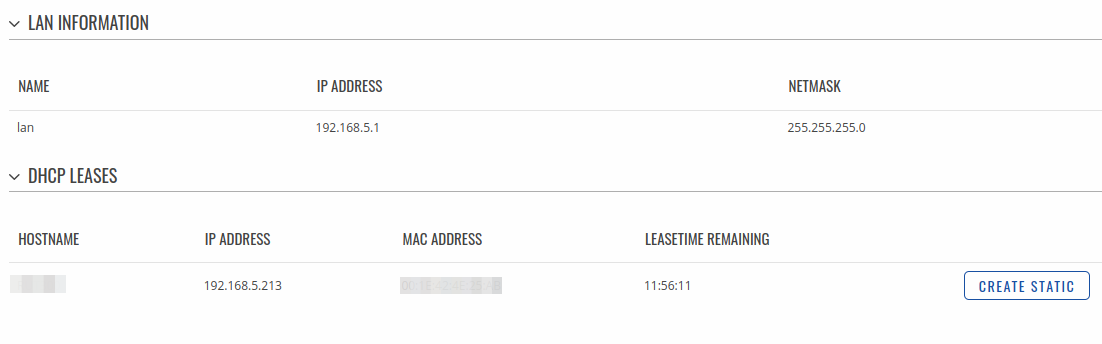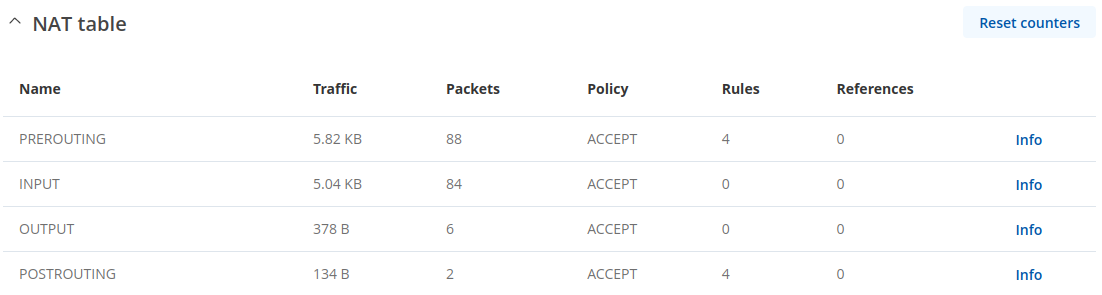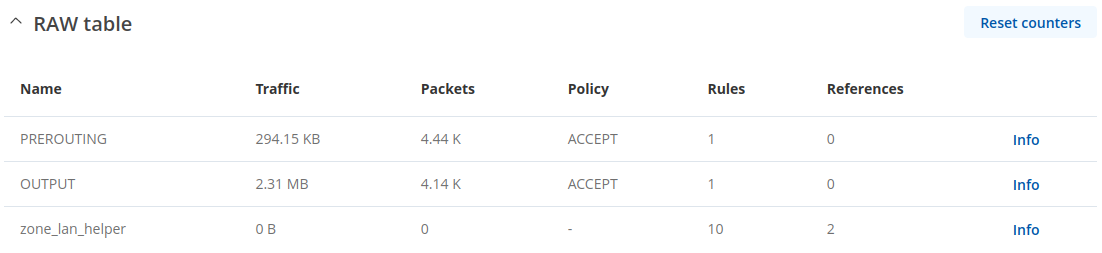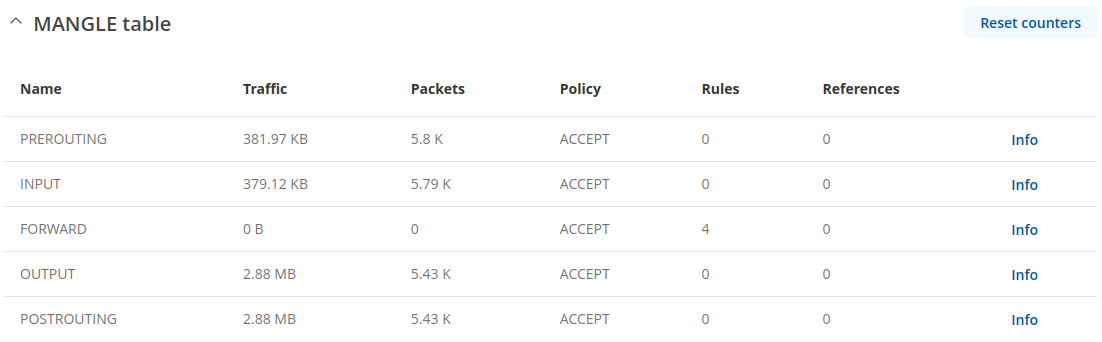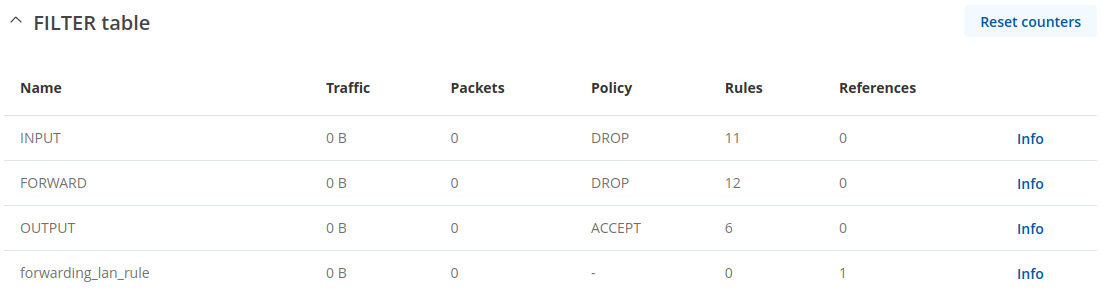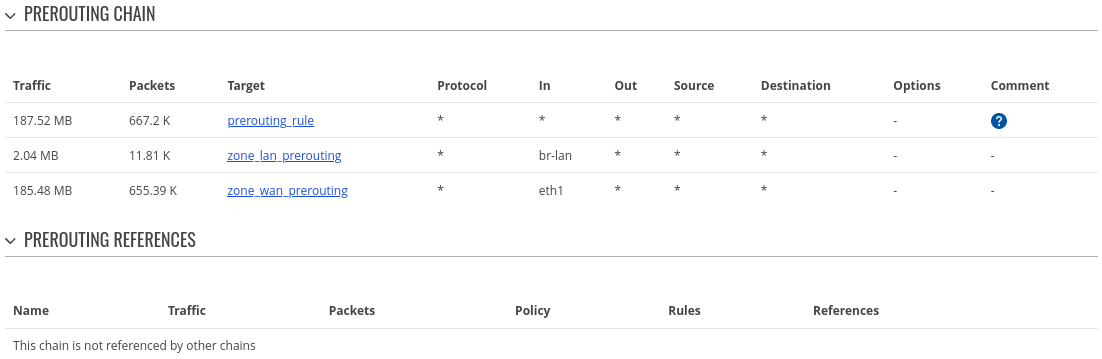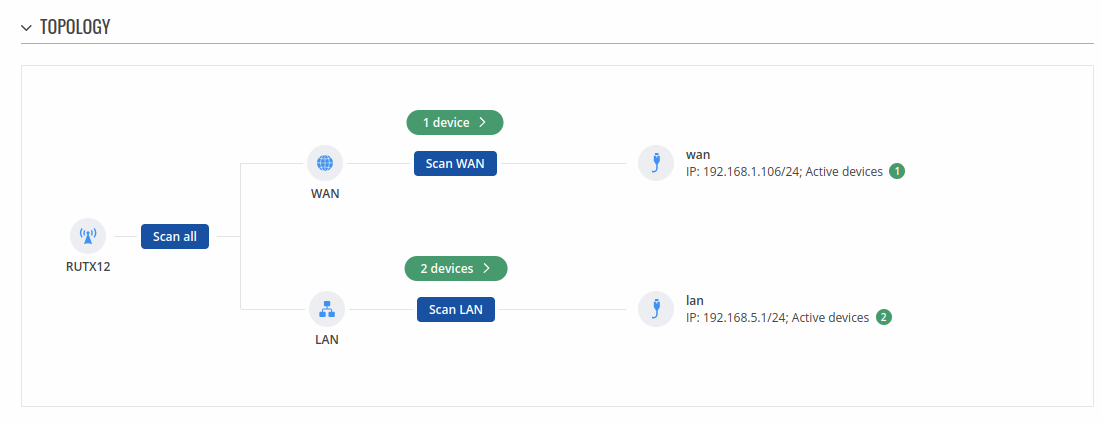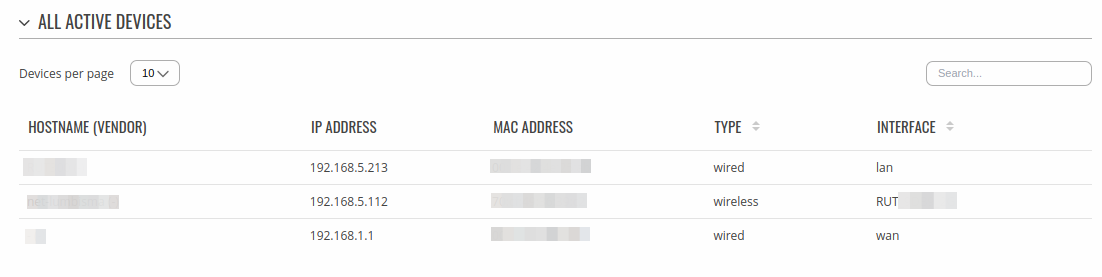Difference between revisions of "Template:Networking rutos manual network"
| (11 intermediate revisions by 4 users not shown) | |||
| Line 1: | Line 1: | ||
| − | {{Template: | + | {{Template: Networking_device_manual_fw_disclosure |
| − | | fw_version ={{Template: | + | | series = {{{series}}} |
| + | | name = {{{name}}} | ||
| + | | fw_version ={{Template: Networking_device_manual_latest_fw | ||
| series = {{{series}}} | | series = {{{series}}} | ||
| name = {{{name}}} | | name = {{{name}}} | ||
}} | }} | ||
}} | }} | ||
| − | {{#ifeq: {{{series}}} | RUT9 |<br><i><b>Note</b>: <b>[[{{{name}}} Network (legacy WebUI)|click here]]</b> for the old style WebUI (FW version {{Template: | + | {{#ifeq: {{{series}}} | RUT9 |<br><i><b>Note</b>: <b>[[{{{name}}} Network (legacy WebUI)|click here]]</b> for the old style WebUI (FW version {{Template: Networking_device_manual_latest_fw | series = RUT9XX}} and earlier) user manual page.</i>|}} |
| − | {{#ifeq: {{{series}}} | RUT2 |<br><i><b>Note</b>: <b>[[{{{name}}} Network (legacy WebUI)|click here]]</b> for the old style WebUI (FW version {{Template: | + | {{#ifeq: {{{series}}} | RUT2 |<br><i><b>Note</b>: <b>[[{{{name}}} Network (legacy WebUI)|click here]]</b> for the old style WebUI (FW version {{Template: Networking_device_manual_latest_fw | series = RUT2XX}} and earlier) user manual page.</i>|}} |
__TOC__ | __TOC__ | ||
==Summary== | ==Summary== | ||
| Line 23: | Line 25: | ||
| RUTX | RUTM = | | RUTX | RUTM = | ||
{{#switch: {{{name}}} | {{#switch: {{{name}}} | ||
| − | | RUTX09|RUTX11|RUTXR1|RUTX50|RUTM09|RUTM11|RUTM50|RUTX14 = [[File:Networking rutx manual network mobile | + | | RUTX09|RUTX11|RUTXR1|RUTX50|RUTM09|RUTM11|RUTM50|RUTX14 = [[File:Networking rutx manual network mobile v5.png|border|class=tlt-border]] |
| − | | RUTX12|RUTM12 = [[File:Networking rutx12 manual network mobile | + | | RUTX12|RUTM12 = [[File:Networking rutx12 manual network mobile v4.png|border|class=tlt-border]] |
}} | }} | ||
| − | | TRB1|RUT2|RUT2M|RUT36X = [[File: | + | | TRB1|RUT2|RUT2M|RUT36X|TRB5|RUT361 = [[File:Networking_trb14x_manual_network_v5.png|border|class=tlt-border]] |
| − | | TRB2|RUT9|RUT9M | + | | TRB2|RUT9|RUT9M|TRB2M|OTD140 = [[File:Networking_trb2XX_manual_network_v4.png|border|class=tlt-border]] |
| − | + | | TCR1 = [[File:Networking_rutx_manual_network_mobile_v5.png|border|class=tlt-border]] | |
| − | | TCR1 = [[File: | ||
}} | }} | ||
| Line 103: | Line 104: | ||
<tr> | <tr> | ||
<td>Data connection state</td> | <td>Data connection state</td> | ||
| − | <td>Indicates whether the device has a mobile data connection or not</td> | + | <td>Indicates whether the device has a mobile data connection or not.</td> |
| + | </tr> | ||
| + | <tr> | ||
| + | <td>Mobile connection state</td> | ||
| + | <td>Show intermediate stages of mobile connection establishing process.</td> | ||
</tr> | </tr> | ||
<tr> | <tr> | ||
| Line 111: | Line 116: | ||
<li> <b>5G</b>: 5G (NSA), 5G (SA)</li>|}} | <li> <b>5G</b>: 5G (NSA), 5G (SA)</li>|}} | ||
<li> <b>4G</b>: | <li> <b>4G</b>: | ||
| − | {{# | + | {{#switch: {{{name}}} | TRB255 | TRB256 = |
4G (NB), 4G (M1) | 4G (NB), 4G (M1) | ||
| − | | 4G (LTE) }} | + | | #default = 4G (LTE) }} |
</li> | </li> | ||
| − | {{# | + | {{#switch: {{{name}}} | TRB255 | TRB256 = | #default= |
<li> <b>3G</b>: 3G (WCDMA), 3G (HSDPA), 3G (HSUPA), 3G (HSPA), 3G (HSPA+), 3G (DC-HSPA+), 3G (HSDPA+HSUPA), UMTS</li> | <li> <b>3G</b>: 3G (WCDMA), 3G (HSDPA), 3G (HSUPA), 3G (HSPA), 3G (HSPA+), 3G (DC-HSPA+), 3G (HSDPA+HSUPA), UMTS</li> | ||
}} | }} | ||
| − | {{#ifeq: {{{ | + | {{#ifeq: {{{2g}}} | 1 | <!-- add variable for rut9 devices --> |
<li><b>2G</b>: 2G (GSM), 2G (GPRS), 2G (EDGE)</li> | <li><b>2G</b>: 2G (GSM), 2G (GPRS), 2G (EDGE)</li> | ||
}} | }} | ||
| Line 167: | Line 172: | ||
<tr> | <tr> | ||
<td>Mobile country code</td> | <td>Mobile country code</td> | ||
| − | <td>The Mobile Country Code, abbreviated as MCC, is the code uniquely identifying the home country of a (Glossary:Mobile network operator (MNO | + | <td>The Mobile Country Code, abbreviated as MCC, is the code uniquely identifying the home country of a (Glossary:Mobile network operator (MNO{{!}}mobile network operator (MNO).</td> |
</tr> | </tr> | ||
<tr> | <tr> | ||
| Line 174: | Line 179: | ||
</tr> | </tr> | ||
</table> | </table> | ||
| − | |||
| − | |||
| − | + | If mobile data limit is set and reached, near ''Connection'' column warning mark will appear. E.g.: | |
| − | + | ||
| − | + | [[File:Networking rutos manual network mobile data limit.png|border|class=tlt-border]] | |
| − | |||
| − | |||
| − | |||
| − | |||
====Bands==== | ====Bands==== | ||
| + | |||
<br /> | <br /> | ||
<table class="nd-othertables"> | <table class="nd-othertables"> | ||
| Line 208: | Line 208: | ||
</li> | </li> | ||
| − | {{# | + | {{#switch: {{{name}}} | TRB255 | TRB256 = | #default = |
<li><b>3G</b> | <li><b>3G</b> | ||
<ul> | <ul> | ||
| Line 217: | Line 217: | ||
}} | }} | ||
| − | {{#ifeq: {{{ | + | {{#ifeq: {{{2g}}} | 1 | |
<li><b>2G</b> | <li><b>2G</b> | ||
<ul> | <ul> | ||
| Line 282: | Line 282: | ||
This tab displays information about the device's firewall. Info is shown of IPv4 and IPv6 traffic. The figure below is an example of the '''Firewall''' page tables: | This tab displays information about the device's firewall. Info is shown of IPv4 and IPv6 traffic. The figure below is an example of the '''Firewall''' page tables: | ||
| − | [[File:Networking rutos manual status network firewall | + | [[File:Networking rutos manual status network firewall nat_v1.png|border|class=tlt-border]] |
| − | [[File:Networking rutos manual status network firewall | + | [[File:Networking rutos manual status network firewall raw_v1.png|border|class=tlt-border]] |
| − | [[File:Networking rutos manual status network firewall | + | [[File:Networking rutos manual status network firewall mangle_v1.png|border|class=tlt-border]] |
| − | [[File:Networking rutos manual status network firewall | + | [[File:Networking rutos manual status network firewall filter_v1.png|border|class=tlt-border]] |
<table class="nd-mantable"> | <table class="nd-mantable"> | ||
| Line 294: | Line 294: | ||
<th width="250">Field name</th> | <th width="250">Field name</th> | ||
<th width="900">Description</th> | <th width="900">Description</th> | ||
| + | </tr> | ||
| + | <tr> | ||
| + | <td>Reset counters</td> | ||
| + | <td>Resets all traffic and packet fields</td> | ||
</tr> | </tr> | ||
<tr> | <tr> | ||
| Line 441: | Line 445: | ||
</table> | </table> | ||
|}} | |}} | ||
| + | |||
| + | ==Topology== | ||
| + | |||
| + | The <b>Topology</b> tab allows scanning of WAN, LAN or both interfaces via arp scan to check active connected devices. After scan it shows how many active devices were found and on which interface. | ||
| + | |||
| + | [[File:Networking_rutos_manual_status_network_topology_graf_v1.png|border|class=tlt-border]] | ||
| + | |||
| + | <b>All active devices</b> | ||
| + | |||
| + | This section displays the results of the scan. | ||
| + | |||
| + | [[File:Networking_rutos_manual_status_network_topology_table_v1.png|border|class=tlt-border]] | ||
| + | |||
| + | <table class="nd-othertables"> | ||
| + | <tr> | ||
| + | <th width="250">field name</th> | ||
| + | <th width="900">description</th> | ||
| + | </tr> | ||
| + | <tr> | ||
| + | <td>Hostname (Vendor)</td> | ||
| + | <td>Hostname of scanned device </td> | ||
| + | </tr> | ||
| + | <tr> | ||
| + | <td>IP Address</td> | ||
| + | <td>IP address of scanned device </td> | ||
| + | </tr> | ||
| + | <tr> | ||
| + | <td>MAC Address</td> | ||
| + | <td>MAC address of scanned device </td> | ||
| + | </tr> | ||
| + | <tr> | ||
| + | <td>Type</td> | ||
| + | <td>The type of connection </td> | ||
| + | </tr> | ||
| + | <tr> | ||
| + | <td>Interface</td> | ||
| + | <td>The interface the scanned device is connected </td> | ||
| + | </tr> | ||
| + | </table> | ||
[[Category:{{{name}}} Status section]] | [[Category:{{{name}}} Status section]] | ||
Revision as of 12:16, 26 February 2024
The information in this page is updated in accordance with firmware version .
Summary
The Network page contains information related to the device's networking. This chapter is an overview of the Network page in {{{name}}} devices.
If you're having trouble finding this page or some of the parameters described here on your device's WebUI, you should turn on "Advanced WebUI" mode. You can do that by clicking the "Advanced" button, located at the top of the WebUI.
LAN
This tab displays information about the device's local network(s). The figure below is an example of the Network window:
| lan information | |
|---|---|
| Name | LAN interface name |
| IP address | IP address of the LAN interface |
| Netmask | Netmask of the LAN interface. In a sense, a netmask specifies the size of a network. In other words, it indicates which part of the IP address denotes the network, and which denotes the device |
| dhcp leases | |
| Hostname | Hostname of a LAN client |
| IP Address | IP address of a LAN client |
| MAC Address | MAC address of a LAN client |
| Leasetime Remaining | Remaining lease time for a DHCP client. Active DHCP lease holders will try to renew their DHCP leases after a half of the lease time passes. |
| Static Lease | This action will reserve currently assigned IP address for the device in Network -> Interfaces -> Static leases. |
Firewall
This tab displays information about the device's firewall. Info is shown of IPv4 and IPv6 traffic. The figure below is an example of the Firewall page tables:
| Field name | Description |
|---|---|
| Reset counters | Resets all traffic and packet fields |
| Name | Name of the chain |
| Traffic | Size of traffic that was matched to the chain |
| Packets | Count of packets that were matched to the chain |
| Policy | Policy for traffic entering the zone. |
| Rules | Count of rules the chain has |
| References | Count of times the chain was referenced in other chains |
For more information about specific firewall chain, INFO button can be pressed. Window like this should pop up:
| Field name | Description |
|---|---|
| Traffic | Size of traffic that was matched to the rule |
| Packets | Count of packets that were matched to the rule |
| Target | Name of the rule (if highlighted you can click it to open modal to it) |
| Protocol | Filters by Internet protocol |
| In | Filters by inbound interface |
| Out | Filters by outbound interface |
| Source | Filters by source address |
| Destination | Filters by destination address |
| Options | Additional iptables options |
| Comment | Filters by comment |
Topology
The Topology tab allows scanning of WAN, LAN or both interfaces via arp scan to check active connected devices. After scan it shows how many active devices were found and on which interface.
All active devices
This section displays the results of the scan.
| field name | description |
|---|---|
| Hostname (Vendor) | Hostname of scanned device |
| IP Address | IP address of scanned device |
| MAC Address | MAC address of scanned device |
| Type | The type of connection |
| Interface | The interface the scanned device is connected |
[[Category:{{{name}}} Status section]]