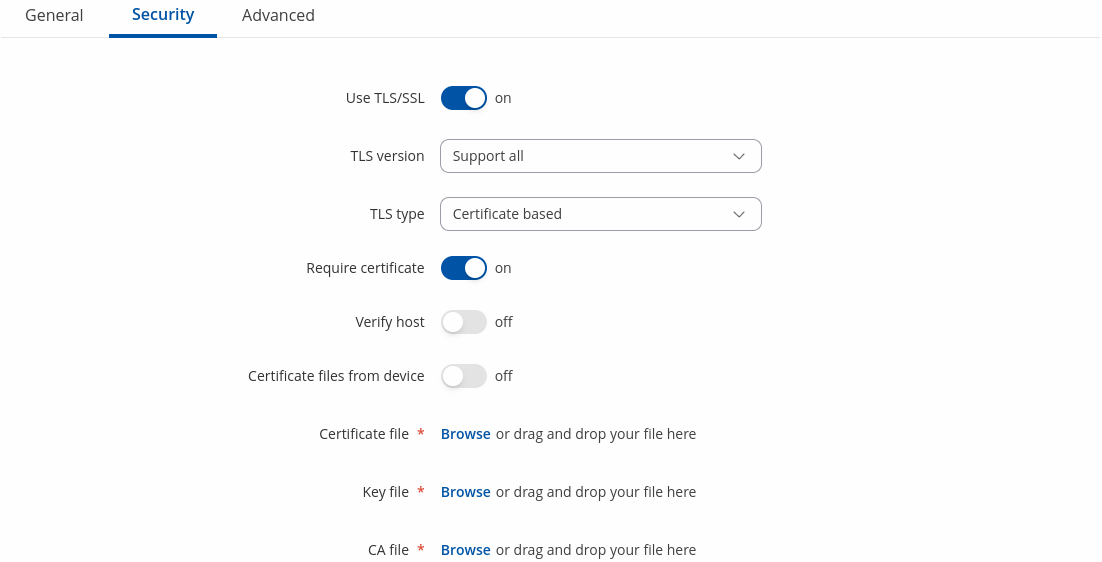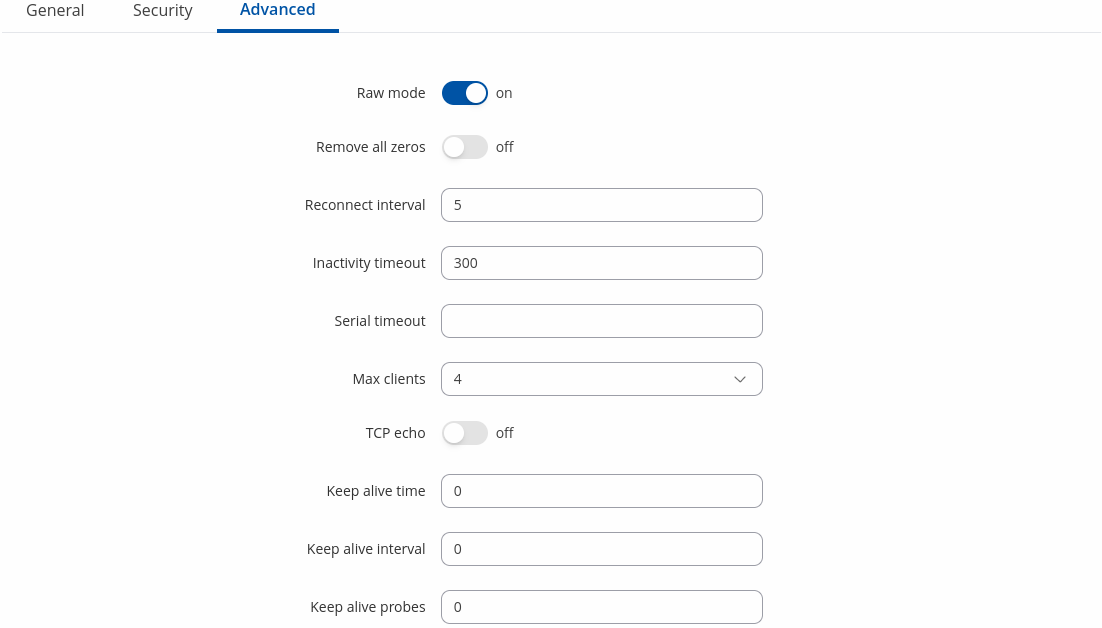Difference between revisions of "Template:Networking rutos manual serial utilities"
| (32 intermediate revisions by 5 users not shown) | |||
| Line 1: | Line 1: | ||
| − | {{Template: | + | {{Template: Networking_device_manual_fw_disclosure |
| − | | fw_version ={{Template: | + | | series = {{{series}}} |
| + | | name = {{{name}}} | ||
| + | | fw_version ={{Template: Networking_device_manual_latest_fw | ||
| series = {{{series}}} | | series = {{{series}}} | ||
| name = {{{name}}} | | name = {{{name}}} | ||
}} | }} | ||
}} | }} | ||
| − | + | ||
| − | + | {{#ifeq: {{{series}}} | RUT9 |<i><b>Note</b>: <b>[[{{{name}}} RS232/RS485 (legacy WebUI)#RS232|click here]]</b> for the old style WebUI (FW version {{Template: Networking_device_manual_latest_fw | series = RUT9XX}} and earlier) user manual page.</i>|}} | |
| − | {{#ifeq: {{{series}}} | RUT9 |<i><b>Note</b>: <b>[[{{{name}}} RS232/RS485 (legacy WebUI)#RS232|click here]]</b> for the old style WebUI (FW version {{Template: | ||
==Summary== | ==Summary== | ||
The <b>Serial Utilities</b> page is used to make serial communication configurations of different types. | The <b>Serial Utilities</b> page is used to make serial communication configurations of different types. | ||
| − | |||
| − | |||
| − | |||
| − | |||
| − | |||
| − | |||
| − | |||
| − | |||
| − | |||
| − | |||
| − | |||
This manual page provides an overview of the Serial Utilities page in {{{name}}} devices. | This manual page provides an overview of the Serial Utilities page in {{{name}}} devices. | ||
| − | |||
{{#ifeq: {{#expr: {{{rs232}}} or {{{rs485}}}}}| 1 |==General information==|}} | {{#ifeq: {{#expr: {{{rs232}}} or {{{rs485}}}}}| 1 |==General information==|}} | ||
| − | {{# | + | {{#switch:{{{series}}}|TRB2| TRB2M = |
===RS232/RS485=== | ===RS232/RS485=== | ||
---- | ---- | ||
====Connector pinout==== | ====Connector pinout==== | ||
---- | ---- | ||
| − | For {{{name}}} pinout, please refer to <b>[[{{{name}}} Input/Output#16_pin_Connector_Pinout|Input/Output]]</b> page.| | + | For {{{name}}} pinout, please refer to <b>[[{{{name}}} Input/Output#16_pin_Connector_Pinout|Input/Output]]</b> page.| #default = |
{{#ifeq: {{{rs232}}} | 1 | | {{#ifeq: {{{rs232}}} | 1 | | ||
===RS232=== | ===RS232=== | ||
| Line 238: | Line 227: | ||
}} | }} | ||
| − | ==Modem Control== | + | {{#ifeq:{{{modem}}}|1|==Modem Control== |
The <b>Modem</b> serial type is used to manage modem functionality which could be accessed using shell interface. For this purpose you may want use CR/LF (Carriage Return, Line Feed) capable applications like PuTTY on Windows and microcom, minicom, cutecom or similar applications on Linux. | The <b>Modem</b> serial type is used to manage modem functionality which could be accessed using shell interface. For this purpose you may want use CR/LF (Carriage Return, Line Feed) capable applications like PuTTY on Windows and microcom, minicom, cutecom or similar applications on Linux. | ||
| − | [[File:Networking_rutos_manual_serial_utilities_modem_control_default_{{{default}}} | + | {{#ifeq:{{{dual_modem}}} | 1 | |
| + | [[File:Networking_rutos_manual_serial_utilities_modem_control_default_{{{default}}}_dual_modem_v1.png|border|class=tlt-border]]| | ||
| + | [[File:Networking_rutos_manual_serial_utilities_modem_control_default_{{{default}}}_v2.png|border|class=tlt-border]] | ||
| + | }} | ||
| + | |||
<table class="nd-mantable"> | <table class="nd-mantable"> | ||
| Line 252: | Line 245: | ||
<tr> | <tr> | ||
<td>Enable</td> | <td>Enable</td> | ||
| − | <td>off | + | <td>off {{!}} on; default: <b>off</b></td> |
<td>Turns the instance on or off.</td> | <td>Turns the instance on or off.</td> | ||
</tr> | </tr> | ||
| Line 272: | Line 265: | ||
<tr> | <tr> | ||
<td>Data bits</td> | <td>Data bits</td> | ||
| − | <td>7 | 8; default: <b>8</b></td> | + | <td>{{#ifeq: {{{rs232}}} | 1 | 5 {{!}} 6 {{!}} 7 {{!}} 8 | 8}}; default: <b>8</b></td> |
<td>Number of data bits for each character.</td> | <td>Number of data bits for each character.</td> | ||
</tr> | </tr> | ||
<tr> | <tr> | ||
<td>Stop bits</td> | <td>Stop bits</td> | ||
| − | <td>1 | + | <td>1 {{!}} 2; default: <b>1</b></td> |
<td>Stop bits sent at the end of every character allow the receiving signal hardware to detect the end of a character and to resynchronise with the character stream. Electronic devices usually use one stop bit. Two stop bits are required if slow electromechanical devices are used.</td> | <td>Stop bits sent at the end of every character allow the receiving signal hardware to detect the end of a character and to resynchronise with the character stream. Electronic devices usually use one stop bit. Two stop bits are required if slow electromechanical devices are used.</td> | ||
</tr> | </tr> | ||
<tr> | <tr> | ||
<td>Parity</td> | <td>Parity</td> | ||
| − | <td>None | + | <td>None {{!}} Odd {{!}} Even {{!}} Mark {{!}} Space; default: <b>None</b></td> |
<td>In serial transmission, parity is a method of detecting errors. An extra data bit is sent with each data character, arranged so that the number of 1 bits in each character, including the parity bit, is always odd or always even. If a byte is received with the wrong number of 1s, then it must have been corrupted. However, an even number of errors can pass the parity check. | <td>In serial transmission, parity is a method of detecting errors. An extra data bit is sent with each data character, arranged so that the number of 1 bits in each character, including the parity bit, is always odd or always even. If a byte is received with the wrong number of 1s, then it must have been corrupted. However, an even number of errors can pass the parity check. | ||
<ul> | <ul> | ||
| Line 297: | Line 290: | ||
<ul> | <ul> | ||
<li><b>RTS/CTS</b> - hardware handshaking. RTS and CTS are turned OFF and ON from alternate ends to control data flow, for instance when a buffer is almost full.</li> | <li><b>RTS/CTS</b> - hardware handshaking. RTS and CTS are turned OFF and ON from alternate ends to control data flow, for instance when a buffer is almost full.</li> | ||
| − | <li><b>Xon/Xoff</b> - software handshaking. The Xon and Xoff characters are sent by the receiver to the sender to control when the sender will send data, i.e., these characters go in the opposite direction to the data being sent. The circuit starts in the "sending allowed" state. When the receiver's buffers approach capacity, the receiver sends the Xoff character to tell the sender to stop sending data. Later, after the receiver has emptied its buffers, it sends an Xon character to tell the sender to resume transmission. | + | <li><b>Xon/Xoff</b> - software handshaking. The Xon and Xoff characters are sent by the receiver to the sender to control when the sender will send data, i.e., these characters go in the opposite direction to the data being sent. The circuit starts in the "sending allowed" state. When the receiver's buffers approach capacity, the receiver sends the Xoff character to tell the sender to stop sending data. Later, after the receiver has emptied its buffers, it sends an Xon character to tell the sender to resume transmission.</li> |
</ul>|}} | </ul>|}} | ||
</td> | </td> | ||
</tr> | </tr> | ||
| + | {{#ifeq: {{{dual_modem}}} | 1 | | ||
| + | <tr> | ||
| + | <td>Modem</td> | ||
| + | <td>Primary modem{{!}} Secondary modem; default: <b>Primary modem</b></td> | ||
| + | <td>Specifies modem, which will be used for modem control. | ||
| + | <ul> | ||
| + | <li><b>Primary modem</b>- enables modem control for Primary modem.</li> | ||
| + | <li><b>Secondary modem</b>- enables modem control for Secondary modem.</li> | ||
| + | </ul> | ||
| + | </td> | ||
| + | </tr> |}} | ||
<tr> | <tr> | ||
<td>Mode</td> | <td>Mode</td> | ||
| Line 306: | Line 310: | ||
<td>Specifies modem control mode. | <td>Specifies modem control mode. | ||
<ul> | <ul> | ||
| − | <li><b>Partial control</b>- enables modem control with AT commands, mobile connection will be controlled by RUTOS. | + | <li><b>Partial control</b>- enables modem control with AT commands, mobile connection will be controlled by RUTOS.</li> |
| − | <li><b>Full control</b>- enables modem control with AT commands, mobile connection will be controlled by user. | + | <li><b>Full control</b>- enables modem control with AT commands, mobile connection will be controlled by user. </li> |
</ul> | </ul> | ||
</td> | </td> | ||
| Line 316: | Line 320: | ||
<td>Turns Full Duplex mode on or off. This option is available only on the RS485 device.</td> | <td>Turns Full Duplex mode on or off. This option is available only on the RS485 device.</td> | ||
</tr>|}} | </tr>|}} | ||
| − | </table> | + | <tr> |
| + | <td>Start up message</td> | ||
| + | <td>string; default: <b>none</b></td> | ||
| + | <td>Message to print to serial device when modem control is ready.</td> | ||
| + | </tr> | ||
| + | </table>|}} | ||
==Console== | ==Console== | ||
| Line 332: | Line 341: | ||
<tr> | <tr> | ||
<td>Enable</td> | <td>Enable</td> | ||
| − | <td>off | + | <td>off {{!}} on; default: <b>off</b></td> |
<td>Turns the instance on or off.</td> | <td>Turns the instance on or off.</td> | ||
</tr> | </tr> | ||
| Line 352: | Line 361: | ||
<tr> | <tr> | ||
<td>Data bits</td> | <td>Data bits</td> | ||
| − | <td>7 | 8; default: <b>8</b></td> | + | <td>{{#ifeq: {{{rs232}}} | 1 | 5 {{!}} 6 {{!}} 7 {{!}} 8 | 8}}; default: <b>8</b></td> |
<td>Number of data bits for each character.</td> | <td>Number of data bits for each character.</td> | ||
</tr> | </tr> | ||
<tr> | <tr> | ||
<td>Stop bits</td> | <td>Stop bits</td> | ||
| − | <td>1 | + | <td>1 {{!}} 2; default: <b>1</b></td> |
<td>Stop bits sent at the end of every character allow the receiving signal hardware to detect the end of a character and to resynchronize with the character stream. Electronic devices usually use one stop bit. Two stop bits are required if slow electromechanical devices are used.</td> | <td>Stop bits sent at the end of every character allow the receiving signal hardware to detect the end of a character and to resynchronize with the character stream. Electronic devices usually use one stop bit. Two stop bits are required if slow electromechanical devices are used.</td> | ||
</tr> | </tr> | ||
<tr> | <tr> | ||
<td>Parity</td> | <td>Parity</td> | ||
| − | <td>None | + | <td>None {{!}} Odd {{!}} Even {{!}} Mark {{!}} Space; default: <b>None</b></td> |
<td>In serial transmission, parity is a method of detecting errors. An extra data bit is sent with each data character, arranged so that the number of 1 bits in each character, including the parity bit, is always odd or always even. If a byte is received with the wrong number of 1s, then it must have been corrupted. However, an even number of errors can pass the parity check. | <td>In serial transmission, parity is a method of detecting errors. An extra data bit is sent with each data character, arranged so that the number of 1 bits in each character, including the parity bit, is always odd or always even. If a byte is received with the wrong number of 1s, then it must have been corrupted. However, an even number of errors can pass the parity check. | ||
<ul> | <ul> | ||
| Line 377: | Line 386: | ||
<ul> | <ul> | ||
<li><b>RTS/CTS</b> - hardware handshaking. RTS and CTS are turned OFF and ON from alternate ends to control data flow, for instance when a buffer is almost full.</li> | <li><b>RTS/CTS</b> - hardware handshaking. RTS and CTS are turned OFF and ON from alternate ends to control data flow, for instance when a buffer is almost full.</li> | ||
| − | <li><b>Xon/Xoff</b> - software handshaking. The Xon and Xoff characters are sent by the receiver to the sender to control when the sender will send data, i.e., these characters go in the opposite direction to the data being sent. The circuit starts in the "sending allowed" state. When the receiver's buffers approach capacity, the receiver sends the Xoff character to tell the sender to stop sending data. Later, after the receiver has emptied its buffers, it sends an Xon character to tell the sender to resume transmission. | + | <li><b>Xon/Xoff</b> - software handshaking. The Xon and Xoff characters are sent by the receiver to the sender to control when the sender will send data, i.e., these characters go in the opposite direction to the data being sent. The circuit starts in the "sending allowed" state. When the receiver's buffers approach capacity, the receiver sends the Xoff character to tell the sender to stop sending data. Later, after the receiver has emptied its buffers, it sends an Xon character to tell the sender to resume transmission.</li> |
</ul>|}} | </ul>|}} | ||
</td> | </td> | ||
| Line 396: | Line 405: | ||
Configure serial port communication parameters in the <b>Serial Device Configuration</b> section. | Configure serial port communication parameters in the <b>Serial Device Configuration</b> section. | ||
| − | [[File:Networking_rutos_manual_serial_utilities_over_ip_serial_default_{{{default}}} | + | [[File:Networking_rutos_manual_serial_utilities_over_ip_serial_default_{{{default}}}_v2.png|border|class=tlt-border]] |
<table class="nd-mantable"> | <table class="nd-mantable"> | ||
| Line 406: | Line 415: | ||
<tr> | <tr> | ||
<td>Enable</td> | <td>Enable</td> | ||
| − | <td>off | + | <td>off {{!}} on; default: <b>off</b></td> |
<td>Turns the instance on or off.</td> | <td>Turns the instance on or off.</td> | ||
</tr> | </tr> | ||
| Line 426: | Line 435: | ||
<tr> | <tr> | ||
<td>Data bits</td> | <td>Data bits</td> | ||
| − | <td>7 | 8; default: <b>8</b></td> | + | <td>{{#ifeq: {{{rs232}}} | 1 | 5 {{!}} 6 {{!}} 7 {{!}} 8 | 8}}; default: <b>8</b></td> |
<td>Number of data bits for each character.</td> | <td>Number of data bits for each character.</td> | ||
</tr> | </tr> | ||
<tr> | <tr> | ||
<td>Stop bits</td> | <td>Stop bits</td> | ||
| − | <td>1 | + | <td>1 {{!}} 2; default: <b>1</b></td> |
<td>Stop bits sent at the end of every character allow the receiving signal hardware to detect the end of a character and to resynchronise with the character stream. Electronic devices usually use one stop bit. Two stop bits are required if slow electromechanical devices are used.</td> | <td>Stop bits sent at the end of every character allow the receiving signal hardware to detect the end of a character and to resynchronise with the character stream. Electronic devices usually use one stop bit. Two stop bits are required if slow electromechanical devices are used.</td> | ||
</tr> | </tr> | ||
<tr> | <tr> | ||
<td>Parity</td> | <td>Parity</td> | ||
| − | <td>None | + | <td>None {{!}} Odd {{!}} Even {{!}} Mark {{!}} Space; default: <b>None</b></td> |
<td>In serial transmission, parity is a method of detecting errors. An extra data bit is sent with each data character, arranged so that the number of 1 bits in each character, including the parity bit, is always odd or always even. If a byte is received with the wrong number of 1s, then it must have been corrupted. However, an even number of errors can pass the parity check. | <td>In serial transmission, parity is a method of detecting errors. An extra data bit is sent with each data character, arranged so that the number of 1 bits in each character, including the parity bit, is always odd or always even. If a byte is received with the wrong number of 1s, then it must have been corrupted. However, an even number of errors can pass the parity check. | ||
<ul> | <ul> | ||
| Line 451: | Line 460: | ||
<ul> | <ul> | ||
<li><b>RTS/CTS</b> - hardware handshaking. RTS and CTS are turned OFF and ON from alternate ends to control data flow, for instance when a buffer is almost full.</li> | <li><b>RTS/CTS</b> - hardware handshaking. RTS and CTS are turned OFF and ON from alternate ends to control data flow, for instance when a buffer is almost full.</li> | ||
| − | <li><b>Xon/Xoff</b> - software handshaking. The Xon and Xoff characters are sent by the receiver to the sender to control when the sender will send data, i.e., these characters go in the opposite direction to the data being sent. The circuit starts in the "sending allowed" state. When the receiver's buffers approach capacity, the receiver sends the Xoff character to tell the sender to stop sending data. Later, after the receiver has emptied its buffers, it sends an Xon character to tell the sender to resume transmission. | + | <li><b>Xon/Xoff</b> - software handshaking. The Xon and Xoff characters are sent by the receiver to the sender to control when the sender will send data, i.e., these characters go in the opposite direction to the data being sent. The circuit starts in the "sending allowed" state. When the receiver's buffers approach capacity, the receiver sends the Xoff character to tell the sender to stop sending data. Later, after the receiver has emptied its buffers, it sends an Xon character to tell the sender to resume transmission.</li> |
</ul>|}} | </ul>|}} | ||
</td> | </td> | ||
| Line 459: | Line 468: | ||
<td>off {{!}} on; default: <b>off</b></td> | <td>off {{!}} on; default: <b>off</b></td> | ||
<td>Turns Full Duplex mode on or off. This option is available only on the RS485 device.</td> | <td>Turns Full Duplex mode on or off. This option is available only on the RS485 device.</td> | ||
| + | </tr>|}}{{#ifeq: {{{rs232}}} | 1 | | ||
| + | <tr> | ||
| + | <td><span style="color: green;">RS232:</span> Echo</td> | ||
| + | <td>off {{!}} on; default: <b>off</b></td> | ||
| + | <td> Enable serial device echo. This option is available only on the RS232 device.</td> | ||
</tr>|}} | </tr>|}} | ||
</table> | </table> | ||
| Line 466: | Line 480: | ||
You can configure network related parameters of the serial connection in the <b>Over IP Configuration</b> secion. | You can configure network related parameters of the serial connection in the <b>Over IP Configuration</b> secion. | ||
| − | [[File: | + | [[File:Networking rutos manual serial utilities over ip mbus configuration general_v1.png|border|class=tlt-border]] |
<table class="nd-mantable"> | <table class="nd-mantable"> | ||
| Line 476: | Line 490: | ||
<tr> | <tr> | ||
<td>Mode</td> | <td>Mode</td> | ||
| − | <td><span style="color: red;">Server</span> | + | <td><span style="color: red;">Server</span> {{!}} <span style="color: purple;">Client</span> {{!}} <span style="color: green;">Client + server</span> {{!}} <span style="color: orange;">Bidirect</span>; default: <b>Server</b></td> |
<td>This device's role in the connection: | <td>This device's role in the connection: | ||
<ul> | <ul> | ||
<li><b>Server</b> - the device waits for incoming connections.</li> | <li><b>Server</b> - the device waits for incoming connections.</li> | ||
<li><b>Client</b> - the device initiates the connection.</li> | <li><b>Client</b> - the device initiates the connection.</li> | ||
| + | <li><b>Client + server</b> - launches service in server and client(s) mode simultaneously.</li> | ||
<li><b>Bidirect</b> - acts as client by default but waits for incoming connections at the same time.</li> | <li><b>Bidirect</b> - acts as client by default but waits for incoming connections at the same time.</li> | ||
</ul> | </ul> | ||
| Line 487: | Line 502: | ||
<tr> | <tr> | ||
<td>Protocol</td> | <td>Protocol</td> | ||
| − | <td><span style="color: blue;">TCP</span> | + | <td><span style="color: blue;">TCP</span> {{!}} <span style="color: brown;">UDP</span>; default: <b>TCP</b></td> |
<td>Protocol used in the communication process.</td> | <td>Protocol used in the communication process.</td> | ||
</tr> | </tr> | ||
<tr> | <tr> | ||
| − | <td> | + | <td><span style="color: purple;">Client: </span>Destination address</td> |
| − | <td> | + | <td>IP {{!}} Port; default: <b>empty</b></td> |
| + | <td>Specify server address and port for client to connect to. E.g first field for address second for port. 16 destination addresses are allowed. </td> | ||
| + | </tr> | ||
| + | <tr> | ||
| + | <td><span style="color: red;">Server: </span><span style="color: brown;">UDP: </span> Predefined addresses</td> | ||
| + | <td>IP {{!}} Port; default: <b>empty</b></td> | ||
| + | <td>Set predefined IP and port for UDP connection. E.g first field for address second for port.</td> | ||
| + | </tr> | ||
| + | <tr> | ||
| + | <td>Listening port</td> | ||
| + | <td>[1..65535]; default: <b>empty</b></td> | ||
<td>When enabled, all data will be transmitted transparently.</td> | <td>When enabled, all data will be transmitted transparently.</td> | ||
| + | </tr> | ||
| + | </table> | ||
| + | |||
| + | [[File:Networking rutos manual serial utilities over ip mbus configuration security_v1.png|border|class=tlt-border]] | ||
| + | |||
| + | <table class="nd-mantable"> | ||
| + | <tr> | ||
| + | <th style="width: 360px>Field</th> | ||
| + | <th>Value</th> | ||
| + | <th>Description</th> | ||
</tr> | </tr> | ||
<tr> | <tr> | ||
| − | + | <td>Use TLS/SSL</td> | |
| − | + | <td>off {{!}} on; default: <b>off</b></td> | |
| − | + | <td>Mark to use TLS/SSL for connection.</td> | |
</tr> | </tr> | ||
<tr> | <tr> | ||
| − | + | <td>TLS version</td> | |
| − | + | <td>Support all {{!}} tlsv1.0 {{!}} tlsv1.1 {{!}} tlsv1.2 {{!}} tlsv1.3; default: <b>Support all</b></td> | |
| − | + | <td>Minimum TLS version allowed to be used.</td> | |
</tr> | </tr> | ||
<tr> | <tr> | ||
| − | + | <td>TLS type</td> | |
| − | + | <td>Certificate based {{!}} <span style="color: blue;">Pre-Shared-Key based</span>; default: <b>Certificate based</b></td> | |
| − | + | <td>Select the type of TLS encryption.</td> | |
</tr> | </tr> | ||
<tr> | <tr> | ||
| − | + | <td>Require certificate</td> | |
| − | + | <td>off {{!}} on; default: <b>on</b></td> | |
| − | + | <td>Demand certificate and key from peer and verify them against certificate authority.</td> | |
</tr> | </tr> | ||
<tr> | <tr> | ||
| − | + | <td>Verify host</td> | |
| − | + | <td>off {{!}} on; default: <b>off</b></td> | |
| − | + | <td>Check if the server certificates Common Name (CN) matches hostname to which client is connecting.</td> | |
</tr> | </tr> | ||
<tr> | <tr> | ||
| − | + | <td>Certificate files from device</td> | |
| − | + | <td>off {{!}} on; default: <b>off</b></td> | |
| − | + | <td>Choose this option if you want to select certificate files from device.<br> Certificate files can be generated <a class=link href="/system/admin/certificates/generation">here</a>.</td> | |
| + | </tr> | ||
| + | <tr> | ||
| + | <td>Certificate file</td> | ||
| + | <td>.crt file; default: <b>none</b></td> | ||
| + | <td>Upload certificate file.</td> | ||
| + | </tr> | ||
| + | <tr> | ||
| + | <td>Key file</td> | ||
| + | <td>.key file; default: <b>none</b></td> | ||
| + | <td>Upload key file.</td> | ||
| + | </tr> | ||
| + | <tr> | ||
| + | <td>CA file</td> | ||
| + | <td>.ca file; default: <b>none</b></td> | ||
| + | <td>Upload CA file.</td> | ||
| + | </tr> | ||
| + | <tr> | ||
| + | <td><span style="color: blue;">Pre-Shared-Key</span></td> | ||
| + | <td>string; default: <b>none</b></td> | ||
| + | <td>The pre-shared-key in hex format with no leading “0x”.</td> | ||
| + | </tr> | ||
| + | <tr> | ||
| + | <td><span style="color: blue;">Identify</span></td> | ||
| + | <td>string; default: <b>none</b></td> | ||
| + | <td>Specify the identity.</td> | ||
</tr> | </tr> | ||
| + | </table> | ||
| + | |||
| + | [[File:Networking rutos manual serial utilities over ip mbus configuration advanced_v2.png|border|class=tlt-border]] | ||
| + | |||
| + | <table class="nd-mantable"> | ||
<tr> | <tr> | ||
| − | + | <th style="width: 360px>Field</th> | |
| − | + | <th>Value</th> | |
| − | + | <th>Description</th> | |
</tr> | </tr> | ||
<tr> | <tr> | ||
| − | <td> | + | <td>Raw mode</td> |
| − | <td> | + | <td>off {{!}} on; default: <b>on</b></td> |
| − | <td> | + | <td>When enabled, all data will be transmitted transparently.</td> |
</tr> | </tr> | ||
<tr> | <tr> | ||
| − | + | <td>Remove all zeros</td> | |
| − | + | <td>off {{!}} on; default: <b>off</b></td> | |
| − | + | <td>When checked, indicates that the first hex zeros should be skipped.</td> | |
</tr> | </tr> | ||
<tr> | <tr> | ||
| − | <td> | + | <td>Inactivity timeout</td> |
| − | <td>integer; default: <b> | + | <td>integer [0..36000]; default: <b>300</b></td> |
| − | <td> | + | <td>Specifies period of time in seconds, where server connection must be inactive, to disconnect client. To disable timeout input 0.</td> |
</tr> | </tr> | ||
<tr> | <tr> | ||
| − | <td>Serial | + | <td>Serial timeout</td> |
<td>integer [0..1000]; default: <b>none</b></td> | <td>integer [0..1000]; default: <b>none</b></td> | ||
| − | <td>Specifies | + | <td>Specifies the maximum milliseconds to wait for serial data.</td> |
| − | </tr> | + | </tr> |
| + | <tr> | ||
| + | <td>Max clients</td> | ||
| + | <td>integer [1..32]; default: <b>4</b></td> | ||
| + | <td>Specify how many clients are allowed to connect simultaneously.</td> | ||
| + | </tr> | ||
| + | <tr> | ||
| + | <td>TCP echo</td> | ||
| + | <td>on {{!}} off; default: <b>off</b></td> | ||
| + | <td>Enable software TCP echo.</td> | ||
| + | </tr> | ||
<tr> | <tr> | ||
| − | <td> | + | <td>Close connections</td> |
| − | <td> | + | <td>on {{!}} off; default: <b>off</b></td> |
| − | + | <td>Close TCP connections everytime data is sent or received (might result in serial data loss).</td> | |
| − | </tr> | + | </tr> |
<tr> | <tr> | ||
| − | <td> | + | <td>Keep alive time</td> |
| − | <td>integer [ | + | <td>integer [0..32000]; default: <b>0</b></td> |
| − | <td> | + | <td>Close TCP connections everytime data is sent or received (might result in serial data loss).</td> |
</tr> | </tr> | ||
<tr> | <tr> | ||
| − | <td> | + | <td>Keep alive interval</td> |
| − | <td> | + | <td>integer [0..32000]; default: <b>0</b></td> |
| − | <td> | + | <td>The interval between subsequential keepalive probes.</td> |
</tr> | </tr> | ||
<tr> | <tr> | ||
| − | <td> | + | <td>Keep alive probes</td> |
| − | <td> | + | <td>integer [0..32000]; default: <b>0</b></td> |
| − | <td> | + | <td>The number of unacknowledged probes.</td> |
</tr> | </tr> | ||
</table> | </table> | ||
Revision as of 11:05, 10 April 2024
The information in this page is updated in accordance with firmware version .
Summary
The Serial Utilities page is used to make serial communication configurations of different types. This manual page provides an overview of the Serial Utilities page in {{{name}}} devices.
Console
Console mode requires no further configuration than the settings above and is used as a direct-access method to the device's shell interface. For this purpose you may want use such applications as PuTTY on Windows and microcom, minicom, picocom or similar applications on Linux.
[[File:Networking_rutos_manual_serial_utilities_console_default_{{{default}}}_v1.png|border|class=tlt-border]]
| Field | Value | Description |
|---|---|---|
| Enable | off | on; default: off | Turns the instance on or off. |
| Name | string; default: none | Instance name, generated by the user when first creating the configuration. |
| Device | ; default: | Specifies which serial port will be used for serial communication. |
| Baud rate | integer [300..3000000]; default: 9600 | Data rate for serial data transmission (in bits per second (bps)). |
| Data bits | 8; default: 8 | Number of data bits for each character. |
| Stop bits | 1 | 2; default: 1 | Stop bits sent at the end of every character allow the receiving signal hardware to detect the end of a character and to resynchronize with the character stream. Electronic devices usually use one stop bit. Two stop bits are required if slow electromechanical devices are used. |
| Parity | None | Odd | Even | Mark | Space; default: None | In serial transmission, parity is a method of detecting errors. An extra data bit is sent with each data character, arranged so that the number of 1 bits in each character, including the parity bit, is always odd or always even. If a byte is received with the wrong number of 1s, then it must have been corrupted. However, an even number of errors can pass the parity check.
|
| Flow control | None; default: None | In many circumstances a transmitter might be able to send data faster than the receiver is able to process it. To cope with this, serial lines often incorporate a "handshaking" method, usually distinguished between hardware and software handshaking. |
Over IP
The Over IP serial type is used to manage serial connections over a TCP/IP network.
Serial Device Configuration
Configure serial port communication parameters in the Serial Device Configuration section.
[[File:Networking_rutos_manual_serial_utilities_over_ip_serial_default_{{{default}}}_v2.png|border|class=tlt-border]]
| Field | Value | Description |
|---|---|---|
| Enable | off | on; default: off | Turns the instance on or off. |
| Name | string; default: none | Instance name, generated by the user when first creating the configuration. |
| Device | ; default: | Specifies which serial port will be used for serial communication. |
| Baud rate | integer [300..3000000]; default: 9600 | Data rate for serial data transmission (in bits per second (bps)). |
| Data bits | 8; default: 8 | Number of data bits for each character. |
| Stop bits | 1 | 2; default: 1 | Stop bits sent at the end of every character allow the receiving signal hardware to detect the end of a character and to resynchronise with the character stream. Electronic devices usually use one stop bit. Two stop bits are required if slow electromechanical devices are used. |
| Parity | None | Odd | Even | Mark | Space; default: None | In serial transmission, parity is a method of detecting errors. An extra data bit is sent with each data character, arranged so that the number of 1 bits in each character, including the parity bit, is always odd or always even. If a byte is received with the wrong number of 1s, then it must have been corrupted. However, an even number of errors can pass the parity check.
|
| Flow control | None; default: None | In many circumstances a transmitter might be able to send data faster than the receiver is able to process it. To cope with this, serial lines often incorporate a "handshaking" method, usually distinguished between hardware and software handshaking. |
Over IP Configuration Settings
You can configure network related parameters of the serial connection in the Over IP Configuration secion.
| Field | Value | Description |
|---|---|---|
| Mode | Server | Client | Client + server | Bidirect; default: Server | This device's role in the connection:
|
| Protocol | TCP | UDP; default: TCP | Protocol used in the communication process. |
| Client: Destination address | IP | Port; default: empty | Specify server address and port for client to connect to. E.g first field for address second for port. 16 destination addresses are allowed. |
| Server: UDP: Predefined addresses | IP | Port; default: empty | Set predefined IP and port for UDP connection. E.g first field for address second for port. |
| Listening port | [1..65535]; default: empty | When enabled, all data will be transmitted transparently. |
| Field | Value | Description |
|---|---|---|
| Use TLS/SSL | off | on; default: off | Mark to use TLS/SSL for connection. |
| TLS version | Support all | tlsv1.0 | tlsv1.1 | tlsv1.2 | tlsv1.3; default: Support all | Minimum TLS version allowed to be used. |
| TLS type | Certificate based | Pre-Shared-Key based; default: Certificate based | Select the type of TLS encryption. |
| Require certificate | off | on; default: on | Demand certificate and key from peer and verify them against certificate authority. |
| Verify host | off | on; default: off | Check if the server certificates Common Name (CN) matches hostname to which client is connecting. |
| Certificate files from device | off | on; default: off | Choose this option if you want to select certificate files from device. Certificate files can be generated <a class=link href="/system/admin/certificates/generation">here</a>. |
| Certificate file | .crt file; default: none | Upload certificate file. |
| Key file | .key file; default: none | Upload key file. |
| CA file | .ca file; default: none | Upload CA file. |
| Pre-Shared-Key | string; default: none | The pre-shared-key in hex format with no leading “0x”. |
| Identify | string; default: none | Specify the identity. |
| Field | Value | Description |
|---|---|---|
| Raw mode | off | on; default: on | When enabled, all data will be transmitted transparently. |
| Remove all zeros | off | on; default: off | When checked, indicates that the first hex zeros should be skipped. |
| Inactivity timeout | integer [0..36000]; default: 300 | Specifies period of time in seconds, where server connection must be inactive, to disconnect client. To disable timeout input 0. |
| Serial timeout | integer [0..1000]; default: none | Specifies the maximum milliseconds to wait for serial data. |
| Max clients | integer [1..32]; default: 4 | Specify how many clients are allowed to connect simultaneously. |
| TCP echo | on | off; default: off | Enable software TCP echo. |
| Close connections | on | off; default: off | Close TCP connections everytime data is sent or received (might result in serial data loss). |
| Keep alive time | integer [0..32000]; default: 0 | Close TCP connections everytime data is sent or received (might result in serial data loss). |
| Keep alive interval | integer [0..32000]; default: 0 | The interval between subsequential keepalive probes. |
| Keep alive probes | integer [0..32000]; default: 0 | The number of unacknowledged probes. |
IP Filter
The IP Filter section is used for configuring which network is allowed to communicate with the device. You may add a new instance by selecting the Interface and pressing Add.
Then enter the IP address and save.
[[Category:{{{name}}} Services section]]