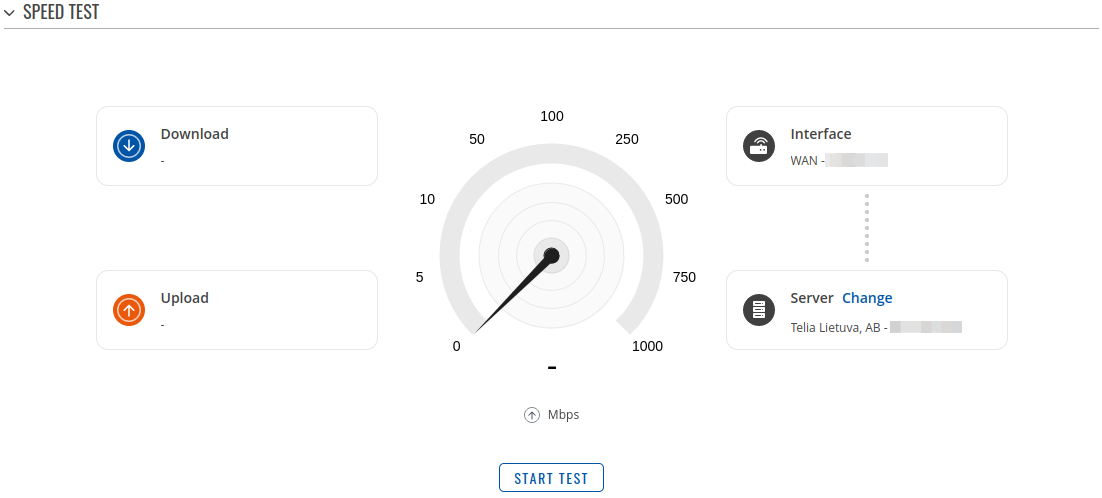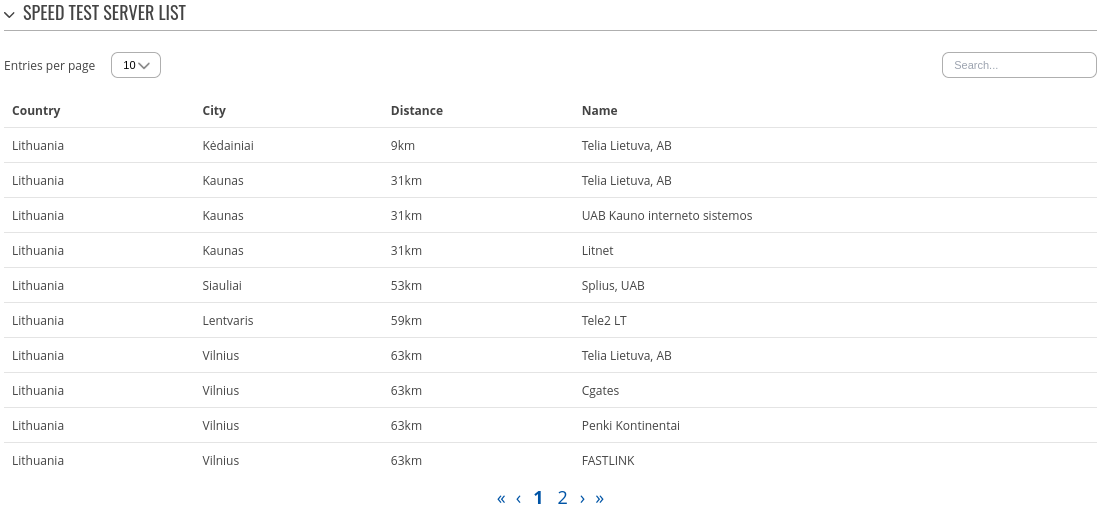Difference between revisions of "Template:Networking rutos manual speed test"
Gytispieze (talk | contribs) |
Kristijonasb (talk | contribs) |
||
| (3 intermediate revisions by 2 users not shown) | |||
| Line 1: | Line 1: | ||
| − | + | ===Introduction=== | |
| − | |||
| − | |||
| − | |||
| − | |||
| − | |||
| − | |||
| − | = | ||
The <b>Speed Test</b> page provides with the possibility to test the data transfer speed of your WAN connection. This manual page provides an overview of the Speed Test windows in {{{name}}} devices. | The <b>Speed Test</b> page provides with the possibility to test the data transfer speed of your WAN connection. This manual page provides an overview of the Speed Test windows in {{{name}}} devices. | ||
<b>Important note</b>: speed tests can drain a significant amount of data. Therefore, please make according considerations before using the speed test tool, especially if your data plan includes data limiting. | <b>Important note</b>: speed tests can drain a significant amount of data. Therefore, please make according considerations before using the speed test tool, especially if your data plan includes data limiting. | ||
| − | {{# | + | {{#switch: {{{series}}} | RUTX | RUTM= | #default= |
<u><b> | <u><b> | ||
| − | Note:</b> Speed Test is additional software that can be installed from the <b> | + | Note:</b> Speed Test is additional software that can be installed from the <b>System → [[{{{name}}} Package Manager|Package Manager]]</b> page.</u>}} |
| − | ==Speed Test== | + | ===Speed Test=== |
This network traffic speed speedometer will let you know what is your download and upload speed in Mbps. | This network traffic speed speedometer will let you know what is your download and upload speed in Mbps. | ||
| − | [[File: | + | [[File:Networking_rutos_manual_speed_test_v2.png|border|class=tlt-border]] |
| − | ===Change Server=== | + | ====Change Server==== |
---- | ---- | ||
The speed test works by sending and downloading data from a public server and calculating the data transfer speed over a period of time. Usually the nearest server is selected automatically, but you can use the <b>'Change Server'</b> button open to open a list of list of servers to choose from. This is optional, but using different servers may provide different results. | The speed test works by sending and downloading data from a public server and calculating the data transfer speed over a period of time. Usually the nearest server is selected automatically, but you can use the <b>'Change Server'</b> button open to open a list of list of servers to choose from. This is optional, but using different servers may provide different results. | ||
| − | [[File: | + | [[File:Networking_rutos_manual_speed_test_change_server_v2.png|border|class=tlt-border]] |
---- | ---- | ||
Once you choose a server you should see the server's service provider name appear and the IP of the server next to it. You can start the speed test by clicking the 'Start Speed Test' button. | Once you choose a server you should see the server's service provider name appear and the IP of the server next to it. You can start the speed test by clicking the 'Start Speed Test' button. | ||
| − | |||
| − | |||
Latest revision as of 15:30, 3 October 2023
Introduction
The Speed Test page provides with the possibility to test the data transfer speed of your WAN connection. This manual page provides an overview of the Speed Test windows in {{{name}}} devices.
Important note: speed tests can drain a significant amount of data. Therefore, please make according considerations before using the speed test tool, especially if your data plan includes data limiting.
Note: Speed Test is additional software that can be installed from the System → [[{{{name}}} Package Manager|Package Manager]] page.
Speed Test
This network traffic speed speedometer will let you know what is your download and upload speed in Mbps.
Change Server
The speed test works by sending and downloading data from a public server and calculating the data transfer speed over a period of time. Usually the nearest server is selected automatically, but you can use the 'Change Server' button open to open a list of list of servers to choose from. This is optional, but using different servers may provide different results.
Once you choose a server you should see the server's service provider name appear and the IP of the server next to it. You can start the speed test by clicking the 'Start Speed Test' button.