Difference between revisions of "Template:Side Widget"
| (5 intermediate revisions by the same user not shown) | |||
| Line 6: | Line 6: | ||
===Quick Settings=== | ===Quick Settings=== | ||
<hr> | <hr> | ||
| − | + | The first set of quick buttons provides options to toggle various settings on or off, allowing users to customize their preferences with ease. <br> | |
[[File:SideWidget rutx manual Sidewidget Quick Settings v1.png]] | [[File:SideWidget rutx manual Sidewidget Quick Settings v1.png]] | ||
<br> | <br> | ||
| Line 64: | Line 64: | ||
=== Dual Sim === | === Dual Sim === | ||
<hr> | <hr> | ||
| + | Dual sim widget <br> | ||
[[File:SideWidget rutx manual Sidewidget Mobile Dual Sim v1.png.png]] | [[File:SideWidget rutx manual Sidewidget Mobile Dual Sim v1.png.png]] | ||
<br> | <br> | ||
| Line 90: | Line 91: | ||
[[File:SideWidget rutx manual Sidewidget Wifi 2 4 v1.png]] | [[File:SideWidget rutx manual Sidewidget Wifi 2 4 v1.png]] | ||
| − | On the top right corner is <b> Settings </b> button that transfers you to Wifi 2.4GHz page. | + | On the top right corner is <b> Settings </b> button that transfers you to <b>Wifi 2.4GHz page</b>. |
}} | }} | ||
}} | }} | ||
| Line 109: | Line 110: | ||
[[File:SideWidget rutx manual Sidewidget Wifi 5 v1.png]] | [[File:SideWidget rutx manual Sidewidget Wifi 5 v1.png]] | ||
| − | On the top right corner is <b> Settings </b> button that transfers you to Wifi 5GHz page. | + | On the top right corner is <b> Settings </b> button that transfers you to <b>Wifi 5GHz page</b>. |
}} | }} | ||
}} | }} | ||
| Line 116: | Line 117: | ||
<hr> | <hr> | ||
The <b>System status</b> page contains information summaries about CPU, RAM, FLASH usages and router uptime.<br> | The <b>System status</b> page contains information summaries about CPU, RAM, FLASH usages and router uptime.<br> | ||
| − | [[File:SideWidget rutx manual Sidewidget system status v1.png.png]] | + | [[File:SideWidget rutx manual Sidewidget system status v1.png.png]] <br> |
On the top right corner is <b> Settings </b> button that transfers you to Status System page. | On the top right corner is <b> Settings </b> button that transfers you to Status System page. | ||
<!-- ---------------- RMS STATUS ALL DEVICES--> | <!-- ---------------- RMS STATUS ALL DEVICES--> | ||
===RMS Status=== | ===RMS Status=== | ||
<hr> | <hr> | ||
| − | [[File:SideWidget rutx manual Sidewidget rms status v1.png.png]] | + | RMS status widget <br> |
| − | On the top right corner is <b> Settings </b> button that transfers you to RMS page. | + | [[File:SideWidget rutx manual Sidewidget rms status v1.png.png]]<br> |
| + | On the top right corner is <b> Settings </b> button that transfers you to <b>RMS page</b>. | ||
<!-- ---------------- SETTINGS ALL DEVICES --> | <!-- ---------------- SETTINGS ALL DEVICES --> | ||
===Settings=== | ===Settings=== | ||
| Line 163: | Line 165: | ||
===Overview page toggles=== | ===Overview page toggles=== | ||
<hr> | <hr> | ||
| − | If user is | + | If the user is on the Status Overview page, a bonus widget will appear below the side widget arrow. This setting allows the user to toggle overview page widgets and hide certain information if preferred. |
<br> | <br> | ||
[[File:SideWidget rutx manual Sidewidget Overview page toggles v1.png]] | [[File:SideWidget rutx manual Sidewidget Overview page toggles v1.png]] | ||
Latest revision as of 16:44, 9 May 2024
The information in this page is updated in accordance with firmware version .
Quick Settings
The first set of quick buttons provides options to toggle various settings on or off, allowing users to customize their preferences with ease.
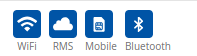
System Status
The System status page contains information summaries about CPU, RAM, FLASH usages and router uptime.
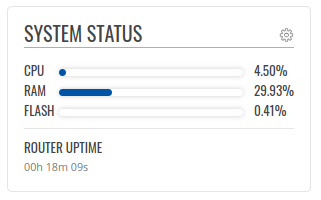
On the top right corner is Settings button that transfers you to Status System page.
RMS Status
RMS status widget
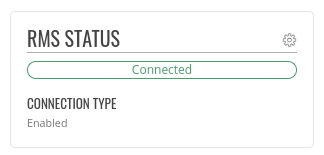
On the top right corner is Settings button that transfers you to RMS page.
Settings
The last page is big Settings button that allows you quickly show or hide available settings.
Availabe settings for {{{name}}} device:
Overview page toggles
If the user is on the Status Overview page, a bonus widget will appear below the side widget arrow. This setting allows the user to toggle overview page widgets and hide certain information if preferred.
