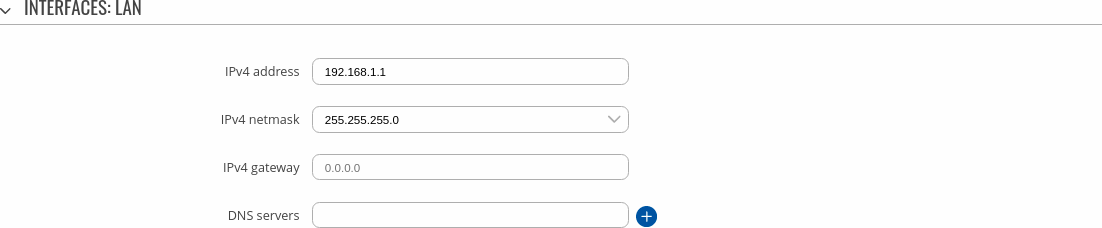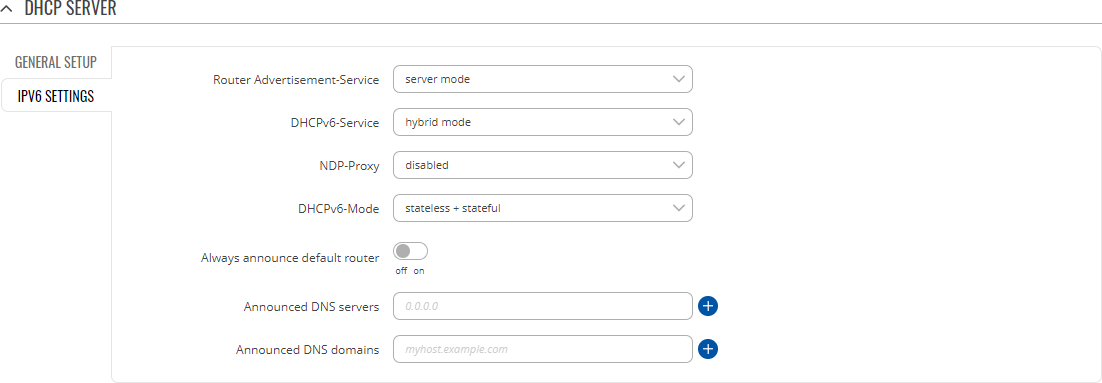Difference between revisions of "Template:Networking rutos manual lan"
| (45 intermediate revisions by 6 users not shown) | |||
| Line 1: | Line 1: | ||
| − | {{Template: | + | {{Template:Networking_rutos_manual_fw_disclosure |
| − | | | + | | fw_version = {{{series}}}_R_00.02.05.1 |
| − | + | | series = {{{series}}} | |
| − | |||
| − | |||
| − | |||
| − | |||
}} | }} | ||
| − | + | ||
| − | |||
==Summary== | ==Summary== | ||
| Line 19: | Line 14: | ||
}} | }} | ||
| − | ==LAN== | + | ==LAN Configuration== |
| − | The <b>LAN</b> section displays LAN interfaces currently existing on this device. | + | The <b>LAN Configuration</b> section displays LAN interfaces currently existing on this device. |
| − | + | {{#ifeq: {{{series}}} | TRB14X | |
| − | + | | [[File:Networking_trb14x_manual_lan_settings_v1.png|border|class=tlt-border]] | |
| − | + | | [[File:Networking_rutos_manual_lan_settings_v1.png|border|class=tlt-border]] | |
| − | + | }} | |
| − | [[File: | ||
| − | |||
| − | |||
| − | |||
| − | [[File: | ||
To begin configuring an interface, click the 'Edit' button on the right side of the interface: | To begin configuring an interface, click the 'Edit' button on the right side of the interface: | ||
| − | [[File: | + | {{#ifeq: {{{series}}} | TRB14X |
| + | | [[File:Networking_trb14x_manual_lan_begin_to_edit_v1.png]] | ||
| + | | [[File:Networking_rutos_manual_lan_begin_to_edit_v1.png]] | ||
| + | }} | ||
| − | === | + | ===General Setup=== |
---- | ---- | ||
| − | + | The <b>General Setup</b> section is used to configure the main parameters of | |
| − | The <b>General | ||
| − | [[File: | + | {{#ifeq: {{{series}}} | TRB14X |
| + | | [[File:Networking_trb14x_manual_lan_configuration_general_setup_v1.png|border|class=tlt-border]] | ||
| + | | [[File:Networking_rutos_manual_lan_configuration_general_setup_v1.png|border|class=tlt-border]] | ||
| + | }} | ||
<table class="nd-mantable"> | <table class="nd-mantable"> | ||
| Line 49: | Line 44: | ||
<th>Value</th> | <th>Value</th> | ||
<th>Description</th> | <th>Description</th> | ||
| − | |||
| − | |||
| − | |||
| − | |||
| − | |||
| − | |||
| − | |||
| − | |||
| − | |||
| − | |||
</tr> | </tr> | ||
<tr> | <tr> | ||
<td>IPv4 address</td> | <td>IPv4 address</td> | ||
| − | <td>ip4; default: <b>192.168.1.1</b></td> | + | <td>ip4; default: <b>{{#ifeq:{{{series}}}|TRB14X|192.168.2.1|192.168.1.1}}</b></td> |
| − | <td> | + | <td>The IPv4 address interface of this interface. An IP address identifies a device on a network and allows it to communicate with other devices.</td> |
</tr> | </tr> | ||
<tr> | <tr> | ||
| Line 70: | Line 55: | ||
<td>The IPv4 netmask of this interface. A <b>[[What is a Netmask?|netmask]]</b> is used to define how "large" a network is by specifying which part of the IP address denotes the network and which part denotes a device.</td> | <td>The IPv4 netmask of this interface. A <b>[[What is a Netmask?|netmask]]</b> is used to define how "large" a network is by specifying which part of the IP address denotes the network and which part denotes a device.</td> | ||
</tr> | </tr> | ||
| − | |||
<tr> | <tr> | ||
| − | + | <td>DNS servers</td> | |
| − | + | <td>ip4; default: <b>none</b></td> | |
| − | + | <td>DNS server addresses that this interface will use. If left empty, DNS servers are assigned automatically. To see what DNS servers are currently used, you can check the contents of the <i>/tmp/resolv.conf.auto</i> file.</td> | |
</tr> | </tr> | ||
| − | |||
</table> | </table> | ||
| − | |||
| − | |||
| − | |||
| − | |||
| + | ===Advanced Settings=== | ||
| + | ---- | ||
| + | The <b>Advanced Settings</b> section is used to set up some of the more specific and less frequently used interface parameters. | ||
| + | {{#ifeq:{{{series}}}| TRB2XX| | ||
| + | [[File:Networking_rutos_manual_lan_configuration_advanced_settings_v2.png|border|class=tlt-border]] | ||
| + | | | ||
| + | [[File:Networking_rutos_manual_lan_configuration_advanced_settings_v1.png|border|class=tlt-border]] | ||
| + | }} | ||
<table class="nd-mantable"> | <table class="nd-mantable"> | ||
<tr> | <tr> | ||
<th>Field</th> | <th>Field</th> | ||
| − | + | <th>Value</th> | |
| − | + | <th>Description</th> | |
| − | |||
| − | |||
| − | |||
| − | |||
| − | |||
</tr> | </tr> | ||
| + | {{#ifeq:{{{series}}}| TRB2XX| | ||
<tr> | <tr> | ||
| − | + | <td>LAN to WAN </td> | |
| − | + | <td>-(interactive button)</td> | |
| − | + | <td> After press of a button device's LAN port will act as if it were a WAN port. </td> | |
</tr> | </tr> | ||
| + | |}} | ||
<tr> | <tr> | ||
| − | + | <td>Override MAC address</td> | |
| − | + | <td>mac; default: <b>(default)</b></td> | |
| − | + | <td>When set, uses a user-defined MAC address for the interface.</td> | |
| − | |||
| − | |||
| − | |||
| − | |||
| − | |||
| − | |||
| − | |||
| − | |||
| − | |||
| − | |||
| − | |||
| − | |||
| − | |||
| − | |||
| − | |||
| − | |||
| − | |||
| − | |||
| − | |||
| − | |||
| − | |||
| − | |||
</tr> | </tr> | ||
<tr> | <tr> | ||
| − | + | <td>Override MTU</td> | |
| − | + | <td>integer [1..9200]; default: <b>none</b></td> | |
| − | + | <td>Changes the interface's allowed maximum transmission unit (MTU) size. It is the largest size of a protocol data unit (PDU) that can be transmitted in a single network layer transaction.</td> | |
| − | |||
| − | |||
| − | |||
| − | |||
| − | |||
| − | |||
| − | |||
| − | |||
| − | |||
| − | |||
| − | |||
| − | |||
| − | |||
| − | |||
| − | |||
</tr> | </tr> | ||
</table> | </table> | ||
| − | |||
| − | |||
| − | + | ===DHCP Server=== | |
| − | |||
| − | |||
| − | |||
| − | |||
| − | |||
| − | |||
| − | |||
| − | |||
| − | |||
| − | |||
| − | |||
| − | |||
| − | |||
| − | |||
| − | |||
| − | |||
| − | |||
| − | |||
| − | |||
| − | |||
| − | |||
| − | |||
| − | |||
| − | |||
| − | |||
| − | |||
| − | |||
| − | |||
| − | |||
| − | |||
| − | |||
| − | |||
| − | |||
| − | |||
| − | |||
| − | |||
| − | |||
| − | |||
| − | |||
| − | |||
| − | |||
| − | |||
| − | |||
| − | |||
| − | |||
| − | ===DHCP | ||
---- | ---- | ||
A <b>DHCP</b> (<b>Dynamic Host Configuration Protocol</b>) server is a service that can automatically configure the TCP/IP settings of any device that requests such a service. If you connect a device that has been configured to obtain an IP address automatically, the DHCP server will lease out an IP address from the available IP pool and the device will be able to communicate within the private network. | A <b>DHCP</b> (<b>Dynamic Host Configuration Protocol</b>) server is a service that can automatically configure the TCP/IP settings of any device that requests such a service. If you connect a device that has been configured to obtain an IP address automatically, the DHCP server will lease out an IP address from the available IP pool and the device will be able to communicate within the private network. | ||
| Line 202: | Line 101: | ||
[[File:Networking_rutx_manual_lan_static_dhcp_server_scheme_v1.png]] | [[File:Networking_rutx_manual_lan_static_dhcp_server_scheme_v1.png]] | ||
| − | + | ====DHCP Server: General Setup==== | |
| − | + | ---- | |
| − | ====General | ||
The <b>General Setup</b> section is used to set up the main operating parameters of the DHCP server. | The <b>General Setup</b> section is used to set up the main operating parameters of the DHCP server. | ||
| − | + | {{#ifeq: {{{series}}} | TRB14X | |
| − | [[File: | + | | [[File:Networking_trb14x_manual_lan_configuration_dhcp_server_general_setup_v1.png|border|class=tlt-border]] |
| + | | [[File:Networking_rutos_manual_lan_configuration_dhcp_server_general_setup_v1.png|border|class=tlt-border]] | ||
| + | }} | ||
<table class="nd-mantable"> | <table class="nd-mantable"> | ||
| Line 217: | Line 117: | ||
<tr> | <tr> | ||
<td>Enable DHCP</td> | <td>Enable DHCP</td> | ||
| − | <td>Enable | Disable | Relay<span class="asterisk">*</span>; default: <b>Enable</b></td> | + | <td>Enable | Disable | DHCP Relay<span class="asterisk">*</span>; default: <b>Enable</b></td> |
<td>Turns the DHCP server on or off or enables DHCP relay<span class="asterisk">*</span>.<br>If DHCP Relay<span class="asterisk">*</span> is selected, you will be prompted to enter an IP address of another DHCP server in your LAN. In this case, whenever a new machine connects to this device, it will redirect any DHCP requests to the specified DHCP Server.</td> | <td>Turns the DHCP server on or off or enables DHCP relay<span class="asterisk">*</span>.<br>If DHCP Relay<span class="asterisk">*</span> is selected, you will be prompted to enter an IP address of another DHCP server in your LAN. In this case, whenever a new machine connects to this device, it will redirect any DHCP requests to the specified DHCP Server.</td> | ||
</tr> | </tr> | ||
<tr> | <tr> | ||
| − | <td>Start | + | <td>Start</td> |
<td>integer [1..255]; default: <b>100</b></td> | <td>integer [1..255]; default: <b>100</b></td> | ||
| − | <td>The | + | <td>The starting IP address value. e.g., if your device’s LAN IP is 192.168.1.1 and your subnet mask is 255.255.255.0 that means that in your network a valid IP address has to be in the range of [192.168.1.0..192.168.1.254] (192.168.1.255 is a special unavailable address). If the Start value is set to 100 then the DHCP server will only lease out addresses starting from 192.168.1.<b>100</b>.</td> |
</tr> | </tr> | ||
<tr> | <tr> | ||
| − | <td> | + | <td>Limit</td> |
| − | <td>integer [1..255]; default: <b> | + | <td>integer [1..255]; default: <b>150</b></td> |
| − | <td> | + | <td>How many addresses the DHCP server can lease out. Continuing from the example above: if the start address is 192.168.1.100 and the server can lease out 150 addresses, available addresses will be from 192.168.1.<b>100</b> to 192.168.1.<b>249</b> (<i>100 + 150 – 1 = 249</i>; this is because the first address is inclusive).</td> |
</tr> | </tr> | ||
<tr> | <tr> | ||
<td>Lease time</td> | <td>Lease time</td> | ||
| − | <td>integer [ | + | <td>integer [2..999999]; default: <b>12</b></td> |
| − | <td>A DHCP lease will expire after the amount of time specified in this field and the device that was using the lease will have to request a new one. However, if the device stays connected, its lease will be renewed after half of the specified amount of time passes (e.g., if lease time is 12 hours, then every 6 hours the device will ask the DHCP server to renew its lease).<br>The minimal amount of time that can be specified is 2 minutes | + | <td>A DHCP lease will expire after the amount of time specified in this field and the device that was using the lease will have to request a new one. However, if the device stays connected, its lease will be renewed after half of the specified amount of time passes (e.g., if lease time is 12 hours, then every 6 hours the device will ask the DHCP server to renew its lease).<br>The minimal amount of time that can be specified is 2 minutes.</td> |
</tr> | </tr> | ||
<tr> | <tr> | ||
<td>Units</td> | <td>Units</td> | ||
| − | <td>Hours | Minutes | + | <td>Hours | Minutes; default: <b>Hours</b></td> |
<td>Lease time measurement units.</td> | <td>Lease time measurement units.</td> | ||
</tr> | </tr> | ||
</table> | </table> | ||
| − | |||
| − | |||
| − | [[File: | + | <span class="asterisk">*</span> When an interface is set to act as a DHCP Relay, it redirects all received DHCP request messages to another specified DHCP server: |
| + | |||
| + | [[File:Networking_rutx_manual_lan_static_dhcp_server_relay_scheme_v2.png]] | ||
| + | |||
| + | ====DHCP Server: IPv6 Settings==== | ||
| + | ---- | ||
| + | Refer to the table below for information on the <b>IPv6 Settings</b> section. | ||
| + | |||
| + | [[File:Networking_rutos_manual_lan_configuration_dhcp_server_ipv6_settings_v1.png|border|class=tlt-border]] | ||
<table class="nd-mantable"> | <table class="nd-mantable"> | ||
| Line 253: | Line 159: | ||
</tr> | </tr> | ||
<tr> | <tr> | ||
| − | <td> | + | <td>Router Advertisement-Service</td> |
| − | <td> | + | <td>disabled | relay mode | server mode | hybrid mode; default: <b>Disabled</b></td> |
| − | <td> | + | <td>Specifies whether router advertisements should be enabled (server mode), relayed or disabled. </td> |
</tr> | </tr> | ||
<tr> | <tr> | ||
| − | <td> | + | <td>DHCPv6-Service</td> |
| − | <td> | + | <td>disabled | relay mode | server mode | hybrid mode; default: <b>Disabled</b></td> |
| − | <td> | + | <td>Specifies whether DHCPv6 server should be enabled (server), relayed (relay) or disabled (disabled).</td> |
</tr> | </tr> | ||
<tr> | <tr> | ||
| − | <td> | + | <td>NDP-Proxy</td> |
| − | <td> | + | <td>disabled | relay mode | hybrid mode; default: <b>Disabled</b></td> |
| − | <td> | + | <td>Specifies whether NDP should be relayed or disabled.</td> |
</tr> | </tr> | ||
<tr> | <tr> | ||
| − | <td> | + | <td>DHCPv6-Mode</td> |
| − | <td>- | + | <td>stateless | stateful-only | stateless + stateful; default: <b>stateless + stateful</b></td> |
| − | <td> | + | <td>Router announcement (RA) mode.</td> |
</tr> | </tr> | ||
<tr> | <tr> | ||
| − | <td> | + | <td>Always announce default router</td> |
<td>off | on; default: <b>off</b></td> | <td>off | on; default: <b>off</b></td> | ||
| − | <td> | + | <td>Default router lifetime in the the router announcement (RA) message will be set if default route is present and a global IPv6 address or if default route is present but no global IPv6 address or neither of both conditions.</td> |
| + | </tr> | ||
| + | <tr> | ||
| + | <td>Announced DNS server</td> | ||
| + | <td>ip; default: <b>none</b></td> | ||
| + | <td>Supplements DHCP-assigned DNS server entries with ones specified in this field.</td> | ||
| + | </tr> | ||
| + | <tr> | ||
| + | <td>Announced DNS domains</td> | ||
| + | <td>ip; default: <b>none</b></td> | ||
| + | <td>DNS domain handed out to DHCP clients.</td> | ||
</tr> | </tr> | ||
</table> | </table> | ||
| − | |||
| − | |||
| − | [[File: | + | ===Static Lease=== |
| + | ---- | ||
| + | <b>Static IP leases</b> are used to reserve specific IP addresses for specific devices by binding them to their MAC address. This is useful when you have a stationary device connected to your network that you need to reach frequently, e.g., printer, IP phone, etc. | ||
| + | |||
| + | This section displays static IP leases currently existing on this device. <u>In order to view the Static Lease section, the interface <b>protocol must be set to <i>Static</i></b></i>.</u> | ||
| + | ---- | ||
| + | The Static Lease list is empty by default. To add a new Static Lease look to the Add Lease section; enter a custom name for the lease and click the 'Add' button. | ||
| + | |||
| + | [[File:Networking_rutos_manual_interfaces_interface_configuration_static_lease_add_button.png|border|class=tlt-border]] | ||
| + | |||
| + | You should be redirected to the Settings page for that lease, which should look similar to this: | ||
| + | |||
| + | [[File:Networking_rutos_manual_interfaces_interface_configuration_static_lease_settings.png|border|class=tlt-border]] | ||
<table class="nd-mantable"> | <table class="nd-mantable"> | ||
<tr> | <tr> | ||
<th>Field</th> | <th>Field</th> | ||
| − | + | <th>Value</th> | |
| − | + | <th>Description</th> | |
</tr> | </tr> | ||
<tr> | <tr> | ||
| − | + | <td>MAC address</td> | |
| − | + | <td>mac; default: <b>none</b></td> | |
| − | + | <td>MAC address of a device that will connect to this network interface.</td> | |
</tr> | </tr> | ||
<tr> | <tr> | ||
| − | + | <td>IP address</td> | |
| − | <td> | + | <td>ip; default: <b>none</b></td> |
| − | <td> | + | <td>The IP address that will be reserved for the specified device.</td> |
</tr> | </tr> | ||
</table> | </table> | ||
| − | ==== | + | After you click 'Save & Apply' you will be redirected back to the [[#Network_Interfaces|Network Interfaces]] page. If you wish to modify the lease later, you can find in the Static Lease list. Simply click the 'Edit' button next to it in order to enter the Settings page for the Static Lease. |
| + | |||
| + | [[File:Networking_rutos_manual_interfaces_interface_configuration_static_lease_edit_button.png|border|class=tlt-border]] | ||
| + | {{#ifeq: {{{wifi}}} | 1 | | ||
| + | ===Relay Configuration=== | ||
---- | ---- | ||
| − | + | The <b>Relay Configuration</b> section is used to relay and dynamically redirect incoming connections to a target host. Its main purpose is extending the wireless network. For example, when the device is in Wireless Station (client) mode, it can be used to bridge WAN and LAN interfaces to create a larger wireless network.<br>You can find a detailed usage example <b>[[Relayd|here]]</b>. | |
| − | [[File: | + | [[File:Networking_rutos_manual_lan_lan_configuration_relay_configuration_v1.png|border|class=tlt-border]] |
<table class="nd-mantable"> | <table class="nd-mantable"> | ||
<tr> | <tr> | ||
<th>Field</th> | <th>Field</th> | ||
| − | + | <th>Value</th> | |
| − | + | <th>Description</th> | |
| − | |||
| − | |||
| − | |||
| − | |||
| − | |||
</tr> | </tr> | ||
<tr> | <tr> | ||
| − | + | <td>Enabled</td> | |
| − | + | <td>off <nowiki>|</nowiki> on; default: <b>off</b></td> | |
| − | + | <td>Turns the relay configuration on or off.</td> | |
</tr> | </tr> | ||
<tr> | <tr> | ||
| − | + | <td>Interface</td> | |
| − | <td> | + | <td>network interface; default: <b>none</b></td> |
| − | <td> | + | <td>Network interface associated with the relay configuration.</td> |
</tr> | </tr> | ||
| − | + | </table>|}} | |
| − | |||
| − | |||
| − | |||
| − | |||
| − | |||
| − | |||
| − | |||
| − | |||
| − | |||
| − | </table> | ||
| − | |||
| − | |||
| − | |||
| − | |||
| − | |||
[[Category:{{{name}}} Network section]] | [[Category:{{{name}}} Network section]] | ||
Revision as of 15:36, 1 October 2020
Template:Networking rutos manual fw disclosure
Summary
The LAN page is used to create and set up local area network interfaces.
This manual page provides an overview of the LAN windows in {{{name}}} devices.
If you're having trouble finding this page or some of the parameters described here on your device's WebUI, you should turn on "Advanced WebUI" mode. You can do that by clicking the "Advanced" button, located at the top of the WebUI.
LAN Configuration
The LAN Configuration section displays LAN interfaces currently existing on this device.
To begin configuring an interface, click the 'Edit' button on the right side of the interface:
General Setup
The General Setup section is used to configure the main parameters of
| Field | Value | Description |
|---|---|---|
| IPv4 address | ip4; default: 192.168.1.1 | The IPv4 address interface of this interface. An IP address identifies a device on a network and allows it to communicate with other devices. |
| IPv4 netmask | netmask; default: 255.255.255.0 | The IPv4 netmask of this interface. A netmask is used to define how "large" a network is by specifying which part of the IP address denotes the network and which part denotes a device. |
| DNS servers | ip4; default: none | DNS server addresses that this interface will use. If left empty, DNS servers are assigned automatically. To see what DNS servers are currently used, you can check the contents of the /tmp/resolv.conf.auto file. |
Advanced Settings
The Advanced Settings section is used to set up some of the more specific and less frequently used interface parameters.

| Field | Value | Description |
|---|---|---|
| Override MAC address | mac; default: (default) | When set, uses a user-defined MAC address for the interface. |
| Override MTU | integer [1..9200]; default: none | Changes the interface's allowed maximum transmission unit (MTU) size. It is the largest size of a protocol data unit (PDU) that can be transmitted in a single network layer transaction. |
DHCP Server
A DHCP (Dynamic Host Configuration Protocol) server is a service that can automatically configure the TCP/IP settings of any device that requests such a service. If you connect a device that has been configured to obtain an IP address automatically, the DHCP server will lease out an IP address from the available IP pool and the device will be able to communicate within the private network.
DHCP Server: General Setup
The General Setup section is used to set up the main operating parameters of the DHCP server.
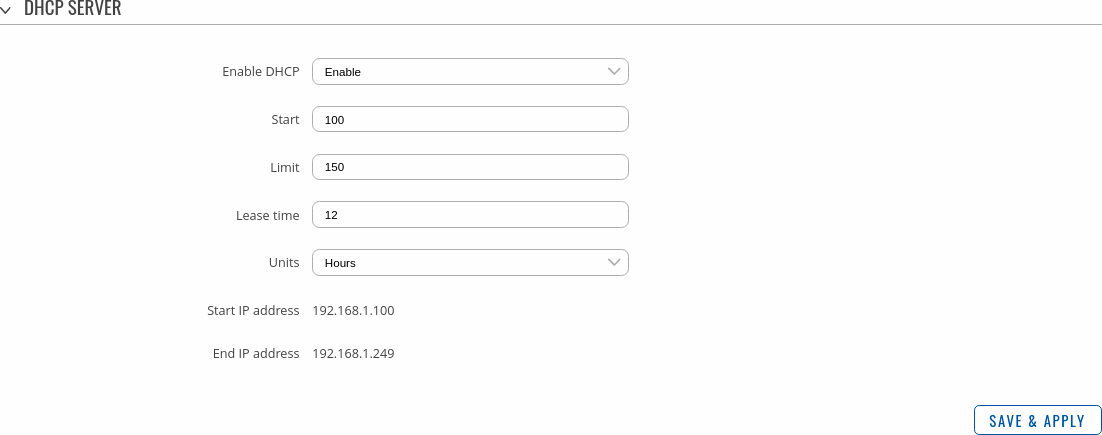
| Field | Value | Description |
|---|---|---|
| Enable DHCP | Enable | Disable | DHCP Relay*; default: Enable | Turns the DHCP server on or off or enables DHCP relay*. If DHCP Relay* is selected, you will be prompted to enter an IP address of another DHCP server in your LAN. In this case, whenever a new machine connects to this device, it will redirect any DHCP requests to the specified DHCP Server. |
| Start | integer [1..255]; default: 100 | The starting IP address value. e.g., if your device’s LAN IP is 192.168.1.1 and your subnet mask is 255.255.255.0 that means that in your network a valid IP address has to be in the range of [192.168.1.0..192.168.1.254] (192.168.1.255 is a special unavailable address). If the Start value is set to 100 then the DHCP server will only lease out addresses starting from 192.168.1.100. |
| Limit | integer [1..255]; default: 150 | How many addresses the DHCP server can lease out. Continuing from the example above: if the start address is 192.168.1.100 and the server can lease out 150 addresses, available addresses will be from 192.168.1.100 to 192.168.1.249 (100 + 150 – 1 = 249; this is because the first address is inclusive). |
| Lease time | integer [2..999999]; default: 12 | A DHCP lease will expire after the amount of time specified in this field and the device that was using the lease will have to request a new one. However, if the device stays connected, its lease will be renewed after half of the specified amount of time passes (e.g., if lease time is 12 hours, then every 6 hours the device will ask the DHCP server to renew its lease). The minimal amount of time that can be specified is 2 minutes. |
| Units | Hours | Minutes; default: Hours | Lease time measurement units. |
* When an interface is set to act as a DHCP Relay, it redirects all received DHCP request messages to another specified DHCP server:
DHCP Server: IPv6 Settings
Refer to the table below for information on the IPv6 Settings section.
| Field | Value | Description |
|---|---|---|
| Router Advertisement-Service | disabled | relay mode | server mode | hybrid mode; default: Disabled | Specifies whether router advertisements should be enabled (server mode), relayed or disabled. |
| DHCPv6-Service | disabled | relay mode | server mode | hybrid mode; default: Disabled | Specifies whether DHCPv6 server should be enabled (server), relayed (relay) or disabled (disabled). |
| NDP-Proxy | disabled | relay mode | hybrid mode; default: Disabled | Specifies whether NDP should be relayed or disabled. |
| DHCPv6-Mode | stateless | stateful-only | stateless + stateful; default: stateless + stateful | Router announcement (RA) mode. |
| Always announce default router | off | on; default: off | Default router lifetime in the the router announcement (RA) message will be set if default route is present and a global IPv6 address or if default route is present but no global IPv6 address or neither of both conditions. |
| Announced DNS server | ip; default: none | Supplements DHCP-assigned DNS server entries with ones specified in this field. |
| Announced DNS domains | ip; default: none | DNS domain handed out to DHCP clients. |
Static Lease
Static IP leases are used to reserve specific IP addresses for specific devices by binding them to their MAC address. This is useful when you have a stationary device connected to your network that you need to reach frequently, e.g., printer, IP phone, etc.
This section displays static IP leases currently existing on this device. In order to view the Static Lease section, the interface protocol must be set to Static.
The Static Lease list is empty by default. To add a new Static Lease look to the Add Lease section; enter a custom name for the lease and click the 'Add' button.
You should be redirected to the Settings page for that lease, which should look similar to this:
| Field | Value | Description |
|---|---|---|
| MAC address | mac; default: none | MAC address of a device that will connect to this network interface. |
| IP address | ip; default: none | The IP address that will be reserved for the specified device. |
After you click 'Save & Apply' you will be redirected back to the Network Interfaces page. If you wish to modify the lease later, you can find in the Static Lease list. Simply click the 'Edit' button next to it in order to enter the Settings page for the Static Lease.
[[Category:{{{name}}} Network section]]