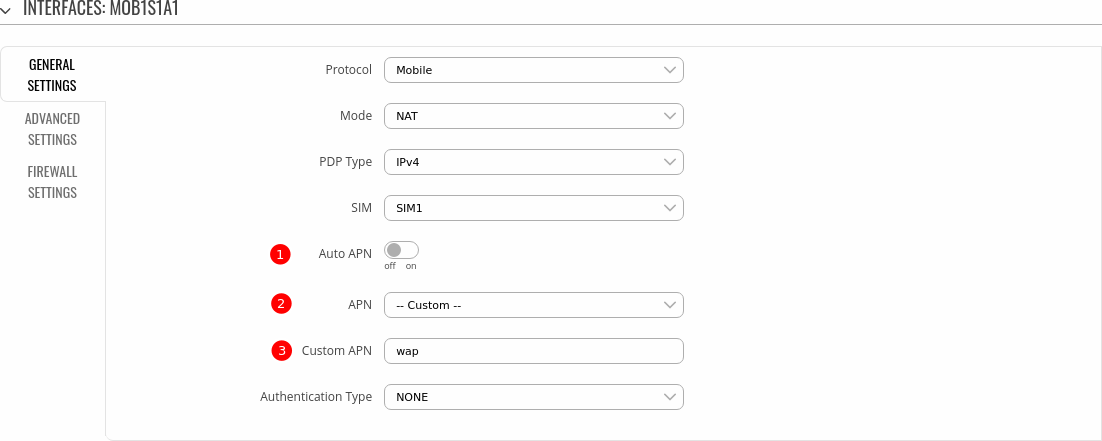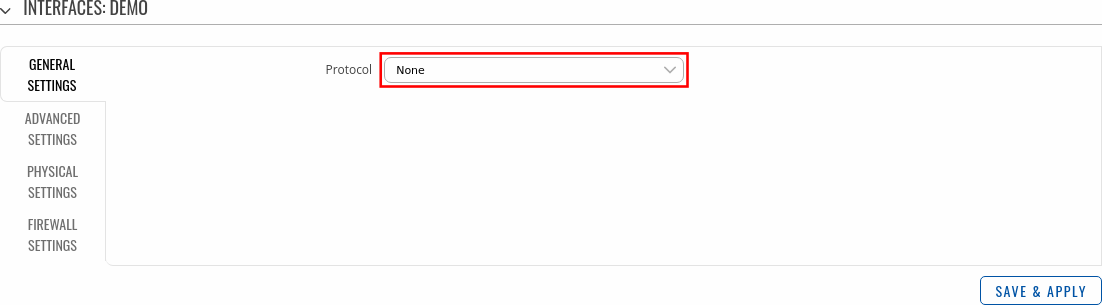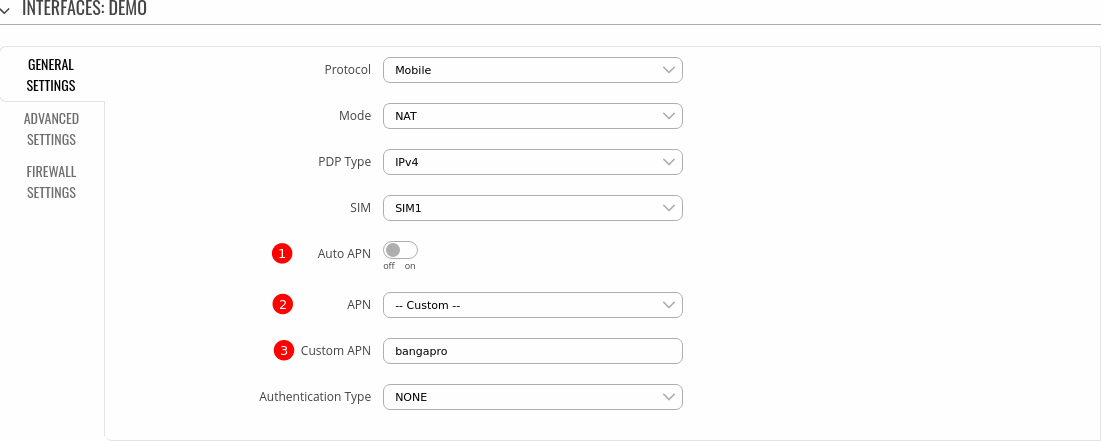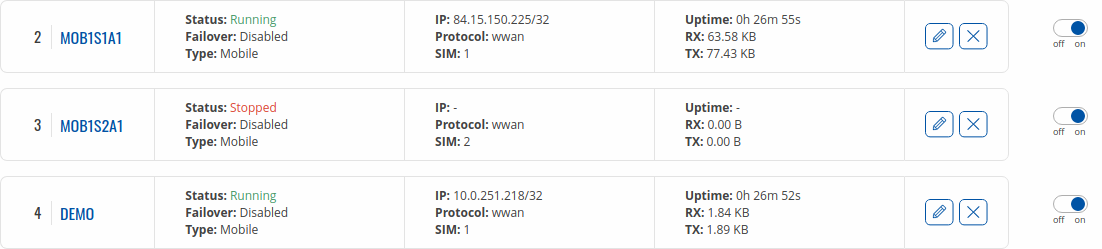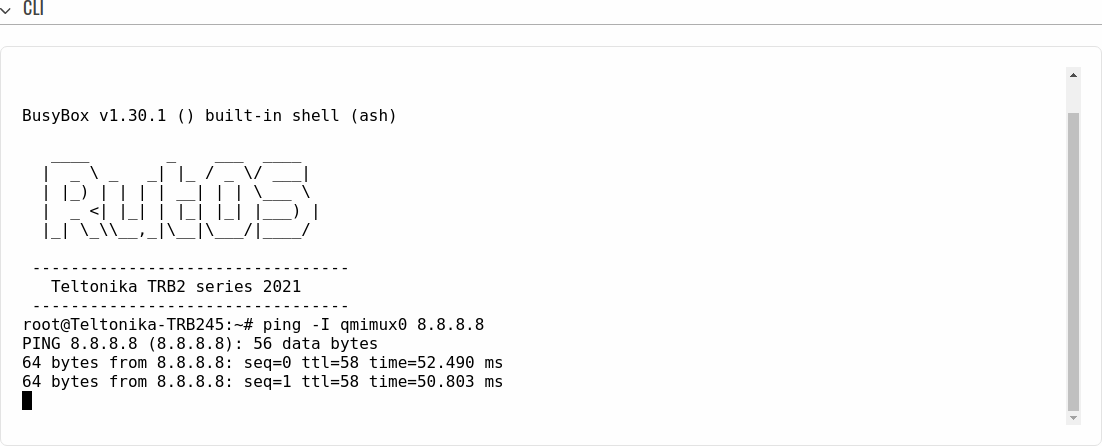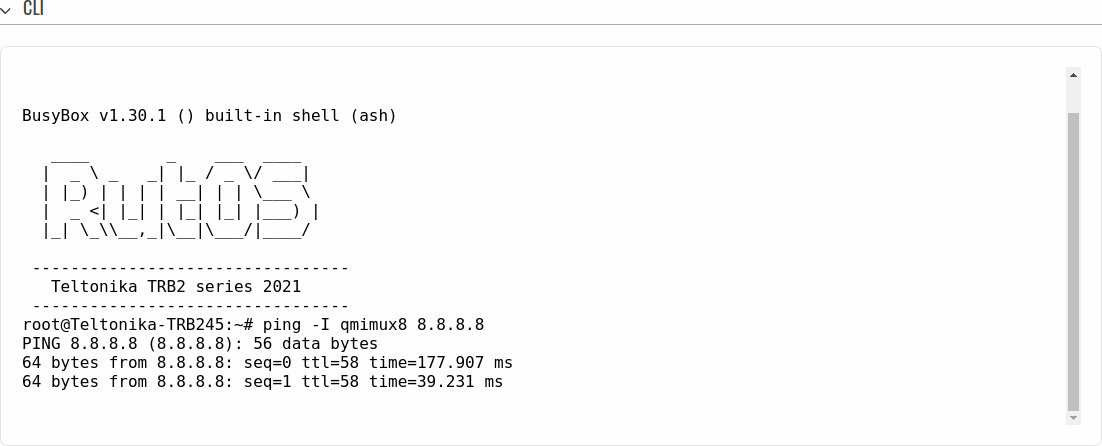Multi-APN
The information in this page is updated in accordance with firmware version R_00.07.00.
Configuration prerequisites
Prerequisites:
- Latest firmware with Multi-APN support
- SIM card with multiple APNs
Configuring router
If you're having trouble finding this page or some of the parameters described here on your device's WebUI, you should turn on "Advanced WebUI" mode. You can do that by clicking the "Advanced" button, located at the top of the WebUI.
In the example below, we will be using wap (dynamic) and bangapro (static) as our different APNs. Replace these values in accordance with your SIM card provider.
Note: As of firmware version R_00.07.00, only 2 different APNs are supported at once.
STEP 1: Navigate to mobile interface configuration.
Connect to router's WebUI, navigate to Network > Interfaces. Find the default mobile interface and click the EDIT icon on the right.
STEP 2: Configure the default interface.
Interface configuration window should appear after pressing EDIT. Follow these steps:
- Disable Auto APN.
- Choose an APN from the list, or select -- Custom -- to define a custom APN.
- Enter your APN in the Custom APN field.
- Press Save & Apply below.
The interface should soon connect to data with an IP assigned according to the APN:
STEP 3: Create a new mobile interface.
Find the Add New Instance section below, enter a name for your mobile interface and click ADD.
STEP 4: Configure the new interface.
Interface configuration window should appear after adding a new interface. Select Mobile in the protocol list.
Then configure the interface in this order:
- Disable Auto APN.
- Choose an APN from the list (different from the one previously), or select -- Custom -- to define a custom APN.
- Enter your APN in the Custom APN field.
- Press Save & Apply below.
The new interface should appear in the list and start connecting to mobile data.
Once connected, you will see an IP assigned according to the APN.
If your new interface is unable to connect, make sure you have not set an identical APN on the default mobile interface for that SIM card.
Results
You should see the two different mobile interfaces connected to data with different IPs assigned:
Testing configuration
You may also check if the configuration was successful by pinging an address reachable from the internet via CLI or SSH:
To ping from the default interface, use command:
ping -I qmimux0 8.8.8.8
To ping from the created interface, use command:
ping -I qmimux8 8.8.8.8