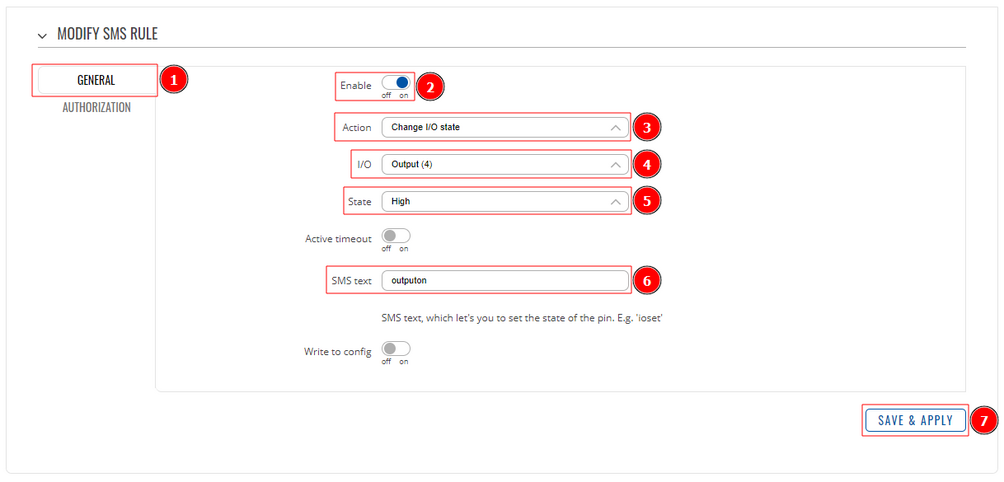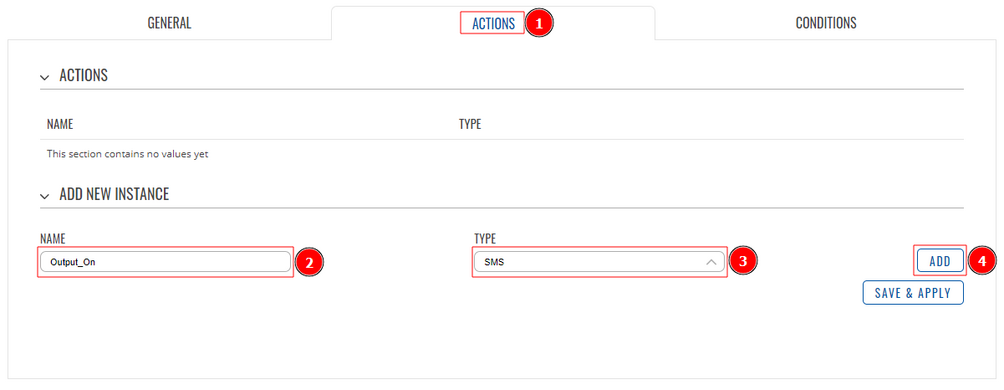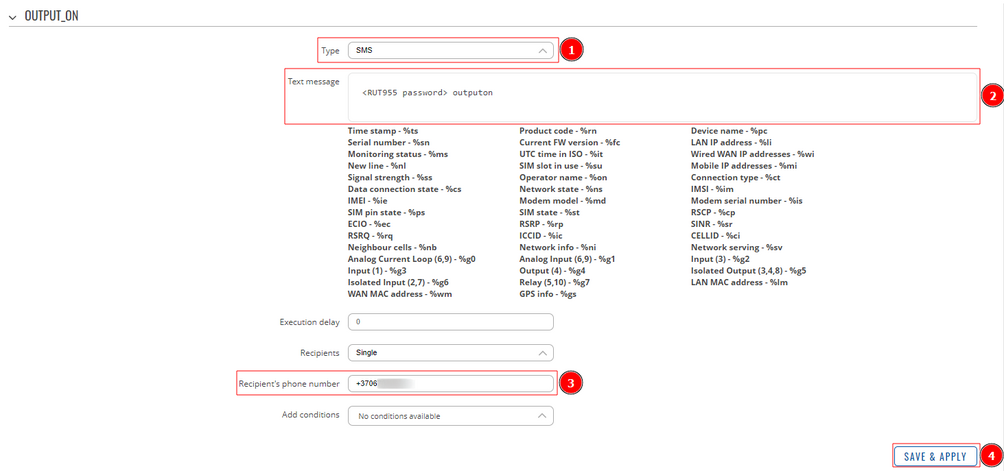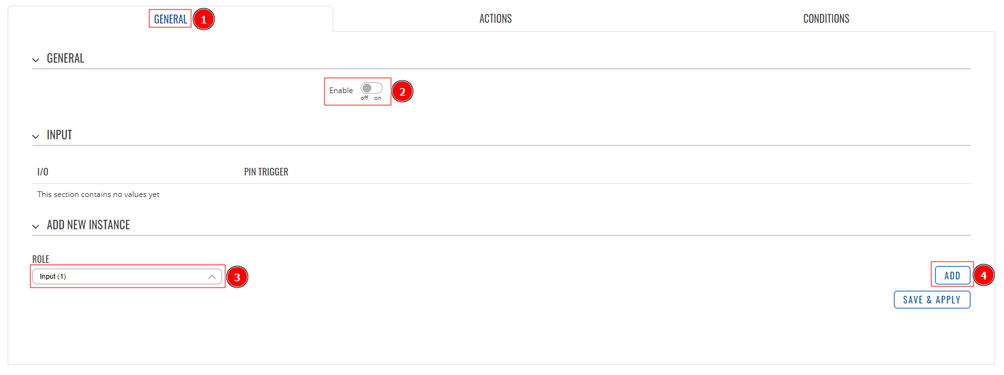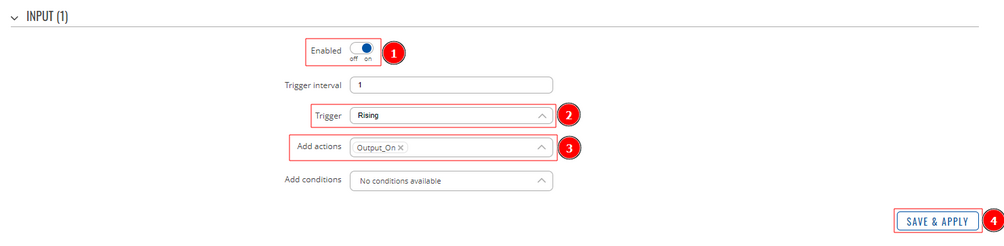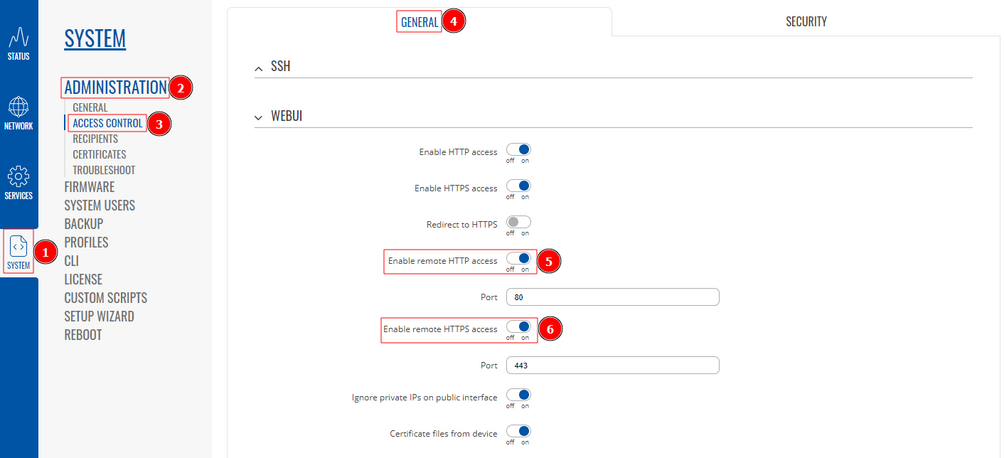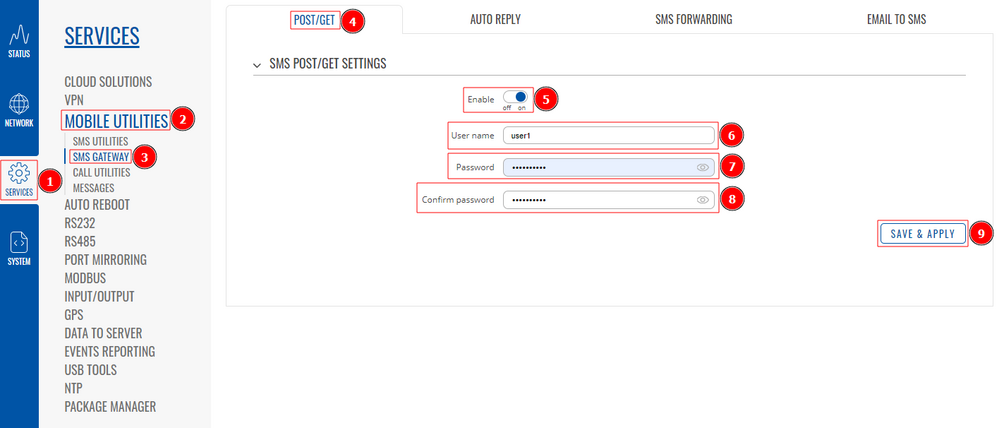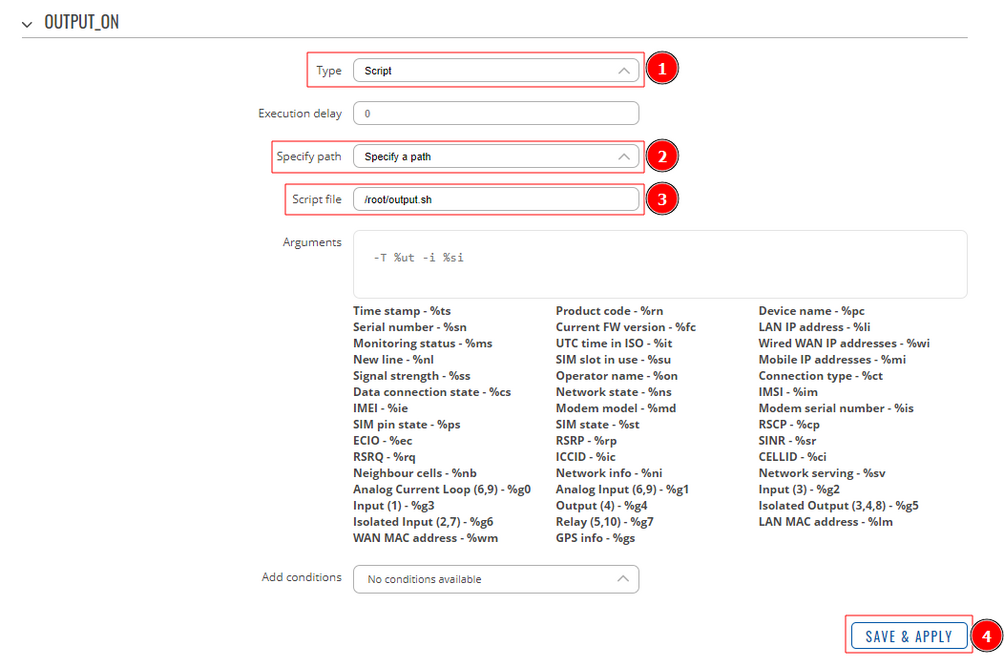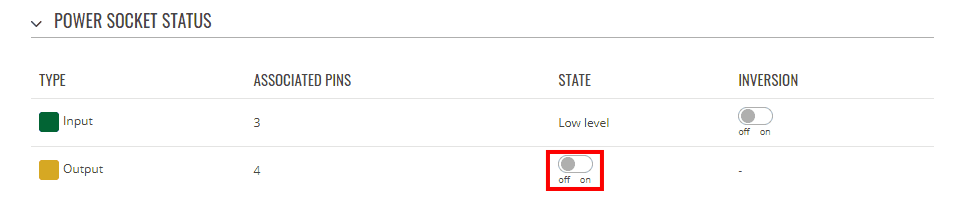Domnev
Introduction
This article contains instructions on how to set up two RUT955 routers to
Configuration overview and prerequisites
Before we begin, let's overview the configuration that we are attempting to achieve and the prerequisites that make it possible. On a RUT1 an I/O Juggler action is created to execute a command when Input 1 is being triggered to a state high to change Output state to high on a RUT2.
Prerequisites:
- Two RUT955 routers (one of them with SIM card inserted);
- An end device (PC, Laptop, Tablet, Smartphone) for configuration;
Router configuration
If you have familiarized yourself with the configuration scheme and have all of the devices in order, you can start configuring your routers using instructions provided in this section.
If you're having trouble finding this page or some of the parameters described here on your device's WebUI, you should >turn on "Advanced WebUI" mode. . You can do that by clicking the "Basic" button under "Mode", which is located at the top-right corner of the WebUI.
Via SMS
This section contains a detailed guide on how to execute an action from RUT1 when Input 1 is being trigger. Action will send an SMS message to a RUT2 and change the device Output state to a high.
RUT 2
First, let's configure a RUT2 router.
SMS Utilities configuration
The SMS Utilities section contains a list of rules that perform certain actions when they are activated by SMS messages.
- Log into Router 2 WebUI;
- Go to the Services → Mobile Utilities → SMS Utilities page;
- Enter desired SMS text command (1) and select action (2);
- Add new instance (3);
After this you should redirected to configuration page for that rule:
- Open General tab;
- Check Enable;
- Action - Change I/O state;
- State - High
- SMS text - Enter your desired SMS text;
- Save and apply changes;
Note: Not marked fields can be left as default.
RUT 2
I/O Juggler configuration
The I/O Juggler is a feature that provides the possibility to create automated rules that perform certain actions based on Input state changes and other conditions. You can learn more about it here.
Actions tab
The Actions section is used to manage and create new Actions that can be executed by the I/O Juggler Rules. The figure below is an example of the Actions section, which is empty by default. You can learn more about it here.
Log into Router 2 WebUI and go to the Services → Input/Output → I/O Juggler page; Then navigate to Actions and create a new instance.
- Enter the desired action instance name;
- Select desired type;
- Click add;
This will open a new configuration page:
- Type - SMS;
- Text message - enter your Router 2 password and the SMS rule that you have created;
- Recipient's phone number - enter Router 2 SIM cards number;
- Save and apply changes
Note: Not marked fields can be left as default.
General tab
- Open General tab (1) and enable it (2);
- Add new instance role (3);
- Click Add (4);
After that, you will be prompted to edit an instance:
- Check Enable;
- Trigger - Raising;
- Add actions - Select the action you have created;
Note: Not marked fields can be left as default.
Via Public IP
For this configuration you will need a Static or Dynamic Public IP address. You can read up more on this in our article on Private and Public IP Addresses. Action will execute a script that contains a curl -X command which will RUT2 Output state to a high via RUT2 Public IP.
RUT 1
Remote access
Navigate to System → Administration → Access Control:
- Open General tab (1) and locate the WebUI section;
- Enable remote HTTP (2) and HTTPS access (3);
- Save and apply changes (4);
Note: Not marked fields can be left as default.
SMS Gateway configuration
Go to the Services → Mobile Utilities → SMS Gateway page;
- Open Post/Get tab;
- Check enable;
- Enter desired username;
- Password;
- Confirm password;
- Save and apply changes;
Note: Not marked fields can be left as default.
RUT 2
Actions tab
Navigate to Services → Input/Output → I/O Juggler and create an Action instance.
- Type - Script;
- Specify path - you can choose between specifying the script path or uploading a script file directly;
- Script file - depending on what you have chosen in the field above, you will be asked to enter a script directory or upload a script file;
- Save and apply changes
Note: Not marked fields can be left as default.
Script example can be seen below:
#!/bin/sh curl -X GET "http://84.25.189.15/cgi-bin/sms_send?username=name&password=password&number=0037066081843&text=admin01 outputon" exit 0
More information about curl -X command syntax here.
Via RMS VPN
Results
If configured correctly you should be able to see that the RUT1 Input 1 state is being changed to high as well as RUT2 Output.