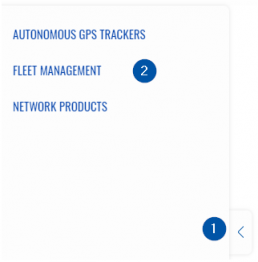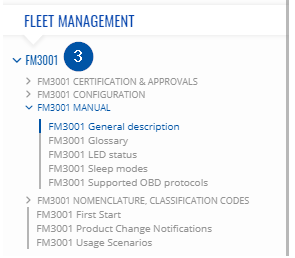Difference between revisions of "How to use Breadcrumbs"
From Teltonika Networks Wiki
(Created page with "A new feature has been implemented into Teltonika Wiki - Breadcrumbs. It allows easier navigation between pages and tracks your path from the home page ==How to navigate with...") |
|||
| Line 5: | Line 5: | ||
#To open the Breadcrumbs menu, left-click on the arrow at the left of the screen. A navigation window will open listing the categories of devices | #To open the Breadcrumbs menu, left-click on the arrow at the left of the screen. A navigation window will open listing the categories of devices | ||
#Choose a category you require and press the title. A list of all devices will drop down for the category. | #Choose a category you require and press the title. A list of all devices will drop down for the category. | ||
| − | #After selecting a device you can either go to the Device page or press the arrow to the left of its title and a list of links from device home page will appear.Further on you can choose to navigate to those pages, or open more selections | + | #Select a device from the list you wish to After selecting a device you can either go to the Device page or press the arrow to the left of its title and a list of links from device home page will appear.Further on you can choose to navigate to those pages, or open more selections |
<table class="wikitable"> | <table class="wikitable"> | ||
<tr> | <tr> | ||
Revision as of 11:46, 21 May 2019
A new feature has been implemented into Teltonika Wiki - Breadcrumbs. It allows easier navigation between pages and tracks your path from the home page
- To open the Breadcrumbs menu, left-click on the arrow at the left of the screen. A navigation window will open listing the categories of devices
- Choose a category you require and press the title. A list of all devices will drop down for the category.
- Select a device from the list you wish to After selecting a device you can either go to the Device page or press the arrow to the left of its title and a list of links from device home page will appear.Further on you can choose to navigate to those pages, or open more selections
| Navigation panel categories | Device selection |
In addition in every page, at the top there is a navigation sequence that shows what pages lead to the current one.