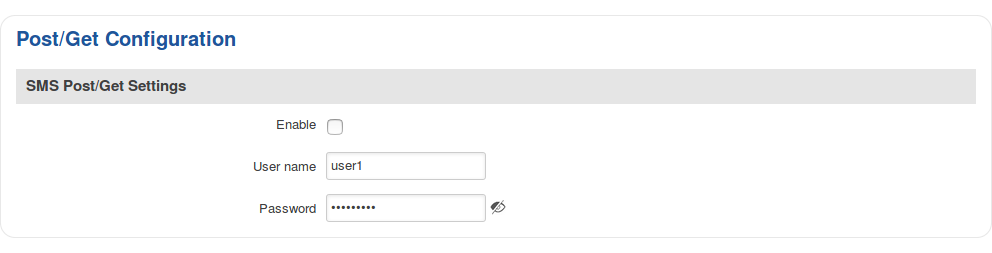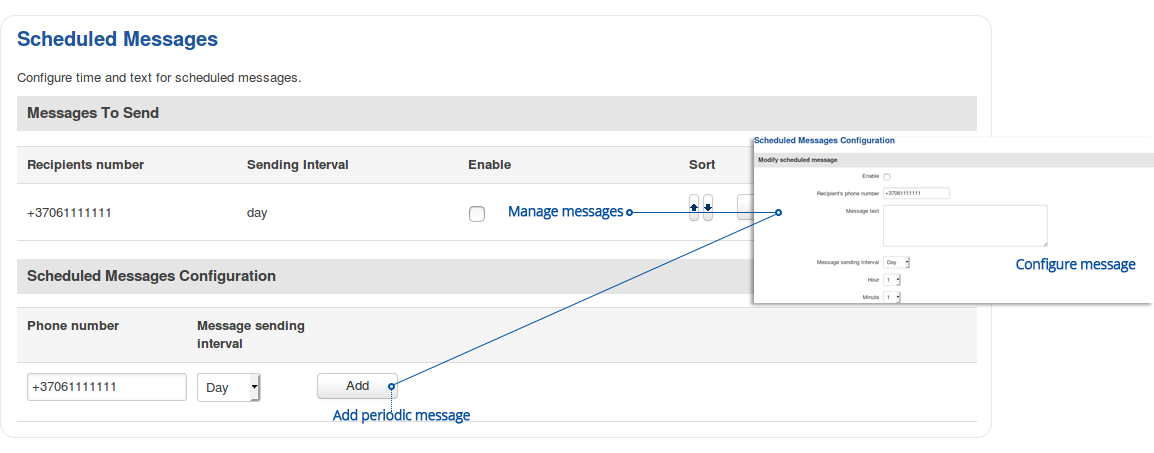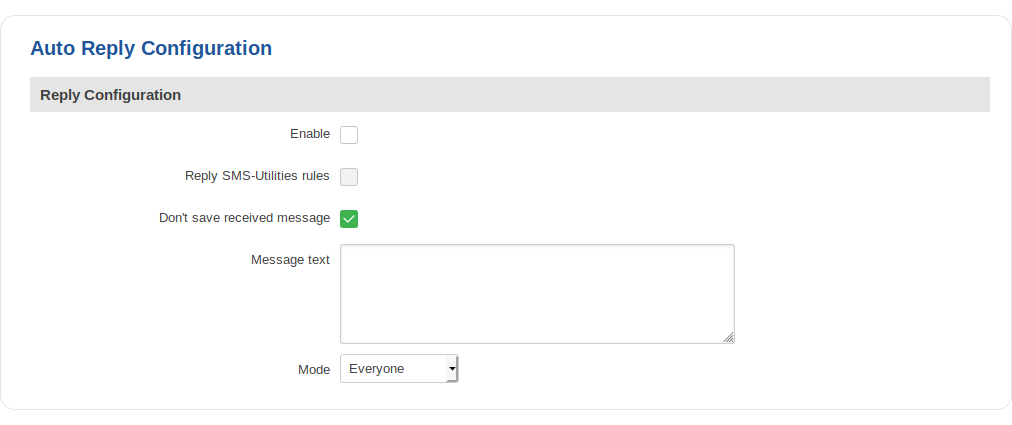|
|
| (11 intermediate revisions by 2 users not shown) |
| Line 1: |
Line 1: |
| − | ==Summary==
| + | {{Template: Networking_rut850_manual_sms_gateway |
| − | | + | | name = RUT850 |
| − | This chapter is a summary of the SMS Gateway function of RUT routers.
| + | | series = RUT8xx |
| − | | + | | file_post_get = Networking_device_manual_sms_gateway_post_get_v1.png |
| − | ==Post/Get Configuration==
| + | | file_scheduled_sms = Networking_device_manual_sms_gateway_scheduled_sms_v2.png |
| − | | + | | file_scheduled_sms_conf = Networking_device_manual_sms_gateway_scheduled_sms_configuration_v1.png |
| − | '''Post/Get Configuration''' allows you to perform action requests by writing them in the URL after your device’s IP address.
| + | | file_auto_reply = Networking_device_manual_sms_gateway_auto_reply_v1.png |
| − | | + | }} |
| − | [[Image:Services sms gateway postget.PNG]]
| |
| − | | |
| − | {| class="wikitable"
| |
| − | |+
| |
| − | ! style="width: 250px; border: 1px solid white; border-bottom: 2px solid #0054A6; background: white; color: #0054A6; text-align: left;" | FIELD NAME
| |
| − | ! style="width: 250px; border: 1px solid white; border-bottom: 2px solid #0054A6; background: white; color: #0054A6; text-align: left;" | VALUE
| |
| − | ! style="width: 579px; border: 1px solid white; border-bottom: 2px solid #0054A6; background: white; color: #0054A6; text-align: left;" | DESCRIPTION
| |
| − | |-
| |
| − | ! style="border: 1px solid white; border-bottom: 2px solid #E8E8E8; text-align: left; vertical-align: top; background: white;" | Enable*
| |
| − | | style="border: 1px solid white; border-bottom: 2px solid #E8E8E8; text-align: left; vertical-align: top; background: white;" | yes {{!}} no; Default: '''no'''
| |
| − | | style="border: 1px solid white; border-bottom: 2px solid #E8E8E8; text-align: left; vertical-align: top; background: white;" | Toggles Post/Get ON or OFF
| |
| − | |- | |
| − | ! style="border: 1px solid white; border-bottom: 2px solid #E8E8E8; text-align: left; vertical-align: top; background: white;" | Username
| |
| − | | style="border: 1px solid white; border-bottom: 2px solid #E8E8E8; text-align: left; vertical-align: top; background: white;" | string; Default: " "
| |
| − | | style="border: 1px solid white; border-bottom: 2px solid #E8E8E8; text-align: left; vertical-align: top; background: white;" | User name used for authorization
| |
| − | |-
| |
| − | ! style="border: 1px solid white; border-bottom: 2px solid #E8E8E8; text-align: left; vertical-align: top; background: white;" | Password
| |
| − | | style="border: 1px solid white; border-bottom: 2px solid #E8E8E8; text-align: left; vertical-align: top; background: white;" | string; Default: " " | |
| − | | style="border: 1px solid white; border-bottom: 2px solid #E8E8E8; text-align: left; vertical-align: top; background: white;" | Password used for authorization | |
| − | |- | |
| − | |}
| |
| − | '''*Do not forget to change parameters in the URL according to your POST/GET Configuration!'''
| |
| − | | |
| − | ===SMS by HTTP POST/GET=== | |
| − | ----
| |
| − | It is possible to read and send SMS messages by using a valid '''HTTP POST/GET''' syntax. Use a web browser or any other compatible software to submit '''HTTP POST/GET''' strings to the router. The router must be connected to a GSM network when using the '''Send SMS''' feature.
| |
| − | | |
| − | {| class="wikitable"
| |
| − | |+
| |
| − | ! style="width: 250px; background: black; color: white;" | Action
| |
| − | ! style="width: 1450px; background: black; color: white;" | POST/GET URL example
| |
| − | |-
| |
| − | ! style="text-align: left; vertical-align: top;" | View mobile messages list
| |
| − | | style="text-align: left; vertical-align: top;" | http://youripaddress/cgi-bin/sms_list?username=admin&password=admin01
| |
| − | |-
| |
| − | ! style="text-align: left; vertical-align: top;" | Read mobile message
| |
| − | | style="text-align: left; vertical-align: top;" | http://youripaddress/cgi-bin/sms_read?username=admin&password=admin01&number=1 | |
| − | |-
| |
| − | ! style="text-align: left; vertical-align: top;" | Send mobile messages
| |
| − | | style="text-align: left; vertical-align: top;" | http://youripaddress/cgi-bin/sms_send?username=admin&password=admin01&number=0037060000001&text=testmessage
| |
| − | |-
| |
| − | ! style="text-align: left; vertical-align: top;" | View mobile messages total
| |
| − | | style="text-align: left; vertical-align: top;" | http://youripaddress/cgi-bin/sms_total?username=admin&password=admin01
| |
| − | |-
| |
| − | ! style="text-align: left; vertical-align: top;" | Delete mobile message
| |
| − | | style="text-align: left; vertical-align: top;" | http://youripaddress/cgi-bin/sms_delete?username=admin&password=admin01&number=1
| |
| − | |-
| |
| − | |}
| |
| − | | |
| − | '''youripaddress''' - router's LAN IP address; '''username''' - router's login admin user name; '''password''' - router's login password; '''number''' - SMS message index number or recipient's phone number (phone number must contain country code. Phone number format is: 00{COUNTRY_CODE} {RECEIVER_NUMBER}, e.g., 0037062312345 (370 is country code and 62312345 is receiver's phone number)); '''text''' - SMS message text
| |
| − | | |
| − | ==Scheduled SMS==
| |
| − | | |
| − | '''Scheduled SMS''' allows you to periodically send automated SMS messages to a specified number. Scheduled messages are managed in rule form, i.e., similar to '''SMS Utilities'''. Therefore, to configure a new Scheduled Message, we must first create a rule. To create a new rule, type in a phone number in the '''Phone number''' field located in the '''Scheduled Messages Configuration''' section and press the '''Add''' button located next to it.
| |
| − | | |
| − | After this you will be redirected to the '''Scheduled Messages Configuration''' window.
| |
| − | | |
| − | ===Scheduled Messages Configuration===
| |
| − | ----
| |
| − | Apart from the phone number, the new rule will be disabled and unconfigured. This section is an overview '''Scheduled Messages Confiugration'''. To configure your rule, simply click the '''Edit''' button located next to it.
| |
| − | | |
| − | [[Image:Services sms gateway scheduled.PNG ]]
| |
| − | | |
| − | {| class="wikitable"
| |
| − | |+
| |
| − | ! style="width: 250px; background: black; color: white;" | Field name
| |
| − | ! style="width: 250px; background: black; color: white;" | Value
| |
| − | ! style="width: 1200px; background: black; color: white;" | Description
| |
| − | |-
| |
| − | ! style="text-align: left; vertical-align: top;" | Enable
| |
| − | | style="text-align: left; vertical-align: top;" | yes {{!}} no; Default: '''no'''
| |
| − | | style="text-align: left; vertical-align: top;" | Toggles the rule ON or OFF
| |
| − | |-
| |
| − | ! style="text-align: left; vertical-align: top;" | Recipient's phone number
| |
| − | | style="text-align: left; vertical-align: top;" | phone number; Default: " "
| |
| − | | style="text-align: left; vertical-align: top;" | Phone number that will receive the scheduled messages
| |
| − | |-
| |
| − | ! style="text-align: left; vertical-align: top;" | Message text
| |
| − | | style="text-align: left; vertical-align: top;" | string; Default: " "
| |
| − | | style="text-align: left; vertical-align: top;" | The message that will be sent
| |
| − | |-
| |
| − | ! style="text-align: left; vertical-align: top;" | Message sending interval
| |
| − | | style="text-align: left; vertical-align: top;" | time; Default: '''Day, hour 1, minute 1'''
| |
| − | | style="text-align: left; vertical-align: top;" | The frequency at which scheduled messages will be sent
| |
| − | |- | |
| − | |}
| |
| − | | |
| − | ==Auto Reply== | |
| − | | |
| − | '''Auto reply''' allows you to configure automatic replying to SMS messages that the router receives from everyone or from listed numbers only.
| |
| − | | |
| − | [[Image:Services sms gateway auto reply.PNG]]
| |
| − | | |
| − | {| class="wikitable"
| |
| − | |+
| |
| − | ! style="width: 250px; background: black; color: white;" | Field name
| |
| − | ! style="width: 250px; background: black; color: white;" | Value
| |
| − | ! style="width: 1200px; background: black; color: white;" | Description
| |
| − | |-
| |
| − | ! style="text-align: left; vertical-align: top;" | Enable
| |
| − | | style="text-align: left; vertical-align: top;" | yes {{!}} no; Default: '''no'''
| |
| − | | style="text-align: left; vertical-align: top;" | Toggles Auto Reply ON or OFF
| |
| − | |-
| |
| − | ! style="text-align: left; vertical-align: top;" | Reply SMS Utilities rules
| |
| − | | style="text-align: left; vertical-align: top;" | yes {{!}} no; Default: '''no'''
| |
| − | | style="text-align: left; vertical-align: top;" | If enabled, the router will auto reply even SMS Utilieties rules
| |
| − | |-
| |
| − | ! style="text-align: left; vertical-align: top;" | Don't save received messages
| |
| − | | style="text-align: left; vertical-align: top;" | yes {{!}} no; Default: '''no'''
| |
| − | | style="text-align: left; vertical-align: top;" | If enabled, the router will delete received SMS messages
| |
| − | |-
| |
| − | ! style="text-align: left; vertical-align: top;" | Mode
| |
| − | | style="text-align: left; vertical-align: top;" | Everyone {{!}} From listed number only; Default: '''Everyone'''
| |
| − | | style="text-align: left; vertical-align: top;" | Specifies whether to auto reply to every phone number or just just specified phone numbers
| |
| − | |-
| |
| − | ! style="text-align: left; vertical-align: top;" | Message text
| |
| − | | style="text-align: left; vertical-align: top;" | string; Default: " "
| |
| − | | style="text-align: left; vertical-align: top;" | The message that will be sent in reply
| |
| − | |-
| |
| − | ! style="text-align: left; vertical-align: top;" | Recipient's phone number
| |
| − | | style="text-align: left; vertical-align: top;" | phone number; Default: " "
| |
| − | | style="text-align: left; vertical-align: top;" | Phone number(s) that will qualify for Auto Reply. To add more numbers, click the [[Image:Services sms gateway auto reply plus symbol.PNG]] symbol. This field only becomes visible if the chosen Mode is '''From listed numbers only'''
| |
| − | |-
| |
| − | |}
| |
Summary
The SMS Gateway service is used to set up various SMS related (mostly automated) functions. This chapter is a summary of the SMS Gateway service of RUT850 routers.
Post/Get
The Post/Get Configuration section is used to turn ON and configure SMS related post/get settings. When the function is enabled, it provides you with the possibility to perform SMS related action requests by writing them in the URL field of your web browser.
The figure below is an example of the Post/Get Configuration page and the table below provides information on fields contained in that page:
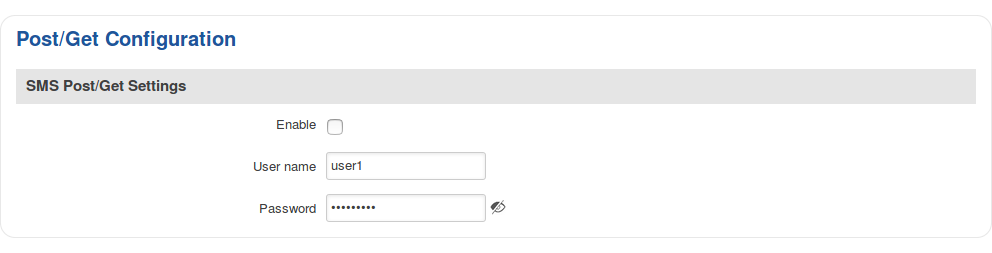
| Field name |
Value |
Description |
| Enable |
yes | no; Default: no |
Turns SMS post/get ON or OFF |
| Username |
string; Default: user1 |
User name used for authorization when sending post/get requests |
| Password |
string; Default: user_pass |
Password used for authorization when sending post/get requests |
SMS Post/Get usage examples
Use a web browser or any other compatible software to send HTTP post/get strings to the router. The router must be connected to a GSM network when using the Send SMS feature. Below you will find a table with possible actions and examples on how to use them:
| Action |
Post/get URL examples |
| View mobile messages list |
http://192.168.1.1/cgi-bin/sms_list?username=user1&password=user_pass |
| Read mobile message |
http://192.168.1.1/cgi-bin/sms_read?username=user1&password=user_pass&number=1 |
| Send mobile message |
http://192.168.1.1/cgi-bin/sms_send?username=user1&password=user_pass&number=0037060000001&text=testmessage |
| View mobile messages total |
http://192.168.1.1/cgi-bin/sms_total?username=user1&password=user_pass |
| Delete mobile message |
http://192.168.1.1/cgi-bin/sms_delete?username=user1&password=user_pass&number=1 |
Scheduled SMS
Scheduled SMS allows you to set up the router to periodically send SMS messages to a specified number. Scheduled messages are managed in rule form. Therefore, to configure a new Scheduled Message, we must first create a rule. To create a new rule, type in a phone number in the Phone number field located in the Scheduled Messages Configuration section and click the Add button located next to it.
After this you will be redirected to the Scheduled Messages Configuration window where you can configure all parameters related to the rule. Once you save the configuration, you will be redirected back to the Scheduled SMS page, where you will see your new rule in the Messages To Send section:
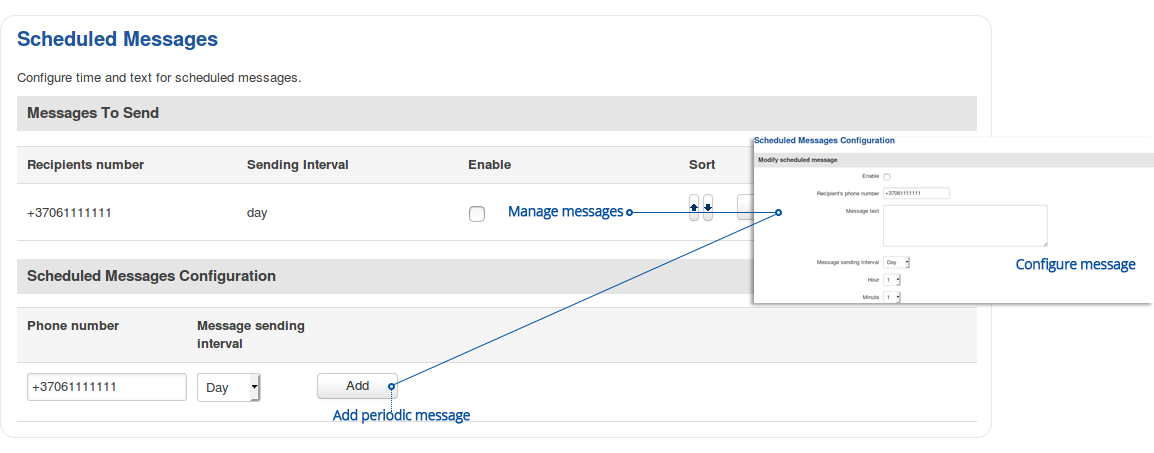
Scheduled Messages Configuration
The figure below is an example of the Scheduled Messages Configuration window and the table below provides information on the field contained in that window:
File:Networking device manual sms gateway scheduled sms configuration v1.png
| Field name |
Value |
Description |
| Enable |
yes | no; Default: no |
Turns the rule ON or OFF |
| Recipient's phone number |
phone number; Default: none |
Phone number of th erecipient that will receive the scheduled messages |
| Message text |
string; Default: none |
The message that will be sent |
| Message sending interval |
time; Default: Day, hour 1, minute 1 |
The frequency at which scheduled messages will be sent |
Auto Reply
Auto reply is a function that responds to received SMS messages with a user defined automatic response. The figure below is an example of the Auto Reply section and the figure below provides information on the fields contained in that section:
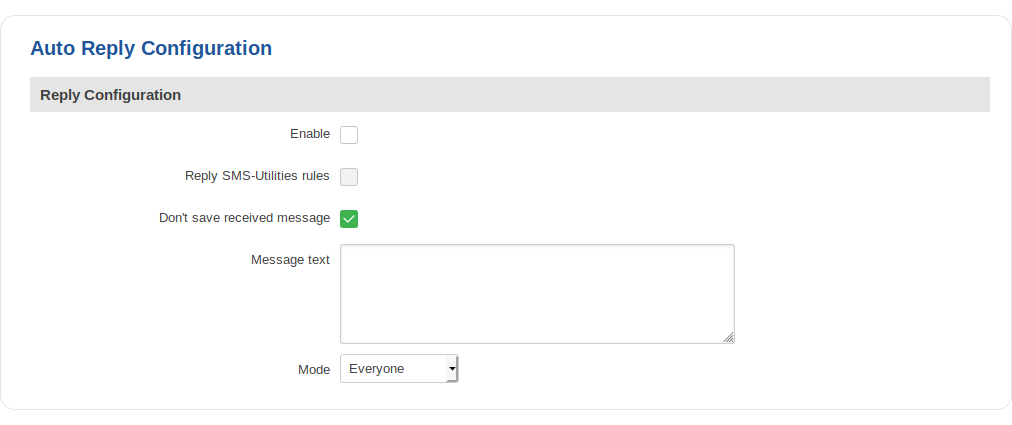
| field name |
value |
description |
| Enable |
yes | no; Default: no |
Turns Auto Reply ON or OFF |
| Reply SMS Utilities rules |
yes | no; Default: no |
When enabled, the router will also reply to messages that trigger SMS Utilities rules |
| Don't save received messages |
yes | no; Default: no |
When enabled, the router deletes all received SMS messages |
| Mode |
Everyone | Listed numbers; Default: Everyone |
Indicates whether the router should reply to messages from all recipients or just the specified numbers |
| Message text |
string; Default: none |
Text that will be sent in the automatic response |
| Recipient's phone number |
phone number; Default: none |
Phone number(s) that will trigger Auto Reply. To add multiple numbers, click the  symbol. symbol.
This field becomes visible if the chosen Mode is "From listed numbers only" |