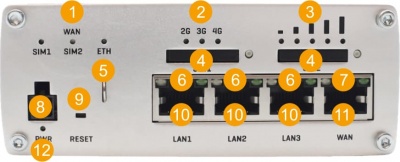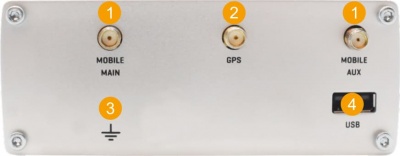RUTX09 First Start
This Wiki page contains the online version of the Quick Start Guide (QSG) for the RUTX09 LTE-A Cat6 Router. Here you will find an overview of the various components found on the front and back sides of a RUTX09 device, basic hardware installation, first login information, device specifications and general safety information. It is highly recommended that you acquaint yourself with with the Quick Start Guide before using the device. If you own a RUTX09 device, you can also find a printed version of the Quick Start Guide in the device's package.
Front view
| No. | Description | |
|---|---|---|
| 1 | WAN type LEDs | |
| 2 | Mobile connection type LEDs | |
| 3 | Mobile signal strength LEDs | |
| 4 | SIM card holders | |
| 5 | SIM needle | |
| 6 | LAN LEDs | |
| 7 | WAN LED | |
| 8 | Power socket | |
| 9 | Reset button | |
| 10 | LAN Ethernet ports | |
| 11 | WAN Ethernet port | |
| 12 | Power LED |
Back view
| No. | Description | |
|---|---|---|
| 1 | Mobile antenna connectors | |
| 2 | GPS antenna connector | |
| 3 | Grounding screw | |
| 4 | USB connector | |
Connectors
|
|||||||||||||||||||
Hardware installation
- Remove the SIM card slot tray with the pin needle. Insert your SIM card and push the tray back into the router. Correct SIM card orientation can be seen in the figure below:

- Attach LTE and GPS antennas
- Connect the power adapter to the power socket located on the front panel of the device. Then plug the other end of the power adapter into a power outlet.
- Connect to the device using an Ethernet cable by plugging it into any LAN port.
Configure your computer (Windows)
- Enable the Ethernet network connection (go to Start → Control Panel → Network and Internet → Network and Sharing Center. In the left panel click the Change adapter settings link. Right click on Ethernet Network Connection and select Enable).
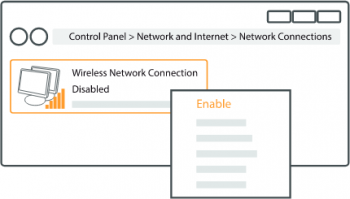
- Setup Ethernet network adapter on your computer (right click on Ethernet Network Connection and select Properties. After that select Internet Protocol Version 4 (TCP/IP) and click Properties).
- Select Obtain IP address and Obtain DNS server address automatically if they are not selected. Click OK.

Login to device
- To enter the router's Web interface (WebUI), type http://192.168.1.1 into the URL field of your Internet browser.
- Use the following login information when prompted for authentication:

- After you login, you will be prompted to change your password for security reasons. The new password must contain at least 8 characters, including at least one uppercase letter, one lowercase letter and one digit. This step is mandatory and you will not be able to interact with the router's WebUI before you change the password.
- When you change the router's password, the Configuration Wizard will start. The Configuration Wizard is a tool used to setup some of the router's main operating parameters.
- Go to the Status → Network page and pay attention to the Signal Strength indication. To maximize cellular performance try adjusting the antennas or changing the location of your device to achieve the best signal conditions (you can find information on signal strength recommendations here).

Safety information
The RUTX09 router must be used in compliance with any and all applicable national and international laws and with any special restrictions regulating the utilization of the communication module in prescribed applications and environments.
| Radio specifications | |
|---|---|
| RF technologies | UMTS/HSPA+, LTE-A, GNSS |
| Max. RF power | 24 dBm@WCDMA, 23 dBm@LTE |
| Bundled accessories specifications* | |
| Power | AC/DC power adapter 12 V 1.5 A, 4 pin plug |
| GSM/WCDMA/LTE antenna | 698~960/1710~2690 MHz, 50 Ω, VSWR < 3.0, gain** 2 dBi, omnidirectional, SMA male connector |
| GNSS antenna | 1575.42~1602 MHz, 2.2-5 VDC, VSWR < 1.5, active total gain** 28 dB (typ.), RHCP polarization, SMA male connector |
* Order code dependent.
** Higher gain antenna can be connected to compensate for cable attenuation when a cable is used. The user is responsible for the compliance with the legal regulations.
This sign on the package means that is necessary to read the User's Manual before you start using the device.