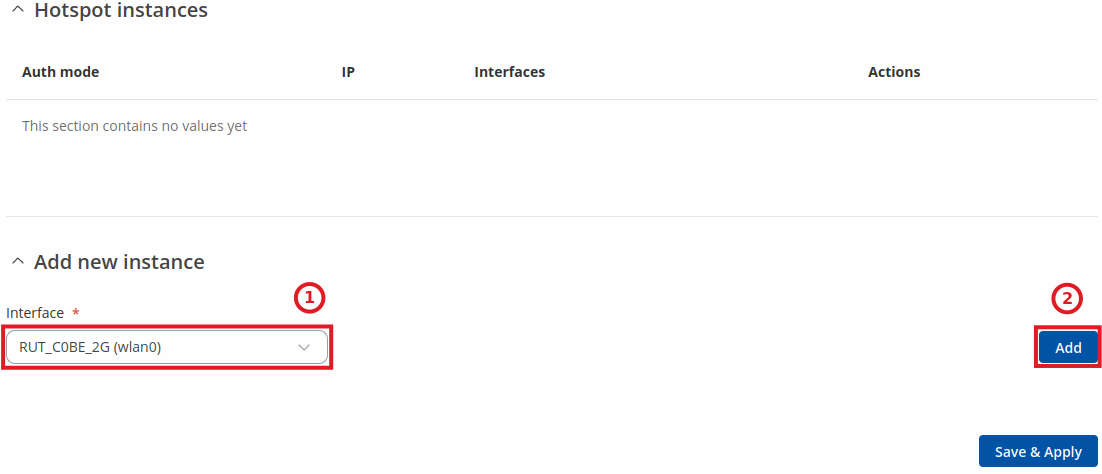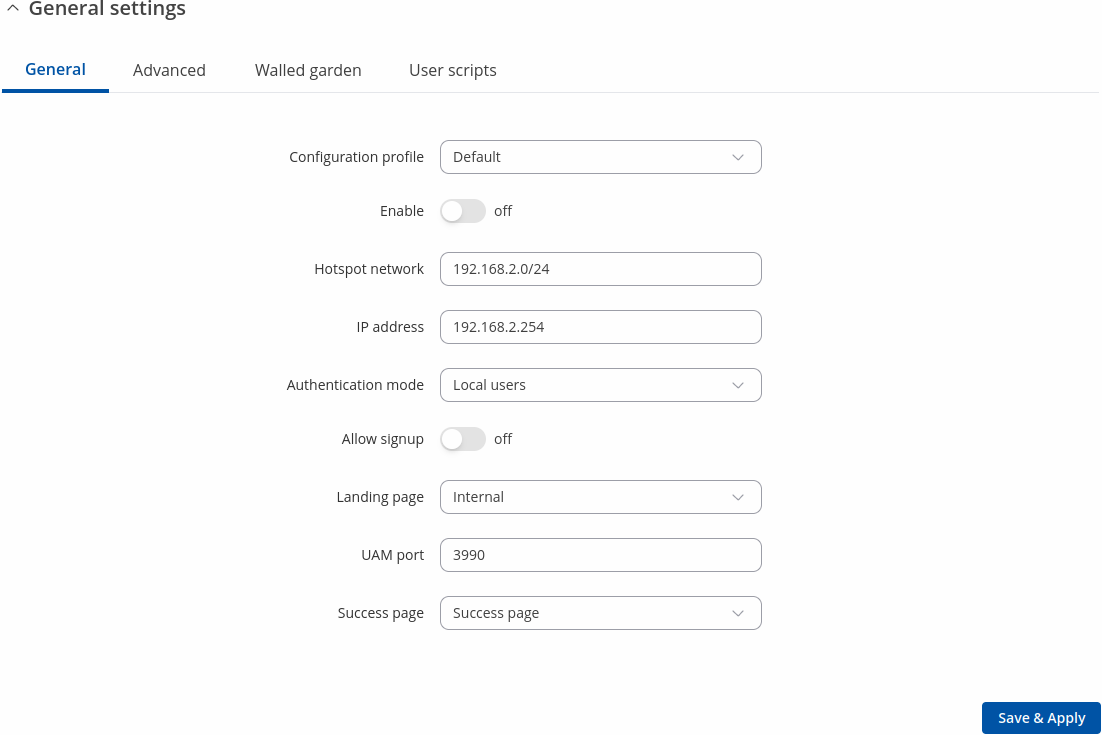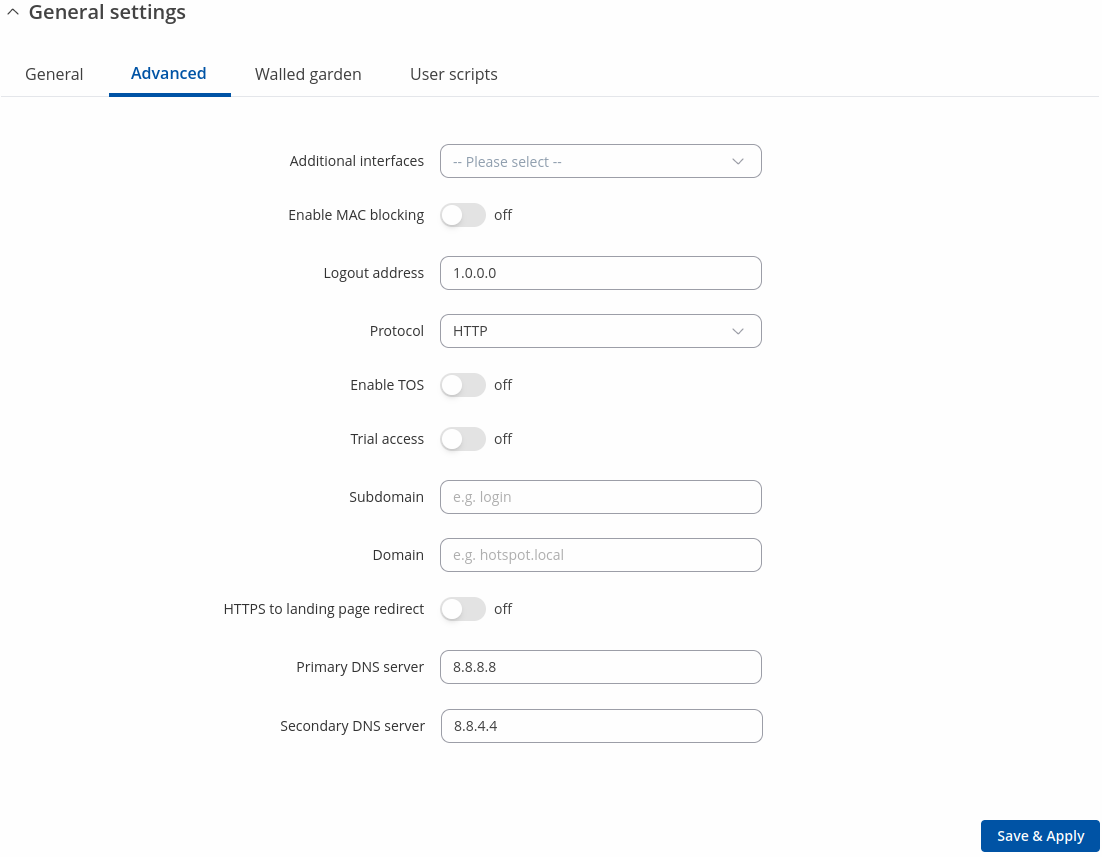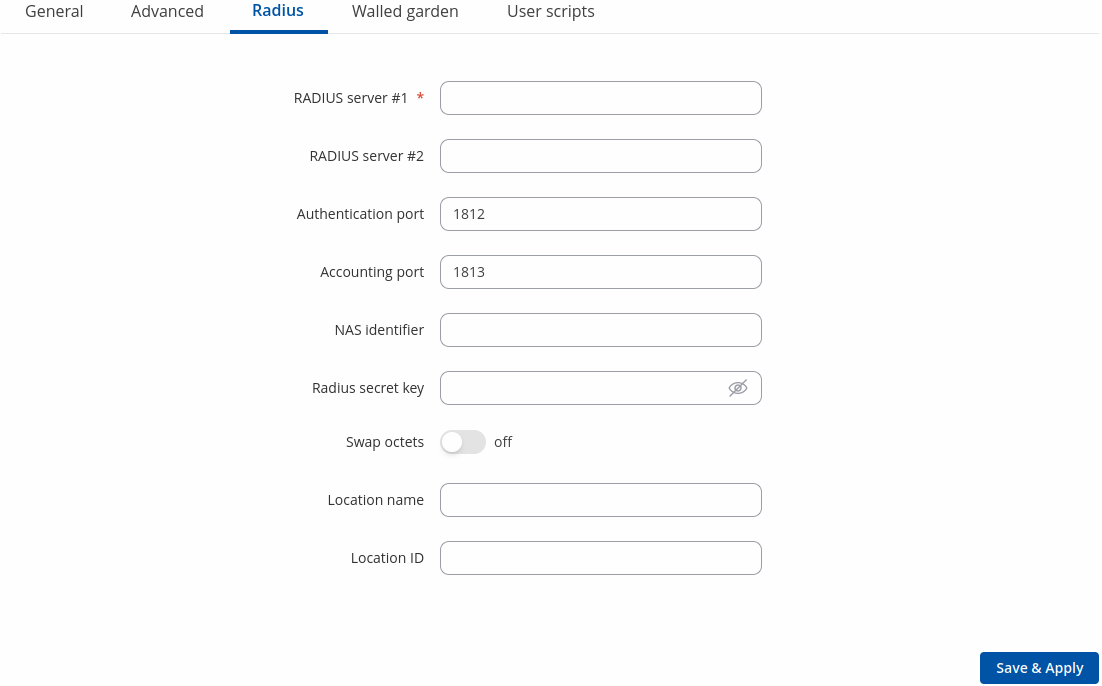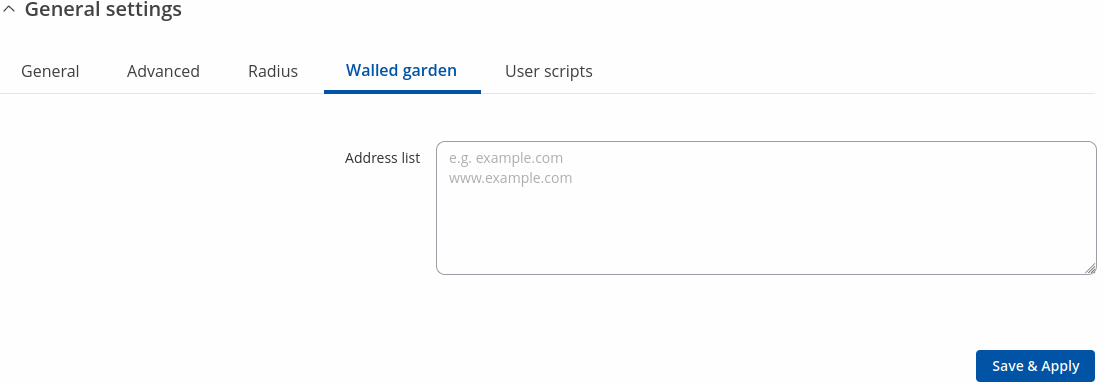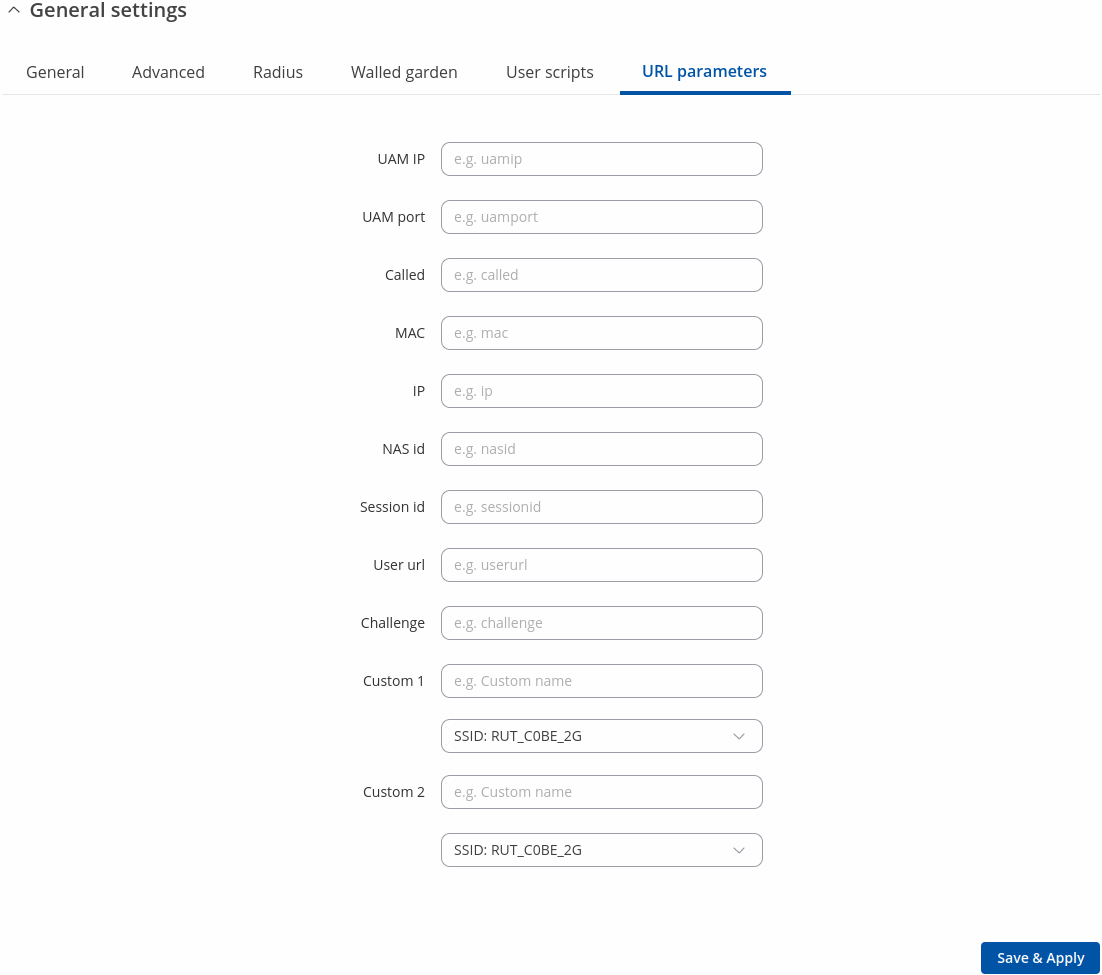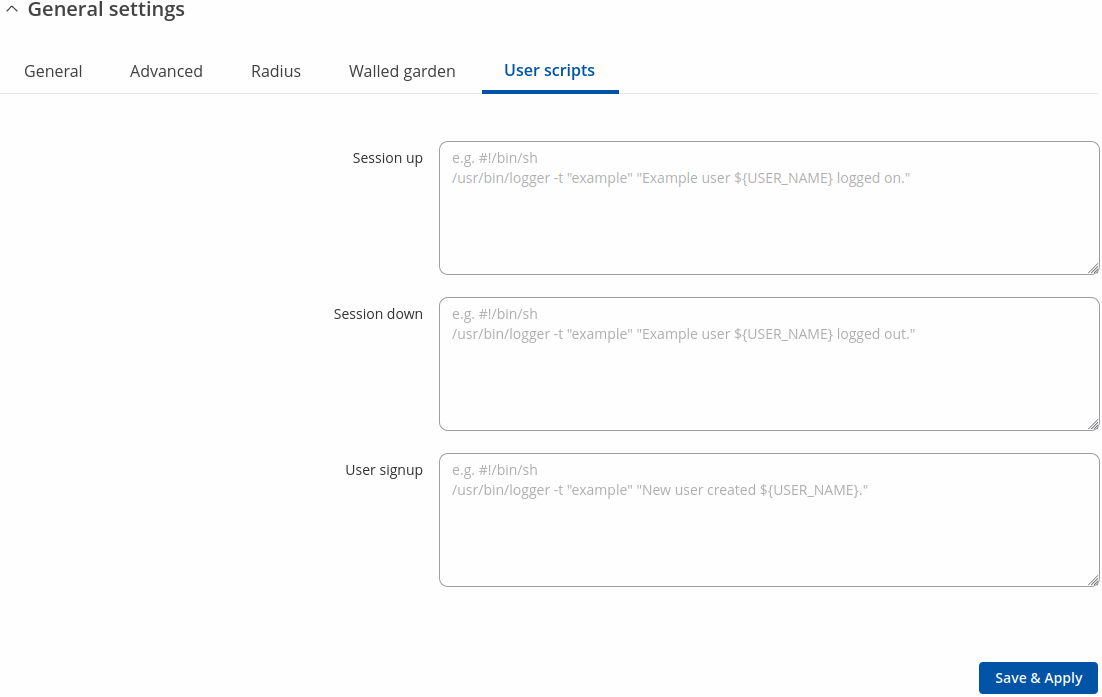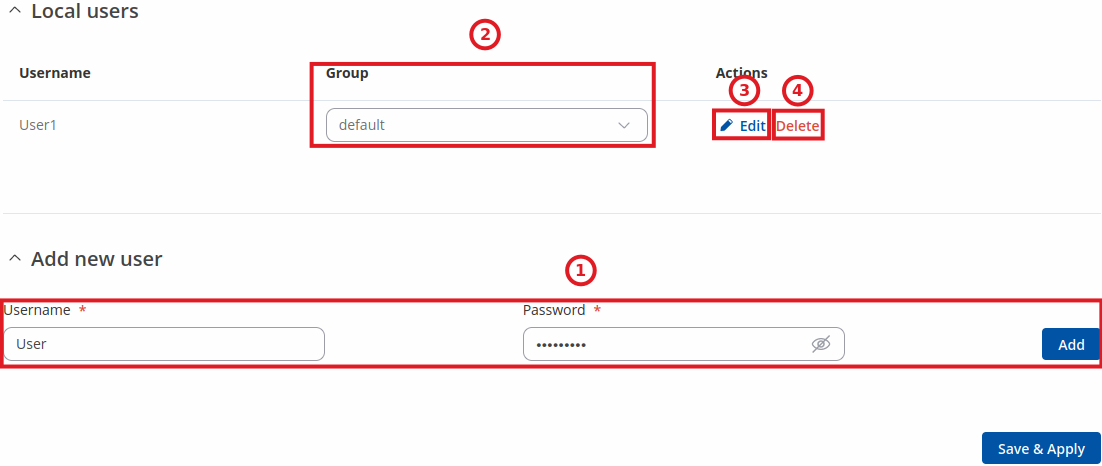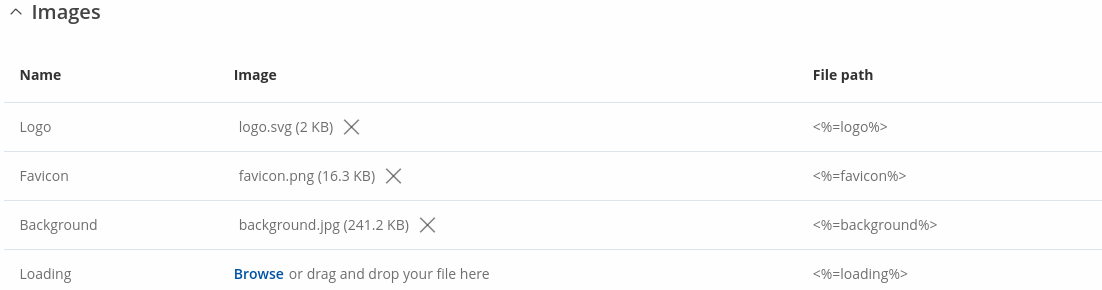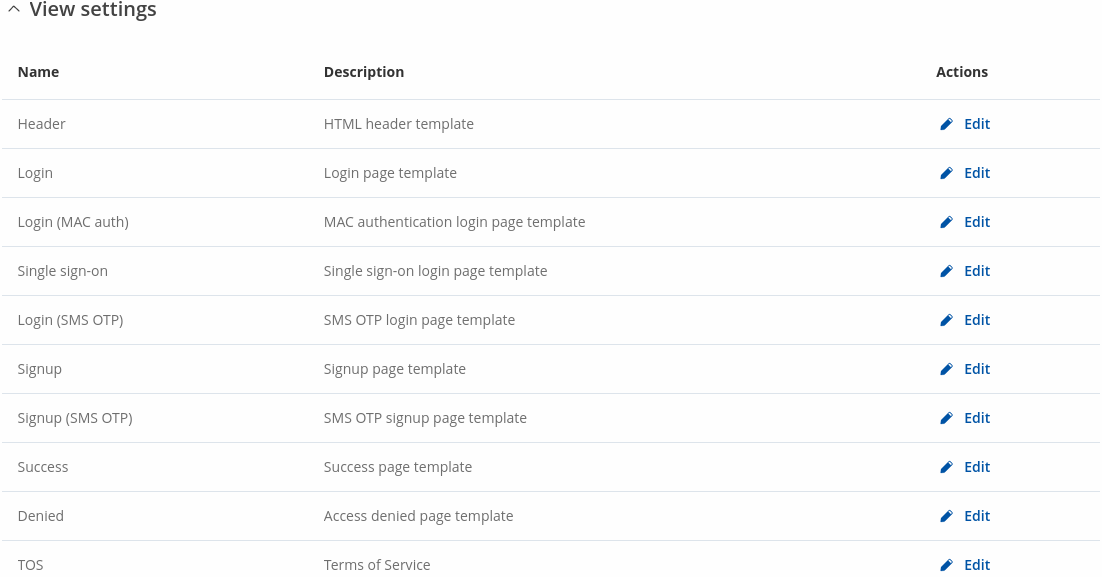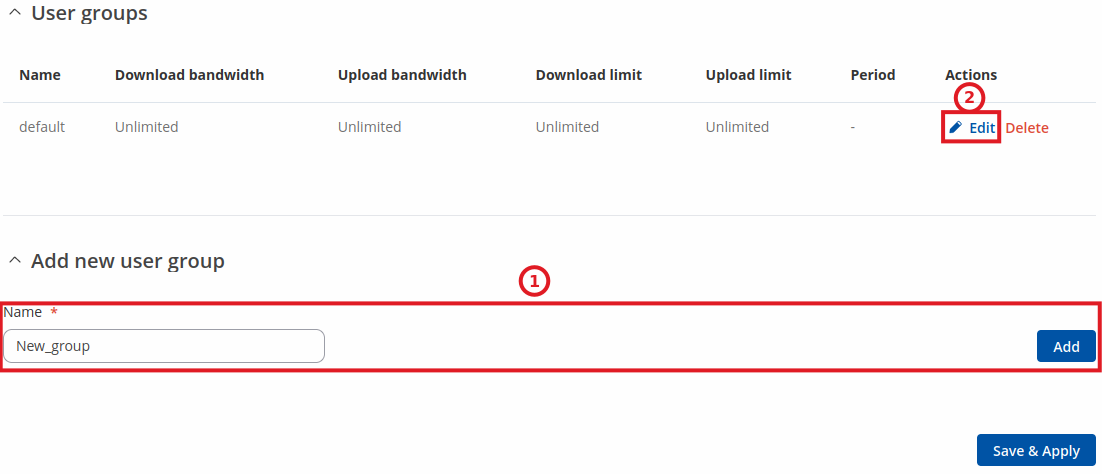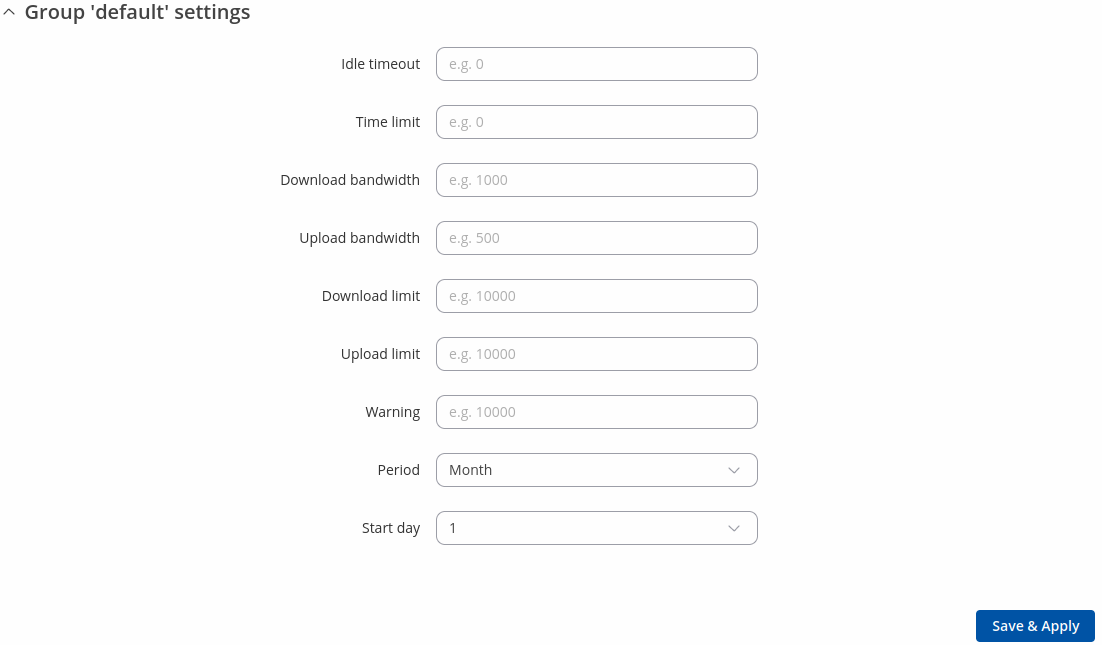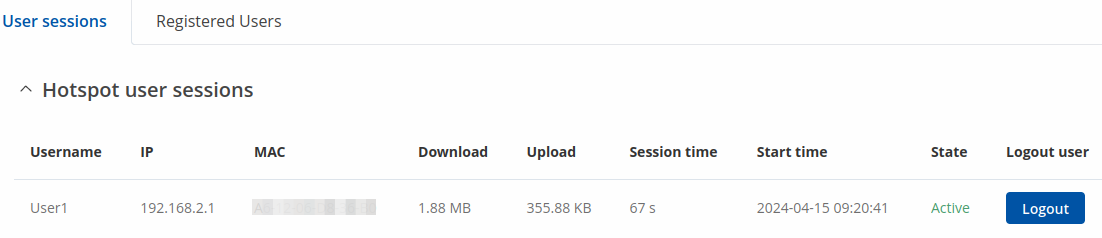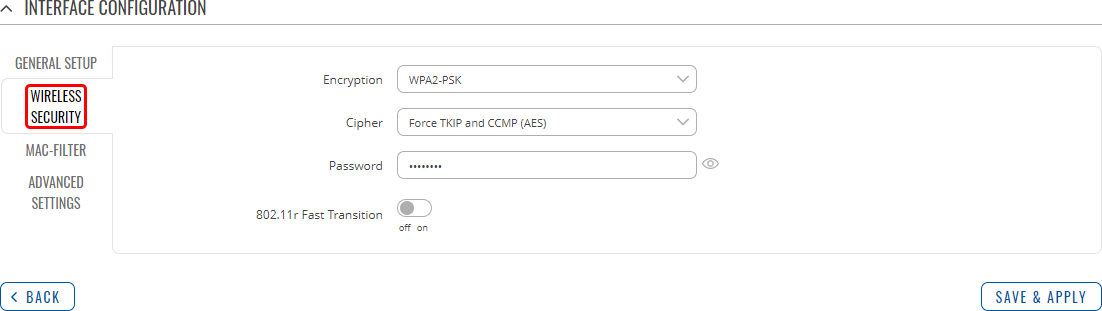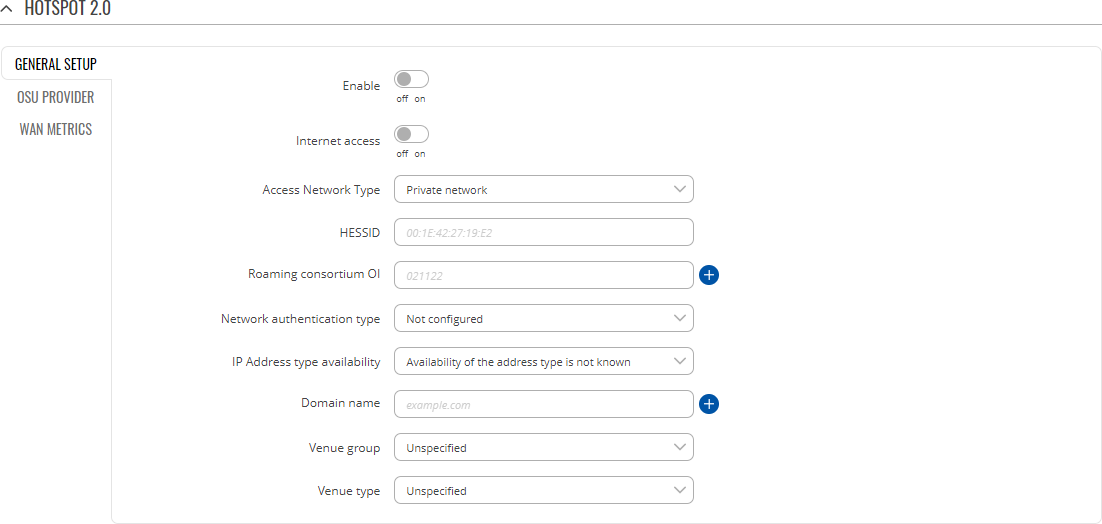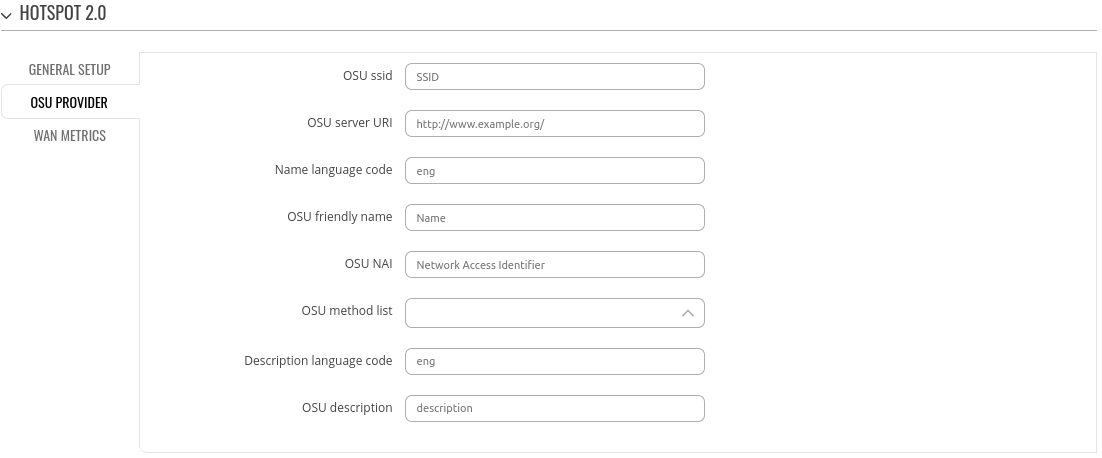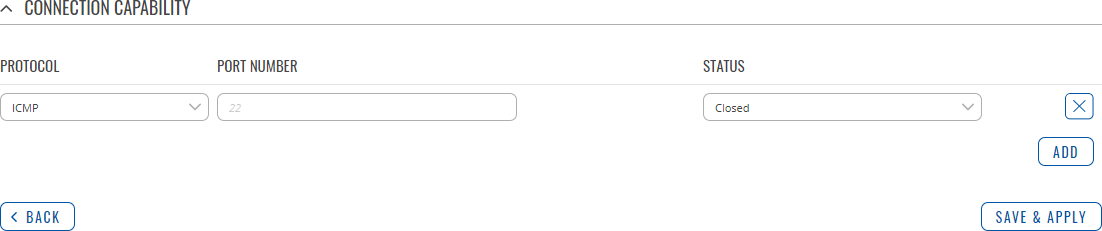Difference between revisions of "Template:Networking rutos manual hotspot"
Gytispieze (talk | contribs) |
|||
| (30 intermediate revisions by 7 users not shown) | |||
| Line 1: | Line 1: | ||
| − | {{Template: | + | {{Template: Networking_device_manual_fw_disclosure |
| − | | fw_version ={{Template: | + | | series = {{{series}}} |
| + | | name = {{{name}}} | ||
| + | | fw_version ={{Template: Networking_device_manual_latest_fw | ||
| series = {{{series}}} | | series = {{{series}}} | ||
| + | | name = {{{name}}} | ||
}} | }} | ||
}} | }} | ||
| − | {{#ifeq: {{{series}}} | RUT9 |<br><i><b>Note</b>: <b>[[{{{name}}} Hotspot (legacy WebUI)|click here]]</b> for the old style WebUI (FW version {{Template: | + | {{#ifeq: {{{series}}} | RUT9 |<br><i><b>Note</b>: <b>[[{{{name}}} Hotspot (legacy WebUI)|click here]]</b> for the old style WebUI (FW version {{Template: Networking_device_manual_latest_fw | series = RUT9XX}} and earlier) user manual page.</i>|}} |
| − | {{#ifeq: {{{series}}} | RUT2 |<br><i><b>Note</b>: <b>[[{{{name}}} Hotspot (legacy WebUI)|click here]]</b> for the old style WebUI (FW version {{Template: | + | {{#ifeq: {{{series}}} | RUT2 |<br><i><b>Note</b>: <b>[[{{{name}}} Hotspot (legacy WebUI)|click here]]</b> for the old style WebUI (FW version {{Template: Networking_device_manual_latest_fw | series = RUT2XX}} and earlier) user manual page.</i>|}} |
==Summary== | ==Summary== | ||
| Line 11: | Line 14: | ||
{{#switch: {{{series}}} | {{#switch: {{{series}}} | ||
| #default = | | #default = | ||
| − | | RUT36X|RUT9|TCR1|RUT2|RUT2M|RUT9M = | + | | RUT36X|RUT9|TCR1|RUT2|RUT2M|RUT9M|TRB1|TRB2|TRB5|TRB2M|OTD140|RUT361 = |
<u><b> | <u><b> | ||
| − | Note:</b> Hotspot is additional software that can be installed from the <b> | + | Note:</b> Hotspot is additional software that can be installed from the <b>System → [[{{{name}}} Package Manager|Package Manager]]</b> page.</u> |
}} | }} | ||
| Line 28: | Line 31: | ||
</ol> | </ol> | ||
| − | [[File: | + | [[File:Networking_rutos_manual_hotspot_hotspot_instances_add_button_edit_buton_wifi.png|border|class=tlt-border]] |
After this, a new Hotspot configuration window will appear. | After this, a new Hotspot configuration window will appear. | ||
| Line 38: | Line 41: | ||
=====General===== | =====General===== | ||
---- | ---- | ||
| − | [[File: | + | {{#switch: {{{series}}} |
| + | | #default = [[File:Networking_rutos_manual_hotspot_general_hotspot_instances_general_settings_general_v3.png|border|class=tlt-border]] | ||
| + | | TRB1 | TRB5 = [[File:Networking_rutos_manual_hotspot_general_hotspot_instances_general_settings_general_trb_v1.png|border|class=tlt-border]]}} | ||
<table class="nd-mantable"> | <table class="nd-mantable"> | ||
| Line 45: | Line 50: | ||
<th>Value</th> | <th>Value</th> | ||
<th>Description</th> | <th>Description</th> | ||
| + | </tr> | ||
| + | <tr> | ||
| + | <td>Configuration profile</td> | ||
| + | <td>Cloud4wi | Default | Hotspotsystems | Purple portal; default: <b>Default</b></td> | ||
| + | <td>Pre-configures Hotspot settings according to the selected service provider.</td> | ||
</tr> | </tr> | ||
<tr> | <tr> | ||
| Line 53: | Line 63: | ||
<tr> | <tr> | ||
<td>Hotspot Network</td> | <td>Hotspot Network</td> | ||
| − | <td>ip/netmask; default: <b>192.168.2.0/24</b></td> | + | <td>ip/netmask; default: <b>{{#switch: {{{series}}} | #default = 192.168.2.0/24 | TRB1 | TRB2 | TRB5 | TRB2M = 192.168.3.0/24}}</b></td> |
<td>IP address and subnet of the Hotspot network.</td> | <td>IP address and subnet of the Hotspot network.</td> | ||
</tr> | </tr> | ||
<tr> | <tr> | ||
<td>IP Address</td> | <td>IP Address</td> | ||
| − | <td>ip; default: '''192.168.2.254'''</td> | + | <td>ip; default: '''{{#switch: {{{series}}} | #default = 192.168.2.254 | TRB1 | TRB2 | TRB5 | TRB2M = 192.168.3.254}}'''</td> |
<td>Defines the IP address of your Hotspot router in network.</td> | <td>Defines the IP address of your Hotspot router in network.</td> | ||
</tr> | </tr> | ||
<tr> | <tr> | ||
<td>Authentication mode</td> | <td>Authentication mode</td> | ||
| − | <td>Radius | | + | <td>Local users | Radius | MAC authentication | Single sign-on{{#ifeq:{{{mobile}}}|1| {{!}} SMS OTP}}; default: <b>Local users</b></td> |
<td>Authentication mode defines how users will connect to the Hotspot.</td> | <td>Authentication mode defines how users will connect to the Hotspot.</td> | ||
</tr> | </tr> | ||
<tr> | <tr> | ||
| − | <td>Allow signup</td> | + | <td>Local users: Allow signup</td> |
<td>off | <span style="color: #20C0D7;"><b>on</b></span>; default: <b>off</b></td> | <td>off | <span style="color: #20C0D7;"><b>on</b></span>; default: <b>off</b></td> | ||
<td>Allows users to sign up to hotspot via landing page.</td> | <td>Allows users to sign up to hotspot via landing page.</td> | ||
</tr> | </tr> | ||
<tr> | <tr> | ||
| − | <td><span style="color: #20C0D7;">Expiration time</span></td> | + | <td>Local users: <span style="color: #20C0D7;">Expiration time</span></td> |
<td>integer; default: <b>0</b></td> | <td>integer; default: <b>0</b></td> | ||
<td>User credential expiration time. Applies to users who signed up via landing page.</td> | <td>User credential expiration time. Applies to users who signed up via landing page.</td> | ||
</tr> | </tr> | ||
<tr> | <tr> | ||
| − | <td><span style="color: #20C0D7;">Users group</span></td> | + | <td>Local users: <span style="color: #20C0D7;">Users group</span></td> |
<td>user group; default: <b>default</b></td> | <td>user group; default: <b>default</b></td> | ||
<td>The user group to which users signed up via landing page should be assigned to.</td> | <td>The user group to which users signed up via landing page should be assigned to.</td> | ||
</tr> | </tr> | ||
| + | <tr> | ||
| + | <td>Radius: Enable MAC authentication</td> | ||
| + | <td>off | on; default: <b>off</b></td> | ||
| + | <td>Enable MAC address authentication.</td> | ||
| + | </tr> | ||
| + | <tr> | ||
| + | <td>MAC authentication: Require password</td> | ||
| + | <td>off | <span style="color:brown">on</span>; default: <b>off</b></td> | ||
| + | <td>Enables password requirement for MAC authentication.</td> | ||
| + | </tr> | ||
| + | <tr> | ||
| + | <td>MAC authentication: <span style="color:brown">MAC auth password</span></td> | ||
| + | <td>string; default: <b>none</b></td> | ||
| + | <td>Password for MAC authentication.</td> | ||
| + | </tr> | ||
| + | <tr> | ||
| + | <td>MAC authentication / Single sign-on{{#ifeq:{{{mobile}}}|1| / SMS OTP}}: User group</td> | ||
| + | <td>select; default: <b>default</b></td> | ||
| + | <td>Specifies the group of dynamically created users.</td> | ||
| + | </tr>{{#ifeq:{{{mobile}}}|1| | ||
| + | <tr> | ||
| + | <td>SMS OTP: Allow password duplicates</td> | ||
| + | <td>off {{!}} on; default: <b>off</b></td> | ||
| + | <td>Allows more than one user to login with a same password.</td> | ||
| + | </tr> | ||
| + | <tr> | ||
| + | <td>SMS OTP: Expiration time</td> | ||
| + | <td>unsingned integer; default: <b>0</b></td> | ||
| + | <td>User expiration time in sec (0 means unlimited).</td> | ||
| + | </tr>|}} | ||
<tr> | <tr> | ||
<td>Landing Page</td> | <td>Landing Page</td> | ||
<td>Internal | <span style="color: #f43b1a;">External</span>; default: <b>Internal</b></td> | <td>Internal | <span style="color: #f43b1a;">External</span>; default: <b>Internal</b></td> | ||
| − | <td> | + | <td>Location of the landing page.</td> |
</tr> | </tr> | ||
<tr> | <tr> | ||
| Line 90: | Line 130: | ||
<td>integer; default: <b>3990</b></td> | <td>integer; default: <b>3990</b></td> | ||
<td>Port to bind for authenticating clients.</td> | <td>Port to bind for authenticating clients.</td> | ||
| + | </tr> | ||
| + | <tr> | ||
| + | <td><span style="color: #f43b1a;">Password encoding</span></td> | ||
| + | <td>off {{!}} on; default: <b>none</b></td> | ||
| + | <td>Password encoding with the challenge.</td> | ||
| + | </tr> | ||
| + | <tr> | ||
| + | <td><span style="color: #f43b1a;">Landing page address</span></td> | ||
| + | <td>url; default: <b>none</b></td> | ||
| + | <td>External landing page address (http://www.example.com).</td> | ||
</tr> | </tr> | ||
<tr> | <tr> | ||
| Line 98: | Line 148: | ||
<tr> | <tr> | ||
<td>Success page</td> | <td>Success page</td> | ||
| − | <td>Success Page | Original URL | Custom; default: <b>Success page</b></td> | + | <td>Success Page | Original URL | <span style="color:blue">Custom</span>; default: <b>Success page</b></td> |
<td>Location to return to after successful authentication.</td> | <td>Location to return to after successful authentication.</td> | ||
| + | </tr> | ||
| + | <tr> | ||
| + | <td><span style="color:blue">Custom</span></td> | ||
| + | <td>url; default: <b>none</b></td> | ||
| + | <td>Address must contain protocol (http://www.example.com).</td> | ||
</tr> | </tr> | ||
</table> | </table> | ||
| Line 105: | Line 160: | ||
=====Advanced===== | =====Advanced===== | ||
---- | ---- | ||
| − | [[File: | + | [[File:Networking_rutos_manual_hotspot_general_hotspot_instances_general_settings_advanced_v1.png|border|class=tlt-border]] |
<table class="nd-mantable"> | <table class="nd-mantable"> | ||
| Line 116: | Line 171: | ||
<td>Additional interfaces</td> | <td>Additional interfaces</td> | ||
<td>Available interfaces; default: '''none'''</td> | <td>Available interfaces; default: '''none'''</td> | ||
| − | <td> | + | <td>Choose additional the interfaces you want to attach to this hotspot instance.</td> |
| + | </tr> | ||
| + | <tr> | ||
| + | <td>Enable MAC blocking</td> | ||
| + | <td>off {{!}} on; default: off</td> | ||
| + | <td>Blocks access to MAC addresses that have reached set amount of failed login attempts.</td> | ||
</tr> | </tr> | ||
<tr> | <tr> | ||
<td>Logout address</td> | <td>Logout address</td> | ||
<td>ip; default: '''1.0.0.0'''</td> | <td>ip; default: '''1.0.0.0'''</td> | ||
| − | <td> | + | <td>IP address to instantly logout a client accessing it.</td> |
</tr> | </tr> | ||
<tr> | <tr> | ||
<td>Protocol</td> | <td>Protocol</td> | ||
| − | <td>HTTP | HTTPS; default: <b>HTTP</b></td> | + | <td>HTTP | <span style="color: #20C0D7;">HTTPS</span>; default: <b>HTTP</b></td> |
<td>Protocol to be used for landing page.</td> | <td>Protocol to be used for landing page.</td> | ||
</tr> | </tr> | ||
| Line 139: | Line 199: | ||
</tr> | </tr> | ||
<tr> | <tr> | ||
| − | <td><span style="color: #f43b1a;"> | + | <td><span style="color: #f43b1a;">Group</span></td> |
| − | <td>User group; default: <b>default</b> | + | <td>User group; default: <b>default</b></td> |
| − | <td> | + | <td>Specifies the group of trial users.</td> |
| + | </tr> | ||
| + | <tr> | ||
| + | <td>Subdomain</td> | ||
| + | <td>string; default: <b>none</b></td> | ||
| + | <td>Combined with Domain to make a DNS alias for the Hotspot IP address.</td> | ||
| + | </tr> | ||
| + | <tr> | ||
| + | <td>Domain</td> | ||
| + | <td>string; default: <b>none</b></td> | ||
| + | <td>Combined with Subdomain to make a DNS alias for the Hotspot IP address.</td> | ||
</tr> | </tr> | ||
<tr> | <tr> | ||
| Line 164: | Line 234: | ||
</tr> | </tr> | ||
<tr> | <tr> | ||
| − | <td>DNS server | + | <td>Primary DNS server</td> |
<td>ip; default: <b>8.8.8.8</b></td> | <td>ip; default: <b>8.8.8.8</b></td> | ||
<td>Additional DNS servers that are to be used by the Hotspot.</td> | <td>Additional DNS servers that are to be used by the Hotspot.</td> | ||
</tr> | </tr> | ||
<tr> | <tr> | ||
| − | <td>DNS server | + | <td>Secondary DNS server</td> |
<td>ip; default: <b>8.8.4.4</b></td> | <td>ip; default: <b>8.8.4.4</b></td> | ||
<td>Additional DNS servers that are to be used by the Hotspot.</td> | <td>Additional DNS servers that are to be used by the Hotspot.</td> | ||
| Line 177: | Line 247: | ||
=====Radius===== | =====Radius===== | ||
---- | ---- | ||
| − | < | + | <b>Radius</b> authentication mode uses an external RADIUS server, to which you have to provide an address to, instead of using the router's Local Authentication. If you are using Local authentication, this section is not visible. |
| − | [[File: | + | [[File:Networking_rutos_manual_hotspot_general_hotspot_instances_general_settings_radius_v1.png|border|class=tlt-border]] |
<table class="nd-mantable"> | <table class="nd-mantable"> | ||
| Line 241: | Line 311: | ||
Format of address is <b>website.com</b> (does not include https://www). | Format of address is <b>website.com</b> (does not include https://www). | ||
| − | [[File: | + | [[File:Networking_rutos_manual_hotspot_general_hotspot_instances_general_settings_walled_garden_v1.png|border|class=tlt-border]] |
| + | |||
| + | <table class="nd-mantable"> | ||
| + | <tr> | ||
| + | <th>Field</th> | ||
| + | <th>Value</th> | ||
| + | <th>Description</th> | ||
| + | </tr> | ||
| + | <tr> | ||
| + | <td>Address list</td> | ||
| + | <td>domain names (one record per line); default: <b>none</b></td> | ||
| + | <td>List of addresses the client can access without first authenticating. One record per line. See placeholder for accepted formats.</td> | ||
| + | </tr> | ||
| + | </table> | ||
=====URL Parameters===== | =====URL Parameters===== | ||
| Line 247: | Line 330: | ||
The <b>URL parameters</b> section becomes visible when <b>Landing page</b> is selected as <b>External</b> in [[{{{name}}}_Hotspot#General_2|General settings]] section. | The <b>URL parameters</b> section becomes visible when <b>Landing page</b> is selected as <b>External</b> in [[{{{name}}}_Hotspot#General_2|General settings]] section. | ||
| − | [[File: | + | [[File:Networking_rutos_manual_hotspot_general_hotspot_instances_general_settings_urlparams_v1.png|border|class=tlt-border]] |
<table class="nd-mantable"> | <table class="nd-mantable"> | ||
| Line 274: | Line 357: | ||
<td>string; default: <b>none</b></td> | <td>string; default: <b>none</b></td> | ||
<td>The MAC address of the client trying to gain Internet access.</td> | <td>The MAC address of the client trying to gain Internet access.</td> | ||
| + | </tr> | ||
| + | <tr> | ||
| + | <td>IP</td> | ||
| + | <td>ip default: <b>none</b></td> | ||
| + | <td>The IP Address of the client trying to gain Internet access.</td> | ||
</tr> | </tr> | ||
<tr> | <tr> | ||
| Line 321: | Line 409: | ||
In this section you can add custom <b>Scripts</b> that will be executed after a session is authorized in the <b>Session up</b> section, after session has moved from authorized state to unauthorized in the <b>Session down</b> section and after a new user has been signed up in the <b>User signup</b> section. | In this section you can add custom <b>Scripts</b> that will be executed after a session is authorized in the <b>Session up</b> section, after session has moved from authorized state to unauthorized in the <b>Session down</b> section and after a new user has been signed up in the <b>User signup</b> section. | ||
| − | [[File: | + | [[File:Networking_rutos_manual_hotspot_general_hotspot_instances_general_settings_user_scripts_v2.png|border|class=tlt-border]] |
| + | |||
| + | <table class="nd-mantable"> | ||
| + | <tr> | ||
| + | <th>Field</th> | ||
| + | <th>Value</th> | ||
| + | <th>Description</th> | ||
| + | </tr> | ||
| + | <tr> | ||
| + | <td>Session up</td> | ||
| + | <td>bash script; default: <b>none</b></td> | ||
| + | <td>Script executed after a session is authorized. Executed with the environment variables (Please refer to the wiki).</td> | ||
| + | </tr> | ||
| + | <tr> | ||
| + | <td>Session down</td> | ||
| + | <td>bash script; default: <b>none</b></td> | ||
| + | <td>Script executed after a session has moved from authorized state to unauthorized. Executed with the environment variables (Please refer to the wiki).</td> | ||
| + | </tr> | ||
| + | <tr> | ||
| + | <td>User signup</td> | ||
| + | <td>bash script; default: <b>none</b></td> | ||
| + | <td>Script executed after a new user has been created during signup process. Executed with the environment variables (Please refer to the wiki).</td> | ||
| + | </tr> | ||
| + | </table> | ||
==Local Users== | ==Local Users== | ||
| Line 334: | Line 445: | ||
</ol> | </ol> | ||
| − | [[File: | + | [[File:Networking_rutos_manual_hotspot_local_users_add_button_edit_button_v1.png|border|class=tlt-border]] |
==Landing Page== | ==Landing Page== | ||
| Line 344: | Line 455: | ||
<b>General Settings</b> section lets you choose the authentication protocol and theme that will be used in the Landing Page. You can download more themes using the [[{{{name}}}_Package_Manager|Package Manager]] | <b>General Settings</b> section lets you choose the authentication protocol and theme that will be used in the Landing Page. You can download more themes using the [[{{{name}}}_Package_Manager|Package Manager]] | ||
| − | [[File: | + | [[File:Networking_rutos_manual_hotspot_landing_page_general_settings_v1.png|border|class=tlt-border]] |
===Themes=== | ===Themes=== | ||
---- | ---- | ||
| − | The <b>Themes</b> section displays all available Landing Page themes. In order to edit a theme, click the 'Edit' button next to it. | + | The <b>Themes</b> section displays all available Landing Page themes. In order to download a theme, click the 'Download' button, in order to edit a theme, click the 'Edit' button next to it. |
| − | [[File: | + | [[File:Networking_rutos_manual_hotspot_landing_page_themes_download_edit_button_v1.png|border|class=tlt-border]] |
====Images==== | ====Images==== | ||
| Line 356: | Line 467: | ||
The <b>Images</b> section allows you to upload custom images to different objects. | The <b>Images</b> section allows you to upload custom images to different objects. | ||
| − | [[File: | + | [[File:Networking_rutos_manual_hotspot_landing_page_themes_images_v2.png|border|class=tlt-border]] |
====Style Settings==== | ====Style Settings==== | ||
---- | ---- | ||
| − | Pressing | + | Pressing 'Edit' button next to style settings lets you edit how your |
landing page will look visually using CSS syntax. | landing page will look visually using CSS syntax. | ||
| − | [[File: | + | [[File:Networking_rutos_manual_hotspot_landing_page_themes_style_settings_v1.png|border|class=tlt-border]] |
====View Settings==== | ====View Settings==== | ||
| Line 370: | Line 481: | ||
In <b>View Settings</b> you can access and modify default templates for various parts of landing page and edit their HTML code. | In <b>View Settings</b> you can access and modify default templates for various parts of landing page and edit their HTML code. | ||
| − | [[File: | + | [[File:Networking_rutos_manual_hotspot_landing_page_themes_view_settings_v1.png|border|class=tlt-border]] |
| + | |||
| + | ====Custom Theme==== | ||
| + | ---- | ||
| + | To use custom theme you can download default theme and edit it's content. Then use 'Browse' button to upload it. | ||
| + | |||
| + | [[File:Networking rutos manual hotspot landing page themes upload custom v2.png|border|class=tlt-border]] | ||
==User Groups== | ==User Groups== | ||
| Line 381: | Line 498: | ||
</ol> | </ol> | ||
| − | [[File: | + | [[File:Networking_rutos_manual_hotspot_user_groups_edit_button_v1.png|border|class=tlt-border]] |
A group's settings page will look similar to this: | A group's settings page will look similar to this: | ||
| − | [[File: | + | [[File:Networking_rutos_manual_hotspot_user_groups_group_default_settings_v3.png|border|class=tlt-border]] |
<table class="nd-mantable"> | <table class="nd-mantable"> | ||
| Line 447: | Line 564: | ||
==User Management== | ==User Management== | ||
| − | The <b>User | + | The <b>User sessions</b> tab displays the status and session statistics of currently logged in users. You can also "kick" (deauthenticate) a user by clicking the 'Logout' button next to it. |
| + | |||
| + | [[File:Networking_rutos_manual_hotspot_user_management_current_hotspot_users_v1.png|border|class=tlt-border]] | ||
| + | |||
| + | |||
| + | The <b>Registered Hotspot Users</b> tab displays the data of unique users that have registered to the hotspot before. | ||
| + | |||
| + | [[File:Networking_rutos_manual_hotspot_user_management_registered_hotspot_users_v1.png|border|class=tlt-border]] | ||
| − | + | {{#switch: {{{series}}} | TRB1 | TRB2 | TRB5 | RUT30X | TAP100 | TAP200 | OTD140 | TRB2M | RUT301 = | |
| + | | RUTX | RUTM | RUT36X | TCR1 | RUT9 | RUT9M | RUT2 | RUT2M | RUT361 | #default = {{#switch: {{{name}}} | RUTX08 | RUTX09 | RUTM08 | RUTM09 = | #default = | ||
| + | {{Template:Networking_rutos_manual_hotspot_2.0 | ||
| + | | series = {{{series}}} | ||
| + | | name = {{{name}}} | ||
| + | | wifi = {{{wifi}}} | ||
| + | }}}}}} | ||
[[Category:{{{name}}} Services section]] | [[Category:{{{name}}} Services section]] | ||
Latest revision as of 12:55, 16 April 2024
The information in this page is updated in accordance with firmware version .
Summary
On Teltonika Networks devices a Hotspot is a service that provides authentication, authorization and accounting for a network. This chapter is an overview of the Hotspot section for {{{name}}} devices.
General
Hotspot Instances
The Hotspot Instances section displays the main parameters of your Hotspot. By default, a Hotspot instance does not exist on the device. To create a new instance and begin configuration:
- select an 'Interface';
- click the 'Add' button;
After this, a new Hotspot configuration window will appear.
General Settings
The General Settings window is where most of the Hotspot configuration takes place. Look to the sub-sections below for information on configuration fields found in the General Settings sections.
General
| Field | Value | Description |
|---|---|---|
| Configuration profile | Cloud4wi | Default | Hotspotsystems | Purple portal; default: Default | Pre-configures Hotspot settings according to the selected service provider. |
| Enable | off | on; default: on | Turns the Hotspot instance on or off. |
| Hotspot Network | ip/netmask; default: 192.168.2.0/24 | IP address and subnet of the Hotspot network. |
| IP Address | ip; default: 192.168.2.254 | Defines the IP address of your Hotspot router in network. |
| Authentication mode | Local users | Radius | MAC authentication | Single sign-on; default: Local users | Authentication mode defines how users will connect to the Hotspot. |
| Local users: Allow signup | off | on; default: off | Allows users to sign up to hotspot via landing page. |
| Local users: Expiration time | integer; default: 0 | User credential expiration time. Applies to users who signed up via landing page. |
| Local users: Users group | user group; default: default | The user group to which users signed up via landing page should be assigned to. |
| Radius: Enable MAC authentication | off | on; default: off | Enable MAC address authentication. |
| MAC authentication: Require password | off | on; default: off | Enables password requirement for MAC authentication. |
| MAC authentication: MAC auth password | string; default: none | Password for MAC authentication. |
| MAC authentication / Single sign-on: User group | select; default: default | Specifies the group of dynamically created users. |
| Landing Page | Internal | External; default: Internal | Location of the landing page. |
| UAM Port | integer; default: 3990 | Port to bind for authenticating clients. |
| Password encoding | off | on; default: none | Password encoding with the challenge. |
| Landing page address | url; default: none | External landing page address (http://www.example.com). |
| UAM Secret | string; default: none | Shared secret between uamserver and hotspot. |
| Success page | Success Page | Original URL | Custom; default: Success page | Location to return to after successful authentication. |
| Custom | url; default: none | Address must contain protocol (http://www.example.com). |
Advanced
| Field | Value | Description |
|---|---|---|
| Additional interfaces | Available interfaces; default: none | Choose additional the interfaces you want to attach to this hotspot instance. |
| Enable MAC blocking | off | on; default: off | Blocks access to MAC addresses that have reached set amount of failed login attempts. |
| Logout address | ip; default: 1.0.0.0 | IP address to instantly logout a client accessing it. |
| Protocol | HTTP | HTTPS; default: HTTP | Protocol to be used for landing page. |
| Enable TOS | off | on; default: off | Enables Terms of Service (ToS) requirement. Client device will be able to access the Internet only after agreeing ToS. |
| Trial access | off | on; default: off | Enables trial internet access for a specific group. |
| Group | User group; default: default | Specifies the group of trial users. |
| Subdomain | string; default: none | Combined with Domain to make a DNS alias for the Hotspot IP address. |
| Domain | string; default: none | Combined with Subdomain to make a DNS alias for the Hotspot IP address. |
| HTTPS to landing page redirect | off | on; default: off | Redirect initial pre-landing page HTTPS requests to hotspot landing page. |
| Certificate files from device | off | on; default: off | Specified whether to upload key & certificate files from computer or to use files generated on this device via the System → Administration → [[{{{name}}} Administration#Certificates|Certificates]] page. |
| SSL key file | key file; default: none | Upload/select SSL key. |
| SSL certificate file | certificate file; default: none | Upload/select SSL certificate. |
| Primary DNS server | ip; default: 8.8.8.8 | Additional DNS servers that are to be used by the Hotspot. |
| Secondary DNS server | ip; default: 8.8.4.4 | Additional DNS servers that are to be used by the Hotspot. |
Radius
Radius authentication mode uses an external RADIUS server, to which you have to provide an address to, instead of using the router's Local Authentication. If you are using Local authentication, this section is not visible.
| Field | Value | Description |
|---|---|---|
| RADIUS server #1 | ip; default: none | The IP address of the RADIUS server #1 that is to be used for Authenticating your wireless clients. |
| RADIUS server #2 | ip; default: none | The IP address of the RADIUS server #2 that is to be used for Authenticating your wireless clients. |
| Authentication port | integer [0..65535]; default: 1812 | RADIUS server authentication port. |
| Accounting port | integer [0..65535]; default: 1813 | RADIUS server accounting port. |
| NAS identifier | string; default: none | NAS-Identifier is one of the basic RADIUS attributes. |
| Radius secret key | string; default: none | The secret key is a password used for authentication with the RADIUS server. |
| Swap octets | off | on; default: off | Swaps the meaning of input octets and output as it relates to RADIUS attributes. |
| Location name | string; default: none | Custom location name for your Hotspot. |
| Location ID | string; default: none | Custom location ID for your Hotspot. |
Walled Garden
You can add a list of addresses that users connected to the Hotspot will be able to reach without any authentication. By default this list is empty. Simply write addresses into the Address List.
Format of address is website.com (does not include https://www).
| Field | Value | Description |
|---|---|---|
| Address list | domain names (one record per line); default: none | List of addresses the client can access without first authenticating. One record per line. See placeholder for accepted formats. |
URL Parameters
The URL parameters section becomes visible when Landing page is selected as External in [[{{{name}}}_Hotspot#General_2|General settings]] section.
| Field | Value | Description |
|---|---|---|
| UAM IP | string; default: none | The IP Address of the Captive Portal gateway. |
| UAM port | string; default: none | The port on which the Captive Portal will serve web content. |
| Called | string; default: none | The MAC address of the IP Address of the Captive Portal gateway. |
| MAC | string; default: none | The MAC address of the client trying to gain Internet access. |
| IP | ip default: none | The IP Address of the client trying to gain Internet access. |
| NAS id | string; default: none | An identification for the Captive Portal used in the RADIUS request. |
| Session id | string; default: none | The unique identifer for session. |
| User url | string; default: none | The URL which the user tried to access before he were redirected to the Captive Portal's URL's pages. |
| Challenge | string; default: none | A challenge that should be used together with the user's password to create an encrypted phrase used to log on. |
| Custom 1 | string; default: none | Add custom name and custom value which will be displayed in url parameters. |
| - | SSID | Hostname | FW version | --Custom--; default: SSID | - |
| Custom 2 | string; default: none | Add custom name and custom value which will be displayed in url parameters. |
| - | SSID | Hostname | FW version | --Custom--; default: SSID | - |
User Scripts
In this section you can add custom Scripts that will be executed after a session is authorized in the Session up section, after session has moved from authorized state to unauthorized in the Session down section and after a new user has been signed up in the User signup section.
| Field | Value | Description |
|---|---|---|
| Session up | bash script; default: none | Script executed after a session is authorized. Executed with the environment variables (Please refer to the wiki). |
| Session down | bash script; default: none | Script executed after a session has moved from authorized state to unauthorized. Executed with the environment variables (Please refer to the wiki). |
| User signup | bash script; default: none | Script executed after a new user has been created during signup process. Executed with the environment variables (Please refer to the wiki). |
Local Users
The Local Users section is used to create and manage users that can connect to the Hotspot. The elements comprising the Local Users page are explained in the list and figure below.
- Entering a Username, Password and clicking the 'Add' button creates a new user.
- The 'Group' dropdown menu assigns a user to another group.
- The 'Edit' button lets you change a user's password or assign the user to another group.
- The 'Delete[X]' button deletes a user.
Landing Page
This section is used to define how your Hotspot's Landing Page will look like to connecting users.
General Settings
General Settings section lets you choose the authentication protocol and theme that will be used in the Landing Page. You can download more themes using the [[{{{name}}}_Package_Manager|Package Manager]]
Themes
The Themes section displays all available Landing Page themes. In order to download a theme, click the 'Download' button, in order to edit a theme, click the 'Edit' button next to it.
Images
The Images section allows you to upload custom images to different objects.
Style Settings
Pressing 'Edit' button next to style settings lets you edit how your landing page will look visually using CSS syntax.
View Settings
In View Settings you can access and modify default templates for various parts of landing page and edit their HTML code.
Custom Theme
To use custom theme you can download default theme and edit it's content. Then use 'Browse' button to upload it.
User Groups
User Groups provides the possibility to set different connection limits for different users. A group called 'default' is already created and does not have any limitations set by default. You can
- create a new group by entering a custom Name and clicking 'Add'
- or configure the existing rule by clicking the 'Edit' button next to it.
A group's settings page will look similar to this:
| Field | Value | Description |
|---|---|---|
| Idle timeout | integer; default: none | A timeout in seconds after which idle users are automatically disconnected from the Hotspot. (0 means unlimited.) |
| Time limit | integer; default: none | Disables hotspot user after time limit in sec is reached. (0, meaning unlimited) |
| Download bandwidth | integer; default: none | Maximum download bandwidth that the users assigned to this template can achieve. Bandwidth can be specified in Mbit/s. |
| Upload bandwidth | integer; default: none | Maximum upload bandwidth that the users assigned to this template can achieve. Bandwidth can be specified in Mbit/s. |
| Download limit | integer; default: none | A received data limit that the users assigned to this template can reach. After the data limit is reached, the user will lose data connection. Download limit is specified in MB. |
| Upload limit | integer; default: none | A sent data limit that the users assigned to this template can reach. After the data limit is reached, the user will lose data connection. Upload limit is specified in MB. |
| Warning | integer; default: none | Send an SMS warning to hotspot user after warning value of download or upload data in MB is reached. Only works with SMS OTP authentication. |
| Period | Month | Week | Day; default: Month | The beginning of the period during which the restriction specified in this section will apply. After the period is over, all specified limits are reset. |
| Start day | integer [1..31] | Monday..Sunday | integer [1..24]; default: 1 | Choices changes depending on what 'Period' was chosen. Specifies which day of the month, week or hour of the day the limits will be reset. |
User Management
The User sessions tab displays the status and session statistics of currently logged in users. You can also "kick" (deauthenticate) a user by clicking the 'Logout' button next to it.
The Registered Hotspot Users tab displays the data of unique users that have registered to the hotspot before.
Hotspot 2.0
The Hotspot 2.0 displays available WiFi interfaces. In order to begin configuring an interface click the 'Edit' button next to it:
[[File:Networking_rutos_manual_hotspot_2.0_interfaces_edit_button_wifi_v3_{{{wifi}}}.png|border|class=tlt-border]]
After this you should be redirected to the configuration page for that interface.
Hotspot 2.0 Configuration
The main configuration parameters of a Hotspot 2.0 interface will be discussed in this section.
A Hotspot 2.0 interface requires WPA2-EAP encryption. You can configure it in the Network → Wireless page (click 'Edit' next to an interface and find the [[{{{name}}} Wireless#Wireless_Security|Wireless Security]] section).
General Setup
| Field | Value | Description |
|---|---|---|
| Enable | off | on; default: off | Turns Hotspot 2.0 for this interface on or off. |
| Internet access | off | on; default: off | Is used to inform the client device whether internet access is available. |
| Access Network Type | Private network | Private network with guest access | Chargeable public network | Free public network | Personal device network | Emergency services only network | Test or experimental; default: Private network | The access network type present in beacon and probe response frames. Mobile devices can use this information when selecting a hotspot. |
| HESSID | mac; default: none | Homogeneous ESS identifier (optional). This shall be identical to one of the BSSIDs in the homogeneous ESS. |
| Roaming consortium OI | 3 or 5 octet hexstring; default: none | Only first three entries are available through Beacon and Probe Response frames. |
| Network authentication type | Not configured | Acceptance of terms and conditions | On-line enrollment supported | http/https redirection | DNS redirection; default: Not configured | Type of authentication used on this network. |
| IP Address type availability | Address type not available | Public IPv1 address available | Port restricted IPv4 address available | Single NATed IPv4 address available | Double NATed IPv4 address available | Port restricted IPv4 address and single NATed IPv4 address available | Port restricted IPv4 address and double NATed IPv4 address available | Availability of the address type is not known; default: Availability of the address type is not known | Provides information about the IP address version and type that would be available to a mobile device after it authenticates to the network. |
| Domain name | domain name; default: none | The Domain Name ANQP-element provides a list of one or more domain names of the entity operating the hotspot network. |
| Venue group | various; default: Unspecified | Describes the venue in which the hotspot is located. |
| Venue type | various; default: Unspecified | Describes the venue in which the hotspot is located. |
OSU Provider
| Field | Value | Description |
|---|---|---|
| OSU ssid | string; default: none | Informs client devices about the SSID used for OSU connections. |
| OSU server URL | url; default: none | Is used to inform the client device whether internet access is available. |
| Name language code | string; default: none | Two or three character language code (ISO-639). |
| OSU friendly name | string; default: none | User-friendly name of an OSU service provider. |
| OSU NAI | string; default: none | OSU network access identifier. |
| OSU method list | OMA-DM | SOAP-XML; default: none | Configures the supported OSU method(s) of the OSU provider. |
| Description language code | string; default: none | Two or three character language code (ISO-639). |
| Description | string; default: none | OSU service description. |
WAN Metrics
| Field | Value | Description |
|---|---|---|
| Link Status | Link up | Link Down; default: Link up | Provides information about the WAN link that connects the hotspot to the Internet. |
| Downlink Speed | integer [1..4294967295]; default: none | Maximum downlink speed in Kbps. |
| Uplink Speed | integer [1..4294967295]; default: none | Maximum uplink speed in Kbps. |
Venue Name Information
The Venue Name Information is used to configure one or more Venue Name values for Venue Name ANQP information. To add a new Venue configuration, click the 'Add' button.
You should see a new entry appear in the Venue Name Information list.
| Field | Value | Description |
|---|---|---|
| Language Code | string; default: none | Two or three character language code (ISO-639). |
| Venue Name | string; default: none | Name of this venue. |
| Venue URL Information | url; default: none | Venue URL to provide additional information corresponding to Venue Name information (the URL should contain protocol). |
3GPP Cellular Network Information
The 3GPP Cellular Network Information section is used to uniquely identify mobile network operators. To add a new mobile operator instance, click the 'Add' button.
You should see a new entry appear in the 3GPP Cellular Network Information list.
| Field | Value | Description |
|---|---|---|
| Mobile Country Code | integer; default: none | Mobile country code (3 decimal digits). |
| Mobile Network Code | integer; default: none | Mobile network code (2 or 3 decimal digits). |
Network Access Identifier (NAI) Realm Information
The Network Access Identifier (NAI) Realm Information parameters provide information for stations using interworking network selection to allow automatic connection to a network based on credentials. To add a new NAI Realm Information configuration, click the 'Add' button.
You should see a new entry appear in the Network Access Identifier (NAI) Realm Information list.
| Field | Value | Description |
|---|---|---|
| NAI Realm | url; default: Link up | The NAI Realm provides a list of NAI realms corresponding to the Home SPs that can authenticate a client device. |
| EAP Method | EAP-TLS | EAP-TTLS | PEAP | EAP-FAST; default: Undefined | Identifies the EAP method supported by that NAI realm for authentication. |
| Authentication Parameter | Undefined | Non EAP PAP | Non EAP CHAP | Non EAP MSCHAP | Non EAP MSCHAPV2 | Credential certificate | Credential username/password; default: Undefined | EAP method authentication parameter. |
Operator Friendly Name
The client device may obtain the Operator Friendly Name via GAS/ANQP queries to assist the user during manual hotspot selection. To add a new Operator Friendly Name configuration, click the 'Add' button.
You should see a new entry appear in the Operator Friendly Name list.
| Field | Value | Description |
|---|---|---|
| Language Code | string; default: Link up | Two or three character language code (ISO-639). |
| Operator's Name | string; default: none | Provides a friendly name for the Hotspot Operator. |
Connection Capability
The Connection Capability section provides information on the status of commonly used communication protocols and ports. To add a new protocol/port configuration, click the 'Add' button.
You should see a new entry appear in the Connection Capability list.
| Field | Value | Description |
|---|---|---|
| Protocol | ICMP | TCP | UDP; default: ICMP | Network protocol type. |
| Port Number | integer [0..65535]; default: none | TCP/UDP port number. |
| Status | Closed | Open | Unknown; default: Closed | Status to be displayed for the selected protocol/port combination. |
[[Category:{{{name}}} Services section]]