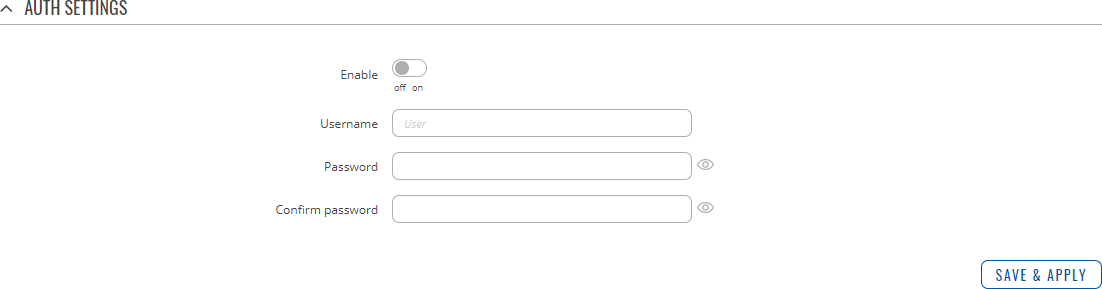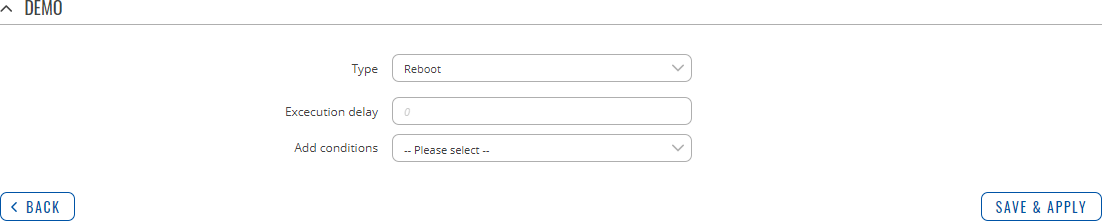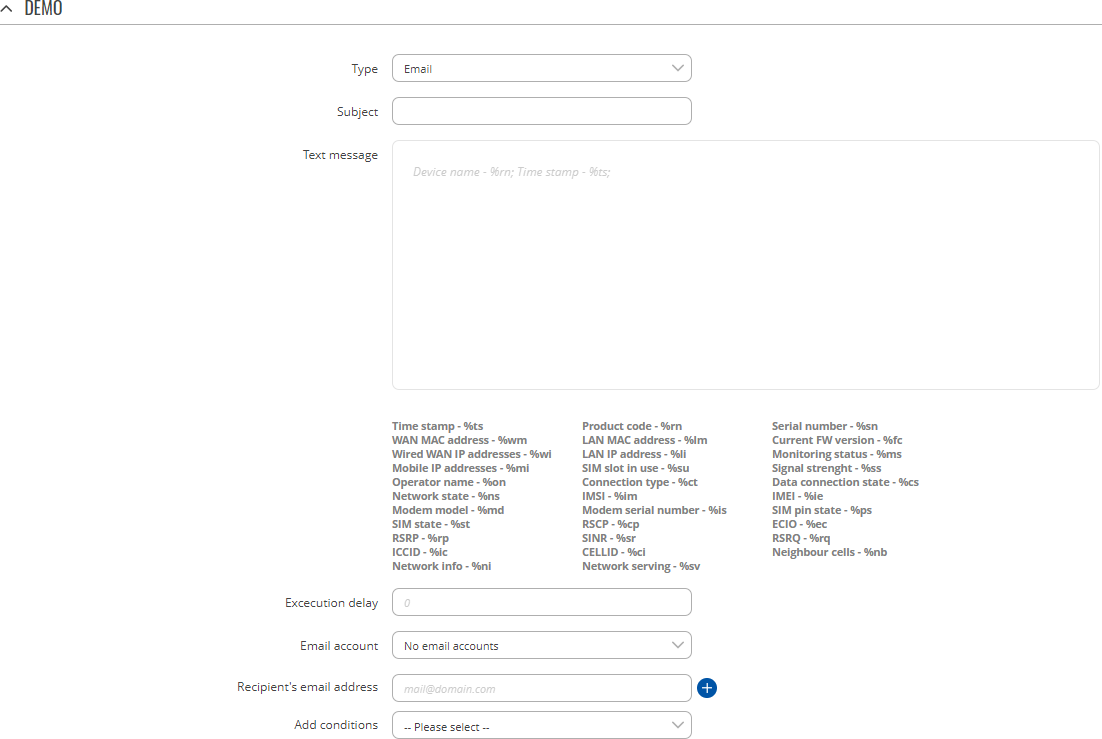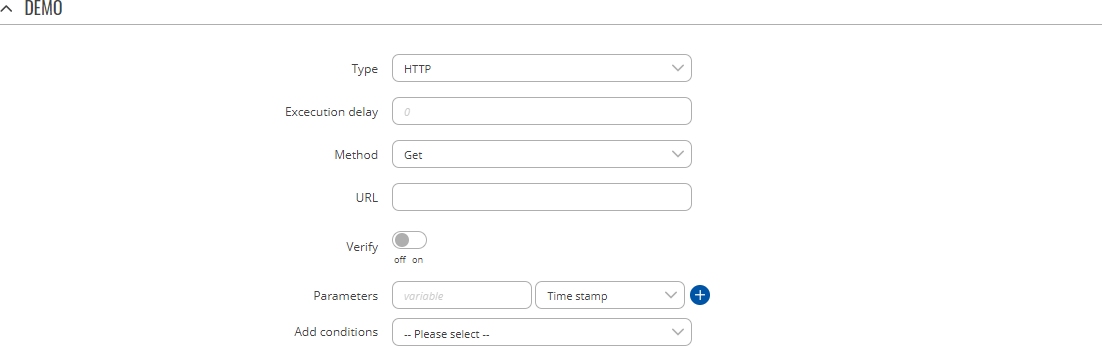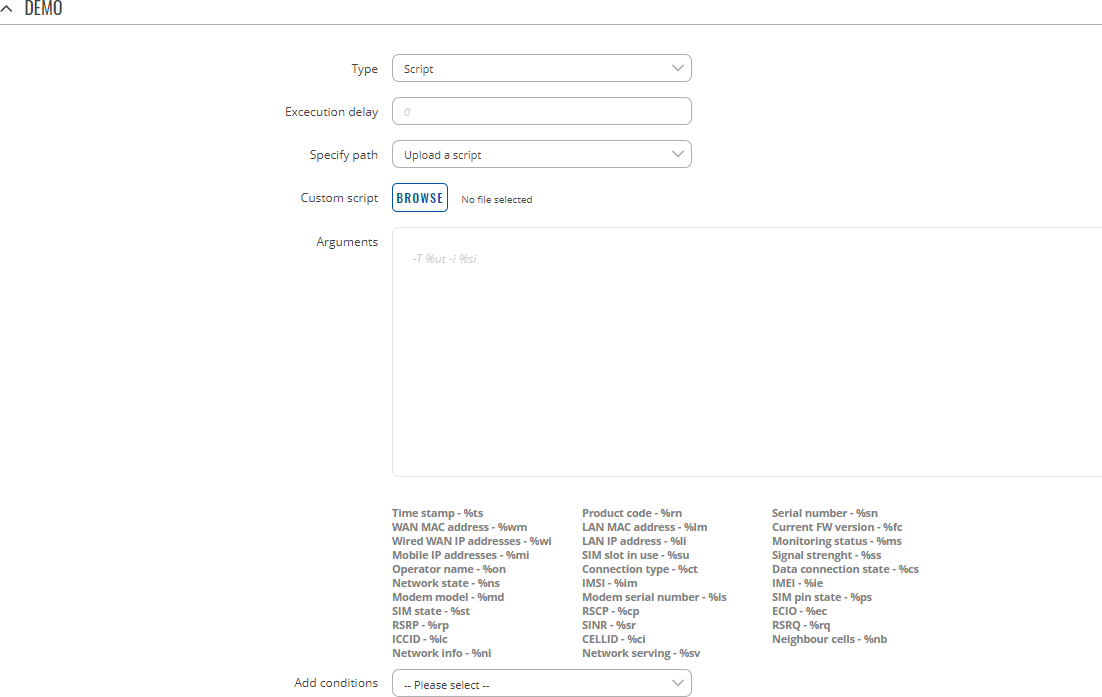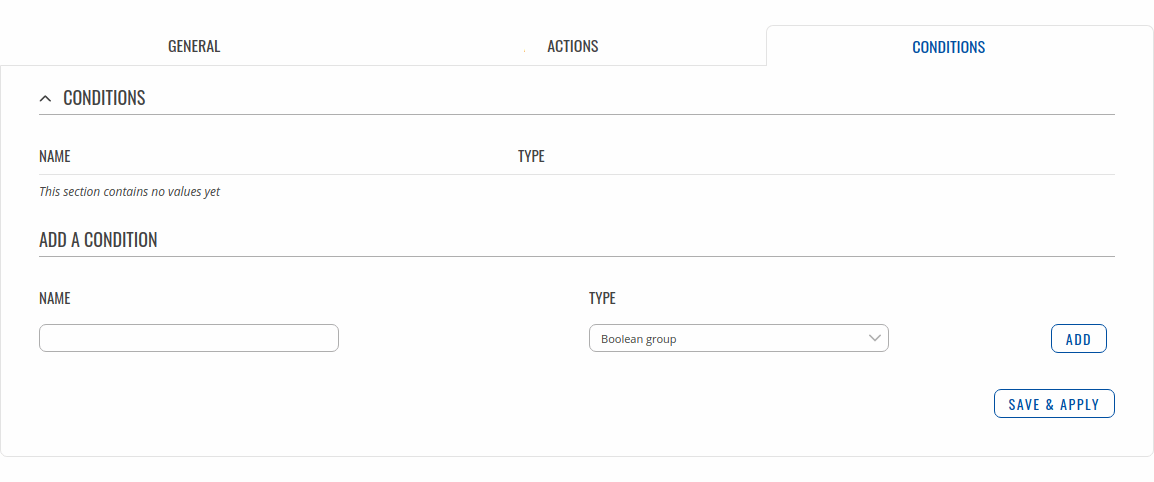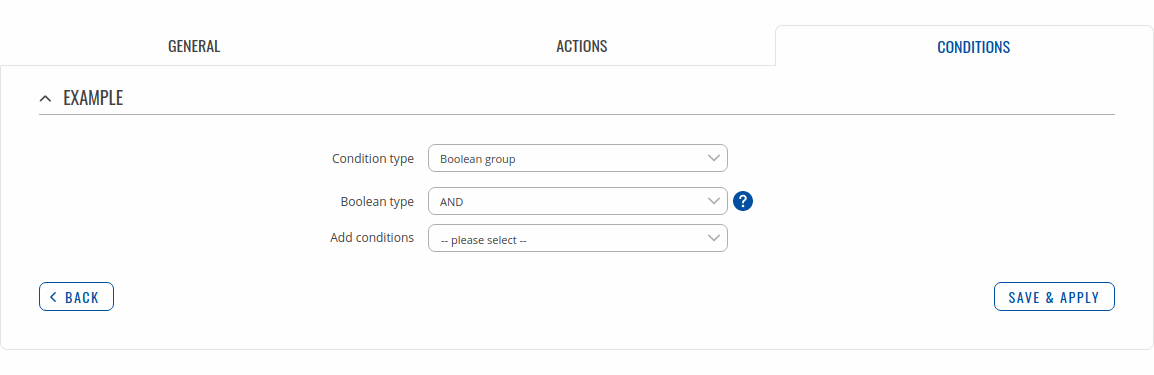Difference between revisions of "Template:Networking rutos manual input output"
| Line 497: | Line 497: | ||
===Actions=== | ===Actions=== | ||
---- | ---- | ||
| − | The <b>Actions</b> section is used to manage | + | The <b>Actions</b> section is used to manage and create new Actions that can be executed by the I/O Juggler Rules. The figure below is an example of the Actions section, which is empty by default. |
[[File:Networking_rutos_manual_input_output_io_juggler_actions_actions.png|border|class=tlt-border]] | [[File:Networking_rutos_manual_input_output_io_juggler_actions_actions.png|border|class=tlt-border]] | ||
| Line 505: | Line 505: | ||
[[File:Networking_rutos_manual_input_output_io_juggler_actions_add_button.png|border|class=tlt-border]] | [[File:Networking_rutos_manual_input_output_io_juggler_actions_add_button.png|border|class=tlt-border]] | ||
| − | After this you will be redirected to the configuration page for the newly added Action, which should look similar to this (example for | + | After this you will be redirected to the configuration page for the newly added Action, which should look similar to this (example for action 'Type: Reboot'): |
[[File:Networking_rutos_manual_input_output_io_juggler_actions_configuration_reboot.png|border|class=tlt-border]] | [[File:Networking_rutos_manual_input_output_io_juggler_actions_configuration_reboot.png|border|class=tlt-border]] | ||
| − | + | <b>Action configuration</b> depends on the selected action 'Type'. Each Action can have one or multiple user-defined [[#Conditions|Conditions]] assigned to it. Actions that have Conditions assigned to them are executed only if the Conditions are met (a trigger occurrence is not enough to set off these actions). Assigning to Actions is optional. | |
| − | |||
| − | + | You will find descriptions of each different action Type described on the sections below. | |
| − | + | ====Type: Email==== | |
| − | |||
| − | |||
| − | |||
| − | |||
| − | ==== | ||
---- | ---- | ||
| − | + | Sends an email to specified recipients. Requires an existing email account configuration on the device. Email accounts can be configured in the System → Administration → Recipients → [[{{{name}}}_Administration#Email_Accounts|Email Accounts]] page. | |
| − | |||
| − | |||
| − | |||
| − | |||
| − | |||
| − | |||
| − | |||
| − | |||
| − | |||
| − | |||
| − | |||
| − | |||
| − | |||
| − | |||
| − | |||
| − | |||
| − | |||
| − | |||
| − | |||
| − | |||
| − | |||
| − | |||
| − | |||
| − | |||
| − | |||
| − | |||
| + | [[File:Networking_rutos_manual_input_output_io_juggler_actions_email.png|border|class=tlt-border]] | ||
| − | |||
| − | |||
<table class="nd-mantable"> | <table class="nd-mantable"> | ||
<tr> | <tr> | ||
| Line 557: | Line 524: | ||
<th>Value</th> | <th>Value</th> | ||
<th>Description</th> | <th>Description</th> | ||
| − | |||
| − | |||
| − | |||
| − | |||
| − | |||
</tr> | </tr> | ||
<tr> | <tr> | ||
| Line 571: | Line 533: | ||
<td>Text message</td> | <td>Text message</td> | ||
<td>string; default: <b>none</b> </td> | <td>string; default: <b>none</b> </td> | ||
| − | <td> | + | <td>Email body text. Below this field you can find special codes that begin with the '%' sign. Each code represents a piece information related to the status of the device. Include these codes in the Text message for dynamic information reports.</td> |
| − | |||
</tr> | </tr> | ||
<tr> | <tr> | ||
<td>Execution delay</td> | <td>Execution delay</td> | ||
<td>positive integer; default: <b>none</b></td> | <td>positive integer; default: <b>none</b></td> | ||
| − | <td> | + | <td>A period of time (in seconds) which has to pass after a trigger event before the action is executed.</td> |
</tr> | </tr> | ||
<tr> | <tr> | ||
| − | <td>Email | + | <td>Email account</td> |
| − | <td>email | + | <td>email account; default: <b>none</b></td> |
| − | <td> | + | <td>Email account used to send the email. Email accounts can be configured in the System → Administration → Recipients → [[{{{name}}}_Administration#Email_Accounts|Email Accounts]] page.</td> |
</tr> | </tr> | ||
<tr> | <tr> | ||
<td>Recipient's email address</td> | <td>Recipient's email address</td> | ||
| − | <td> | + | <td>email; default: <b>none</b></td> |
| − | <td>Email receiver(s) | + | <td>Email address(es) of the message's receiver(s).</td> |
| − | |||
| − | |||
| − | |||
| − | |||
| − | |||
</tr> | </tr> | ||
</table> | </table> | ||
| + | {{#ifeq: {{{mobile}}} | 1 | | ||
| + | ====Type: SMS==== | ||
| + | ---- | ||
| + | Sends an SMS message to specified recipients. | ||
| + | |||
| + | [[File:Networking_rutos_manual_input_output_io_juggler_actions_sms.png|border|class=tlt-border]] | ||
| − | |||
| − | |||
| − | |||
<table class="nd-mantable"> | <table class="nd-mantable"> | ||
<tr> | <tr> | ||
| Line 604: | Line 563: | ||
<th>Value</th> | <th>Value</th> | ||
<th>Description</th> | <th>Description</th> | ||
| − | |||
| − | |||
| − | |||
| − | |||
| − | |||
</tr> | </tr> | ||
<tr> | <tr> | ||
<td>Text message</td> | <td>Text message</td> | ||
<td>string; default: <b>none</b> </td> | <td>string; default: <b>none</b> </td> | ||
| − | <td> | + | <td>SMS body text. Below this field you can find special codes that begin with the '%' sign. Each code represents a piece information related to the status of the device. Include these codes in the Text message for dynamic information reports.</td> |
| − | |||
</tr> | </tr> | ||
<tr> | <tr> | ||
<td>Execution delay</td> | <td>Execution delay</td> | ||
<td>positive integer; default: <b>none</b></td> | <td>positive integer; default: <b>none</b></td> | ||
| − | <td> | + | <td>A period of time (in seconds) which has to pass after a trigger event before the action is executed.</td> |
</tr> | </tr> | ||
<tr> | <tr> | ||
<td>Recipients</td> | <td>Recipients</td> | ||
| − | <td | + | <td>Single number {{!}} Group; default: <b>Single number</b></td> |
| − | <td> | + | <td>Defines whether the SMS message will be sent to a single number or multiple numbers included in a user-configured Phone group. Phone groups can be configured in the System → Administration → Recipients → [[{{{name}}}_Administration#Phone_Groups|Phone Groups]] page.</td> |
| − | |||
| − | |||
| − | |||
| − | |||
| − | |||
| − | |||
| − | |||
| − | |||
| − | |||
| − | |||
</tr> | </tr> | ||
<tr> | <tr> | ||
| − | <td> | + | <td>Recipient's phone number/Phone group</td> |
| − | <td> | + | <td>phone number | phone group; default: <b>none</b></td> |
| − | <td> | + | <td>Phone number of a single recipient or a Phone group of multiple recipients. The name and selection type of this field depends on the value set in the 'Recipients' field.</td> |
</tr> | </tr> | ||
</table> | </table> | ||
| + | |}} | ||
| + | ====Type: Output==== | ||
| + | ---- | ||
| + | Changes the state of a selected output pin. | ||
| − | + | [[File:Networking_rutos_manual_input_output_io_juggler_actions_output_configurableio_{{{configurableio}}}.png|border|class=tlt-border]] | |
| − | }} | ||
| − | |||
| − | |||
<table class="nd-mantable"> | <table class="nd-mantable"> | ||
<tr> | <tr> | ||
| Line 653: | Line 597: | ||
<th>Value</th> | <th>Value</th> | ||
<th>Description</th> | <th>Description</th> | ||
| − | |||
| − | |||
| − | |||
| − | |||
| − | |||
</tr> | </tr> | ||
<tr> | <tr> | ||
<td>Execution delay</td> | <td>Execution delay</td> | ||
<td>positive integer; default: <b>none</b></td> | <td>positive integer; default: <b>none</b></td> | ||
| − | <td> | + | <td>A period of time (in seconds) which has to pass after a trigger event before this Action is executed.</td> |
</tr> | </tr> | ||
<tr> | <tr> | ||
<td>Control</td> | <td>Control</td> | ||
| − | <td>output; default: <b>Output(4)</b></td> | + | <td>output; default: <b>{{#ifeq:{{{configurableio}}}|1|Configurable Input/Output (2)|Output (4)}}</b></td> |
| − | <td> | + | <td>Selects the output controlled by this Action.</td> |
</tr> | </tr> | ||
<tr> | <tr> | ||
<td>Revert</td> | <td>Revert</td> | ||
| − | <td>integer; default: <b>0</b> </td> | + | <td>integer; default: <b>0</b></td> |
| − | <td>After how many seconds the state will revert. If left 0 or empty the state will not revert.</td> | + | <td>After how many seconds the state will revert. If left as 0 or empty the state will not revert.</td> |
</tr> | </tr> | ||
<tr> | <tr> | ||
<td>Maintain</td> | <td>Maintain</td> | ||
<td>off | on; default: <b>on</b></td> | <td>off | on; default: <b>on</b></td> | ||
| − | <td> | + | <td>When set to 'on', the output maintains its new state after reboot (the state is changed in the config file as well).</td> |
</tr> | </tr> | ||
<tr> | <tr> | ||
<td>Invert</td> | <td>Invert</td> | ||
<td>off | on; default: <b>off</b></td> | <td>off | on; default: <b>off</b></td> | ||
| − | <td> | + | <td>Inverts the state of the selected output, i.e., switches the output pin to a state that is opposite to its current one (high-to-low or low-to-high). This can be used instead of specifying a static state.</td> |
</tr> | </tr> | ||
<tr> | <tr> | ||
<td>State copying</td> | <td>State copying</td> | ||
<td>off | on; default: <b>off</b></td> | <td>off | on; default: <b>off</b></td> | ||
| − | <td>Copies the state from selected input to selected output.</td> | + | <td>Copies the state from the selected input and applies it to the selected output. This can be used instead of specifying a static state.</td> |
</tr> | </tr> | ||
<tr> | <tr> | ||
<td>State</td> | <td>State</td> | ||
<td>High | Low; default: <b>High</b></td> | <td>High | Low; default: <b>High</b></td> | ||
| − | <td>Specifies | + | <td>Specifies the state of the output pin that will be set by this Action.</td> |
| − | |||
| − | |||
| − | |||
| − | |||
| − | |||
</tr> | </tr> | ||
</table> | </table> | ||
| + | ====HTTP==== | ||
| + | ---- | ||
| + | Executes at HTTP Post/Get action. | ||
| + | |||
| + | [[File:Networking_rutos_manual_input_output_io_juggler_actions_http.png|border|class=tlt-border]] | ||
| − | |||
| − | |||
<table class="nd-mantable"> | <table class="nd-mantable"> | ||
<tr> | <tr> | ||
| Line 709: | Line 646: | ||
<th>Value</th> | <th>Value</th> | ||
<th>Description</th> | <th>Description</th> | ||
| − | |||
| − | |||
| − | |||
| − | |||
| − | |||
</tr> | </tr> | ||
<tr> | <tr> | ||
<td>Execution delay</td> | <td>Execution delay</td> | ||
<td>positive integer; default: <b>none</b></td> | <td>positive integer; default: <b>none</b></td> | ||
| − | <td> | + | <td>A period of time (in seconds) which has to pass after a trigger event before this Action is executed.</td> |
</tr> | </tr> | ||
<tr> | <tr> | ||
<td>Method</td> | <td>Method</td> | ||
| − | <td>Get | + | <td>Get | Post; default: <b>Get</b></td> |
| − | <td> | + | <td>HTTP method to be used by this Action.</td> |
</tr> | </tr> | ||
<tr> | <tr> | ||
<td>URL</td> | <td>URL</td> | ||
<td>string; default: <b>none</b> </td> | <td>string; default: <b>none</b> </td> | ||
| − | <td>URL to send request to.</td> | + | <td>URL to send the HTTP Post/Get request to.</td> |
</tr> | </tr> | ||
<tr> | <tr> | ||
<td>Verify</td> | <td>Verify</td> | ||
<td>off | on; default: <b>off</b></td> | <td>off | on; default: <b>off</b></td> | ||
| − | <td>Verifies the validity of certificates | + | <td>Verifies the validity of certificates; only used with HTTPS.</td> |
</tr> | </tr> | ||
<tr> | <tr> | ||
<td>Parameters</td> | <td>Parameters</td> | ||
<td>string; default: <b>none</b></td> | <td>string; default: <b>none</b></td> | ||
| − | <td>Parameters | + | <td>Parameters that are to be included the Post/Get request. Select a parameter (right drop-down box) and enter a custom name for it (left text box).</td> |
| − | |||
| − | |||
| − | |||
| − | |||
| − | |||
| − | |||
| − | |||
| − | |||
| − | |||
| − | |||
</tr> | </tr> | ||
</table> | </table> | ||
| + | ====Type: Script==== | ||
| + | ---- | ||
| + | Executes a custom, user-written shell script. | ||
| + | |||
| + | [[File:Networking_rutos_manual_input_output_io_juggler_actions_script.png|border|class=tlt-border]] | ||
| − | |||
| − | |||
<table class="nd-mantable"> | <table class="nd-mantable"> | ||
<tr> | <tr> | ||
| Line 760: | Line 685: | ||
<th>Value</th> | <th>Value</th> | ||
<th>Description</th> | <th>Description</th> | ||
| − | |||
| − | |||
| − | |||
| − | |||
| − | |||
</tr> | </tr> | ||
<tr> | <tr> | ||
<td>Execution delay</td> | <td>Execution delay</td> | ||
<td>positive integer; default: <b>none</b></td> | <td>positive integer; default: <b>none</b></td> | ||
| − | <td> | + | <td>A period of time (in seconds) which has to pass after a trigger event before this Action is executed.</td> |
</tr> | </tr> | ||
<tr> | <tr> | ||
<td>Specify path</td> | <td>Specify path</td> | ||
| − | <td | + | <td>Upload a script |Specify path; default: <b>Upload a script</b></td> |
| − | <td> | + | <td>Specifies whether the script should be uploaded from an external file or a path to an internal (on this device) script file should be specified.</td> |
</tr> | </tr> | ||
<tr> | <tr> | ||
| − | <td> | + | <td>Custom script/Script file</td> |
| − | <td>-(interactive button)</td> | + | <td>-(interactive button) | filepath</td> |
| − | <td>Shows file upload window on click.</td> | + | <td>Shows file upload window on click or provides the possibility to specify a path to an internal script file. The name and selection type of this field depends on the value set in the 'Specify path' field.</td> |
</tr> | </tr> | ||
<tr> | <tr> | ||
| − | <td> | + | <td>Arguments</td> |
<td>string; default: <b>none</b></td> | <td>string; default: <b>none</b></td> | ||
| − | <td> | + | <td>Optional arguments which can be provided for the script. You can include device information with values given below this input field.</td> |
</tr> | </tr> | ||
| + | </table> | ||
| + | |||
| + | ====Type: Reboot==== | ||
| + | ---- | ||
| + | Reboots the device. | ||
| + | |||
| + | [[File:Networking_rutos_manual_input_output_io_juggler_actions_reboot.png|border|class=tlt-border]] | ||
| + | |||
| + | <table class="nd-mantable"> | ||
<tr> | <tr> | ||
| − | < | + | <th>Field</th> |
| − | + | <th>Value</th> | |
| − | + | <th>Description</th> | |
</tr> | </tr> | ||
<tr> | <tr> | ||
| − | <td> | + | <td>Execution delay</td> |
| − | <td> | + | <td>positive integer; default: <b>none</b></td> |
| − | <td> | + | <td>A period of time (in seconds) which has to pass after a trigger event before this Action is executed.</td> |
</tr> | </tr> | ||
</table> | </table> | ||
| − | + | ====Type: Profile==== | |
| + | ---- | ||
| + | Switches to using a specified Configuration Profile. | ||
| + | |||
| + | [[File:Networking_rutos_manual_input_output_io_juggler_actions_script.png|border|class=tlt-border]] | ||
| − | |||
| − | |||
<table class="nd-mantable"> | <table class="nd-mantable"> | ||
<tr> | <tr> | ||
| Line 807: | Line 738: | ||
<th>Value</th> | <th>Value</th> | ||
<th>Description</th> | <th>Description</th> | ||
| − | |||
| − | |||
| − | |||
| − | |||
| − | |||
</tr> | </tr> | ||
<tr> | <tr> | ||
<td>Execution delay</td> | <td>Execution delay</td> | ||
<td>positive integer; default: <b>none</b></td> | <td>positive integer; default: <b>none</b></td> | ||
| − | <td> | + | <td>A period of time (in seconds) which has to pass after a trigger event before this Action is executed.</td> |
</tr> | </tr> | ||
<tr> | <tr> | ||
| − | <td> | + | <td>Profile</td> |
| − | <td> | + | <td>profile; default: <b>default</b> </td> |
| − | <td> | + | <td>Configuration Profile that will be applied by this Action. Configuration Profiles can be defined in the System → [[{{{name}}}_Profiles|Profiles]] page.</td> |
</tr> | </tr> | ||
</table> | </table> | ||
| + | {{#ifeq: {{{dualsim}}} | 1 | | ||
| + | =====Type: Change SIM===== | ||
| + | ---- | ||
| + | Switches to using the specified SIM card. | ||
| + | |||
| + | [[File:Networking_rutos_manual_input_output_io_juggler_actions_change_sim.png|border|class=tlt-border]] | ||
| − | |||
| − | |||
| − | |||
| − | |||
<table class="nd-mantable"> | <table class="nd-mantable"> | ||
<tr> | <tr> | ||
| Line 834: | Line 762: | ||
<th>Value</th> | <th>Value</th> | ||
<th>Description</th> | <th>Description</th> | ||
| − | |||
| − | |||
| − | |||
| − | |||
| − | |||
</tr> | </tr> | ||
<tr> | <tr> | ||
<td>Execution delay</td> | <td>Execution delay</td> | ||
<td>positive integer; default: <b>none</b></td> | <td>positive integer; default: <b>none</b></td> | ||
| − | <td> | + | <td>A period of time (in seconds) which has to pass after a trigger event before this Action is executed.</td> |
</tr> | </tr> | ||
<tr> | <tr> | ||
<td>Flip</td> | <td>Flip</td> | ||
| − | <td | + | <td>off {{!}} on; default: <b>off</b></td> |
| − | <td> | + | <td>When set to 'on', switches to the opposite SIM card (the that is currently NOT in use). This can be used instead of selecting a specific SIM card to switch to.</td> |
</tr> | </tr> | ||
<tr> | <tr> | ||
| − | <td | + | <td>Target</td> |
| − | <td> | + | <td>SIM1 {{!}} SIM2; default: <b>SIM1</b></td> |
| − | <td> | + | <td>Selects a SIM card to switch to. This field is visible only when the 'Flip' field is set to 'off'.</td> |
| − | |||
| − | |||
| − | |||
| − | |||
| − | |||
</tr> | </tr> | ||
</table> | </table> | ||
| − | + | |}} | |
| − | |||
| − | |||
| − | }} | ||
===Conditions=== | ===Conditions=== | ||
---- | ---- | ||
| − | + | The <b>Conditions</b> section lets you manage your created Conditions for I/O Juggler Actions. The figure below is an example of Conditions section. | |
| − | The <b>Conditions</b> section lets you manage your created Conditions for I/O Juggler Actions. | ||
| − | The figure below is an example of Conditions section. | ||
[[File:Networking_rutx_manual_input_output_iojuggler_conditions_v1.png]] | [[File:Networking_rutx_manual_input_output_iojuggler_conditions_v1.png]] | ||
Revision as of 12:14, 28 October 2020
Template:Networking rutos manual fw disclosure
Summary
Inputs and outputs are used for monitoring and controlling a connected device or receiving signals from that device in order to trigger certain events.
This chapter of the user manual provides an overview of the Input/Output section for {{{name}}} devices.
If you're having trouble finding this page or some of the parameters described here on your device's WebUI, you should turn on "Advanced WebUI" mode. You can do that by clicking the "Advanced" button, located at the top of the WebUI.
Status
The Status page displays the current states of the device input and output:
File:Networking rutx manual input output status v2.png
You can invert Input pin by clicking on slider in Inversion column and switch Output pin state by clicking on slider in State column.
Status from command line
You can also obtain the status of the input or output from the command line. List of ubus possible values in {{{name}}} devices:
ioman.gpio.dio0 ioman.gpio.dio1
Call command ubus call value status :
root@Teltonika-{{{name}}}:~# ubus call ioman.gpio.dio0 status
{
"value": "0",
"direction": "in",
"bi_dir": false,
"invert_input": false
}
- din1 is the input:
- "value": "0" means low level state.
- "value": "1" means high level state.
- dout1 is the output:
- "value": "0" means low level state.
- "value": "1" means high level state.
Post/Get
Enabling Post/Get provides the possibility to control the state of an output via HTTP POST/GET requests. The figure below is an example of the Auth Settings section of the Post/Get page. It is used to turn Post/Get on or off and to set authentication parameters.
| Field | Value | Description |
|---|---|---|
| Enable | off | on; default: off | Turns Post/Get on or off. |
| Username | string; default: none | Username used for authentication in POST/GET queries. |
| Password | string; default: none | Password used for authentication in POST/GET queries. |
| Confirm password | string; default: none | Repeat the password for confirmation. |
Post/Get examples
It is possible to turn the output on and off by using a valid HTTP POST/GET syntax. Use a web browser or any other compatible software to submit HTTP POST/GET strings to the device.
Below is a table containing syntax examples of this usage:
| Action | POST/GET URL |
|---|---|
| Turn Output state to high | http://192.168.1.1/cgi-bin/io_state?username=user1&password=user1&pin=dout1&state=on |
| Turn Output state to low after 5 seconds for 3 seconds | http://192.168.1.1/cgi-bin/io_state?username=user1&password=user1&pin=dout1&state=on&delay=5&time=3 |
Overview:
- 192.168.1.1 - device default LAN IP address; replace it in accordance with your own configuration.
- username - login name from Post/Get configuration.
- password- password from Post/Get configuration.
- state - turn Output on or off.
- delay - defines a delay (in seconds) after which the specified action will be performed.
- time - defines a window of time during which the action will take place. For instance, if you post an on action while specifying time=5, the output will turn on and stay on for 5 seconds before turning off.
Delay and time parameters can be used together. For example, if delay is 10, time is 5, action is on, then 10 seconds after the execution of the command, the output will switch to on (or stay in on state if it was already that way), then after 5 more seconds it will switch to off state. In this case the overall command execution time is 15 seconds.
To use Post/Get via SSH instead of a browser, you may want to use the curl -X command. Simply add the same URL command in between quotes and specify the HTTP method.
Examples:
- Switch output to High:
curl -X GET "http://192.168.1.1/cgi-bin/io_state?username=user1&password=user1&pin=dout1&state=on"
- Switch output to Low after delay:
curl -X GET "http://192.168.1.1/cgi-bin/io_state?username=user1&password=user1&pin=dout1&state=off&delay=5"
Scheduler
The output Scheduler can be used to configure a timetable of when an output should be turned on or off, based on days of the week and hours of the day. Below is an example of the Scheduler section.
[[File:Networking_rutos_manual_input_output_scheduler_configure_scheduler_configurableio_{{{configurableio}}}.png|border|class=tlt-border]]
Each field represents a day of the week and an hour of the day. The Scheduler table itself is interactive; click on different fields to set the state of an output for a specific window of time. For example:
[[File:Networking_rutos_manual_input_output_scheduler_configure_scheduler_example_configurableio_{{{configurableio}}}.png|border|class=tlt-border]]
The Scheduler is turned off by default. To turn it on set the 'Enable' slider to "on".
I/O Juggler
The I/O Juggler is a feature that provides the possibility to create automated rules that perform certain actions based on Input state changes and other conditions. The operating sequence of I/O Juggler can be visualized as such:
[[File:Networking_rutos_manual_input_output_io_juggler_scheme_condition_mobile_{{{mobile}}}.png]]
When an Input Trigger occurs, the Input check to see if user-specified conditions are also met. If so, it executes a user-specified action.
For example, if we configure the I/O Juggler like this:
- Trigger - input state rising.
- Condition - 8:00 AM - 5:00 PM.
- Action - send email.
The operating sequence would look like this:
- A connected device raises the input state.
- This {{{name}}} device checks whether the current time is between 8:00 AM and 5:00 PM.
- Yes - {{{name}}} sends an email.
- No - {{{name}}} doesn't send an email.
You can specify multiple actions and multiple conditions for any I/O Juggler rule. Selecting conditions is optional. If there are no set or configured I/O Juggler conditions, the operating sequence is as such:
[[File:Networking_rutos_manual_input_output_io_juggler_scheme_mobile_{{{mobile}}}.png]]
General
The General section is used to Input Trigger rules, which can perform a specified user-configured action when the Input state changes and when certain other user-configured conditions are met (conditions are optional).
Before you can use the I/O Juggler, you must turn it on first (off by default). This can be done by setting the 'Enable' slider to "on":
Input
The Input is used to create Input Rules. An Input Rule is triggered by a user-specified input state change. When this trigger occurs, the device executes a specified command if certain specified conditions are met (conditions are optional).
The Input list is empty by default. To create a new Input Rule, look to the Add Input section at the bottom of the page; select an input and click the 'Add' button:
[[File:Networking_rutos_manual_input_output_io_juggler_general_input_add_button_juggler_input_{{{juggler_input}}}.png|border|class=tlt-border]]
After this you will be redirected to the configuration page for the newly added Rule, which should look similar to this:
[[File:Networking_rutos_manual_input_output_io_juggler_general_input_configuration_juggler_input_{{{juggler_input}}}.png|border|class=tlt-border]]
| Field | Value | Description |
|---|---|---|
| Enabled | off | on; default: off | Changes current profile to specified one when action triggers. |
| Trigger interval | integer [0..99999999]; default: 1 | The shortest amount of time (in seconds) between two triggers. If the input is triggered more than once in a time period shorter than the value specified in this field, the device will react to the first trigger. |
| Trigger | Rising | Falling | Both; default: Rising | Input state change that will trigger this rule. |
| Add actions | i/o juggler action(s); default: none | Actions that will be executed by this rule when the specified trigger and conditions (optional) occur. |
| Add conditions | i/o juggler conditions; default: none | Conditions that have to be met for the rule to take action. Conditions are optional. |
Actions
The Actions section is used to manage and create new Actions that can be executed by the I/O Juggler Rules. The figure below is an example of the Actions section, which is empty by default.
To create a new Action, look to the Add an Action section at the bottom of the page; enter a custom name, select an action type and click the 'Add' button:
After this you will be redirected to the configuration page for the newly added Action, which should look similar to this (example for action 'Type: Reboot'):
Action configuration depends on the selected action 'Type'. Each Action can have one or multiple user-defined Conditions assigned to it. Actions that have Conditions assigned to them are executed only if the Conditions are met (a trigger occurrence is not enough to set off these actions). Assigning to Actions is optional.
You will find descriptions of each different action Type described on the sections below.
Type: Email
Sends an email to specified recipients. Requires an existing email account configuration on the device. Email accounts can be configured in the System → Administration → Recipients → [[{{{name}}}_Administration#Email_Accounts|Email Accounts]] page.
| Field | Value | Description |
|---|---|---|
| Subject | string; default: none | Subject of email. |
| Text message | string; default: none | Email body text. Below this field you can find special codes that begin with the '%' sign. Each code represents a piece information related to the status of the device. Include these codes in the Text message for dynamic information reports. |
| Execution delay | positive integer; default: none | A period of time (in seconds) which has to pass after a trigger event before the action is executed. |
| Email account | email account; default: none | Email account used to send the email. Email accounts can be configured in the System → Administration → Recipients → [[{{{name}}}_Administration#Email_Accounts|Email Accounts]] page. |
| Recipient's email address | email; default: none | Email address(es) of the message's receiver(s). |
phone group; default: none Phone number of a single recipient or a Phone group of multiple recipients. The name and selection type of this field depends on the value set in the 'Recipients' field.
Type: Output
Changes the state of a selected output pin.
[[File:Networking_rutos_manual_input_output_io_juggler_actions_output_configurableio_{{{configurableio}}}.png|border|class=tlt-border]]
| Field | Value | Description |
|---|---|---|
| Execution delay | positive integer; default: none | A period of time (in seconds) which has to pass after a trigger event before this Action is executed. |
| Control | output; default: Output (4) | Selects the output controlled by this Action. |
| Revert | integer; default: 0 | After how many seconds the state will revert. If left as 0 or empty the state will not revert. |
| Maintain | off | on; default: on | When set to 'on', the output maintains its new state after reboot (the state is changed in the config file as well). |
| Invert | off | on; default: off | Inverts the state of the selected output, i.e., switches the output pin to a state that is opposite to its current one (high-to-low or low-to-high). This can be used instead of specifying a static state. |
| State copying | off | on; default: off | Copies the state from the selected input and applies it to the selected output. This can be used instead of specifying a static state. |
| State | High | Low; default: High | Specifies the state of the output pin that will be set by this Action. |
HTTP
Executes at HTTP Post/Get action.
| Field | Value | Description |
|---|---|---|
| Execution delay | positive integer; default: none | A period of time (in seconds) which has to pass after a trigger event before this Action is executed. |
| Method | Get | Post; default: Get | HTTP method to be used by this Action. |
| URL | string; default: none | URL to send the HTTP Post/Get request to. |
| Verify | off | on; default: off | Verifies the validity of certificates; only used with HTTPS. |
| Parameters | string; default: none | Parameters that are to be included the Post/Get request. Select a parameter (right drop-down box) and enter a custom name for it (left text box). |
Type: Script
Executes a custom, user-written shell script.
| Field | Value | Description |
|---|---|---|
| Execution delay | positive integer; default: none | A period of time (in seconds) which has to pass after a trigger event before this Action is executed. |
| Specify path | Upload a script |Specify path; default: Upload a script | Specifies whether the script should be uploaded from an external file or a path to an internal (on this device) script file should be specified. |
| Custom script/Script file | -(interactive button) | filepath | Shows file upload window on click or provides the possibility to specify a path to an internal script file. The name and selection type of this field depends on the value set in the 'Specify path' field. |
| Arguments | string; default: none | Optional arguments which can be provided for the script. You can include device information with values given below this input field. |
Type: Reboot
Reboots the device.
| Field | Value | Description |
|---|---|---|
| Execution delay | positive integer; default: none | A period of time (in seconds) which has to pass after a trigger event before this Action is executed. |
Type: Profile
Switches to using a specified Configuration Profile.
| Field | Value | Description |
|---|---|---|
| Execution delay | positive integer; default: none | A period of time (in seconds) which has to pass after a trigger event before this Action is executed. |
| Profile | profile; default: default | Configuration Profile that will be applied by this Action. Configuration Profiles can be defined in the System → [[{{{name}}}_Profiles|Profiles]] page. |
Conditions
The Conditions section lets you manage your created Conditions for I/O Juggler Actions. The figure below is an example of Conditions section.
Modify condition
Above is an example of what condition configuration window looks like. Below is a table with detailed explanations on how to configure the condition and what each of the fields mean. To avoid redundancy, screenshots for the other conditions will not be provided, since the structures, syntax and the overall look of the configuration windows for each condition are very similar. Instead, only tables containing information on how to edit each condition will be provided.
Boolean group
| Field | Value | Description |
|---|---|---|
| Condition type | Boolean group | A type of condition. |
| Boolean type | AND | NAND | OR | NOR; default: AND | Type of boolean condition. |
| Add conditions | conditions; default: none | Specifies conditions which have to be met for action to occur. Conditions are optional. |
I/O
| Field | Value | Description |
|---|---|---|
| Condition type | I/O | A type of condition. |
| I/O | inputs/outputs; default: Output(4) | Specifies the I/O to which the condition is listening to. |
| State | High | Low; default: High | Specifies in what state the pin has to be. |
Minute
| Field | Value | Description |
|---|---|---|
| Condition type | Minute | A type of condition. |
| Inverted function | off | on; default: off | Inverts the selected condition type. Makes the condition true if the time/date is outside the specified interval. |
| Interval | off | on; default: off | Switches between a specific value and a time interval. |
| Off: Minute | integer [0..59]; default: none | Specifies minute at which the action can occur. |
| On: Start minute | integer [0..59]; default: none | Specifies starting minute of the interval at which the action can occur. |
| On: End minute | integer [0..59]; default: none | Specifies ending minute of the interval at which the action can occur. |
Note: this table has coloring scheme to indicate which fields can be seen with different configuration.
Hour
| Field | Value | Description |
|---|---|---|
| Condition type | Hour | A type of condition. |
| Inverted function | off | on; default: off | Inverts the selected condition type. Makes the condition true if the time/date is outside the specified interval. |
| Interval | off | on; default: off | Switches between a specific value and a time interval. |
| Off: Hour | integer [0..59]; default: none | Specifies hour at which the action can occur. |
| On: Start hour | integer [0..59]; default: none | Specifies starting hour of the interval at which the action can occur. |
| On: End hour | integer [0..59]; default: none | Specifies ending hour of the interval at which the action can occur. |
Note: this table has coloring scheme to indicate which fields can be seen with different configuration.
Weekday
| Field | Value | Description |
|---|---|---|
| Condition type | Weekday | A type of condition. |
| Inverted function | off | on; default: off | Inverts the selected condition type. Makes the condition true if the time/date is outside the specified interval. |
| Interval | off | on; default: off | Switches between a specific value and a time interval. |
| Off: Weekday | weekday; default: Monday | Specifies weekday at which the action can occur. |
| On: Start weekday | weekday; default: Monday | Specifies starting weekday of the interval at which the action can occur. |
| On: End weekday | weekday; default: Monday | Specifies ending weekday of the interval at which the action can occur. |
Note: this table has coloring scheme to indicate which fields can be seen with different configuration.
Month day
| Field | Value | Description |
|---|---|---|
| Condition type | Month day | A type of condition. |
| Month override | off | on; default: off | If the option is selected and the specified day is not in the month then the condition uses the last day of the month. |
| Interval | off | on; default: off | Switches between a specific value and a time interval. |
| Off: Day of the month | integer [1..31]; default: none | Specifies day of the month at which the action can occur. |
| On: Start day of the month | integer [1..31]; default: none | Specifies starting day of the interval of the month at which the action can occur. |
| On: End day of the month | integer [1..31]; default: none | Specifies ending day of the interval of the month at which the action can occur. |
Note: this table has coloring scheme to indicate which fields can be seen with different configuration.
Year
| Field | Value | Description |
|---|---|---|
| Condition type | Year | A type of condition. |
| Inverted function | off | on; default: off | Inverts the selected condition type. Makes the condition true if the time/date is outside the specified interval. |
| Interval | off | on; default: off | Switches between a specific value and a time interval. |
| Off: Day of the year | integer [1..366]; default: none | Specifies day of the year at which the action can occur. |
| On: Start day of the year | integer [1..366]; default: none | Specifies starting day of the interval of the year at which the action can occur. |
| On: End day of the year | integer [1..366]; default: none | Specifies ending day of the interval of the year at which the action can occur. |
Note: this table has coloring scheme to indicate which fields can be seen with different configuration.
[[Category:{{{name}}} Services section]]