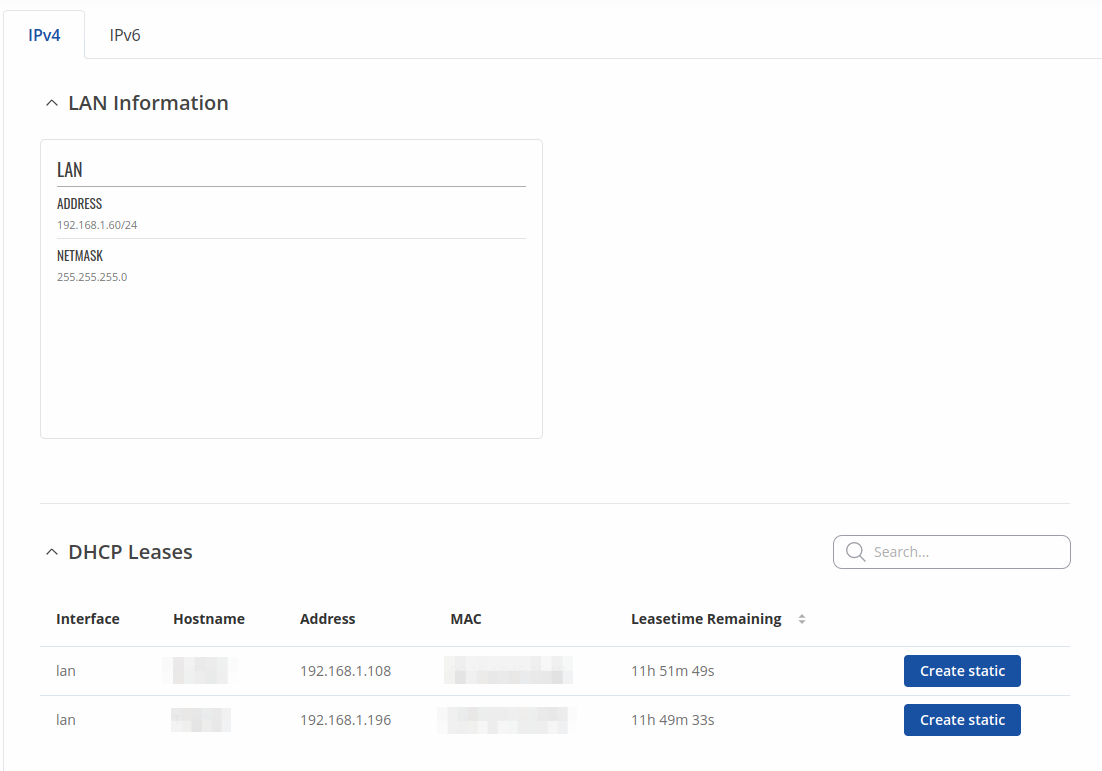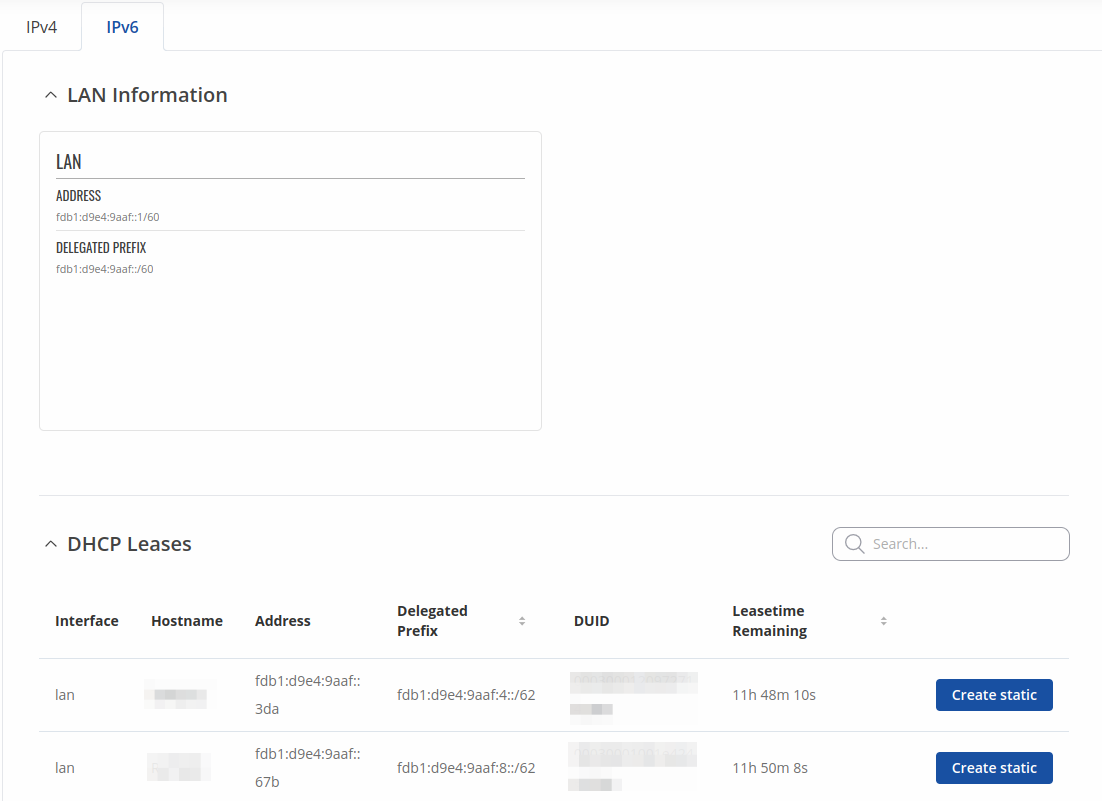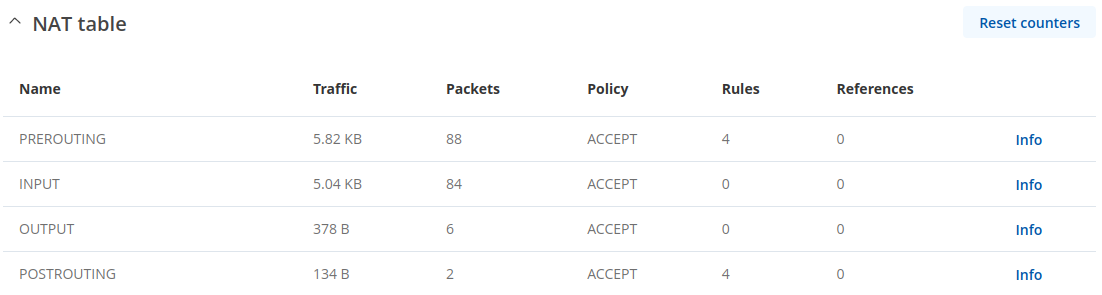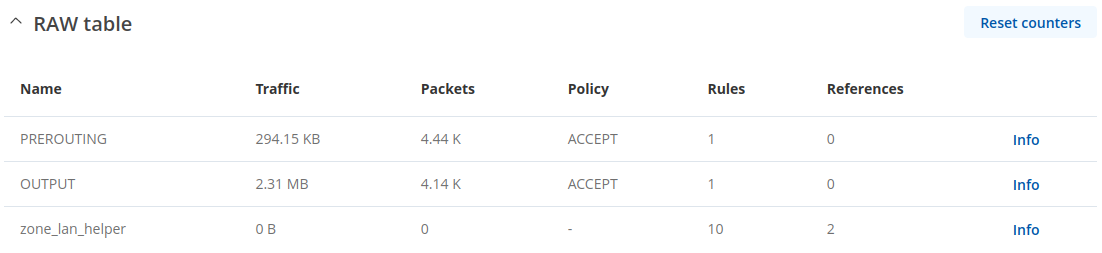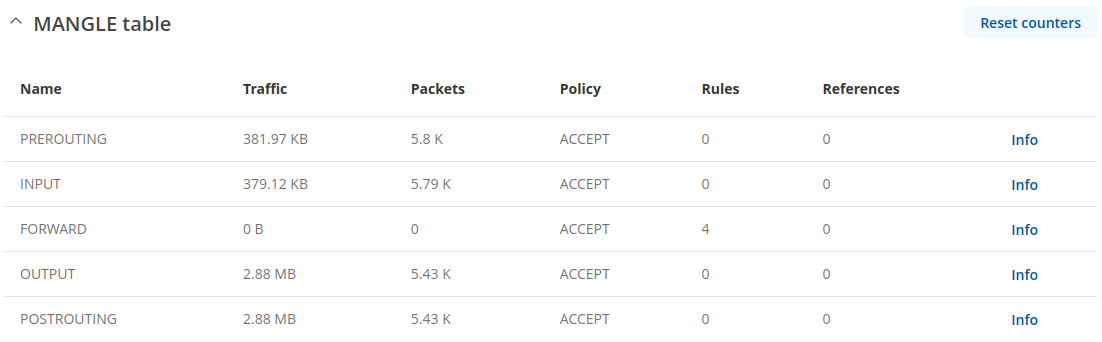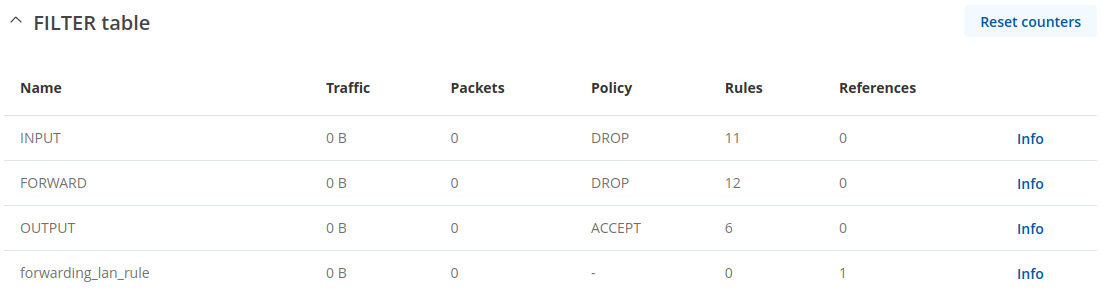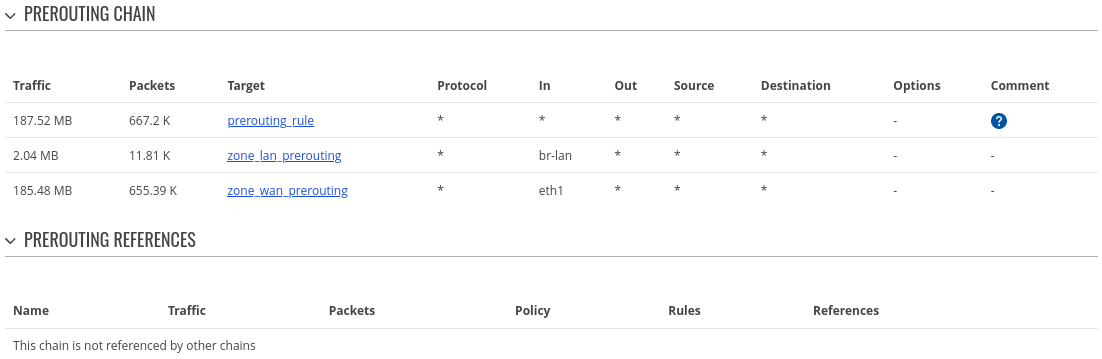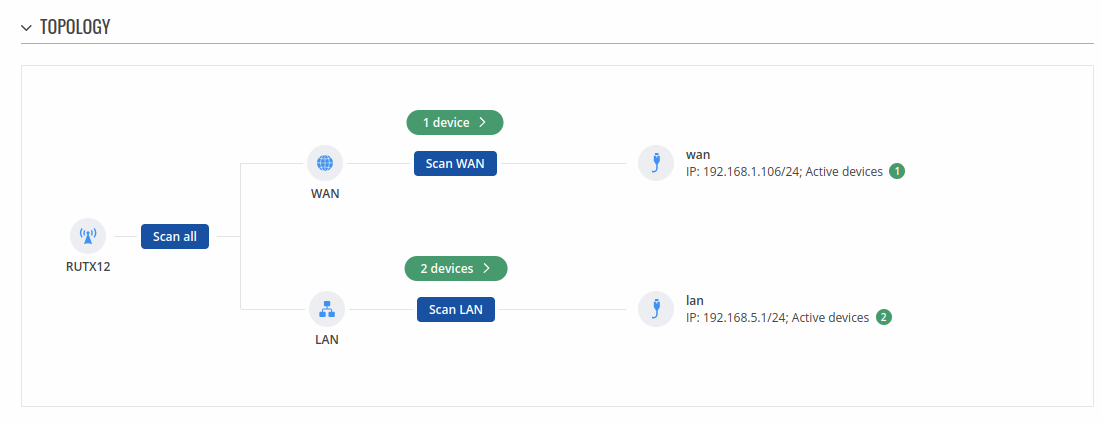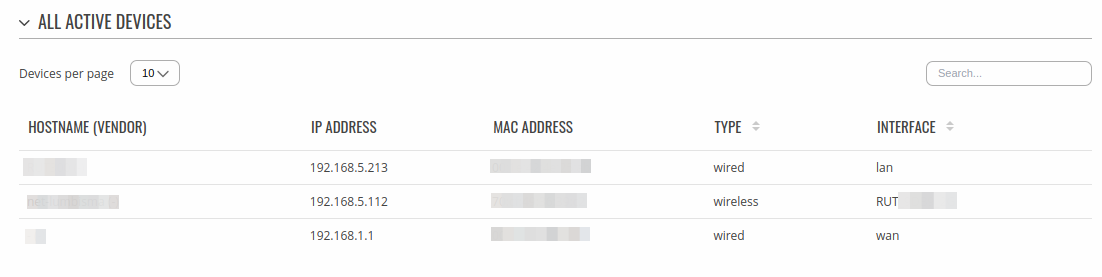Difference between revisions of "Template:Networking rutos manual network"
| (62 intermediate revisions by 7 users not shown) | |||
| Line 1: | Line 1: | ||
| − | {{Template: | + | {{Template: Networking_device_manual_fw_disclosure |
| − | | | + | | series = {{{series}}} |
| − | | series | + | | name = {{{name}}} |
| + | | fw_version ={{Template: Networking_device_manual_latest_fw | ||
| + | | series = {{{series}}} | ||
| + | | name = {{{name}}} | ||
| + | }} | ||
}} | }} | ||
| − | {{#ifeq: {{{legacy}}} | | + | {{#ifeq: {{{series}}} | RUT9 |<br><i><b>Note</b>: <b>[[{{{name}}} Network (legacy WebUI)|click here]]</b> for the old style WebUI (FW version {{Template: Networking_device_manual_latest_fw | series = RUT9XX}} and earlier) user manual page.</i>|}} |
| + | {{#ifeq: {{{series}}} | RUT2 |<br><i><b>Note</b>: <b>[[{{{name}}} Network (legacy WebUI)|click here]]</b> for the old style WebUI (FW version {{Template: Networking_device_manual_latest_fw | series = RUT2XX}} and earlier) user manual page.</i>|}} | ||
__TOC__ | __TOC__ | ||
==Summary== | ==Summary== | ||
| Line 18: | Line 23: | ||
The <b>Mobile</b> tab displays information about the mobile connection. The figure below is an example of the Mobile tab: | The <b>Mobile</b> tab displays information about the mobile connection. The figure below is an example of the Mobile tab: | ||
{{#switch: {{{series}}} | {{#switch: {{{series}}} | ||
| − | | RUTX = | + | | RUTX | RUTM = |
{{#switch: {{{name}}} | {{#switch: {{{name}}} | ||
| − | | RUTX09 | + | | RUTX09|RUTX11|RUTXR1|RUTX50|RUTM09|RUTM11|RUTM50|RUTX14 = [[File:Networking rutx manual network mobile v6.png|border|class=tlt-border]] |
| − | + | | RUTX12|RUTM12 = [[File:Networking rutx12 manual network mobile v6.png|border|class=tlt-border]] | |
| − | | RUTX12 | ||
| − | |||
}} | }} | ||
| − | | TRB1 = [[File: | + | | TRB1|RUT2|RUT2M|RUT36X|TRB5|RUT361|TCR1 = [[File:Networking_trb14x_manual_network_v6.png|border|class=tlt-border]] |
| − | | TRB2 | + | | TRB2|RUT9|RUT9M|TRB2M|OTD140 = [[File:Networking_trb2XX_manual_network_v6.png|border|class=tlt-border]] |
| − | | | ||
}} | }} | ||
| Line 38: | Line 40: | ||
</tr> | </tr> | ||
{{#switch: {{{series}}} | {{#switch: {{{series}}} | ||
| − | | | + | |RUTX|RUTM= |
| − | RUTX= | + | {{#switch:{{{name}}} |
| − | {{# | + | |RUTX12= |
| + | |RUTM12= | ||
| + | |#default= <!-- dont show for rutx12 --> | ||
<tr> | <tr> | ||
<td>Sim card slot in use</td> | <td>Sim card slot in use</td> | ||
| Line 46: | Line 50: | ||
</tr> | </tr> | ||
}} | }} | ||
| − | | | + | |TRB2XX= |
| − | + | <tr> | |
| + | <td>Sim card slot in use</td> | ||
| + | <td>Shows which sim card slot is currently in use</td> | ||
| + | </tr> | ||
| + | |RUT9= | ||
<tr> | <tr> | ||
<td>Sim card slot in use</td> | <td>Sim card slot in use</td> | ||
<td>Shows which sim card slot is currently in use</td> | <td>Shows which sim card slot is currently in use</td> | ||
</tr> | </tr> | ||
| − | | | + | |#default= |
| − | |||
}} | }} | ||
| − | |||
| − | |||
| − | |||
| − | |||
<tr> | <tr> | ||
<td>SIM card state</td> | <td>SIM card state</td> | ||
| Line 68: | Line 71: | ||
</ul> | </ul> | ||
</td> | </td> | ||
| + | </tr> | ||
| + | <tr> | ||
| + | <td>Provider</td> | ||
| + | <td>Network operator's name</td> | ||
</tr> | </tr> | ||
<tr> | <tr> | ||
| Line 95: | Line 102: | ||
</tr> | </tr> | ||
<tr> | <tr> | ||
| − | <td> | + | <td>Data connection state</td> |
| − | <td> | + | <td>Indicates whether the device has a mobile data connection or not.</td> |
</tr> | </tr> | ||
<tr> | <tr> | ||
| − | <td> | + | <td>Connection stage</td> |
| − | <td> | + | <td>Show intermediate stages of mobile connection establishing process.</td> |
</tr> | </tr> | ||
<tr> | <tr> | ||
| − | <td> | + | <td>Network type</td> |
| − | <td>Mobile | + | <td>Mobile network type. Possible values are: |
| − | <ul> | + | <ul>{{#ifeq: {{{5g}}} | 1 | |
| + | <li> <b>5G</b>: 5G (NSA), 5G (SA)</li>|}} | ||
<li> <b>4G</b>: | <li> <b>4G</b>: | ||
| − | {{# | + | {{#switch: {{{name}}} | TRB255 | TRB256 = |
4G (NB), 4G (M1) | 4G (NB), 4G (M1) | ||
| − | | 4G (LTE) }} | + | | #default = 4G (LTE) }} |
</li> | </li> | ||
| − | {{# | + | {{#switch: {{{name}}} | TRB255 | TRB256 = | #default= |
<li> <b>3G</b>: 3G (WCDMA), 3G (HSDPA), 3G (HSUPA), 3G (HSPA), 3G (HSPA+), 3G (DC-HSPA+), 3G (HSDPA+HSUPA), UMTS</li> | <li> <b>3G</b>: 3G (WCDMA), 3G (HSDPA), 3G (HSUPA), 3G (HSPA), 3G (HSPA+), 3G (DC-HSPA+), 3G (HSDPA+HSUPA), UMTS</li> | ||
}} | }} | ||
| − | {{#ifeq: {{{ | + | {{#ifeq: {{{2g}}} | 1 | <!-- add variable for rut9 devices --> |
<li><b>2G</b>: 2G (GSM), 2G (GPRS), 2G (EDGE)</li> | <li><b>2G</b>: 2G (GSM), 2G (GPRS), 2G (EDGE)</li> | ||
}} | }} | ||
| Line 124: | Line 132: | ||
</tr> | </tr> | ||
<tr> | <tr> | ||
| − | <td> | + | <td>Carrier Aggregation</td> |
| + | <td>LTE Advanced Carrier Aggregation, CA, is one of the key techniques used to enable the very high data rates of 4G to be achieved. | ||
| + | By combining more than one carrier together, either in the same or different bands it is possible to increase the bandwidth available and in this way increase the capacity of the link. | ||
| + | </td> | ||
| + | </tr> | ||
| + | <tr> | ||
| + | <td>Bandwidth</td> | ||
| + | <td>Bandwidth describes the maximum data transfer rate of Internet connection.</td> | ||
| + | </tr> | ||
| + | <tr> | ||
| + | <td>Connected band</td> | ||
| + | <td>Currently used mobile frequency band.</td> | ||
| + | </tr> | ||
| + | <tr> | ||
| + | <td>RSSI</td> | ||
<td>Received signal strength indicator (<b>[[RSSI]]</b>) measured in dBm. Values closer to 0 indicate a better signal strength</td> | <td>Received signal strength indicator (<b>[[RSSI]]</b>) measured in dBm. Values closer to 0 indicate a better signal strength</td> | ||
</tr> | </tr> | ||
<tr> | <tr> | ||
| − | + | <td>Data received</td> | |
| − | <td> | + | <td>Amount of data received through the mobile interface</td> |
| − | + | </tr> | |
| − | </ | + | <tr> |
| − | + | <td>Data sent</td> | |
| − | + | <td>Amount of data sent through the mobile interface</td> | |
| + | </tr> | ||
| + | <tr> | ||
| + | <td>Cell ID</td> | ||
| + | <td>The ID of the cell that the modem is currently connected to</td> | ||
| + | </tr> | ||
| + | <tr> | ||
| + | <td>LAC/TAC</td> | ||
| + | <td><li><b>LAC</b> The Location Area Code, abbreviated as LAC is the unique number given to each location area within the network. The served area of a cellular radio access network is usually divided into location areas, consisting of one or several radio cells GSM/3G</li><li><b>TAC</b> Tracking Area Code is a numerical identifier used in LTE networks to distinguish different tracking areas. A tracking area is a group of cells that share the same identity for tracking and paging purposes. TAC is an essential parameter for the UE to determine its location within the LTE/5G network.</li></td> | ||
| + | </tr> | ||
| + | <tr> | ||
| + | <td>Physical cell ID</td> | ||
| + | <td>Physical Cell ID is an identification of a cell at physical layer.</td> | ||
| + | </tr> | ||
| + | <tr> | ||
| + | <td>EARFCN</td> | ||
| + | <td>In mobile cellular networks, an absolute radio-frequency channel number (ARFCN) is a code that specifies a pair of physical radio carriers used for transmission and reception in a land mobile radio system, one for the uplink signal and one for the downlink signal.</td> | ||
| + | </tr> | ||
| + | <tr> | ||
| + | <td>Mobile country code</td> | ||
| + | <td>The Mobile Country Code, abbreviated as MCC, is the code uniquely identifying the home country of a (Glossary:Mobile network operator (MNO{{!}}mobile network operator (MNO).</td> | ||
| + | </tr> | ||
| + | <tr> | ||
| + | <td>Mobile network code</td> | ||
| + | <td>Mobile Network Code (MNC) is a unique two- or three-digit number used to identify a home Public Land Mobile Network (PLMN) to. MNC is allocated by the national regulator.</td> | ||
| + | </tr> | ||
| + | </table> | ||
| + | |||
| + | If mobile data limit is set and reached, near ''Connection'' column warning mark will appear. E.g.: | ||
| + | |||
| + | [[File:Networking rutos manual network mobile data limit.png|border|class=tlt-border]] | ||
| + | |||
| + | ====Bands==== | ||
| + | |||
| + | <br /> | ||
| + | <table class="nd-othertables"> | ||
| + | <tr> | ||
| + | <th colspan="2">bands information</th> | ||
| + | </tr> | ||
| + | <tr> | ||
| + | <td>Name</td> | ||
<td>Connected band</td> | <td>Connected band</td> | ||
| − | |||
</tr> | </tr> | ||
<tr> | <tr> | ||
<td>Other signal level measurements</td> | <td>Other signal level measurements</td> | ||
| − | <td>Overall signal quality for different | + | <td>Overall signal quality for different network types is defined by different measurements. Short explanations and recommendations are provided below. Click <b>[[Mobile Signal Strength Recommendations|here]]</b> for more in-depth information or click on one of the links below: |
| − | <ul> | + | <ul>{{#ifeq: {{{5g}}} | 1 | |
| + | <li> <b>5G</b> </li>|}} | ||
<li><b>4G</b> | <li><b>4G</b> | ||
<ul> | <ul> | ||
| Line 149: | Line 211: | ||
</li> | </li> | ||
| − | {{# | + | {{#switch: {{{name}}} | TRB255 | TRB256 = | #default = |
<li><b>3G</b> | <li><b>3G</b> | ||
<ul> | <ul> | ||
| Line 158: | Line 220: | ||
}} | }} | ||
| − | {{#ifeq: {{{ | + | {{#ifeq: {{{2g}}} | 1 | |
<li><b>2G</b> | <li><b>2G</b> | ||
<ul> | <ul> | ||
| Line 167: | Line 229: | ||
</ul> | </ul> | ||
</td> | </td> | ||
| − | |||
| − | |||
| − | |||
| − | |||
| − | |||
| − | |||
| − | |||
| − | |||
| − | |||
| − | |||
| − | |||
</tr> | </tr> | ||
</table> | </table> | ||
| − | + | }} <!-- ends all mobile section --> | |
| − | |||
| − | |||
| − | |||
| − | |||
| − | |||
| − | |||
| − | |||
| − | |||
==LAN== | ==LAN== | ||
This tab displays information about the device's local network(s). The figure below is an example of the '''Network''' window: | This tab displays information about the device's local network(s). The figure below is an example of the '''Network''' window: | ||
| − | [[File: | + | [[File:Networking rutos manual network lan ipv4 v1.png|border|class=tlt-border]] |
| − | |||
<table class="nd-othertables"> | <table class="nd-othertables"> | ||
<tr> | <tr> | ||
<th colspan="2">lan information</th> | <th colspan="2">lan information</th> | ||
| + | </tr> | ||
<tr> | <tr> | ||
<td width="250">Name</td> | <td width="250">Name</td> | ||
| Line 206: | Line 249: | ||
</tr> | </tr> | ||
<tr> | <tr> | ||
| − | <td> | + | <td>Address</td> |
<td>IP address of the LAN interface</td> | <td>IP address of the LAN interface</td> | ||
</tr> | </tr> | ||
| Line 215: | Line 258: | ||
<tr> | <tr> | ||
<th colspan="2">dhcp leases</th> | <th colspan="2">dhcp leases</th> | ||
| + | </tr> | ||
| + | <tr> | ||
| + | <td>Interface</td> | ||
| + | <td>Interface which leased the address</td> | ||
</tr> | </tr> | ||
<tr> | <tr> | ||
| Line 221: | Line 268: | ||
</tr> | </tr> | ||
<tr> | <tr> | ||
| − | <td>IP | + | <td>IP Address</td> |
<td>IP address of a LAN client</td> | <td>IP address of a LAN client</td> | ||
</tr> | </tr> | ||
<tr> | <tr> | ||
| − | <td>MAC | + | <td>MAC Address</td> |
<td>MAC address of a LAN client</td> | <td>MAC address of a LAN client</td> | ||
</tr> | </tr> | ||
<tr> | <tr> | ||
| − | <td>Leasetime | + | <td>Leasetime Remaining</td> |
<td>Remaining lease time for a DHCP client. Active DHCP lease holders will try to renew their DHCP leases after a half of the lease time passes. </td> | <td>Remaining lease time for a DHCP client. Active DHCP lease holders will try to renew their DHCP leases after a half of the lease time passes. </td> | ||
| + | </tr> | ||
| + | <tr> | ||
| + | <td>Static Lease</td> | ||
| + | <td>This action will reserve currently assigned IP address for the device in Network -> Interfaces -> Static leases. </td> | ||
</tr> | </tr> | ||
</table> | </table> | ||
| − | + | ||
| − | + | Similarly there is an IPv6 dedicated tab. | |
| − | + | ||
| − | [[File: | + | [[File:Networking rutos manual network lan ipv6 v1.png|border|class=tlt-border]] |
| − | | | + | |
| − | |||
| − | |||
<table class="nd-othertables"> | <table class="nd-othertables"> | ||
| + | <tr> | ||
| + | <th colspan="2">lan information</th> | ||
| + | </tr> | ||
| + | <tr> | ||
| + | <td width="250">Name</td> | ||
| + | <td width="900">LAN interface name</td> | ||
| + | </tr> | ||
| + | <tr> | ||
| + | <td>Address</td> | ||
| + | <td>IP address of the LAN interface</td> | ||
| + | </tr> | ||
| + | <tr> | ||
| + | <td>Delegated prefix</td> | ||
| + | <td>The delegated prefix is a smaller subnet given to a device to lease IPv6 addresses for its own DHCPv6 clients.</td> | ||
| + | </tr> | ||
| + | <tr> | ||
| + | <th colspan="2">dhcp leases</th> | ||
| + | </tr> | ||
| + | <tr> | ||
| + | <td>Interface</td> | ||
| + | <td>Interface which leased the address</td> | ||
| + | </tr> | ||
| + | <tr> | ||
| + | <td>Hostname</td> | ||
| + | <td>Hostname of a LAN client</td> | ||
| + | </tr> | ||
| + | <tr> | ||
| + | <td>Address</td> | ||
| + | <td>IP address of a LAN client</td> | ||
| + | </tr> | ||
| + | <tr> | ||
| + | <td>Delegated prefix</td> | ||
| + | <td>The delegated prefix is a smaller subnet given to a device to lease IPv6 addresses for its own DHCPv6 clients.</td> | ||
| + | </tr> | ||
| + | <tr> | ||
| + | <td>DUID</td> | ||
| + | <td>DHCP unique identifier is used by DHCPv6 to identify device. Similar to MAC that is used by DHCPv4. </td> | ||
| + | </tr> | ||
| + | <tr> | ||
| + | <td>Leasetime Remaining</td> | ||
| + | <td>Remaining lease time for a DHCP client. Active DHCP lease holders will try to renew their DHCP leases after a half of the lease time passes. </td> | ||
| + | </tr> | ||
| + | <tr> | ||
| + | <td>Static Lease</td> | ||
| + | <td>This action will reserve currently assigned IP address for the device in Network -> Interfaces -> Static leases. </td> | ||
| + | </tr> | ||
| + | </table> | ||
| + | |||
| + | ==Firewall== | ||
| + | |||
| + | This tab displays information about the device's firewall. Info is shown of IPv4 and IPv6 traffic. The figure below is an example of the '''Firewall''' page tables: | ||
| + | |||
| + | [[File:Networking rutos manual status network firewall nat_v1.png|border|class=tlt-border]] | ||
| + | |||
| + | [[File:Networking rutos manual status network firewall raw_v1.png|border|class=tlt-border]] | ||
| + | |||
| + | [[File:Networking rutos manual status network firewall mangle_v1.png|border|class=tlt-border]] | ||
| + | |||
| + | [[File:Networking rutos manual status network firewall filter_v1.png|border|class=tlt-border]] | ||
| + | |||
| + | <table class="nd-mantable"> | ||
<tr> | <tr> | ||
<th width="250">Field name</th> | <th width="250">Field name</th> | ||
| Line 246: | Line 356: | ||
</tr> | </tr> | ||
<tr> | <tr> | ||
| − | <td> | + | <td>Reset counters</td> |
| − | <td> | + | <td>Resets all traffic and packet fields</td> |
| + | </tr> | ||
| + | <tr> | ||
| + | <td>Name</td> | ||
| + | <td>Name of the chain</td> | ||
</tr> | </tr> | ||
| + | <tr> | ||
| + | <td>Traffic</td> | ||
| + | <td>Size of traffic that was matched to the chain</td> | ||
| + | </tr> | ||
| + | <tr> | ||
| + | <td>Packets</td> | ||
| + | <td>Count of packets that were matched to the chain</td> | ||
| + | </tr> | ||
| + | <tr> | ||
| + | <td>Policy</td> | ||
| + | <td>Policy for traffic entering the zone. </td> | ||
| + | </tr> | ||
| + | <tr> | ||
| + | <td>Rules</td> | ||
| + | <td>Count of rules the chain has</td> | ||
| + | </tr> | ||
| + | <tr> | ||
| + | <td>References</td> | ||
| + | <td>Count of times the chain was referenced in other chains </td> | ||
| + | </tr> | ||
| + | </table> | ||
| + | ---- | ||
| + | |||
| + | For more information about specific firewall chain, <b>INFO</b> button can be pressed. Window like this should pop up: | ||
| + | |||
| + | [[File:Networking rutos manual status network firewall info.png|border|class=tlt-border]] | ||
| + | |||
| + | <table class="nd-mantable"> | ||
<tr> | <tr> | ||
| − | < | + | <th width="250">Field name</th> |
| − | < | + | <th width="900">Description</th> |
</tr> | </tr> | ||
<tr> | <tr> | ||
| − | <td> | + | <td>Traffic</td> |
| − | <td> | + | <td>Size of traffic that was matched to the rule </td> |
</tr> | </tr> | ||
<tr> | <tr> | ||
| − | <td> | + | <td>Packets</td> |
| − | <td> | + | <td>Count of packets that were matched to the rule</td> |
</tr> | </tr> | ||
<tr> | <tr> | ||
| − | <td> | + | <td>Target</td> |
| − | <td> | + | <td>Name of the rule (if highlighted you can click it to open modal to it) </td> |
</tr> | </tr> | ||
<tr> | <tr> | ||
| − | <td> | + | <td>Protocol</td> |
| − | <td> | + | <td>Filters by Internet protocol</td> |
</tr> | </tr> | ||
| − | + | <tr> | |
| − | <td> | + | <td>In</td> |
| − | <td> | + | <td>Filters by inbound interface</td> |
</tr> | </tr> | ||
<tr> | <tr> | ||
| − | <td> | + | <td>Out</td> |
| − | <td> | + | <td>Filters by outbound interface </td> |
</tr> | </tr> | ||
<tr> | <tr> | ||
| − | <td> | + | <td>Source</td> |
| − | <td> | + | <td>Filters by source address </td> |
</tr> | </tr> | ||
<tr> | <tr> | ||
| − | <td> | + | <td>Destination</td> |
| − | <td> | + | <td>Filters by destination address </td> |
</tr> | </tr> | ||
<tr> | <tr> | ||
| − | <td> | + | <td>Options</td> |
| − | <td> | + | <td>Additional iptables options</td> |
</tr> | </tr> | ||
<tr> | <tr> | ||
| − | <td> | + | <td>Comment</td> |
| − | <td> | + | <td>Filters by comment</td> |
</tr> | </tr> | ||
| + | </table> | ||
| + | |||
| + | ==Topology== | ||
| + | |||
| + | The <b>Topology</b> tab allows scanning of WAN, LAN or both interfaces via arp scan to check active connected devices. After scan it shows how many active devices were found and on which interface. | ||
| + | |||
| + | [[File:Networking_rutos_manual_status_network_topology_graf_v1.png|border|class=tlt-border]] | ||
| + | |||
| + | <b>All active devices</b> | ||
| + | |||
| + | This section displays the results of the scan. | ||
| + | |||
| + | [[File:Networking_rutos_manual_status_network_topology_table_v1.png|border|class=tlt-border]] | ||
| + | |||
| + | <table class="nd-othertables"> | ||
<tr> | <tr> | ||
| − | < | + | <th width="250">field name</th> |
| − | < | + | <th width="900">description</th> |
</tr> | </tr> | ||
| + | <tr> | ||
| + | <td>Hostname (Vendor)</td> | ||
| + | <td>Hostname of scanned device </td> | ||
| + | </tr> | ||
| + | <tr> | ||
| + | <td>IP Address</td> | ||
| + | <td>IP address of scanned device </td> | ||
| + | </tr> | ||
| + | <tr> | ||
| + | <td>MAC Address</td> | ||
| + | <td>MAC address of scanned device </td> | ||
| + | </tr> | ||
| + | <tr> | ||
| + | <td>Type</td> | ||
| + | <td>The type of connection </td> | ||
| + | </tr> | ||
| + | <tr> | ||
| + | <td>Interface</td> | ||
| + | <td>The interface the scanned device is connected </td> | ||
| + | </tr> | ||
</table> | </table> | ||
| − | |||
[[Category:{{{name}}} Status section]] | [[Category:{{{name}}} Status section]] | ||
Latest revision as of 16:12, 15 April 2024
The information in this page is updated in accordance with firmware version .
Summary
The Network page contains information related to the device's networking. This chapter is an overview of the Network page in {{{name}}} devices.
If you're having trouble finding this page or some of the parameters described here on your device's WebUI, you should turn on "Advanced WebUI" mode. You can do that by clicking the "Advanced" button, located at the top of the WebUI.
LAN
This tab displays information about the device's local network(s). The figure below is an example of the Network window:
| lan information | |
|---|---|
| Name | LAN interface name |
| Address | IP address of the LAN interface |
| Netmask | Netmask of the LAN interface. In a sense, a netmask specifies the size of a network. In other words, it indicates which part of the IP address denotes the network, and which denotes the device |
| dhcp leases | |
| Interface | Interface which leased the address |
| Hostname | Hostname of a LAN client |
| IP Address | IP address of a LAN client |
| MAC Address | MAC address of a LAN client |
| Leasetime Remaining | Remaining lease time for a DHCP client. Active DHCP lease holders will try to renew their DHCP leases after a half of the lease time passes. |
| Static Lease | This action will reserve currently assigned IP address for the device in Network -> Interfaces -> Static leases. |
Similarly there is an IPv6 dedicated tab.
| lan information | |
|---|---|
| Name | LAN interface name |
| Address | IP address of the LAN interface |
| Delegated prefix | The delegated prefix is a smaller subnet given to a device to lease IPv6 addresses for its own DHCPv6 clients. |
| dhcp leases | |
| Interface | Interface which leased the address |
| Hostname | Hostname of a LAN client |
| Address | IP address of a LAN client |
| Delegated prefix | The delegated prefix is a smaller subnet given to a device to lease IPv6 addresses for its own DHCPv6 clients. |
| DUID | DHCP unique identifier is used by DHCPv6 to identify device. Similar to MAC that is used by DHCPv4. |
| Leasetime Remaining | Remaining lease time for a DHCP client. Active DHCP lease holders will try to renew their DHCP leases after a half of the lease time passes. |
| Static Lease | This action will reserve currently assigned IP address for the device in Network -> Interfaces -> Static leases. |
Firewall
This tab displays information about the device's firewall. Info is shown of IPv4 and IPv6 traffic. The figure below is an example of the Firewall page tables:
| Field name | Description |
|---|---|
| Reset counters | Resets all traffic and packet fields |
| Name | Name of the chain |
| Traffic | Size of traffic that was matched to the chain |
| Packets | Count of packets that were matched to the chain |
| Policy | Policy for traffic entering the zone. |
| Rules | Count of rules the chain has |
| References | Count of times the chain was referenced in other chains |
For more information about specific firewall chain, INFO button can be pressed. Window like this should pop up:
| Field name | Description |
|---|---|
| Traffic | Size of traffic that was matched to the rule |
| Packets | Count of packets that were matched to the rule |
| Target | Name of the rule (if highlighted you can click it to open modal to it) |
| Protocol | Filters by Internet protocol |
| In | Filters by inbound interface |
| Out | Filters by outbound interface |
| Source | Filters by source address |
| Destination | Filters by destination address |
| Options | Additional iptables options |
| Comment | Filters by comment |
Topology
The Topology tab allows scanning of WAN, LAN or both interfaces via arp scan to check active connected devices. After scan it shows how many active devices were found and on which interface.
All active devices
This section displays the results of the scan.
| field name | description |
|---|---|
| Hostname (Vendor) | Hostname of scanned device |
| IP Address | IP address of scanned device |
| MAC Address | MAC address of scanned device |
| Type | The type of connection |
| Interface | The interface the scanned device is connected |
[[Category:{{{name}}} Status section]]