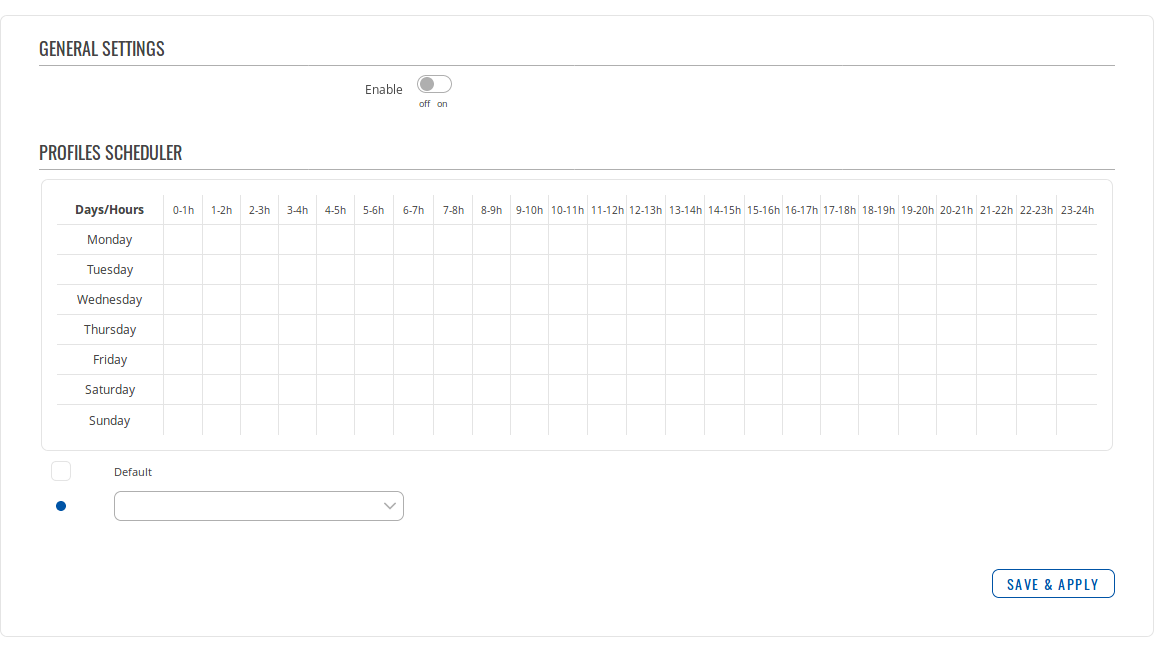Difference between revisions of "Template:Networking rutos manual profiles"
(Created page with "{{Template: Networking_rutos_manual_fw_disclosure | fw_version = {{{fw_version}}} | series = {{{series}}} }} __TOC__ ==Summary== Configuration <b>profiles</b> provide a w...") |
|||
| Line 12: | Line 12: | ||
This section displays user defined <b>configuration profiles</b>: | This section displays user defined <b>configuration profiles</b>: | ||
| − | [[File: | + | [[File:Networking_rutx_manual_profiles_configuration_profiles_v1.png]] |
---- | ---- | ||
To create a new profile, configure the device in accordance with your needs, go to this page, enter a custom name for the profile and click the 'Add' button. A new profile with the given name will appear in the "configuration profiles" list: | To create a new profile, configure the device in accordance with your needs, go to this page, enter a custom name for the profile and click the 'Add' button. A new profile with the given name will appear in the "configuration profiles" list: | ||
| − | [[File: | + | [[File:Networking_rutx_manual_profiles_configuration_profiles_add_new_v1.png]] |
The 'Apply' button applies the adjacent configuration on the device. | The 'Apply' button applies the adjacent configuration on the device. | ||
| Line 24: | Line 24: | ||
The <b>Profile Scheduler</b> provides a possibility to set up a schedule of when the device should use one configuration or another. Different configuration profiles use differently colored dots for distinction. Select a profile from the dropdown below and click on time interval boxes in the scheduler table to indicate on which days/hours the profile should be applied. | The <b>Profile Scheduler</b> provides a possibility to set up a schedule of when the device should use one configuration or another. Different configuration profiles use differently colored dots for distinction. Select a profile from the dropdown below and click on time interval boxes in the scheduler table to indicate on which days/hours the profile should be applied. | ||
| − | [[File: | + | [[File:Networking_rutx_manual_profiles_scheduler_v1.png]] |
---- | ---- | ||
| − | If you plan on using the Scheduler, don't forget to enable it | + | If you plan on using the Scheduler, don't forget to enable it: |
| − | [[File: | + | [[File:Networking_rutx_manual_profiles_scheduler_general_settings_v1.png]] |
[[Category:{{{name}}} System section]] | [[Category:{{{name}}} System section]] | ||
Revision as of 15:49, 7 May 2020
Template:Networking rutos manual fw disclosure
Summary
Configuration profiles provide a way to create multiple distinct device configuration sets and apply them to the device based on current user requirements. This chapter is an overview of the Profiles page in {{{name}}} devices.
Profiles
This section displays user defined configuration profiles:
File:Networking rutx manual profiles configuration profiles v1.png
To create a new profile, configure the device in accordance with your needs, go to this page, enter a custom name for the profile and click the 'Add' button. A new profile with the given name will appear in the "configuration profiles" list:
File:Networking rutx manual profiles configuration profiles add new v1.png
The 'Apply' button applies the adjacent configuration on the device.
Scheduler
The Profile Scheduler provides a possibility to set up a schedule of when the device should use one configuration or another. Different configuration profiles use differently colored dots for distinction. Select a profile from the dropdown below and click on time interval boxes in the scheduler table to indicate on which days/hours the profile should be applied.
If you plan on using the Scheduler, don't forget to enable it:
[[Category:{{{name}}} System section]]