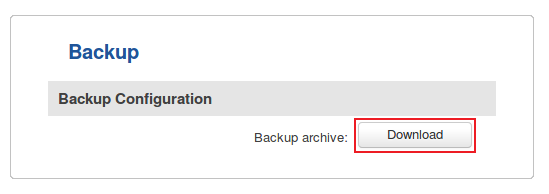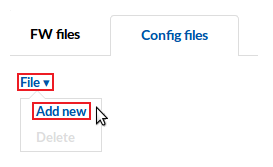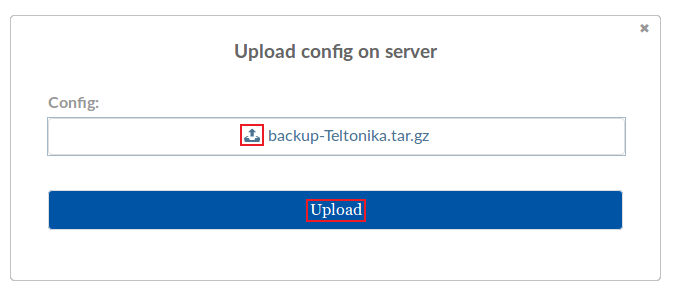Difference between revisions of "Template:Rms manual files config files add new config"
From Teltonika Networks Wiki
| Line 1: | Line 1: | ||
* To upload a config file, you must first obtain one by downloading it from the router's WebUI or if that router is added to RMS, you can download from there (instructions provided below) | * To upload a config file, you must first obtain one by downloading it from the router's WebUI or if that router is added to RMS, you can download from there (instructions provided below) | ||
| − | ** From router's WebUI: navigate to '''System → Administration → Backup''' and download the backup file: <br> [[File:How to dowload config from router.png]] | + | ** From router's WebUI: navigate to '''System → Administration → Backup''' and download the backup file: <br> [[File:How to dowload config from router v2.png]] |
** From RMS: while in the Management tab place a check mark next to the device whose configuration you want to download: <br> [[File:Add device to rms part 5 v5.png]] | ** From RMS: while in the Management tab place a check mark next to the device whose configuration you want to download: <br> [[File:Add device to rms part 5 v5.png]] | ||
*** Scroll your mouse pointer to the Configuration submenu ('''Management → Configuration''') and click "Download": <br> [[File:How to dowload config from rms v2.png]] | *** Scroll your mouse pointer to the Configuration submenu ('''Management → Configuration''') and click "Download": <br> [[File:How to dowload config from rms v2.png]] | ||
Revision as of 08:20, 11 May 2018
- To upload a config file, you must first obtain one by downloading it from the router's WebUI or if that router is added to RMS, you can download from there (instructions provided below)
- Go to the Files tab, scroll your mouse pointer to the File submenu (Files → Config files → File) and click "Add New":
- Click the "
 Choose a file..." button, select the config file that you wish to add from your computer and click "Upload":
Choose a file..." button, select the config file that you wish to add from your computer and click "Upload":
- If the config file was uploaded successfully, you will see a success indication message and the config file will appear in the config table: