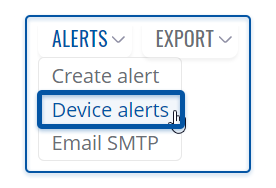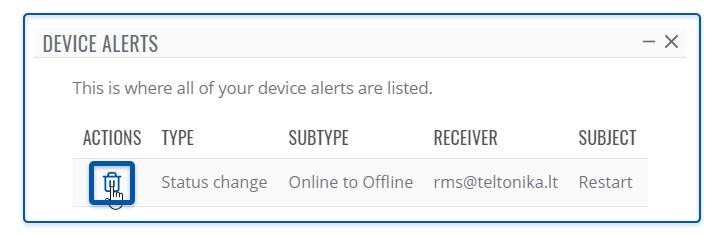Difference between revisions of "Template:Rms manual management configuration my alerts"
From Teltonika Networks Wiki
| Line 12: | Line 12: | ||
# Move your mouse pointer to the top control '''Alerts''' menu and select '''Device alerts'''. | # Move your mouse pointer to the top control '''Alerts''' menu and select '''Device alerts'''. | ||
# A pop-up window listing alerts for the selected device will appear. | # A pop-up window listing alerts for the selected device will appear. | ||
| − | |||
| − | |||
===Delete device alert=== | ===Delete device alert=== | ||
Latest revision as of 15:23, 5 February 2021
The Device alerts purpose is manage alerts that were created for the selected device in the RMS. To manage alert(s) go to Left sidebar panel (Management → Devices) and click on Devices submenu.
Move your mouse pointer to the Top control Alerts menu and select Device alerts (Devices → Device alerts).
The Device alerts function is used to view and delete already existing alerts on a device.
Instructions
- Select the device for which you want to manage alert(s).
- Move your mouse pointer to the top control Alerts menu and select Device alerts.
- A pop-up window listing alerts for the selected device will appear.
Delete device alert
- Select the device for which you want to manage alert(s).
- Move your mouse pointer to the top control Alerts menu and select Device alerts.
- A pop-up window will be shown a list of alerts existing in the selected device.
- You can delete alerts by clicking the
 symbol located next to each alert.
symbol located next to each alert. - In the next window you will get a Remove device alert confirmation message. Click Yes to proceed.
- After the deletion is complete in the Status column you will get a message: Alert removed successfully.