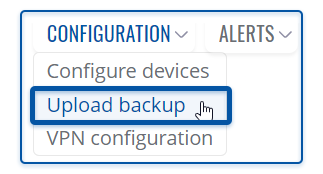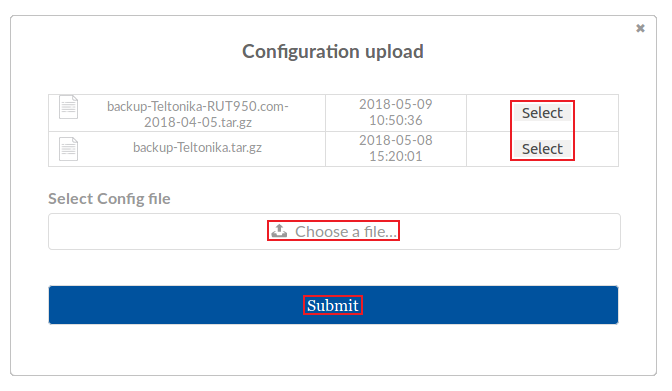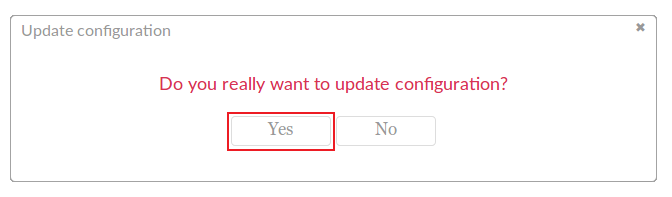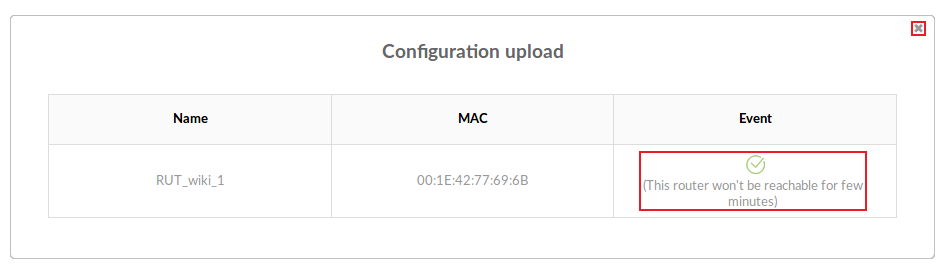Template:Rms manual management configuration upload
From Teltonika Networks Wiki
Using Upload backup option you can upload configuration (backup) file for your selected device(s). To upload files go to the RMS web page, Left sidebar panel, (Management → Overview) and click on Overview submenu.
Move your mouse pointer to the Top control Actions menu and select Upload backup (Actions → Upload backup).
The Upload backup option provides you with the ability to upload configuration files to devices registered on your RMS profile.
- Select the device(s) that will receive the uploaded configuration file:
- Scroll your mouse pointer to the Configuration submenu (Management → Configuration) and click "Upload":
- Select a configuration file either from the ones you've uploaded to RMS before or from your computer:
NOTE: you can only load a configuration file that was downloaded from the same type of router with the same firmware version.
- You will be prompted to confirm the procedure. If you are ready to proceed, click "Yes":
- The next pop-up will show the status of the process. When you see a green check mark and the text "This router wont' be reachable for few minutes" under the "Event" field, your configuration will have been uploaded and at that point you can close the pop-up box:
Your configuration will be applied in a few minutes.