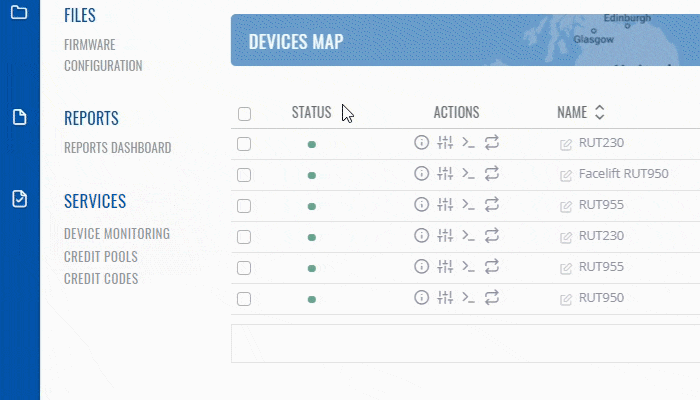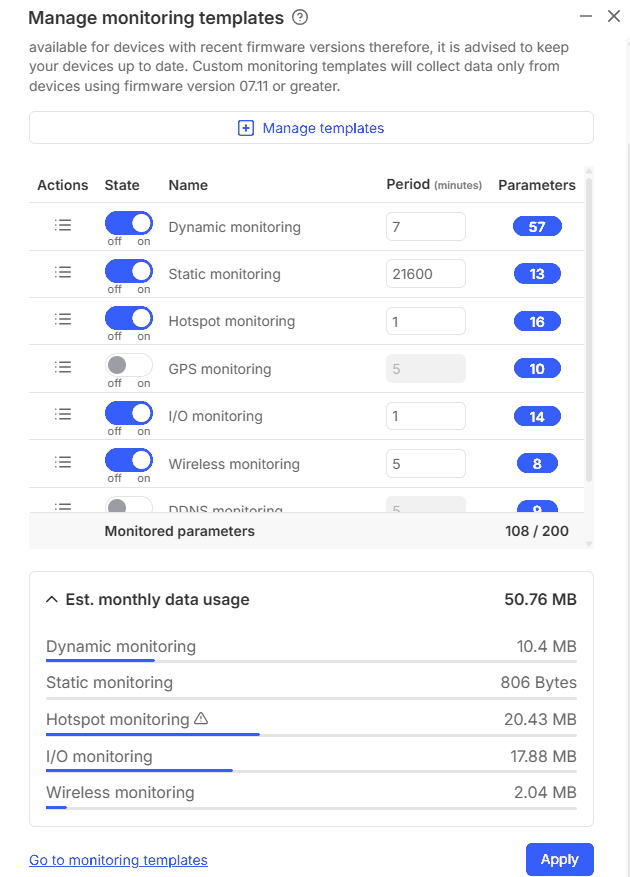Difference between revisions of "Template:Rms manual management monitoring submenu configuration"
From Teltonika Networks Wiki
| Line 6: | Line 6: | ||
[[File:RMS Monitoring Set Update Period.gif]] | [[File:RMS Monitoring Set Update Period.gif]] | ||
| + | <br> | ||
===Step by step instructions=== | ===Step by step instructions=== | ||
| − | + | # First, choose a device(s) for which the configuration will apply. | |
| − | + | # Move your mouse pointer to the Monitoring top control menu and click "Set update period": | |
| − | + | # After a new pop-up window should appear. Place check marks next to relevant parameters to set up custom monitoring intervals. On the right you can set up the monitoring update frequency; on the left, you can set the time units for that frequency. | |
| + | # As you change these settings, an '''estimated monthly data usage''' value will be calculated below in real time. | ||
| + | |||
| + | At the top of your screen, you will get a notification in green text: '''<span style="color:#368d3b">Device updated/span>'''. | ||
| + | |||
| + | [[File:RMS-top-control-menu-device-updated.jpg]] | ||
* '''Dynamic Monitoring''' - every varying router parameter (e.g., uptime, mobile uptime, modem temperature, etc.). | * '''Dynamic Monitoring''' - every varying router parameter (e.g., uptime, mobile uptime, modem temperature, etc.). | ||
Revision as of 17:12, 27 June 2019
To change monitoring options for your device go to the RMS web page, Left sidebar panel (Management → Overview) and click on Overview submenu.
Move your mouse pointer to the Top control Devices menu and select Set update period (Devices → Set update period).
Step by step instructions
- First, choose a device(s) for which the configuration will apply.
- Move your mouse pointer to the Monitoring top control menu and click "Set update period":
- After a new pop-up window should appear. Place check marks next to relevant parameters to set up custom monitoring intervals. On the right you can set up the monitoring update frequency; on the left, you can set the time units for that frequency.
- As you change these settings, an estimated monthly data usage value will be calculated below in real time.
At the top of your screen, you will get a notification in green text: Device updated/span>.
- Dynamic Monitoring - every varying router parameter (e.g., uptime, mobile uptime, modem temperature, etc.).
- Static Monitoring - every static router parameter (e.g., product code, batch number, hardware revision, etc.).
- Hotspot Monitoring - Hotspot related parameters (Hotspot SSID, Hotspot IP address, Users online).
- GPS Monitoring - GPS related parameters (e.g., longitude, latitude, altitude, GPS fix status, time, etc.).
- Input/Output Monitoring - Input/Output related parameters (states of inputs and outputs).
Estimated monthly data usage
Estimated data usage calculates an estimate of monthly data usage based on the update period values specified above.