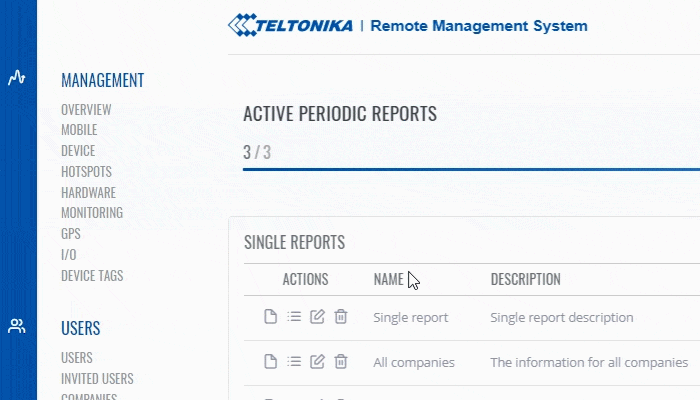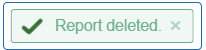Difference between revisions of "Template:Rms manual reports delete"
From Teltonika Networks Wiki
(Created page with "The '''Delete''' function is used to delete generated report from RMS. ---- * Select the report(s) that you would like to delete: File:How to delete reports from rms part 1...") |
|||
| Line 1: | Line 1: | ||
| − | The ''' | + | The '''Remove''' function is used to remove the report template from RMS. It works in the same for single reports and periodic reports. |
| − | |||
| − | |||
| − | [[File: | + | [[File:RMS-remove-report-template.gif]] |
| − | |||
| − | |||
| − | [[File: | + | '''Instruction''' |
| − | + | # Go to the report row that you would like to remove. | |
| − | + | # To remove the report template click on [[File:RMS-delete-button.png|25px]] '''Remove''' button. | |
| − | + | At the top of your screen, you will get a notification in green text: '''<span style="color:#368d3b">✔ Report deleted</span>'''. | |
| − | + | [[File:RMS-remove-generated-report-green-text.png]] | |
Latest revision as of 15:32, 11 July 2019
The Remove function is used to remove the report template from RMS. It works in the same for single reports and periodic reports.
Instruction
- Go to the report row that you would like to remove.
- To remove the report template click on
 Remove button.
Remove button.
At the top of your screen, you will get a notification in green text: ✔ Report deleted.