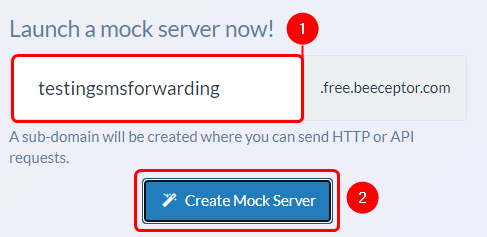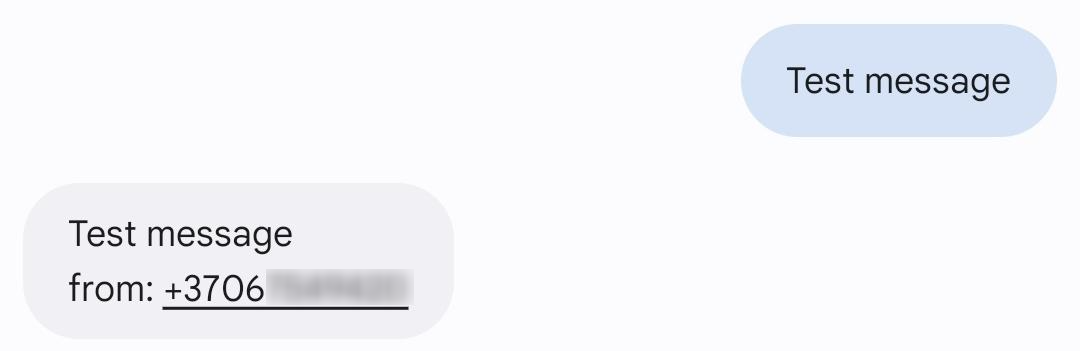The information in this page is updated in accordance with 00.07.09.2 firmware version.
Introduction
This page contains instructions how to configure SMS forwarding. SMS forwarding can be utilized if there is a need to monitor received messages via HTTP, SMS or email.
Prerequisites
- Beeceptor account and created Mock server;
- Pre-configured email user;
SMS Forwarding To HTTP Configuration
Creating server
In order to test the functionality, you will need to set up a server.
There are many ways how you can create a server to which SMS forwarding will forward SMS. In this example we are going to be using a Beeceptor's Mock server. If you don't have a Beeceptor account yet – create it or login via Google account.
|
|
- Specify your desired mock server's URL.
- Press on Create Mock Server.
|
Configuring device
Open router’s WebUI, navigate to Services → Mobile Utilities → SMS Gateway and press SMS forwarding tab.
|
|
- Check Enable
- Enable SMS-Utilities rules forwarding to forward SMS Utilities rules.
- Enable "Don't save received message" if you don't want the message stored.
- Enable "Include sender's number" to forward the sender’s phone number.
- If Include sender’s number is enabled enter number value name.
- Set the "Mode" to choose who will receive the forwarded SMS.
- Enable "Encode message text to Base64" if encoding is necessary.
- Choose "HTTPS certificate verification" setting depending on your security requirements.
- Select the "Method" (GET or POST) based on the type of request you want to use.
- Enter the URL where the SMS should be forwarded. (For this configuration we are using beeceptor)
- Define the "Message value name" to represent the message text.
- Use "Extra data pair 1" to include additional parameters in the forwarded request.
- Use "Extra data pair 2" to include additional parameters in the forwarded request.
|
Testing configuration
|
[[File:|border|class=tlt-border|right]] |
|
To test the configuration, send a SMS to the device and check beeceptor Mock server.
|
SMS Forwarding To SMS configuration
|
|
- Check Enable
- Enable SMS-Utilities rules forwarding if needed.
- Enable "Don't save received message" if you don't want the message stored.
- Enable "Include sender's number" to forward the sender’s phone number.
- Set the "Mode" to choose who will receive the forwarded SMS.
- Enter the recipients phone number. If needed press the
 to add more numbers. to add more numbers.
|
Testing configuration
|
|
|
To test the configuration, send a SMS to the device. The recipient’s number should receive forwarded message.
|
SMS Forwarding To Email configuration
Email account configuration
In order to achieve SMS forwarding to email first we need to create email account from which emails will be sent.
For this configuration we will use Gmail SMTP.
Navigate to System→Administration→Recipients, press Email Users. In here enter the desired name for new instance and press
 .
.
Configuring the device
|
|
- Check Enable
- Enable "Forward SMS-Utilities rules" if you want to forward SMS utilities rules.
- Enable "Don't save received message" if you do not want the SMS to be stored.
- Enable "Include sender's number" if the sender's phone number needs to be included in the forwarded email.
- Set the "Mode" to select which SMS messages will be forwarded.
- Enter the "Subject" for the forwarded email.
- Select the "Sender's email account" that will send the forwarded message.
- Enter the "Recipient's email address" where the forwarded SMS should be sent.
|
![]() .
.