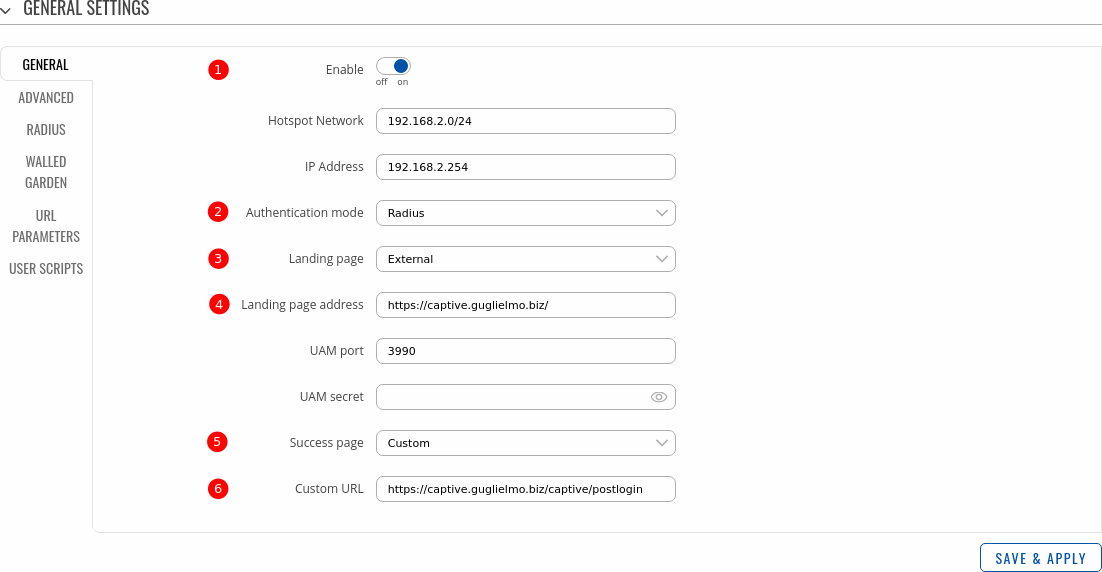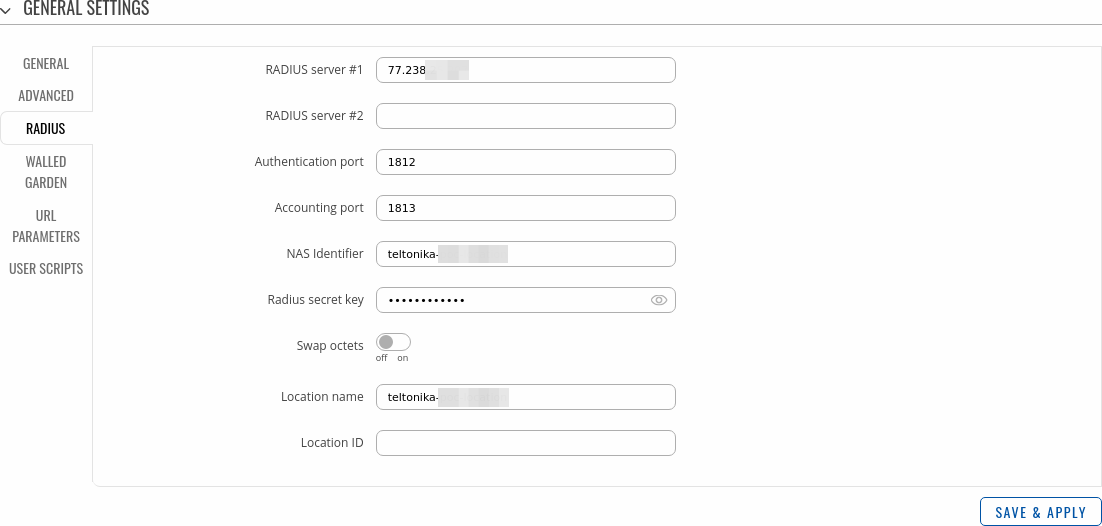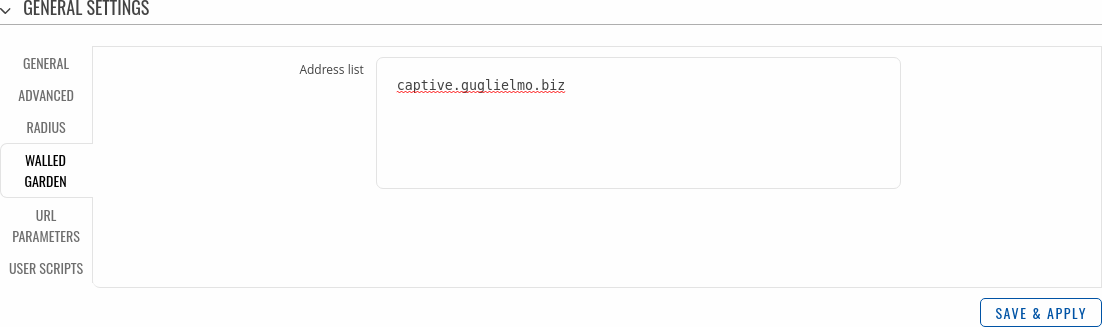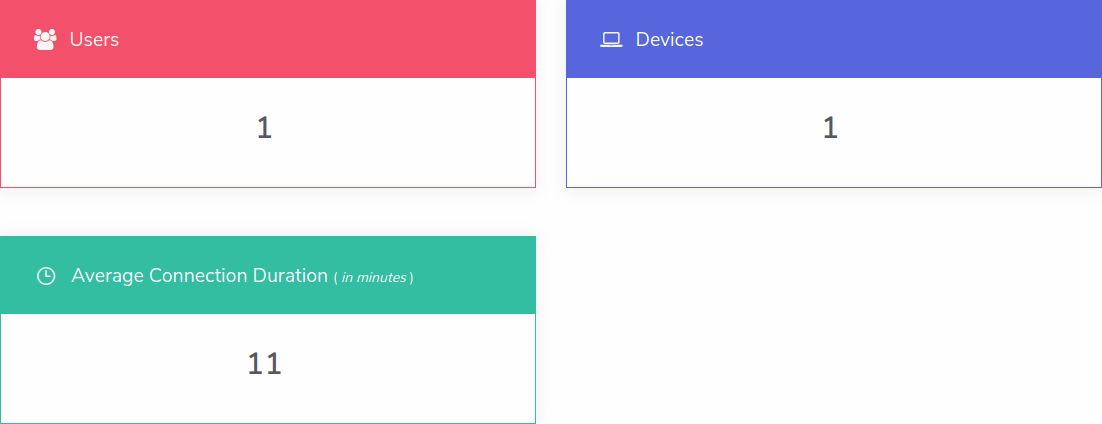Guglielmo LUMEN® AAA WiFi Setup: Difference between revisions
Gytispieze (talk | contribs) (Created page with "<span style="color: red;">The information in this page is updated in accordance with firmware version <i><b>R_00.07.00</b></i>.</span> ==Introduction== Guglielmo LUMEN® AAA...") |
Kristijonasb (talk | contribs) No edit summary |
||
| (3 intermediate revisions by 2 users not shown) | |||
| Line 14: | Line 14: | ||
* A RUT device with Hotspot<span style="color: blue;">*</span> | * A RUT device with Hotspot<span style="color: blue;">*</span> | ||
<span style="color: blue;">*</span> Note: On non-RUTX devices, Hotspot is additional software that can be installed from the <i> | <span style="color: blue;">*</span> Note: On non-RUTX devices, Hotspot is additional software that can be installed from the <i>System → Package Manager</i> page. | ||
==Configuring router== | ==Configuring router== | ||
| Line 28: | Line 28: | ||
<b>STEP 2</b>: Add a new Hotspot instance. | <b>STEP 2</b>: Add a new Hotspot instance. | ||
Navigate to <i>Services → Hotspot</i> and a new Hotspot Instance. To do so, find the <b>Add New Instance</b> section and select your Wireless AP in the interface list, then press Add. | Navigate to <i>Services → Hotspot</i> and add a new Hotspot Instance. To do so, find the <b>Add New Instance</b> section and select your Wireless AP in the interface list, then press Add. | ||
[[File:Networking_rutos_configuration_example_guglielmo_aaa_hotspot_add_new_instance.png|border|class=tlt-border]] | [[File:Networking_rutos_configuration_example_guglielmo_aaa_hotspot_add_new_instance.png|border|class=tlt-border]] | ||
| Line 63: | Line 63: | ||
[[File:Networking_rutos_configuration_example_guglielmo_aaa_portal.png|border|class=tlt-border]] | [[File:Networking_rutos_configuration_example_guglielmo_aaa_portal.png|border|class=tlt-border]] | ||
[[Category:Third party services]] | |||
Latest revision as of 14:15, 3 October 2023
Main Page > General Information > Configuration Examples > Third party services > Guglielmo LUMEN® AAA WiFi SetupThe information in this page is updated in accordance with firmware version R_00.07.00.
Introduction
Guglielmo LUMEN® AAA (Limitless Users Management Engine) is the WiFi Guest platform of Guglielmo S.r.l.. It is a solution able to provide all the functionalities needed by a modern tool to manage access to a WiFi Guest network. It allows to manage all the statistics generated by the network, both concerning the authentication or from a WiFi positioning service.
Guglielmo LUMEN® AAA has been designed to be independent from the WiFi vendor and it is therefore agnostic with respect to the existing WiFi infrastructure. It can be natively integrated with the main WiFi vendors, including Teltonika. This allows it to provide a WiFi Guest service without installing Guglielmo’s appliance at the customer premise.
This article contains instructions on how to setup a Hotspot on a RUT device with Guglielmo LUMEN® AAA Platform.
Configuration prerequisites
Prerequisites:
- A RUT device with Hotspot*
* Note: On non-RUTX devices, Hotspot is additional software that can be installed from the System → Package Manager page.
Configuring router
If you're having trouble finding this page or some of the parameters described here on your device's WebUI, you should turn on "Advanced WebUI" mode. You can do that by clicking the "Advanced" button, located at the top of the WebUI.
STEP 1: Connect to router's WebUI, navigate to Network → Wireless and create a new Wireless AP or use an existing one. For the sake of this example, we will be using a new Access Point:
STEP 2: Add a new Hotspot instance.
Navigate to Services → Hotspot and add a new Hotspot Instance. To do so, find the Add New Instance section and select your Wireless AP in the interface list, then press Add.
STEP 3: Configure the Hotspot instance.
After adding the new instance, a configuration window should appear automatically. Then configure the instance:
- Enable the Hotspot instance toggle.
- Authentication mode - Radius.
- Landing page - External.
- Landing page address - https://captive.guglielmo.biz/.
- Success page - Custom.
- Custom URL - https://captive.guglielmo.biz/captive/postlogin.
Navigate to the Radius section on the left, and configure the radius server according to your configuration. Your configuration will differ from the example image.
Lastly, in Walled Garden section add captive.guglielmo.biz to the list of URLs and press Save & Apply.
Results
The created Hotspot instance should be up and running, ready for connection from clients.
Testing configuration
Connect to the Hotspot Wireless AP with a device. In the landing page, log into the hotspot. Once logged in, a new device should appear on the Guglielmo LUMEN® AAA portal.