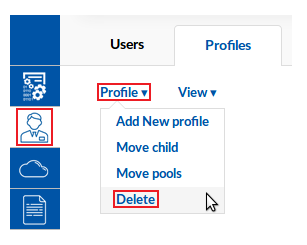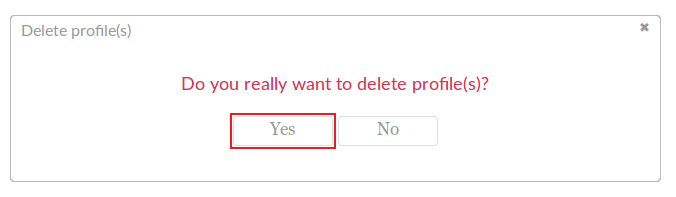Difference between revisions of "Template:Rms manual users delete profile"
From Teltonika Networks Wiki
| (3 intermediate revisions by the same user not shown) | |||
| Line 1: | Line 1: | ||
| − | + | The '''Delete''' function is used to remove sub-profiles from your RMS main profile. | |
| + | ---- | ||
| + | * Select which profile(s) you would like to delete: | ||
| − | + | [[File:How to delete profiles from rms part 1 v1.png]] | |
| − | + | ---- | |
| − | [[File: | + | * Scroll your mouse pointer to the Profile submenu ('''Users → Profiles → Profile''') and click "Delete": |
| − | |||
| − | |||
| − | + | [[File:How to delete profiles from rms part 2 v1.png]] | |
| − | |||
---- | ---- | ||
| − | + | * You will be prompted by a pop-up asking whether you really want to delete the selected profile(s). If you are ready to proceed, click "Yes": | |
| − | |||
| − | |||
| − | + | [[File:How to delete profiles from rms part 3 v1.png]] | |
| − | [[File: | ||
| − | + | The deleted profiles should no longer be visible in the profile table. | |
| − | |||
| − | |||
Revision as of 12:59, 23 May 2018
The Delete function is used to remove sub-profiles from your RMS main profile.
- Select which profile(s) you would like to delete:
- Scroll your mouse pointer to the Profile submenu (Users → Profiles → Profile) and click "Delete":
- You will be prompted by a pop-up asking whether you really want to delete the selected profile(s). If you are ready to proceed, click "Yes":
The deleted profiles should no longer be visible in the profile table.