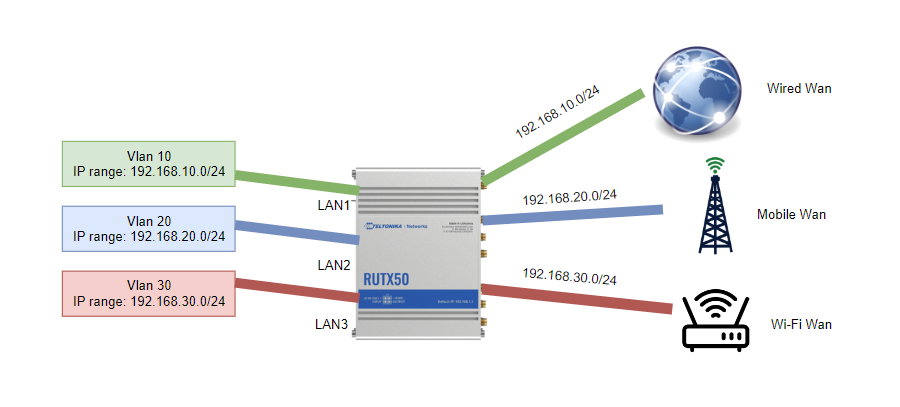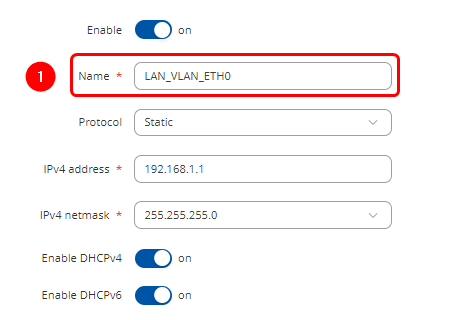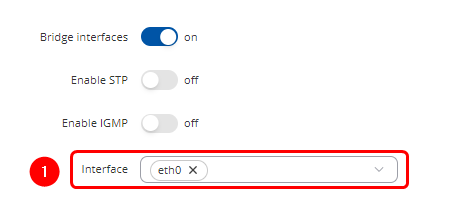|
|
| (132 intermediate revisions by 2 users not shown) |
| Line 1: |
Line 1: |
| | | | |
| − | <p style="color:red">The information on this page is updated in accordance with the [https://wiki.teltonika-networks.com/view/FW_%26_SDK_Downloads'''00.07.07.1'''] firmware version.</p> | + | <p style="color:red">The information on this page is updated in accordance with the [https://wiki.teltonika-networks.com/view/FW_%26_SDK_Downloads'''00.07.07.1'''] firmware version .</p> |
| | | | |
| | ==Introduction== | | ==Introduction== |
| | + | ---- |
| | + | Policy-based routing (PBR) is a technique used in computer networking to direct network packets based on defined criteria beyond the standard destination-based routing. Unlike traditional routing, which forwards packets solely based on their destination address, PBR allows administrators to customize routing decisions according to various factors such as source address, type of service, protocol, or application. |
| | | | |
| − | Policy-based routing (PBR) is a technique used in computer networking to direct network packets based on defined criteria beyond the standard destination-based routing. Unlike traditional routing, which forwards packets solely based on their destination address, PBR allows to customize routing decisions according to various factors.
| + | With policy-based routing, network administrators can implement specific rules or policies to dictate the path that packets should take through the network. This flexibility enables organizations to optimize traffic flow, prioritize certain types of traffic, enforce security measures, and manage network resources more efficiently. |
| − | | |
| − | With policy-based routing you can implement specific rules or policies to dictate the path that packets should take through the network. This flexibility enables organizations to optimize traffic flow, prioritize certain types of traffic, enforce security measures, and manage network resources more efficiently. | |
| | | | |
| | ==Prerequisites & Topology== | | ==Prerequisites & Topology== |
| | + | ---- |
| | | | |
| | + | '''Before proceeding with the confuration, ensure that all requirements are met:''' |
| | | | |
| − | '''Before proceeding with the configuration, ensure that all requirements are met:''' | + | # Before starting you need to have 3 different WAN connections. In this case we are going to use: '''Wi-fi WAN''', '''Wired WAN''' and '''Mobile WAN'''. |
| | | | |
| − | # Before starting you need to have 3 different WAN connections. In this case we are going to use: '''[https://wiki.teltonika-networks.com/view/WiFi_WAN_example Wi-fi WAN]''', '''Wired WAN''' and '''Mobile WAN'''.These interfaces have to be preconfigured.
| + | [[File:PBS model.png|border|class=tlt-border|center]] |
| − | | |
| − | [[File:698722_1_1.png|border|class=tlt-border|center| 1000x1000px]] | |
| | | | |
| | ==Configuration== | | ==Configuration== |
| − | | + | ---- |
| | {{Template:Networking_rutos_manual_basic_advanced_webui_disclaimer | | {{Template:Networking_rutos_manual_basic_advanced_webui_disclaimer |
| | | series = RUTX | | | series = RUTX |
| Line 41: |
Line 41: |
| | Open router’s '''WebUI → Network → LAN''' click [[File:Pencil2.png]]on current available LAN interface configuration: | | Open router’s '''WebUI → Network → LAN''' click [[File:Pencil2.png]]on current available LAN interface configuration: |
| | | | |
| − | ====LAN1 General Settings==== | + | ====General Settings==== |
| | ---- | | ---- |
| | Make the following changes: | | Make the following changes: |
| | # Enter Name : '''LAN_VLAN_ETH0''' | | # Enter Name : '''LAN_VLAN_ETH0''' |
| − | # Enter IPV4 address: '''192.168.100.1'''
| + | [[File:PBS LAN1 NAME.png|border|class=tlt-border|center]] |
| − | # Select IPV4 netmask: '''255.255.255.0'''
| |
| − | [[File:PBS LAN1 NAME1111.png|border|class=tlt-border|center]] | |
| | | | |
| − | ====LAN1 Physical Settings==== | + | ====Physical Settings==== |
| | ---- | | ---- |
| | Make the following changes: | | Make the following changes: |
| Line 56: |
Line 54: |
| | ---- | | ---- |
| | | | |
| − | Add new LAN netwrok by clicking [[File:Add Button.png|40x70px]] and Make following changes: | + | Add new LAN netwroks by clicking [[File:Add Button.png|40x70px]] and Make following changes: |
| | | | |
| − | ====LAN2 General Settings==== | + | ====General Settings==== |
| | ---- | | ---- |
| | Make the following changes: | | Make the following changes: |
| Line 64: |
Line 62: |
| | # Enter Name : '''LAN_VLAN_3''' | | # Enter Name : '''LAN_VLAN_3''' |
| | # Enter IPV4 address: '''192.168.3.1''' | | # Enter IPV4 address: '''192.168.3.1''' |
| − | # Select IPV4 netmask: '''255.255.255.0'''
| |
| | # Enable DHCPv4: '''on''' | | # Enable DHCPv4: '''on''' |
| − | [[File:PBS LAN3 GENERAL.png|border|class=tlt-border|center]]
| + | |
| − | ====LAN2 Physical Settings==== | + | ====Physical Settings==== |
| | ---- | | ---- |
| | Make the following changes: | | Make the following changes: |
| | # Select Interface : '''eth0.3''' | | # Select Interface : '''eth0.3''' |
| − |
| |
| − | [[File:PBS LAN3 PHYSICAL.png|border|class=tlt-border|center]]
| |
| | ---- | | ---- |
| | | | |
| − | Add new LAN netwrok by clicking [[File:Add Button.png|40x70px]] and Make following changes: | + | Add new LAN netwroks by clicking [[File:Add Button.png|40x70px]] and Make following changes: |
| | | | |
| − | ====LAN3 General Settings==== | + | ====General Settings==== |
| | ---- | | ---- |
| | Make the following changes: | | Make the following changes: |
| Line 83: |
Line 78: |
| | # Enter Name : '''LAN_VLAN_5''' | | # Enter Name : '''LAN_VLAN_5''' |
| | # Enter IPV4 address: '''192.168.5.1''' | | # Enter IPV4 address: '''192.168.5.1''' |
| − | # Select IPV4 netmask: '''255.255.255.0'''
| |
| | # Enable DHCPv4: '''on''' | | # Enable DHCPv4: '''on''' |
| − | [[File:PBS LAN5 GENERAL.png|border|class=tlt-border|center]]
| + | |
| − | ====LAN3 Physical Settings==== | + | ====Physical Settings==== |
| | ---- | | ---- |
| | Make the following changes: | | Make the following changes: |
| | # Select Interface : '''eth0.5''' | | # Select Interface : '''eth0.5''' |
| − | [[File:PBS LAN5 PHYSICAL.png|border|class=tlt-border|center]]
| |
| − |
| |
| − | After configuring all LAN interfaces the end result should look something like this:
| |
| − | [[File:PBS LAN_CON1.png|border|class=tlt-border|center| 1100x370px]]
| |
| − |
| |
| − | ===Configuring Policy Based Routing===
| |
| − | ----
| |
| − | Open '''WebUI → Network → Routing → Policy based routing → Add new instance''' and create new instances for each available WAN in this case Wi-Fi WAN, Wired-WAN and Mobile:
| |
| − |
| |
| − | ====Creating Wifi Wan Routing Table====
| |
| − | ----
| |
| − | Add new instance:
| |
| − | # Enter ID: '''1'''
| |
| − | # Enter New configuration name: '''WifiWan'''
| |
| − | [[File:PBR IMAGE WIFI.png|border|class=tlt-border|center|1000x300px]]
| |
| − | click [[File:Add Button.png|40x70px]] in the new window make following changes:
| |
| − |
| |
| − | =====Static IPv4 Routes=====
| |
| − | ----
| |
| − | click [[File:Add Button.png|40x70px]] and apply this to the route:
| |
| − | #Select Interface: '''WifiWan''' | Enter Target: '''0.0.0.0''' | Enter IPv4-Netmask: '''0.0.0.0''' | Enter IPv4-Gateway: '''192.168.1.1 (Note: Use the Wi-Fi network's gateway. The current LAN gateway in use is 192.168.100.1. However, the correct gateway to route correctly will be the next hop address. This means the router gateway providing the Wi-Fi WAN should be used. In my case, this gateway is 192.168.1.1.)'''
| |
| − | [[File:PBR_P_ROUTE_111.png|border|class=tlt-border|center|1000x300px]]
| |
| − |
| |
| − | ====Creating Wired Wan Routing Table====
| |
| − | ----
| |
| − | Add new instance:
| |
| − | # Enter ID: '''3'''
| |
| − | # Enter New configuration name: '''WiredWan'''
| |
| − | [[File:PBS_WAN_ROUTE1.png|border|class=tlt-border|center|1000x300px]]
| |
| − | click [[File:Add Button.png|40x70px]] in the new window make following changes:
| |
| − | =====Static IPv4 Routes=====
| |
| | ---- | | ---- |
| − | click [[File:Add Button.png|40x70px]] and apply this to the route:
| |
| − | #Select Interface: '''Wan''' | Enter Target: '''0.0.0.0''' | Enter IPv4-Netmask: '''0.0.0.0''' | Enter IPv4-Gateway: '''192.168.10.1'''
| |
| − | [[File:PBR_P_ROUTE_222.png|border|class=tlt-border|center|1000x300px]]
| |
| | | | |
| − | ====Creating Mobile Wan Routing Table====
| + | End result should look something like this: |
| − | ----
| |
| − | | |
| − | Add new instance:
| |
| − | # Enter ID: '''5'''
| |
| − | # Enter New configuration name: '''MWan'''
| |
| − | [[File:PBR_MOBILE_1.png|border|class=tlt-border|center|1000x300px]]
| |
| − | | |
| − | click [[File:Add Button.png|40x70px]] in the new window make following changes:
| |
| − | =====Static IPv4 Routes=====
| |
| | | | |
| | + | ===Configuring Advanced Static Routes=== |
| | ---- | | ---- |
| − | click [[File:Add Button.png|40x70px]] and apply this to the route:
| |
| − | #Select Interface:'''mob1s1a1''' | Enter Target: '''0.0.0.0''' | Enter IPv4-Netmask: '''0.0.0.0'''
| |
| − | [[File:PBS_TABLES_WAN.png|border|class=tlt-border|center|1000x300px]]
| |
| − |
| |
| − | ====Creating Routing Rules for IPv4====
| |
| − | ----
| |
| − | =====Routing Rules for IPv4=====
| |
| − | ----
| |
| − | By clicking [[File:Add Button.png|40x70px]] create 3 rules under '''Routing Rules for IPv4''' tab apply these changes to the rules:
| |
| − | ======Policy Rule 1======
| |
| − | ----
| |
| − | # Enter Priority: '''1'''
| |
| − | # Select Incoming interface: '''LAN_VLAN_ETH0'''
| |
| − | # Select Outgoing interface: '''None'''
| |
| − | # Select Matched Traffic Action: '''Lookup Table'''
| |
| − | # Lookup Table: '''WifiWAN(1)'''
| |
| − |
| |
| − | [[File:POLICY_RULE_11.png|border|class=tlt-border|center]]
| |
| − |
| |
| − | ======Policy Rule 2======
| |
| − | -----
| |
| − | # Enter Priority: '''1'''
| |
| − | # Select Incoming interface: '''LAN_VLAN_3'''
| |
| − | # Select Outgoing interface: '''None'''
| |
| − | # Select Matched Traffic Action: '''Lookup Table'''
| |
| − | # Lookup Table: '''WiredWan(3)'''
| |
| − | [[File:POLICY_RULE_2.png|border|class=tlt-border|center]]
| |
| − | ======Policy Rule 3======
| |
| − | ----
| |
| − | # Enter Priority: '''1'''
| |
| − | # Select Incoming interface: '''LAN_VLAN_5'''
| |
| − | # Select Outgoing interface: '''None'''
| |
| − | # Select Matched Traffic Action: '''Lookup Table'''
| |
| − | # Lookup Table: '''MWan(5)'''
| |
| − | [[File:POLICY_RULE_3.png|border|class=tlt-border|center]]
| |
| − |
| |
| − | '''NOTE: Delete all Autimatic or unrelated routing rules'''
| |
| − |
| |
| − | ===Configuration testing===
| |
| − | ----
| |
| − |
| |
| − | Connect end device to physical port that is assingned to different routing policy. Open cmd and run this command: '''tracert 8.8.8.8''', three physical ports that we assigned to diffrent Vlans route to 8.8.8.8 should be using different gateways and public addresses visit to check if address changes [https://whatismyipaddress.com/ whatismyipaddress].
| |
| − |
| |
| − | Public IP addresses that are used in my topology:
| |
| − | # WiFi WAN: '''78.xxx.xxx.xxx'''
| |
| − | # Wired WAN: '''213.xxx.xxx.xxx'''
| |
| − | # Mobile WAN: '''84.xxx.xxx.xxx'''
| |
| − |
| |
| − |
| |
| − | ====Physical Port 1 Test Result====
| |
| − | ----
| |
| − | [[File:Test1.png|border|class=tlt-border|center]]
| |
| − |
| |
| − | [[File:ISP1.png|border|class=tlt-border|center|800x600px]]
| |
| − |
| |
| − | ====Physical Port 2 Test Result====
| |
| − | ----
| |
| − | [[File:Test22.png|border|class=tlt-border|center]]
| |
| − |
| |
| − | [[File:ISP2.png|border|class=tlt-border|center|800x600px]]
| |
| − |
| |
| − | ====Physical Port 3 Test Result====
| |
| − | ----
| |
| − | [[File:Test33.png|border|class=tlt-border|center]]
| |
| − |
| |
| − | [[File:ISP3.png|border|class=tlt-border|center|800x600px]]
| |
| − |
| |
| − | ===Policy Based Routing on a single Host===
| |
| − | ----
| |
| − | ====Single Host Routing Topology====
| |
| − | [[File:698721_2_2.png|border|class=tlt-border|center|1000x1000px]]
| |
| − |
| |
| − | ====Wired WAN Routing Policy Priority Change====
| |
| − | ----
| |
| − | '''Open WebUI → Network → Routing → Policy based routing → Routing Rules for IPv4''' and click [[File:Pencil2.png]] on '''Policy Rule 2'''
| |
| − | ----
| |
| − | Make following changes:
| |
| − | # Set Priority: '''2'''
| |
| − |
| |
| − | [[File:PBRSN.png|border|class=tlt-border|center|]]
| |
| − |
| |
| − | ====Creating New Routing Policy Rule====
| |
| − | ----
| |
| − | Open '''WebUI → Network → Routing → Policy based routing'''
| |
| − |
| |
| − | =====Creating Single Node Routing Table Over WifiWan=====
| |
| − | ----
| |
| − | Add new instance:
| |
| − |
| |
| − | # Enter ID: '''7'''
| |
| − | # Enter New configuration name: '''Node'''
| |
| − | [[File:Node 1 Table.png|border|class=tlt-border|center]]
| |
| − |
| |
| − |
| |
| − | click [[File:Add Button.png|40x70px]] in the new window make following changes:
| |
| − |
| |
| − | =====Static IPv4 Routes=====
| |
| − | ----
| |
| − | click [[File:Add Button.png|40x70px]] and apply this to the route:
| |
| − | #Select Interface: '''WifiWan''' | Enter Target: '''0.0.0.0''' | Enter IPv4-Netmask: '''0.0.0.0''' | Enter IPv4-Gateway: '''192.168.1.1'''
| |
| − | [[File:PBR_P_ROUTE_111.png|border|class=tlt-border|center|1000x300px]]
| |
| − |
| |
| − | ====Routing Rules for IPv4====
| |
| − | ----
| |
| − | By clicking [[File:Add Button.png|40x70px]] create rule under '''Routing Rules for IPv4''' tab apply these changes to the rules:
| |
| − | ======Policy Rule 4======
| |
| − | ----
| |
| − | # Enter Priority: '''1'''
| |
| − | # Select Incoming interface: '''LAN_VLAN_3'''
| |
| − | # Select Outgoing interface: '''None'''
| |
| − | # Enter Source subnet: '''192.168.3.246/32'''
| |
| − | # Select Matched Traffic Action: '''Lookup Table'''
| |
| − | # Lookup Table: '''Node (7)'''
| |
| − |
| |
| − | [[File:PR4.png|border|class=tlt-border|center|1000x800px]]
| |
| − |
| |
| − | ====Testing the Policy Route====
| |
| − | ----
| |
| − | [[File:POLICY_ROUTE.png|border|class=tlt-border|center]]
| |
| − |
| |
| − | [[File:ISP1.png|border|class=tlt-border|center|800x600px]]
| |
| − |
| |
| − | ==External links==
| |
| − |
| |
| − | #https://wiki.teltonika-networks.com/view/Splitting_Network_Traffic_Via_Multiple_Interfaces
| |
The information on this page is updated in accordance with the 00.07.07.1 firmware version .
Introduction
Policy-based routing (PBR) is a technique used in computer networking to direct network packets based on defined criteria beyond the standard destination-based routing. Unlike traditional routing, which forwards packets solely based on their destination address, PBR allows administrators to customize routing decisions according to various factors such as source address, type of service, protocol, or application.
With policy-based routing, network administrators can implement specific rules or policies to dictate the path that packets should take through the network. This flexibility enables organizations to optimize traffic flow, prioritize certain types of traffic, enforce security measures, and manage network resources more efficiently.
Prerequisites & Topology
Before proceeding with the confuration, ensure that all requirements are met:
- Before starting you need to have 3 different WAN connections. In this case we are going to use: Wi-fi WAN, Wired WAN and Mobile WAN.
Configuration
If you're having trouble finding this page or some of the parameters described here on your device's WebUI, you should turn on "Advanced WebUI" mode. You can do that by clicking the "Advanced" button, located at the top of the WebUI.

Configuring VLANs
Open router‘s WebUI and navigate to Network → VLAN → Port Based configuration:
Port based VLAN
Add new VLANs by clicking  and Make following changes:
and Make following changes:
- VLAN ID: 1 | lan1: Untagged | Lan2: Off | Lan3: Off | lan4: Untagged | Wan: Off
- VLAN ID: 3 | lan1: Off | Lan2: Untagged | Lan3: Off | lan4: Off | Wan: Off
- VLAN ID: 5 | lan1: Off | Lan2: Off | Lan3: Untagged | lan4: Off | Wan: Off
Configuring Different LAN Networks
Open router’s WebUI → Network → LAN click  on current available LAN interface configuration:
on current available LAN interface configuration:
General Settings
Make the following changes:
- Enter Name : LAN_VLAN_ETH0
Physical Settings
Make the following changes:
- Select Interface : eth0
Add new LAN netwroks by clicking  and Make following changes:
and Make following changes:
General Settings
Make the following changes:
- Enable Interface: on
- Enter Name : LAN_VLAN_3
- Enter IPV4 address: 192.168.3.1
- Enable DHCPv4: on
Physical Settings
Make the following changes:
- Select Interface : eth0.3
Add new LAN netwroks by clicking  and Make following changes:
and Make following changes:
General Settings
Make the following changes:
- Enable Interface: on
- Enter Name : LAN_VLAN_5
- Enter IPV4 address: 192.168.5.1
- Enable DHCPv4: on
Physical Settings
Make the following changes:
- Select Interface : eth0.5
End result should look something like this:
Configuring Advanced Static Routes
![]() and Make following changes:
and Make following changes:
![]() on current available LAN interface configuration:
on current available LAN interface configuration:
![]() and Make following changes:
and Make following changes:
![]() and Make following changes:
and Make following changes: