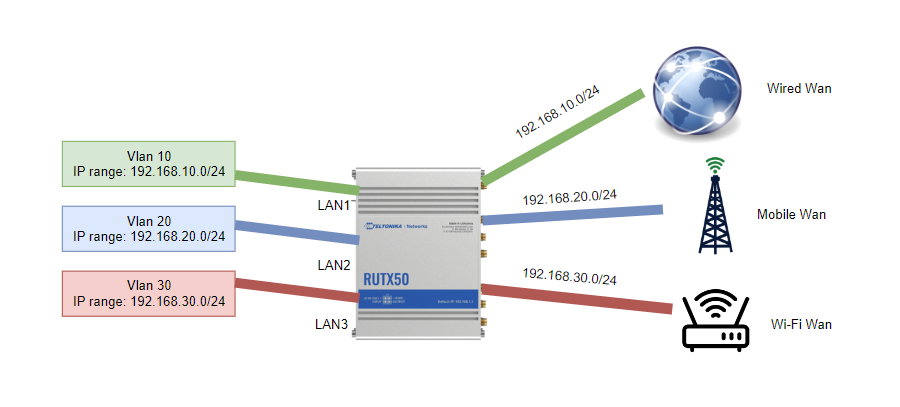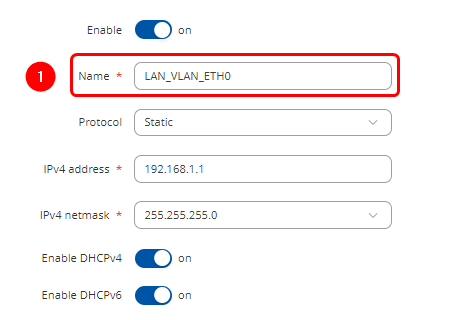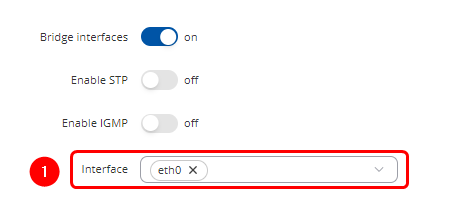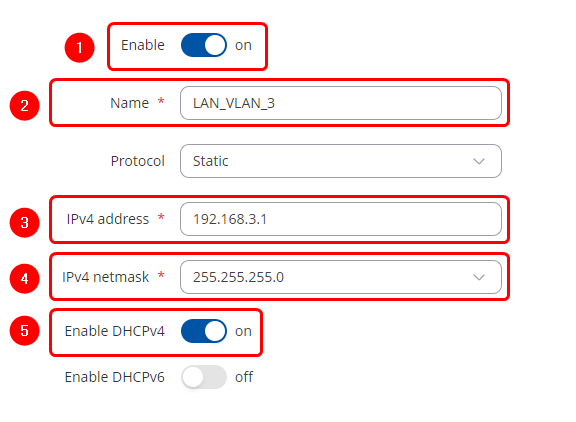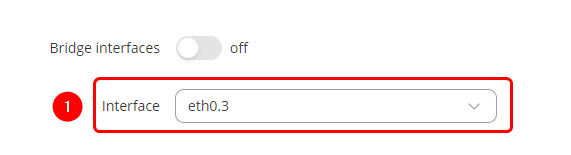Difference between revisions of "Policy Based Routing"
| Line 48: | Line 48: | ||
[[File:PBS LAN1 NAME.png|border|class=tlt-border|center]] | [[File:PBS LAN1 NAME.png|border|class=tlt-border|center]] | ||
| − | ==== | + | ====LAN1 Physical Settings==== |
---- | ---- | ||
Make the following changes: | Make the following changes: | ||
Revision as of 09:21, 31 May 2024
The information on this page is updated in accordance with the 00.07.07.1 firmware version .
Introduction
Policy-based routing (PBR) is a technique used in computer networking to direct network packets based on defined criteria beyond the standard destination-based routing. Unlike traditional routing, which forwards packets solely based on their destination address, PBR allows administrators to customize routing decisions according to various factors such as source address, type of service, protocol, or application.
With policy-based routing, network administrators can implement specific rules or policies to dictate the path that packets should take through the network. This flexibility enables organizations to optimize traffic flow, prioritize certain types of traffic, enforce security measures, and manage network resources more efficiently.
Prerequisites & Topology
Before proceeding with the confuration, ensure that all requirements are met:
- Before starting you need to have 3 different WAN connections. In this case we are going to use: Wi-fi WAN, Wired WAN and Mobile WAN.
Configuration
If you're having trouble finding this page or some of the parameters described here on your device's WebUI, you should turn on "Advanced WebUI" mode. You can do that by clicking the "Advanced" button, located at the top of the WebUI.
Configuring VLANs
Open router‘s WebUI and navigate to Network → VLAN → Port Based configuration:
Port based VLAN
Add new VLANs by clicking ![]() and Make following changes:
and Make following changes:
- VLAN ID: 1 | lan1: Untagged | Lan2: Off | Lan3: Off | lan4: Untagged | Wan: Off
- VLAN ID: 3 | lan1: Off | Lan2: Untagged | Lan3: Off | lan4: Off | Wan: Off
- VLAN ID: 5 | lan1: Off | Lan2: Off | Lan3: Untagged | lan4: Off | Wan: Off
Configuring Different LAN Networks
Open router’s WebUI → Network → LAN click ![]() on current available LAN interface configuration:
on current available LAN interface configuration:
LAN1 General Settings
Make the following changes:
- Enter Name : LAN_VLAN_ETH0
LAN1 Physical Settings
Make the following changes:
- Select Interface : eth0
Add new LAN netwrok by clicking ![]() and Make following changes:
and Make following changes:
LAN2 General Settings
Make the following changes:
- Enable Interface: on
- Enter Name : LAN_VLAN_3
- Enter IPV4 address: 192.168.3.1
- Select IPV4 netmask: 255.255.255.0
- Enable DHCPv4: on
LAN2 Physical Settings
Make the following changes:
- Select Interface : eth0.3
Add new LAN netwrok by clicking ![]() and Make following changes:
and Make following changes:
LAN3 General Settings
Make the following changes:
- Enable Interface: on
- Enter Name : LAN_VLAN_5
- Enter IPV4 address: 192.168.5.1
- Select IPV4 netmask: 255.255.255.0
- Enable DHCPv4: on
LAN3 Physical Settings
Make the following changes:
- Select Interface : eth0.5
End result should look something like this: