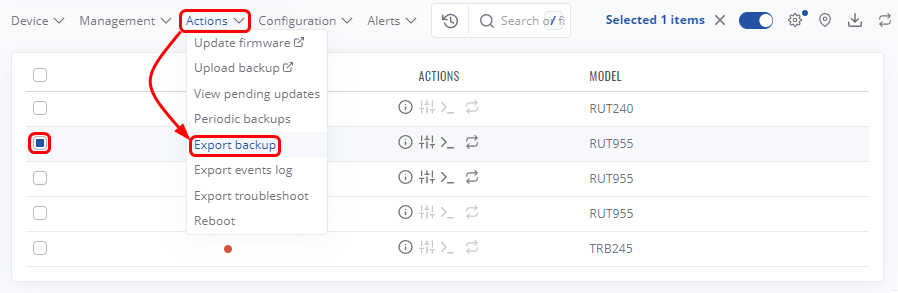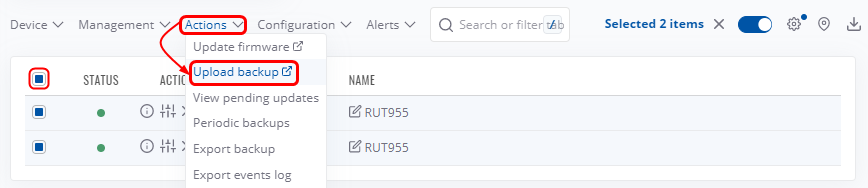Configuration Backup RutOS: Difference between revisions
No edit summary |
No edit summary |
||
| (3 intermediate revisions by 2 users not shown) | |||
| Line 1: | Line 1: | ||
<p style="color:red">The information in this page is updated in accordance with [https://wiki.teltonika-networks.com/view/FW_%26_SDK_Downloads'''00.07. | <p style="color:red">The information in this page is updated in accordance with [https://wiki.teltonika-networks.com/view/FW_%26_SDK_Downloads'''00.07.08'''] firmware version .</p> | ||
==Introduction== | ==Introduction== | ||
| Line 7: | Line 7: | ||
==Generating a new configuration file== | ==Generating a new configuration file== | ||
A configuration backup file contains a device's entire configuration information, including the admin password. After you create a new backup file, you can use it to restore the configuration of the current device or upload it to other identical devices effectively applying the configuration to them. | A configuration backup file contains a device's entire configuration information, including the admin password. After you create a new backup file, you can use it to restore the configuration of the current device or upload it to other identical devices, effectively applying the configuration to them. | ||
===Via the WebUI=== | |||
---- | |||
To generate a configuration backup file, follow the steps described below. | To generate a configuration backup file, follow the steps described below. | ||
<ol> | <ol> | ||
<li>Go to the device <I> '''WebUI''' → '''System''' → '''Maintenance''' → '''Backup''' → '''Backup configuration'''</i> page and click the '''''Download''''' button.<br> | |||
<li>Go to the < | [[File:Rutos_backup_7.8.png|border|class=tlt-border]] | ||
[[File: | |||
</li> | </li> | ||
</ol> | </ol> | ||
===Via RMS=== | |||
---- | |||
To export backup from your devices, go to the '''RMS web page''', Left sidebar panel ('''Management → Devices'''), and select the desired device from the '''Devices submenu'''. | |||
Move your mouse pointer to the Top control '''Actions menu''' and select '''Export Backup'''. | |||
[[File:RMS how to generate backup.png|border|class=tlt-border]] | |||
==Uploading a configuration file to other devices== | ==Uploading a configuration file to other devices== | ||
| Line 28: | Line 37: | ||
<ol> | <ol> | ||
<li>Go to the <i>'''''System → Backup → Restore configuration'''''</i> page.</li> | <li>Go to the <i>'''''System → Maintenance → Backup → Restore configuration'''''</i> page.</li> | ||
<li>Click the '''''Browse''''' button and find your backup file on your computer.<br> | <li>Click the '''''Browse''''' button and find your backup file on your computer.<br> | ||
[[File: | [[File:Rutos_backup_upload_7.8.png|border|class=tlt-border]] | ||
</li> | </li> | ||
<li>Wait for the device to reboot.</li> | <li>Wait for the device to reboot.</li> | ||
| Line 66: | Line 75: | ||
[[File:RMS upload backup multiple new.png|border|class=tlt-border]] | [[File:RMS upload backup multiple new.png|border|class=tlt-border]] | ||
</ol> | </ol> | ||
[[Category: | |||
==See Also== | |||
You can learn more about RMS [[RMS_Manual|here]]. | |||
[[Category:Router control and monitoring]] | |||
Latest revision as of 08:35, 25 July 2024
Main Page > General Information > Configuration Examples > Router control and monitoring > Configuration Backup RutOSThe information in this page is updated in accordance with 00.07.08 firmware version .
Introduction
This page contains instructions on how to generate and utilize configuration backup files on Teltonika devices.
Generating a new configuration file
A configuration backup file contains a device's entire configuration information, including the admin password. After you create a new backup file, you can use it to restore the configuration of the current device or upload it to other identical devices, effectively applying the configuration to them.
Via the WebUI
To generate a configuration backup file, follow the steps described below.
- Go to the device WebUI → System → Maintenance → Backup → Backup configuration page and click the Download button.
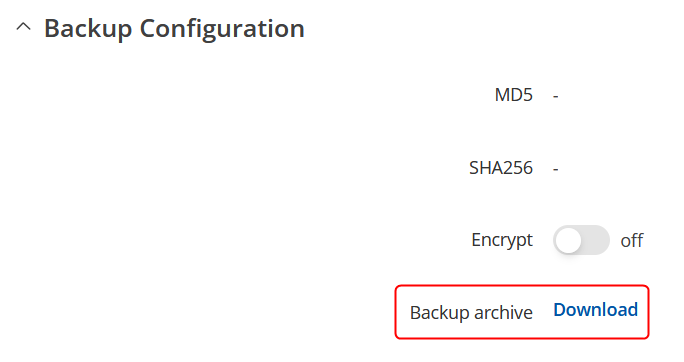
Via RMS
To export backup from your devices, go to the RMS web page, Left sidebar panel (Management → Devices), and select the desired device from the Devices submenu.
Move your mouse pointer to the Top control Actions menu and select Export Backup.
Uploading a configuration file to other devices
You can upload configuration backup files to your device if they were generated on an identical device using the same or an older firmware version (backup files created on devices with newer firmware cannot be uploaded to devices using an older firmware version).
Via the WebUI
To upload and apply a configuration backup file via the device's WebUI, follow the steps described below.
- Go to the System → Maintenance → Backup → Restore configuration page.
- Click the Browse button and find your backup file on your computer.
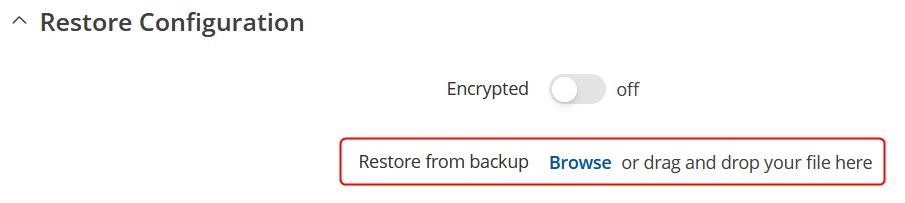
- Wait for the device to reboot.
Via RMS
To upload and apply a configuration backup file via RMS, follow the steps described below.
- Login to your RMS account and go to the Administration → Files page.
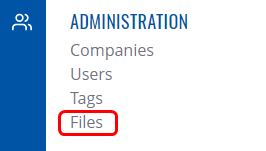
- Click on +ADD.

- Select File type: Configuration.
- Click the File field and find your backup file.
- Click the 'Upload' button.
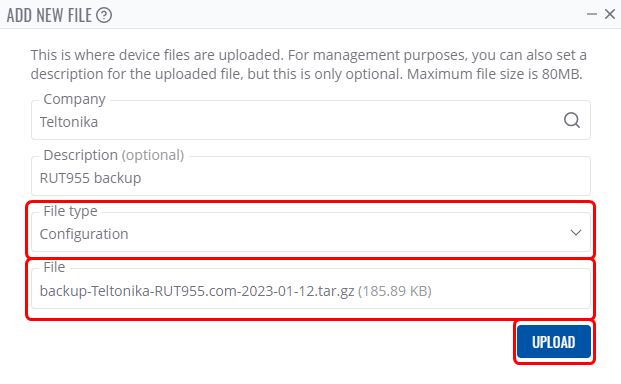
- Go back to the RMS Devices page and select your device in the device table.
- Hover your mouse cursor over the Actions tab and click Upload backup.
- Click the Device configuration field and find your backup file.
- Then click the Set update button.
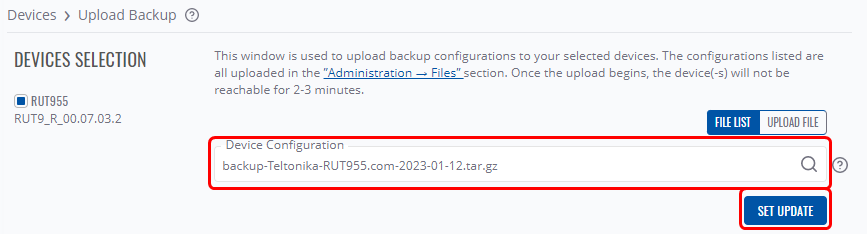
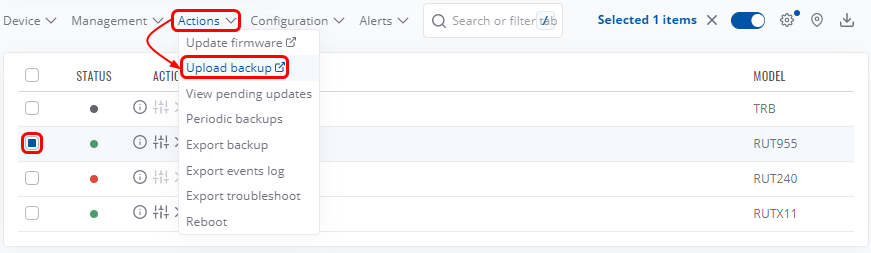
Upload to multiple devices
You can also upload the same configuration backup file to multiple devices at once using the same method. Simply select however many devices you wish to upload to and click Upload backup.
See Also
You can learn more about RMS here.