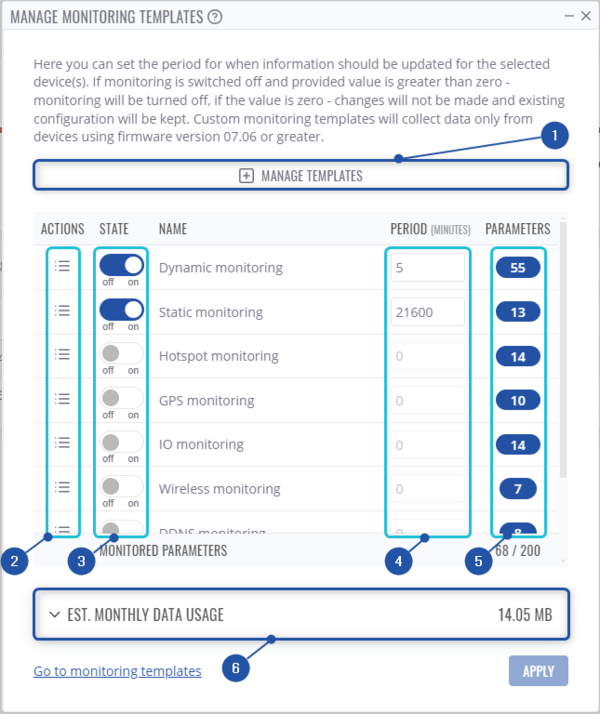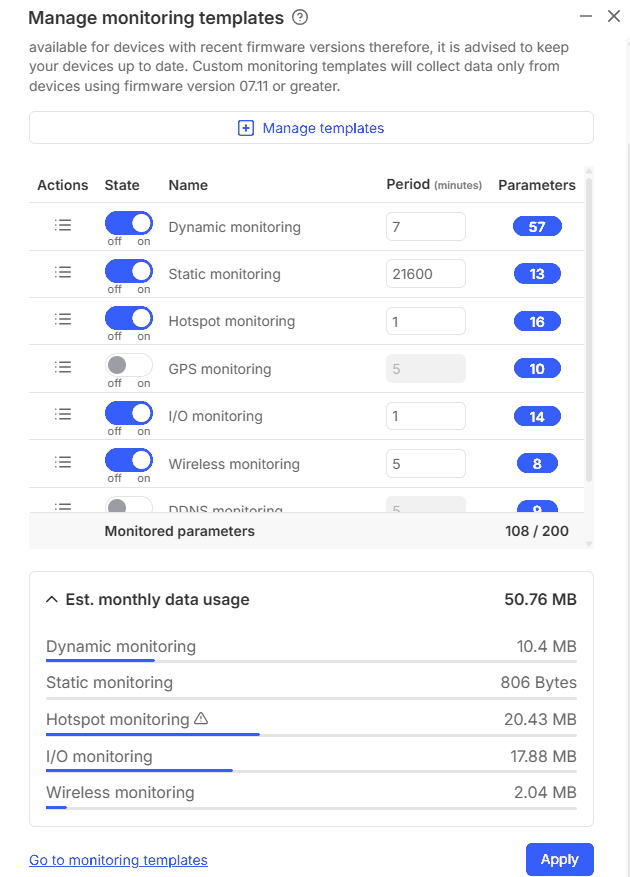Template:RMS Manage monitoring templates: Difference between revisions
(Created page with "==Manage monitoring templates== The '''Manage monitoring templates''' provides the possibility to select custom monitoring templates, enable/disable them and configure custo...") |
|||
| (One intermediate revision by the same user not shown) | |||
| Line 12: | Line 12: | ||
##From this submenu, you can assign custom templates to your device. | ##From this submenu, you can assign custom templates to your device. | ||
##'''Note''': assigned templates need to be enabled in order to monitored the configured paramaters as the template by default is added in disabled state. | ##'''Note''': assigned templates need to be enabled in order to monitored the configured paramaters as the template by default is added in disabled state. | ||
#View parameters history, will redirect you to [[RMS_Device_Details#Monitoring_History|Monitoring History]] tab in Device's details page. | #View parameters history, will redirect you to [[RMS_Device_Details#Monitoring_History|Monitoring History]] tab in Device's details page. Note: ''this option will not be displayed if you select multiple devices, you must select each device separataly.'' | ||
#Enable/disable monitoring template. | #Enable/disable monitoring template. | ||
#Set monitoring update period. | #Set monitoring update period. | ||
| Line 22: | Line 22: | ||
# First, choose a device(s) for which the configuration will apply. If you select multiple devices, it will not display current parameters. | # First, choose a device(s) for which the configuration will apply. If you select multiple devices, it will not display current parameters. | ||
# Move your mouse pointer to the top control menu and in '''Management''' menu click "'''Manage monitoring templates'''". | # Move your mouse pointer to the top control menu and in '''Management''' menu click "'''Manage monitoring templates'''". | ||
# | # Then, a new pop-up window should appear. Place checkmarks next to relevant parameters to set up custom monitoring intervals. You can set up the monitoring update frequency (in minutes). | ||
# As you change these settings, the system will calculate an '''estimated monthly data usage''' value below in real-time. | # As you change these settings, the system will calculate an '''estimated monthly data usage''' value below in real-time. | ||
Latest revision as of 07:12, 29 October 2024
Manage monitoring templates
The Manage monitoring templates provides the possibility to select custom monitoring templates, enable/disable them and configure custom time intervals at which router parameter values are updated in the RMS.
To change monitoring options for your device, go to the RMS web page, Left sidebar panel (Management → Devices), and click on the Devices.
Move your mouse pointer to the top control Management menu and select Manage monitoring templates (Management → Manage monitoring templates).
- Manage templates opens up a submenu, where you can add your custom monitoring templates that you've created.
- From this submenu, you can assign custom templates to your device.
- Note: assigned templates need to be enabled in order to monitored the configured paramaters as the template by default is added in disabled state.
- View parameters history, will redirect you to Monitoring History tab in Device's details page. Note: this option will not be displayed if you select multiple devices, you must select each device separataly.
- Enable/disable monitoring template.
- Set monitoring update period.
- View paramaters that are being monitored on the template.
Step by step instructions
- First, choose a device(s) for which the configuration will apply. If you select multiple devices, it will not display current parameters.
- Move your mouse pointer to the top control menu and in Management menu click "Manage monitoring templates".
- Then, a new pop-up window should appear. Place checkmarks next to relevant parameters to set up custom monitoring intervals. You can set up the monitoring update frequency (in minutes).
- As you change these settings, the system will calculate an estimated monthly data usage value below in real-time.
At the top of your screen, you will get a notification in green text: Device updated.
- Dynamic monitoring - updates these parameters: SIM State, PIN State, NET State, Signal, Operator, Operator Number, Connection State, Connection Type, RX Count(T/Y), TX Count(Y/Y), Firmware Version, SIM Slot, Router Uptime, Connection Uptime, Mobile IP, Cell ID, MCC, MNC, LAC, RX Day, RX Week ,RX Month, TX Day, TX Week, TX Month, ICCID, WAN State, WAN IP, Temperature.
- Static monitoring - updates these parameters: IMEI, Model, Manufacturer, Revision, IMSI, Product Code, Batch Number, Hardware Revision.
- Hotspot monitoring - updates these parameters: Hotspot ID, Hotspot SSID, Hotspot Enabled, IP, Download, Upload, Download Limit, Upload Limit, Hotspot Users, Hotspot Users Pass, Hotspot User Active, Hotspot User Macs, Hotspot User Ips, Hotspot User Start Times, Hotspot User Use Times, Hotspot User Downloads, Hotspot User Uploads.
- I/O monitoring - updates these parameters: Digital Input, Digital Isolated Input, Analog Input, Digital OC Output, Digital Relay Output, Relay CFG, Output CFG.
- GPS monitoring - GPS monitoring updates these parameters: Latitude, Longitude, FIX, Altitude, Speed, Satellites, Course, Status, Enabled, Accuracy.
- Wireless monitoring - updates these parameters: Access point status, SSID, sent/received bytes per session, client count, connected device name, connected device MAC address, connected device IP address.
Estimated monthly data usage
Estimated data usage calculates an estimate of monthly data usage based on the update period values specified above.