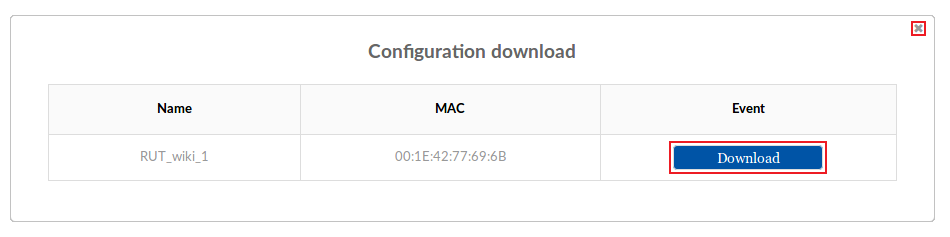Difference between revisions of "Template:Rms manual management configuration download"
From Teltonika Networks Wiki
| (11 intermediate revisions by the same user not shown) | |||
| Line 1: | Line 1: | ||
| − | The ''' | + | The '''Download''' function provides you with the possibility to download configuration files from devices registered on your RMS profile. |
| + | ---- | ||
| + | * Select the device(s) whose configuration file(s) you would like to download: | ||
| − | + | [[File:How to download config from rms part 1 v1.png|1150px]] | |
| + | ---- | ||
| + | * Scroll your mouse pointer to the Configuration submenu ('''Management → Configuration''') and click "Download": | ||
| − | + | [[File:How to download config from rms part 2 v2.png]] | |
| + | ---- | ||
| + | * You will be greeted with a pop-up box that displays your selected device(s). Under the "Event" field next to each device there will be a "Download" button. Click it to download the configuration file of a device: | ||
| − | [[File: | + | [[File:How to download config from rms part 3 v1.png]] |
| − | |||
| − | |||
| − | |||
| − | |||
| − | |||
| − | |||
| − | |||
| − | |||
| − | |||
| − | |||
| − | |||
| − | |||
| − | |||
| − | |||
| − | |||
| − | |||
| − | |||
| − | |||
Revision as of 09:26, 28 August 2018
The Download function provides you with the possibility to download configuration files from devices registered on your RMS profile.
- Select the device(s) whose configuration file(s) you would like to download:
- Scroll your mouse pointer to the Configuration submenu (Management → Configuration) and click "Download":
- You will be greeted with a pop-up box that displays your selected device(s). Under the "Event" field next to each device there will be a "Download" button. Click it to download the configuration file of a device: