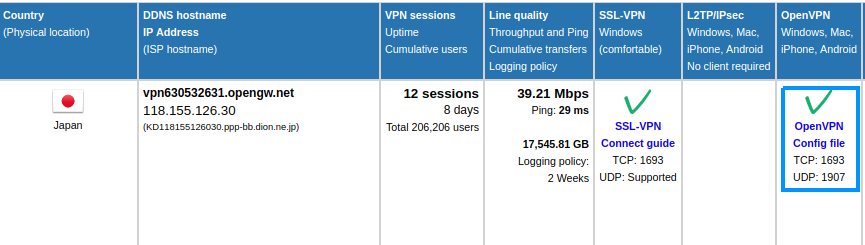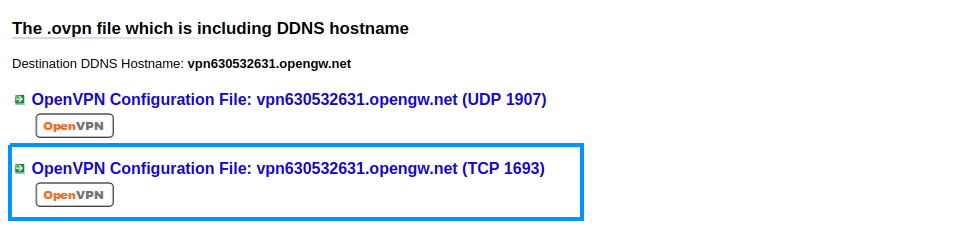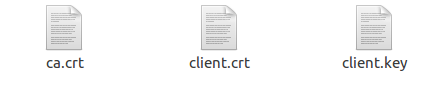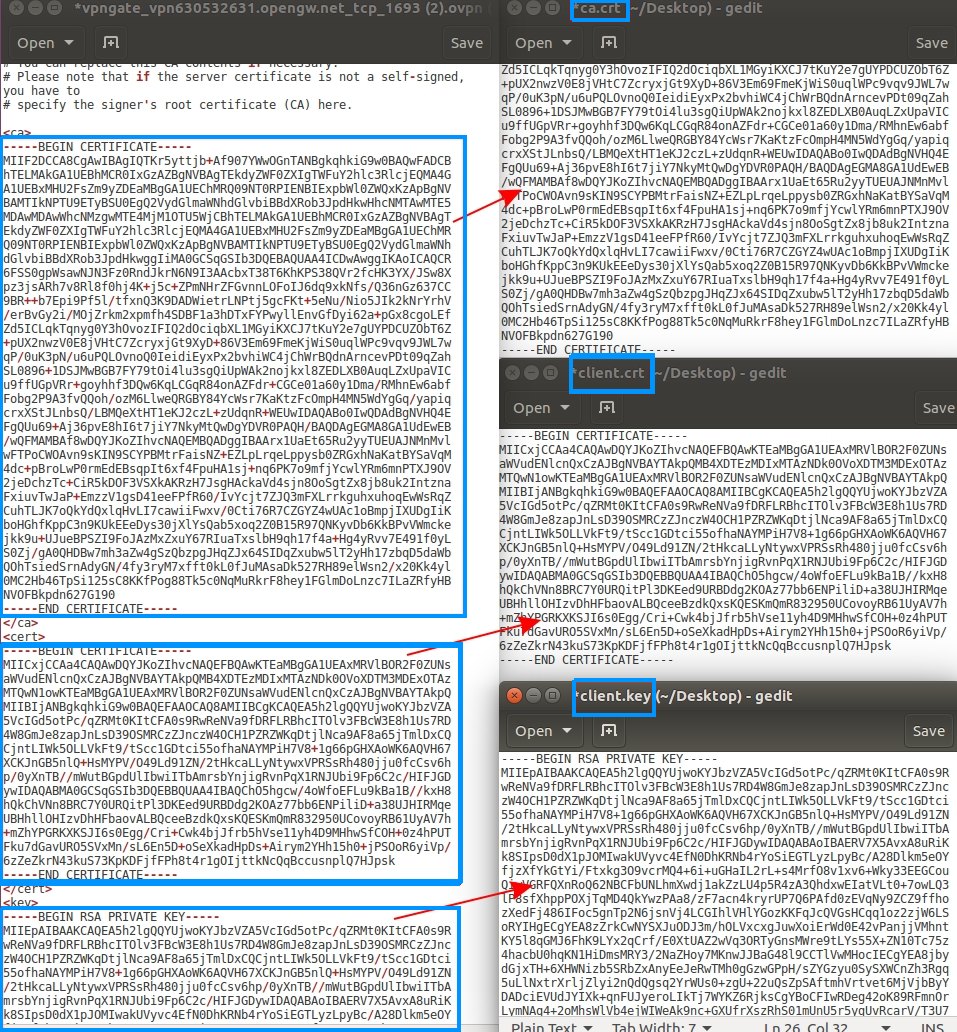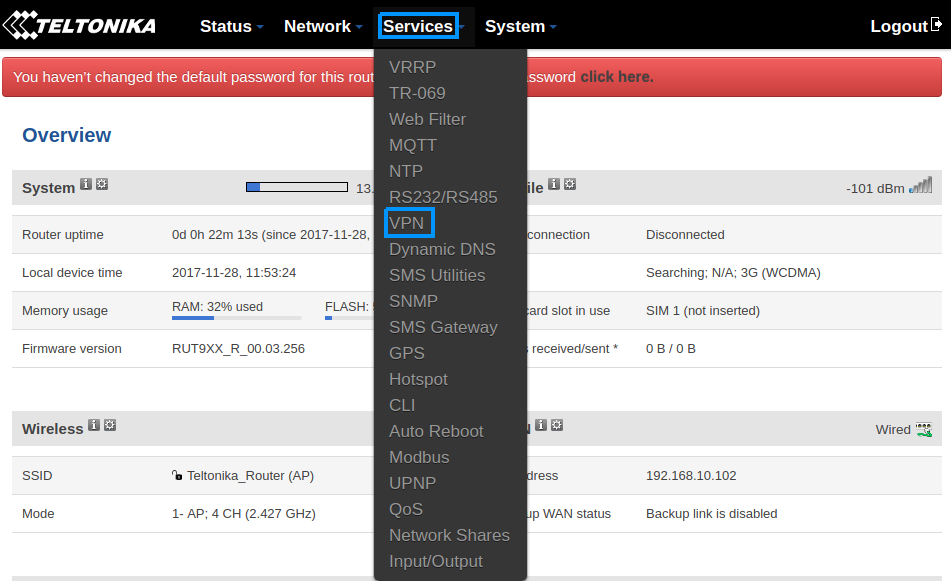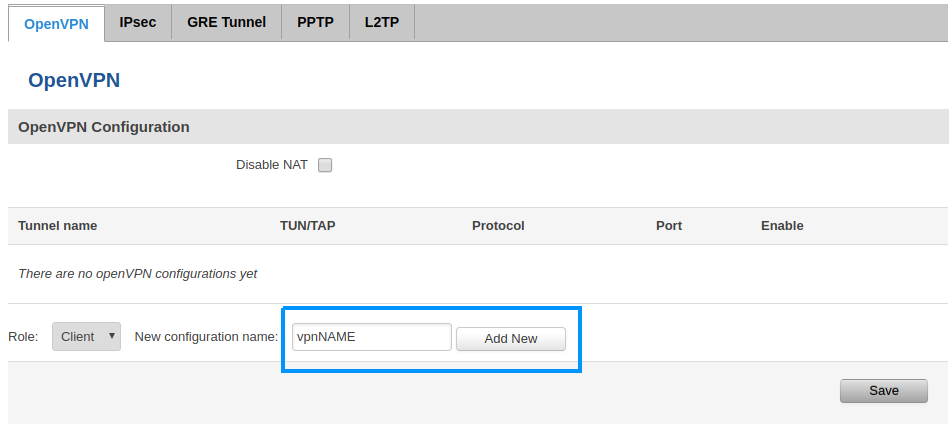Vpngate.net VPN configuration: Difference between revisions
No edit summary |
No edit summary |
||
| (41 intermediate revisions by 3 users not shown) | |||
| Line 1: | Line 1: | ||
==Summary== | ==Summary== | ||
This chapter is a guide on configuring vpngate. | This chapter is a guide on configuring vpngate.net provaider '''VPN''' instance on RUT routers. | ||
==Step 1: Download the OpenVPN Configuration File == | ==Step 1: Download the OpenVPN Configuration File == | ||
===Select VPN server=== | ===Select VPN server=== | ||
Open internet browser and type '''www.vpngate.net/en/''' in your browser url bar. | |||
Open | |||
Choose country and press '''OpenVPN''' | Choose country and press '''OpenVPN''' | ||
| Line 14: | Line 11: | ||
===Select protocol UDP/TCP=== | ===Select protocol UDP/TCP=== | ||
Download configuration file. In our '''example''' we use TCP | |||
Download | |||
[[File:ConfigFile.png]] | [[File:ConfigFile.png]] | ||
== | ===Create empty files=== | ||
Create three files for certificates and key: | |||
== | |||
Create three files | |||
*ca.crt - Certificate authority | *ca.crt - Certificate authority | ||
*client.crt - Client certificate | *client.crt - Client certificate | ||
| Line 29: | Line 22: | ||
[[File:Newfiles.png]] | [[File:Newfiles.png]] | ||
Open the downloaded configuration VPN file and copy/paste certificates and key to yours empty files. | |||
Open the downloaded VPN | |||
[[File:Cert.jpg]] | [[File:Cert.jpg]] | ||
==Step 2: Router configuration == | |||
==Step | |||
Now we need to open our RUT homepage. You can access the website by entering '''192.168.1.1''' in your | Now we need to open our RUT homepage. You can access the website by entering '''192.168.1.1''' in your network browser url bar. | ||
Open VPN configuration panel by clicking '''Services → VPN''' | Open VPN configuration panel by clicking '''Services → VPN''' | ||
| Line 45: | Line 34: | ||
[[File:Routerhome.png]] | [[File:Routerhome.png]] | ||
Type '''VPN''' configuration name and press '''Add new''' | |||
Type | |||
[[File:AddVPNname.png]] | [[File:AddVPNname.png]] | ||
Revision as of 14:39, 29 November 2017
Summary
This chapter is a guide on configuring vpngate.net provaider VPN instance on RUT routers.
Step 1: Download the OpenVPN Configuration File
Select VPN server
Open internet browser and type www.vpngate.net/en/ in your browser url bar. Choose country and press OpenVPN
Select protocol UDP/TCP
Download configuration file. In our example we use TCP
Create empty files
Create three files for certificates and key:
- ca.crt - Certificate authority
- client.crt - Client certificate
- client.key - Client Key
Open the downloaded configuration VPN file and copy/paste certificates and key to yours empty files.
Step 2: Router configuration
Now we need to open our RUT homepage. You can access the website by entering 192.168.1.1 in your network browser url bar.
Open VPN configuration panel by clicking Services → VPN
Type VPN configuration name and press Add new