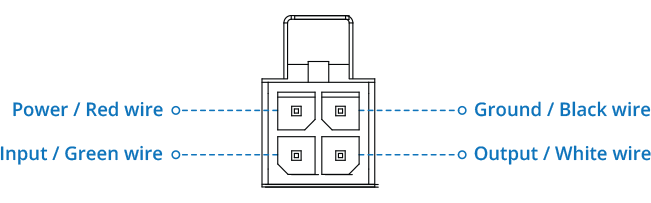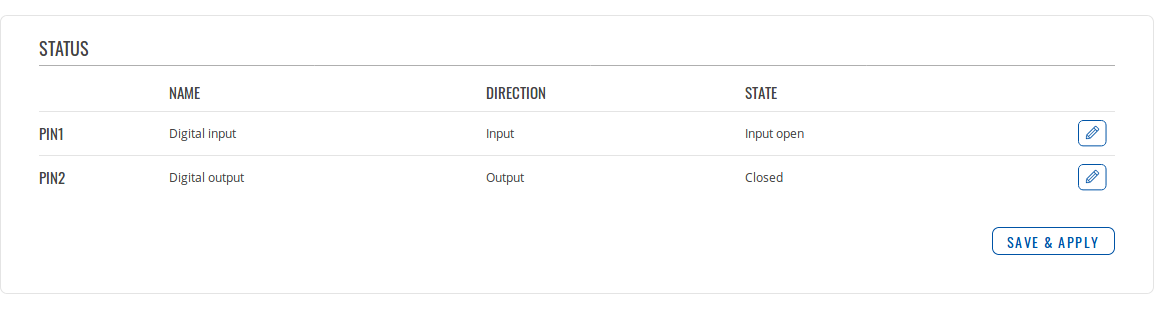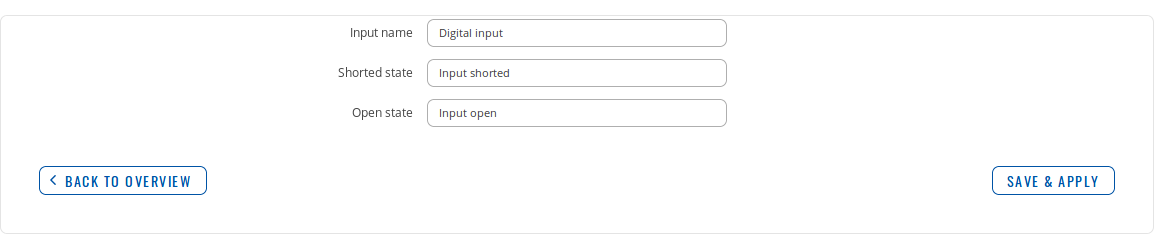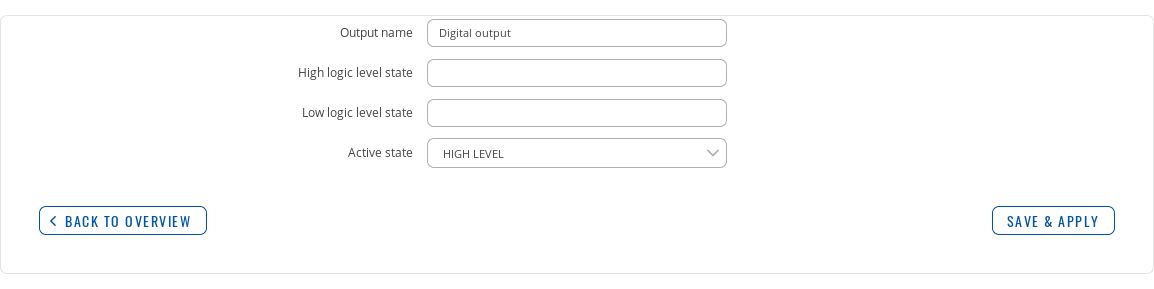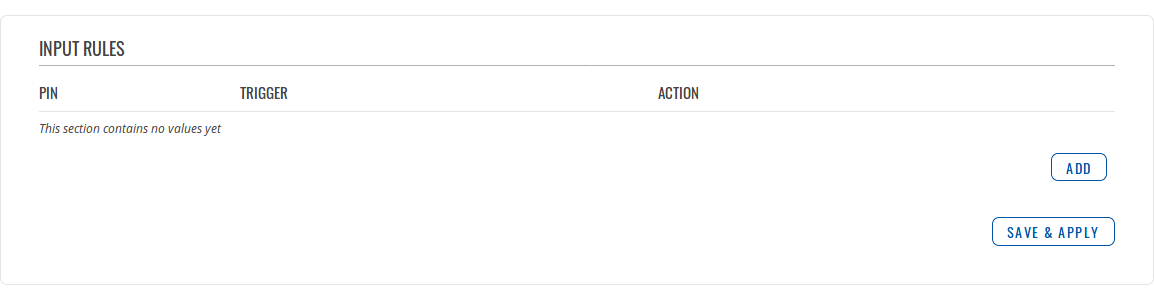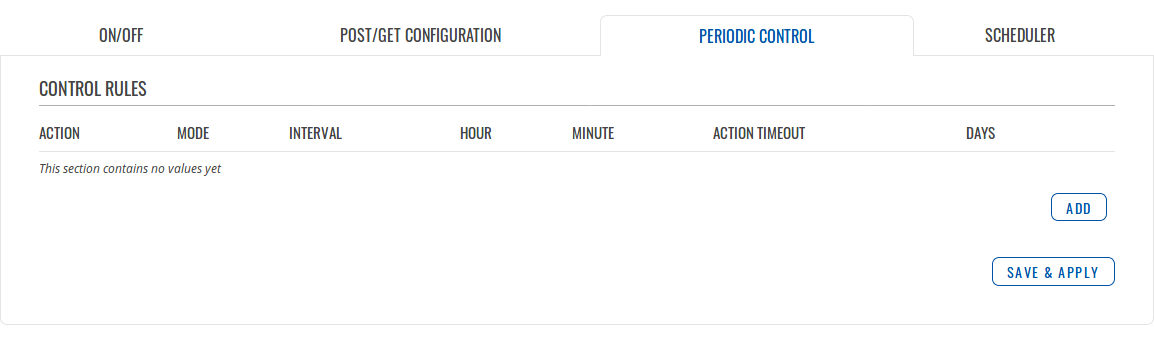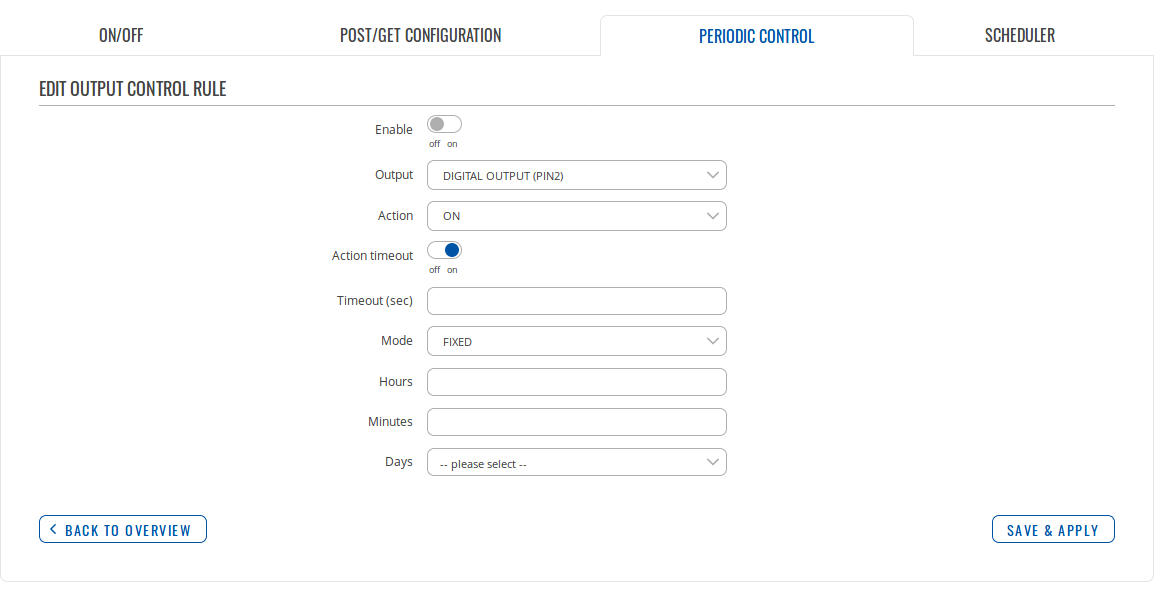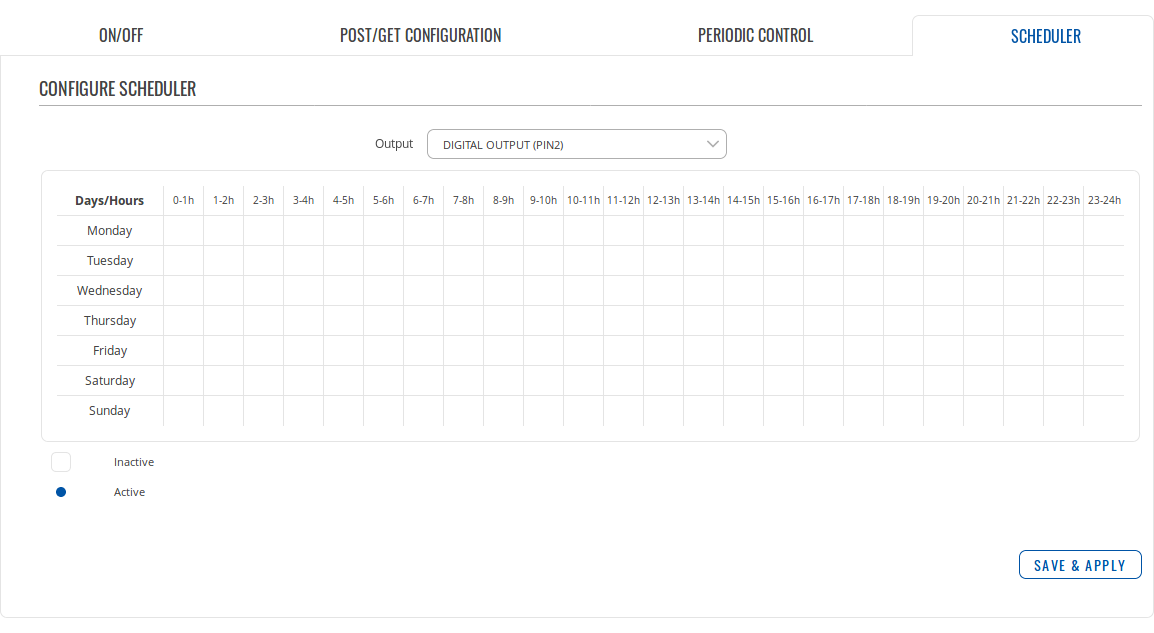RUTX08 Input/Output: Difference between revisions
No edit summary |
No edit summary |
||
| Line 2: | Line 2: | ||
<!-------------------------------------DEVICE DETAILS---------------------------------> | <!-------------------------------------DEVICE DETAILS---------------------------------> | ||
| name = RUTX08 | | name = RUTX08 | ||
| modem = 0 | |||
| fw_version = RUTX_R_00.01.04.1 | | fw_version = RUTX_R_00.01.04.1 | ||
<!-----------------------------------------STATUS-------------------------------------> | <!-----------------------------------------STATUS-------------------------------------> | ||
Revision as of 10:16, 14 June 2019
Main Page > RUTX Routers > RUTX08 > RUTX08 Manual > RUTX08 WebUI > RUTX08 Services section > RUTX08 Input/OutputSummary
Inputs and outputs are used for monitoring and controlling a connected device or receiving signals from that device in order to trigger certain events. This chapter is an overview of the Input/Output section for RUTX08 routers.
The information in this page is updated in accordance with the RUTX_R_00.01.04.1 firmware version.
Characteristics
The router's input/output pins can be found inside the power socket:
The electric characteristics for the input and output pins are as follows:
- Digital non-isolated input:
- logic low: 0 - 5 V
- logic high: 8 - 40 V
- Digital open collector output: 30 V, 300 mA
Status
The Status page displays the current states of the router's input and output:
If you click the the button that looks like a pencil ![]() next to an input/output entry, you will be able to create a custom label for the pin.
next to an input/output entry, you will be able to create a custom label for the pin.
You can change how the names of the pin and its states are displayed for the device's input:
You can change how the names of the pin and its states are displayed for the device's output. You can also change which state is considered to be active (high level/low level):
Status from command line
You can also obtain the status of the input or output from the command line using the ubus call ioman get command:
root@Teltonika-RUTX08:~# ubus call ioman get '{"pin":"pin2"}'
{
"ioctl_inverted": 0,
"response": 0
}
- pin1 is the input:
- "response": 0 means open state.
- "response": 1 means shorted state.
- pin2 is the output:
- "response": 0 means closed state.
- "response": 1 means open state.
You can change the state of the output by using the ubus call ioman change command:
root@Teltonika-RUTX08:~# ubus call ioman change '{"pin":"pin2","value":1}'
{
"ioctl_inverted": 0,
"response": 1
}
Set the number following after "value": to indicate the new state of the output (possible values are 0 and 1).
Input
The Input section displays existing input rules. By default, the input rules list is empty:
To add a new input rule, click the "Add" button. After this you will be redirected to the rule's configuration page:
File:Networking rutx manual input output input input configuration v1.png
| Field | Value | Description |
|---|---|---|
| Enable | off | on; default: off | Turns the rule on or off. |
| Input pin | Digital input (pin1); default: Digital input (pin1) | Selects to which input pin the rule will apply. |
| Trigger | Input open | Input shorted | Both; default: Input open | Selects which input state will trigger the rule. |
| Action | Change profile | Reboot | Activate output; default: Send SMS | The action that will be taken when the rule is triggered.
|
Output
On/Off
The On/Off section is used to turn the output on or off, but it doesn't save the state permanently, meaning that after a reboot the state will revert back to its default value.
Post/Get configuration
Enabling Post/Get will allow you to send HTTP POST/GET requests to the router that control the state of the output. The figure below is an example of the Post/Get configuration section an the table below provides information on the fields contained in that section:
| Field | Value | Description |
|---|---|---|
| Enable | off | on; default: off | Turns Post/Get on or off. |
| Username | string; default: none | Username used for authentication in POST/GET queries. |
| Password | string; default: none | Password used for authentication in POST/GET queries. |
Post/Get examples
It is possible to turn the output on and off by using a valid HTTP POST/GET syntax. Use a web browser or any other compatible software to submit HTTP POST/GET strings to the device.
Below is a table containing syntax examples of this usage:
| Action | POST/GET URL |
|---|---|
| Turn output on | http://192.168.1.1/cgi-bin/output?username=user1&password=user1&action=on&pin=pin2 |
| Turn output off | http://192.168.1.1/cgi-bin/output?username=user1&password=user1&action=off&pin=pin2 |
| Turn output on after a 10 second delay | http://192.168.1.1/cgi-bin/output?username=user1&password=user1&action=on&pin=pin2&delay=10 |
| Turn output on for 5 seconds | http://192.168.1.1/cgi-bin/output?username=user1&password=user1&action=on&pin=pin2&time=5 |
| Turn output on for 5 seconds after a 10 second delay | http://192.168.1.1/cgi-bin/output?username=user1&password=user1&action=on&pin=pin2&delay=10&time=5 |
Overview:
- 192.168.1.1 - router's default LAN IP address; replace it in accordance with your own configuration.
- username - login name from Post/Get configuration.
- password- password from Post/Get configuration.
- action- the action that will be performed on the output (can be on or off).
- pin - specifies the output (use pin2).
- delay - defines a delay (in seconds) after which the specified action will be performed.
- time - defines a window of time during which the action will take place. For instance, if you post an on action while specifying time=5, the output will turn on and stay on for 5 seconds before turning off.
Delay and time parameters can be used together. For example, if delay is 10, time is 5, action is on, then 10 seconds after the execution of the command, the output will switch to on (or stay in on state if it was already that way), then after 5 more seconds it will switch to off state. In this case the overall command execution time is 15 seconds.
Periodic control
The Periodic control section allows you to set up automatic output control rules that trigger output state changes at the specified period or interval. By default, the control rules list is empty:
To add a new control rule, click the "Add" button. After this you will be redirected to the rule's configuration page:
| Field | Value | Description |
|---|---|---|
| Enable | off | on; default: off | Turns the rule on or off. |
| Output | Digital output (pin2); default: Digital output (pin2) | The output pin that will be be effected by the rule. |
| Action | on | off; default: on | The action that will be performed on the output. |
| Action timeout | off | on; default: off | Action timeout specifies whether an action should end after some time. For example, if action is set to on and timeout is set to 10, when the trigger occurs the output will turn on for 10 seconds before turning off. |
| Mode | Fixed | Interval; default: Fixed | When the rule will be triggered.
|
Scheduler
With the help of the output Scheduler you can configure a timetable of when the output should be enabled or disabled based on date and time.