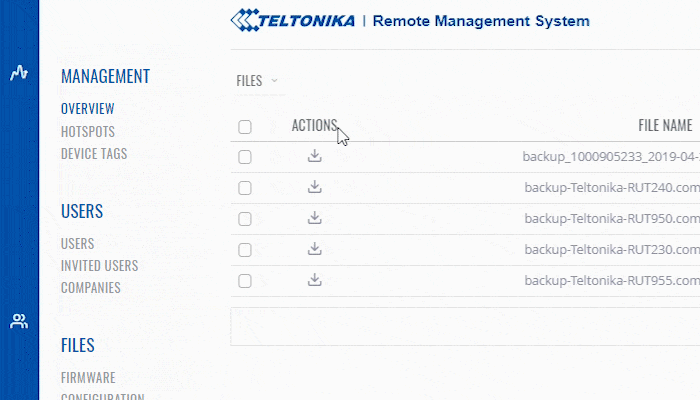Template:Rms manual files config files delete config: Difference between revisions
No edit summary |
No edit summary |
||
| (3 intermediate revisions by 2 users not shown) | |||
| Line 4: | Line 4: | ||
# Scroll your mouse pointer to the Top control '''Files''' menu ('''Files → Remove'''). | # Scroll your mouse pointer to the Top control '''Files''' menu ('''Files → Remove'''). | ||
# You will be prompted with a confirmation pop-up. Click "Yes" if you wish to remove the selected config(s). | # You will be prompted with a confirmation pop-up. Click "Yes" if you wish to remove the selected config(s). | ||
<br> | <br> | ||
At the top of your screen, you will get a notification in green text: '''<span style="color:#368d3b">File deleted</span>'''. The removed configuration(s) will no longer be visible in the Configuration table. | At the top of your screen, you will get a notification in green text: '''<span style="color:#368d3b">File deleted</span>'''. The removed configuration(s) will no longer be visible in the Configuration table. | ||
Latest revision as of 15:08, 14 June 2019
- To remove a config file(s) go to the RMS web page, Left sidebar panel, Files tab and click on Configuration submenu.
- Select configuration(s) that you wish to remove (you can remove multiple configs at once).
- Scroll your mouse pointer to the Top control Files menu (Files → Remove).
- You will be prompted with a confirmation pop-up. Click "Yes" if you wish to remove the selected config(s).
At the top of your screen, you will get a notification in green text: File deleted. The removed configuration(s) will no longer be visible in the Configuration table.