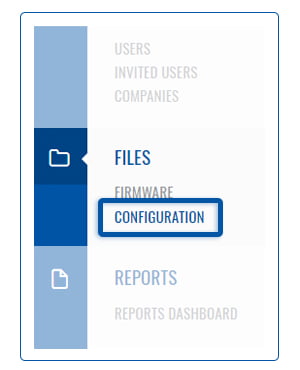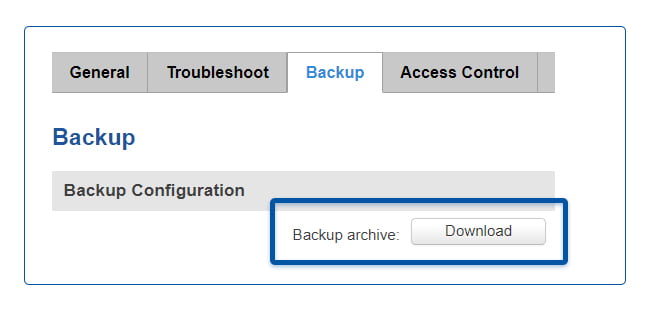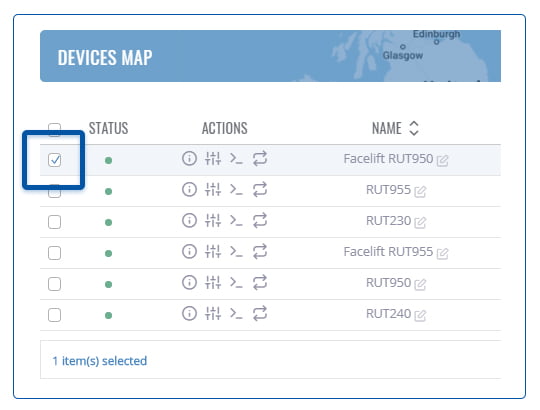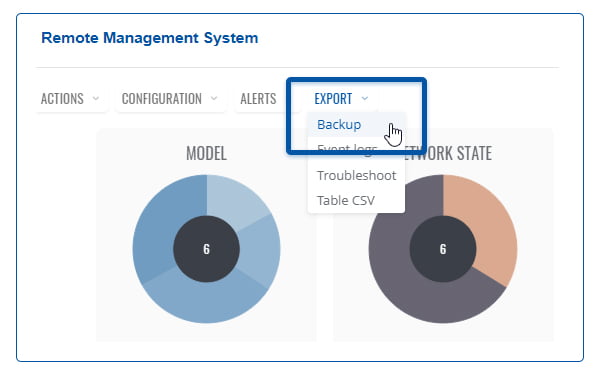Template:Rms manual files config files add new config: Difference between revisions
No edit summary |
No edit summary |
||
| (23 intermediate revisions by 3 users not shown) | |||
| Line 1: | Line 1: | ||
<br> | |||
To upload a config file go to the RMS web page, Left sidebar panel, '''Files''' tab and click on '''Configuration''' submenu. | |||
[[File:RMS-files-configuration-left-sidebar-panel.jpg]] [[File:RMS Configuration Add New.gif]] | |||
# Scroll your mouse pointer to the Top control '''Files''' menu ('''Files → Add new'''). | # Scroll your mouse pointer to the Top control '''Files''' menu ('''Files → Add new'''). | ||
# Click | # Click '''Add file''' button, select the config file that you wish to add from your computer. | ||
# (Optional) you can enter a short description for your file. | # (Optional) you can enter a short description for your file. | ||
# Click | # Click '''Upload''' if successful your file will appear in the top of the Configuration table. | ||
At the top of your screen, you will get a notification in green text: '''<span style="color:#368d3b">File uploaded</span>'''. | At the top of your screen, you will get a notification in green text: '''<span style="color:#368d3b">File uploaded</span>'''. | ||
==Download config file== | |||
There are several ways you can download the router's configuration. Both options listed below. | |||
===From routers WebUI=== | === From routers WebUI === | ||
---- | |||
* To upload a config file, you must first obtain one by downloading it from the router's WebUI or if that router is added to RMS, you can download it from there. | * To upload a config file, you must first obtain one by downloading it from the router's WebUI or if that router is added to RMS, you can download it from there. | ||
* From router's WebUI | * From router's WebUI. Navigate to '''System → Administration → Backup''' and download the backup file: | ||
[[File:RMS Backup Configuration Download.jpg]] | |||
=== From RMS === | |||
---- | |||
* Go to the homepage of RMS - https://rms.teltonika.lt. | |||
* Place a check mark next to the device whose configuration you want to download. | |||
* Scroll your mouse pointer to the Top control '''Export''' menu ('''Export''' → '''Backup'''). | |||
* Click '''Download''' to get the configuration file. | |||
You can also select multiple devices to download multiple configurations at the same time. | |||
'''Example backup file''': backup_9000000019_2019-06-13_11_52_05.tar.gz | |||
<br> [[File:RMS-chechmark-configuration.jpg]] [[File:RMS-backup-download.jpg]] | |||
---- | ---- | ||
Latest revision as of 11:45, 18 June 2019
To upload a config file go to the RMS web page, Left sidebar panel, Files tab and click on Configuration submenu.
- Scroll your mouse pointer to the Top control Files menu (Files → Add new).
- Click Add file button, select the config file that you wish to add from your computer.
- (Optional) you can enter a short description for your file.
- Click Upload if successful your file will appear in the top of the Configuration table.
At the top of your screen, you will get a notification in green text: File uploaded.
Download config file
There are several ways you can download the router's configuration. Both options listed below.
From routers WebUI
- To upload a config file, you must first obtain one by downloading it from the router's WebUI or if that router is added to RMS, you can download it from there.
- From router's WebUI. Navigate to System → Administration → Backup and download the backup file:
From RMS
- Go to the homepage of RMS - https://rms.teltonika.lt.
- Place a check mark next to the device whose configuration you want to download.
- Scroll your mouse pointer to the Top control Export menu (Export → Backup).
- Click Download to get the configuration file.
You can also select multiple devices to download multiple configurations at the same time.
Example backup file: backup_9000000019_2019-06-13_11_52_05.tar.gz