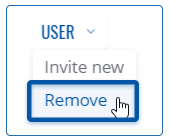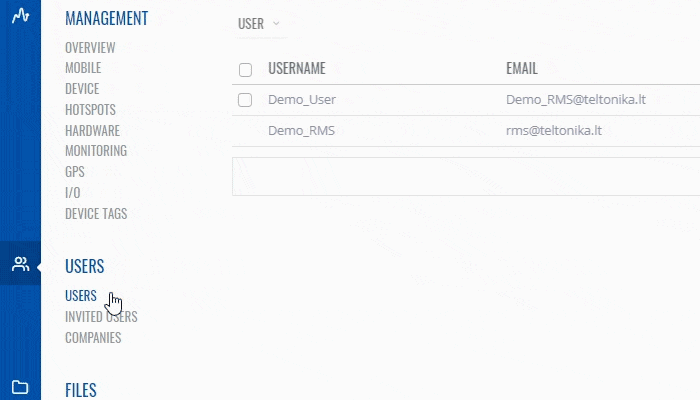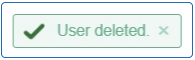Difference between revisions of "Template:Rms manual users delete user"
From Teltonika Networks Wiki
| (4 intermediate revisions by the same user not shown) | |||
| Line 5: | Line 5: | ||
Move your mouse pointer to the Top control '''Users''' menu and select '''Remove''' (Users → Remove). | Move your mouse pointer to the Top control '''Users''' menu and select '''Remove''' (Users → Remove). | ||
| − | [[File:RMS- | + | [[File:RMS-device-menu-left-sidebar-panel.jpg]] [[File:RMS-top-menu-users-remove.png]] |
| − | [[File: | + | The '''Remove''' function is used to delete existing user(s) from your RMS profile. |
| + | |||
| + | [[File:RMS-user-remove-user.gif]] | ||
<br> | <br> | ||
'''Instructions''' | '''Instructions''' | ||
| − | |||
# Select user(s) you want to remove. | # Select user(s) you want to remove. | ||
| − | # Move your mouse pointer to the '''Users''' menu and click '''Remove | + | # Move your mouse pointer to the '''Users''' menu and click '''Remove'''. |
# You will get a Remove pop-up window. Click '''Yes''' button to remove the user(s). | # You will get a Remove pop-up window. Click '''Yes''' button to remove the user(s). | ||
| + | At the top of your screen, you will get a notification in green text: '''<span style="color:#368d3b">✔ User deleted</span>'''. | ||
| − | + | [[File:RMS-user-deleted-green-message.png]] | |
| − | + | ||
The removed user(s) should longer be visible in the user table. | The removed user(s) should longer be visible in the user table. | ||
Revision as of 15:18, 9 July 2019
The Remove option is used remove user(s) from your RMS profile.
To remove user(s) go to the RMS web page, Left sidebar panel, (Users → Users) and click on Users submenu.
Move your mouse pointer to the Top control Users menu and select Remove (Users → Remove).
The Remove function is used to delete existing user(s) from your RMS profile.
Instructions
- Select user(s) you want to remove.
- Move your mouse pointer to the Users menu and click Remove.
- You will get a Remove pop-up window. Click Yes button to remove the user(s).
At the top of your screen, you will get a notification in green text: ✔ User deleted.
The removed user(s) should longer be visible in the user table.