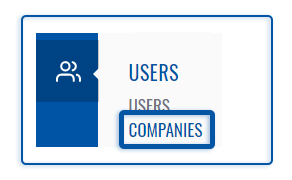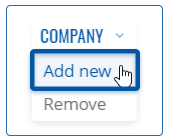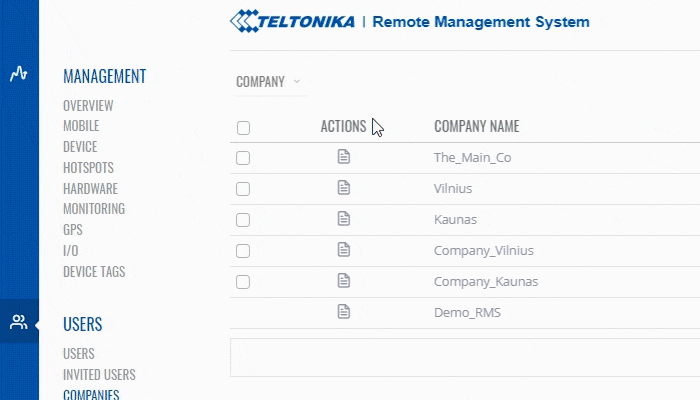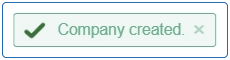Difference between revisions of "Template:Rms manual users add new profile"
From Teltonika Networks Wiki
| (3 intermediate revisions by the same user not shown) | |||
| Line 1: | Line 1: | ||
| − | To create a new company go to the RMS web page, | + | To create a new company go to the RMS web page, Left sidebar panel, (<b>Users → Companies</b>) and click on <b>Companies</b> tab. |
Move your mouse pointer to the top control '''Company''' menu and select '''Add new''' (Company → Add new). | Move your mouse pointer to the top control '''Company''' menu and select '''Add new''' (Company → Add new). | ||
| Line 5: | Line 5: | ||
[[File:RMS-user-companies-left-sidebar-panel.png]] [[File:RMS-top-menu-company-add-new.png]] | [[File:RMS-user-companies-left-sidebar-panel.png]] [[File:RMS-top-menu-company-add-new.png]] | ||
| − | The '''Add new''' function is used to create new companies for your RMS profile | + | The '''Add new''' function is used to create new companies for your RMS profile. |
| − | [[File: | + | <br> |
| + | [[File:RMS-company-add-new.gif]] | ||
<br> | <br> | ||
'''Instructions''' | '''Instructions''' | ||
| − | # Move your mouse pointer to the '''Company''' menu and click '''Add new | + | # Move your mouse pointer to the '''Company''' menu and click '''Add new'''. |
| − | # You will get a Add new company pop-up window. | + | # You will get a Add new company pop-up window. Enter your company name and click '''Create''' button add new company. |
| − | |||
| − | |||
| − | At the top of your screen, you will get a notification: '''Company created'''. | + | At the top of your screen, you will get a notification in green text: '''<span style="color:#368d3b">✔ Company created</span>'''. |
| + | [[File:RMS-company-created-green-message.png]] | ||
| + | |||
'''<span style="color:#0455a4"><big>Important!</big></span>''' | '''<span style="color:#0455a4"><big>Important!</big></span>''' | ||
| − | * | + | * In current version for RMS you can only assign a company for a device when you are adding a device to RMS. |
Revision as of 11:12, 10 July 2019
To create a new company go to the RMS web page, Left sidebar panel, (Users → Companies) and click on Companies tab.
Move your mouse pointer to the top control Company menu and select Add new (Company → Add new).
The Add new function is used to create new companies for your RMS profile.
Instructions
- Move your mouse pointer to the Company menu and click Add new.
- You will get a Add new company pop-up window. Enter your company name and click Create button add new company.
At the top of your screen, you will get a notification in green text: ✔ Company created.
Important!
- In current version for RMS you can only assign a company for a device when you are adding a device to RMS.