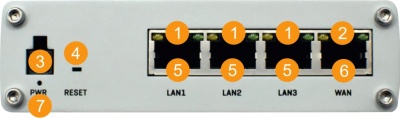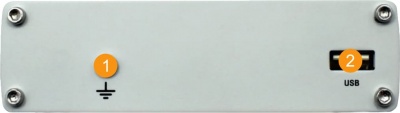|
|
| (40 intermediate revisions by 2 users not shown) |
| Line 1: |
Line 1: |
| − | This Wiki page contains the online version of the '''Quick Start Guide''' ('''QSG''') for the '''TRM240 LTE Cat1 modem'''. Here you will find an overview of the various components found on the front and back sides of a TRM240 device, basic hardware installation, first login information, device specifications and general safety information. It is highly recommended that you acquaint yourself with the Quick Start Guide before using the device. If you own a TRM240 device, you can also find a printed version of the Quick Start Guide in the device's package.
| + | {{Template: Networking_device_first_start |
| − | | + | | name = RUTX08 |
| − | | + | | series = RUTXxx |
| − | | + | | short_description = RUTX08 Ethernet Router |
| − | __TOC__
| + | | file_device = Rutx08_hd_2_demo.jpg |
| − | | + | | size_device = 250 |
| − | ==Front view==
| + | | file_front = Networking_rutx08_manual_panels_front_v1.jpg |
| − | | + | | size_front = 400 |
| − | <table class="nd-othertables">
| + | | file_back = Networking_rutx08_manual_panels_back_v1.jpg |
| − | <tr>
| + | | size_back = 400 |
| − | <th style="width: 50px;">No.</th>
| + | }} |
| − | <th style="width: 300px;">Description</th>
| |
| − | <th rowspan="5" style="width: 450px; border-bottom: 1px solid white;">[[File:Modem_trm240_manual_panels_front_v1.png|right|400px|caption]]</th>
| |
| − | </tr>
| |
| − | <tr>
| |
| − | <td>1</td>
| |
| − | <td>Power LED</td>
| |
| − | </tr>
| |
| − | <tr>
| |
| − | <td>2</td>
| |
| − | <td>Network LED</td>
| |
| − | </tr>
| |
| − | <tr>
| |
| − | <td>3</td>
| |
| − | <td>LTE LED</td>
| |
| − | </tr>
| |
| − | <tr>
| |
| − | <td>3</td>
| |
| − | <td>USB connector</td>
| |
| − | </tr>
| |
| − | | |
| − | <tr style="border: 0">
| |
| − | <td height="50"></td>
| |
| − | <td height="50"></td>
| |
| − | </tr>
| |
| − | </table>
| |
| − | | |
| − | ==Back view==
| |
| − | | |
| − | <table class="nd-othertables">
| |
| − | <tr>
| |
| − | <th style="width: 50px;">No.</th>
| |
| − | <th style="width: 300px;">Description</th>
| |
| − | <th rowspan="5" style="width: 450px; border-bottom: 1px solid white;">[[File:Modem_trm240_manual_panels_back_v1.jpg|right|400px|caption]]</th>
| |
| − | </tr>
| |
| − | <tr>
| |
| − | <td>1</td>
| |
| − | <td>Mobile antenna connector</td>
| |
| − | </tr>
| |
| − | <tr style="border: 0">
| |
| − | <td height="50"></td>
| |
| − | <td height="50"></td>
| |
| − | </tr>
| |
| − | </table>
| |
| − | | |
| − | ==Instructions to install drivers==
| |
| − | | |
| − | Watch the instructional GIF below to learn how to install TRM drivers.
| |
| − | | |
| − | [[File:TRM_driver_install_guide.gif]]
| |
| − | | |
| − | | |
| − | ==Enable Internet Connection==
| |
| − | <br>
| |
| − | In network connection window automatically creates a cellular network.
| |
| − | | |
| − | *Click on the Windows start button.
| |
| − | *Go to Network & Internet settings.
| |
| − | *Activate the mobile data by clicking on the Mobile button.
| |
| − | | |
| − | <br>
| |
| − | | |
| − | [[File:TRM-connect-device.gif]]
| |
| − | <br>
| |
| − | <br>
| |
| − | ===Add APN===
| |
| − | ----
| |
| − | <br>
| |
| − | If you need to enter APN settings:
| |
| − | | |
| − | *Right-click on Mobile.
| |
| − | *Go to Mobile -> Advance options.
| |
| − | *Add a new APN in APN settings by clicking on the "Add an APN" button.
| |
| − | *Enter the required information and save.
| |
| − | | |
| − | <br>
| |
| − | [[File:TRM-APN-settings.gif]]
| |
| − | <br>
| |
| − | <br>
| |
| − | ===Testing Mobile connection===
| |
| − | ----
| |
| − | <br>
| |
| − | Testing mobile internet connection:
| |
| − | | |
| − | *Open the Command Prompt.
| |
| − | *After typing ping 8.8.8.8 there should be an answer.
| |
| − | | |
| − | <br>
| |
| − | [[File:TRM-ping-test.gif]]
| |
| − | <br>
| |
| − | <br>
| |
| − | | |
| − | ==Safety information==
| |
| − | | |
| − | TRM240 modem must be used in compliance with any and all applicable national and international laws and with any special restrictions regulating the utilization of the communication module in prescribed applications and environments.
| |
| − | | |
| − | {| class="wikitable"
| |
| − | |+ | |
| − | ! colspan="2" style="background: white;" |Radio specifications
| |
| − | |- | |
| − | | style="text-align: left; background: white;" |RF technologies
| |
| − | | style="text-align: left; background: white;" |2G, 3G, 4G (LTE Cat1) | |
| − | |- | |
| − | | style="text-align: left; background: white;" |Max. RF power
| |
| − | | style="text-align: left; background: white;" |33 dBm@GSM, 24 dBm@WCDMA, 23 dBm@LTE | |
| − | |- | |
| − | ! colspan="2" style="background: white;" |Bundled accessories specifications<span class="asterisk">*</span>
| |
| − | |- | |
| − | | style="text-align: left; background: white;" |GSM/LTE antenna
| |
| − | | style="text-align: left; background: white;" |698~960/1710~2690 MHz, 50 Ω, VSWR<3, gain** 3 dBi, omnidirectional, SMA male connector
| |
| − | |-
| |
| − | |}
| |
| − | <span class="asterisk">*</span> Order code dependent.
| |
| − | | |
| − | <span class="asterisk">**</span> Higher gain antenna can be connected to compensate for cable attenuation when a cable is used. The user is responsible for the compliance with the legal regulations.
| |
| − | | |
| − | [[File:Qsg rut950 manual.PNG|50px]] This sign on the package means that is necessary to read the User's Manual before you start using the device
| |
| − | | |
| − | [[File:Qsg rut950 recycle.PNG|50px]] This sign on the package means that all used electronic and electric equipment should not be mixed with general household waste
| |
| − | | |
| − | [[Category:TRM240]]
| |
This Wiki page contains the online version of the Quick Start Guide (QSG) for the RUTX08 Ethernet Router. Here you will find an overview of the various components found on the front and back sides of a RUTX08 device, basic hardware installation, first login information, device specifications and general safety information. It is highly recommended that you acquaint yourself with with the Quick Start Guide before using the device. If you own a RUTX08 device, you can also find a printed version of the Quick Start Guide in the device's package.
Front view
| No. |
Description |
| 1 |
LAN LEDs |
| 2 |
WAN LED |
| 3 |
Power socket |
| 4 |
Reset button |
| 5 |
LAN Ethernet ports |
| 6 |
WAN Ethernet port |
| 7 |
Power LED |
|
|
Back view
| No. |
Description |
| 1 |
Grounding screw |
| 2 |
USB connector |
|
|
Connectors
| Power socket pinout |
| No. |
Description |
Wire color |
| 1 |
Power |
Red |
| 2 |
Ground |
Black |
| 3 |
Input |
Green |
| 4 |
Output |
White |
|
|
Configure your computer (Windows)
- Power up RUTX08 and connect one LAN cable (included in a box) end to RUTX08 Ethernet port and other to your computer.
- Setup Ethernet network adapter on your computer (right click on Ethernet Network Connection and select Properties. After that select Internet Protocol Version 4 (TCP/IP) and click Properties).
- Select Obtain IP address and Obtain DNS server address automatically if they are not selected. Click OK.

Login to device
- To enter the router's Web interface (WebUI), type http://192.168.1.1 into the URL field of your Internet browser.
- Use the following login information when prompted for authentication:

- After you login, you will be prompted to change your password for security reasons. The new password must contain at least 8 characters, including at least one uppercase letter, one lowercase letter and one digit. This step is mandatory and you will not be able to interact with the router's WebUI before you change the password.
- When you change the router's password, the Configuration Wizard will start. The Configuration Wizard is a tool used to setup some of the router's main operating parameters.
Safety information
The RUTX08 router must be used in compliance with any and all applicable national and international laws and with any special restrictions regulating the utilization of the communication module in prescribed applications and environments.
| Bundled accessories specifications
|
| Power
|
AC/DC power adapter 12 V 1.5 A, 4 pin plug
|
 This sign on the package means that is necessary to read the User's Manual before you start using the device.
This sign on the package means that is necessary to read the User's Manual before you start using the device.
 This sign on the package means that all used electronic and electric equipment should not be mixed with general household waste.
This sign on the package means that all used electronic and electric equipment should not be mixed with general household waste.


This sign on the package means that is necessary to read the User's Manual before you start using the device.