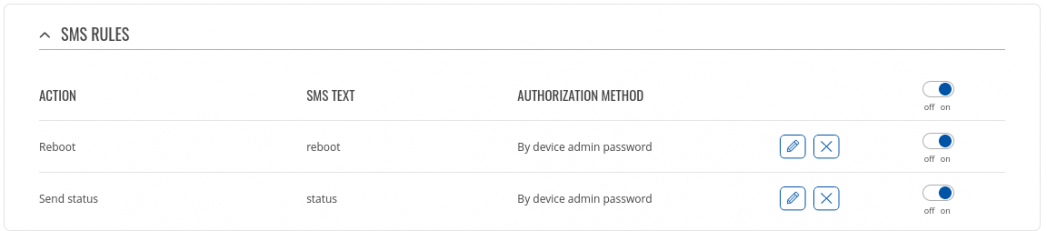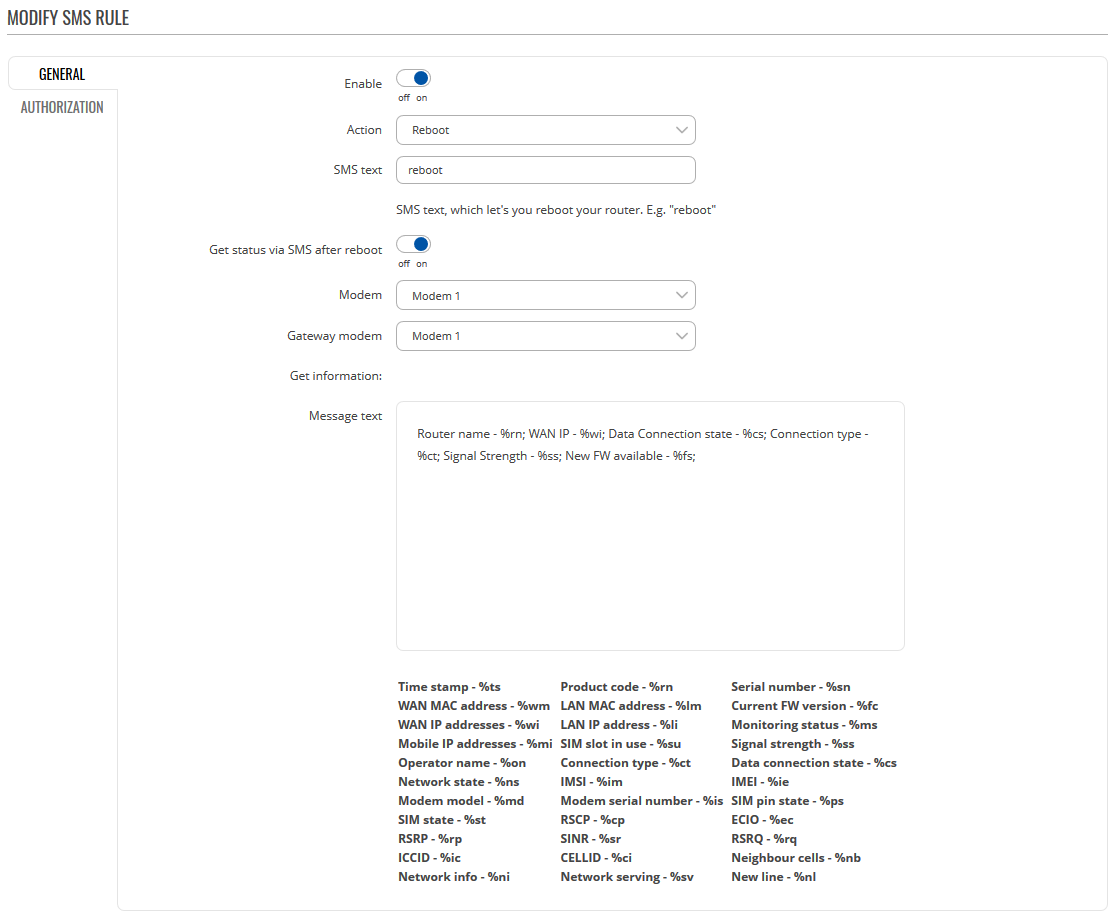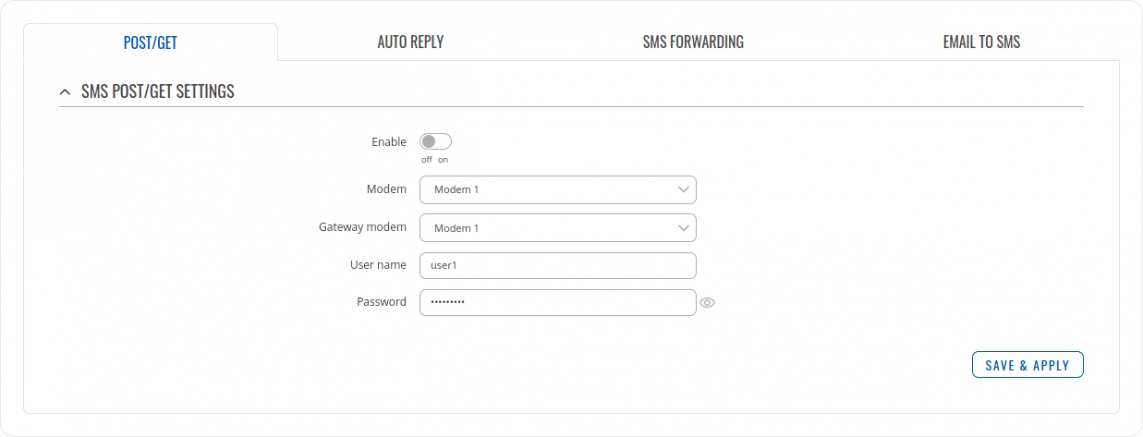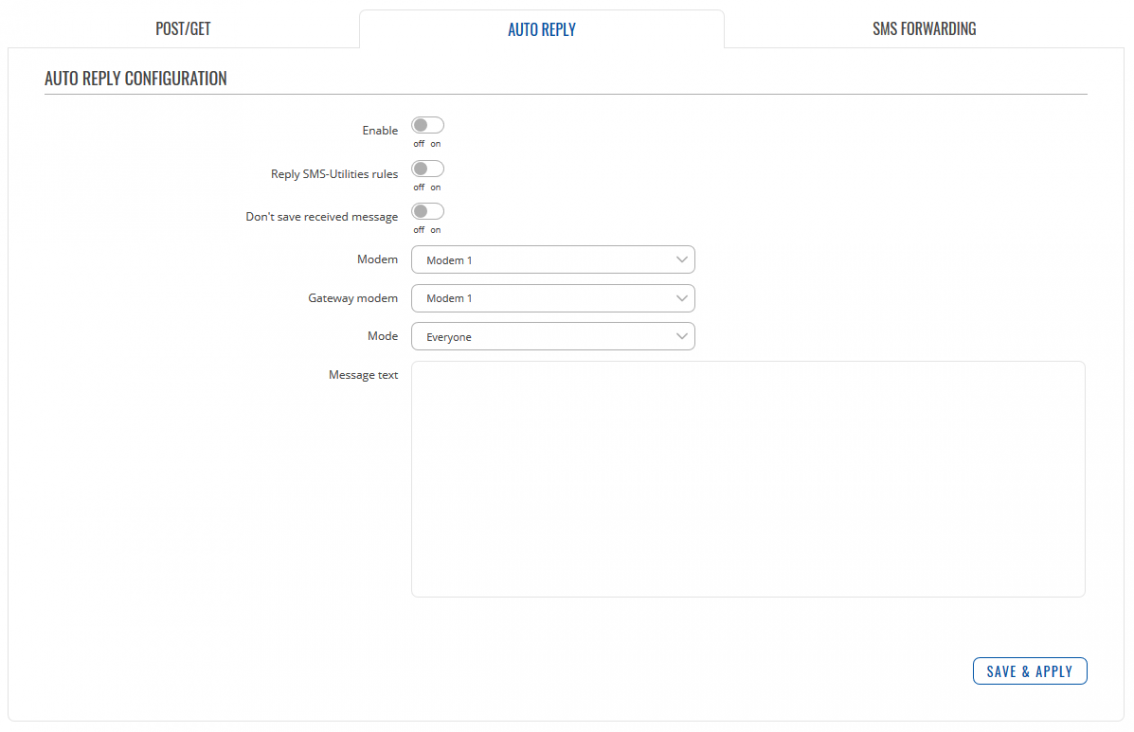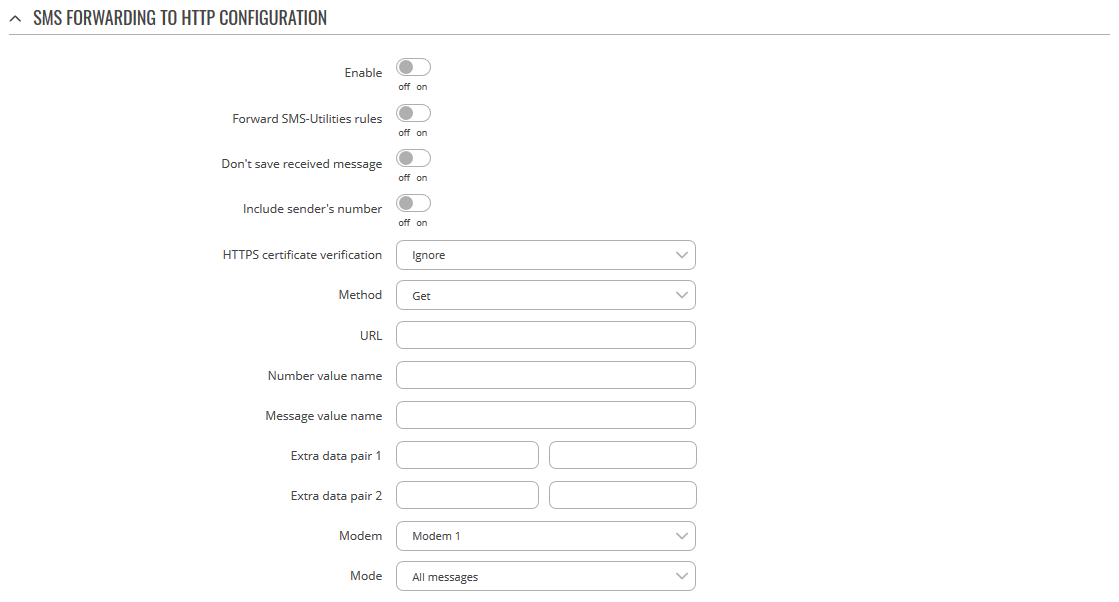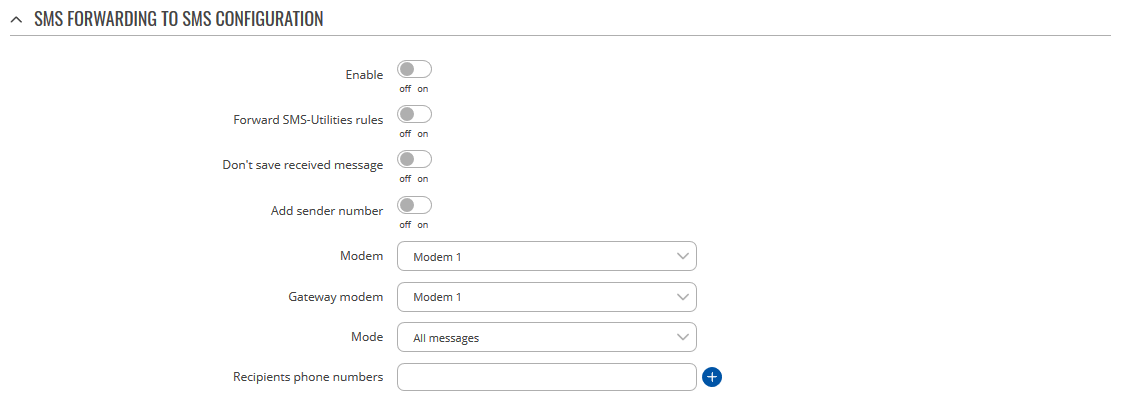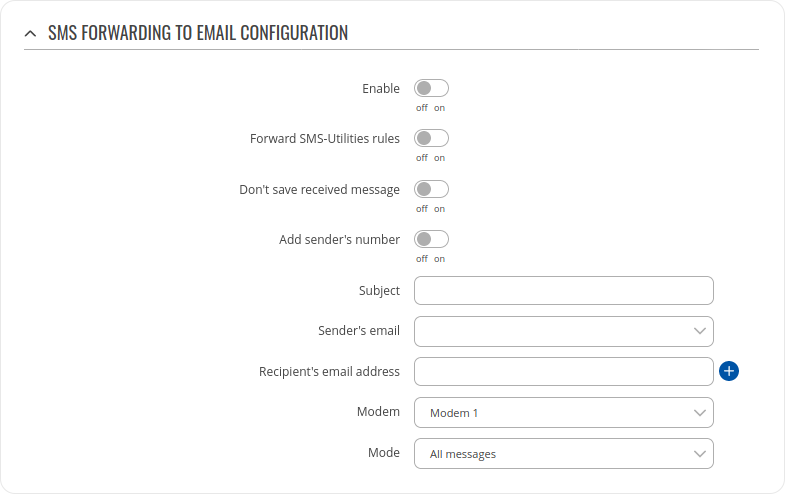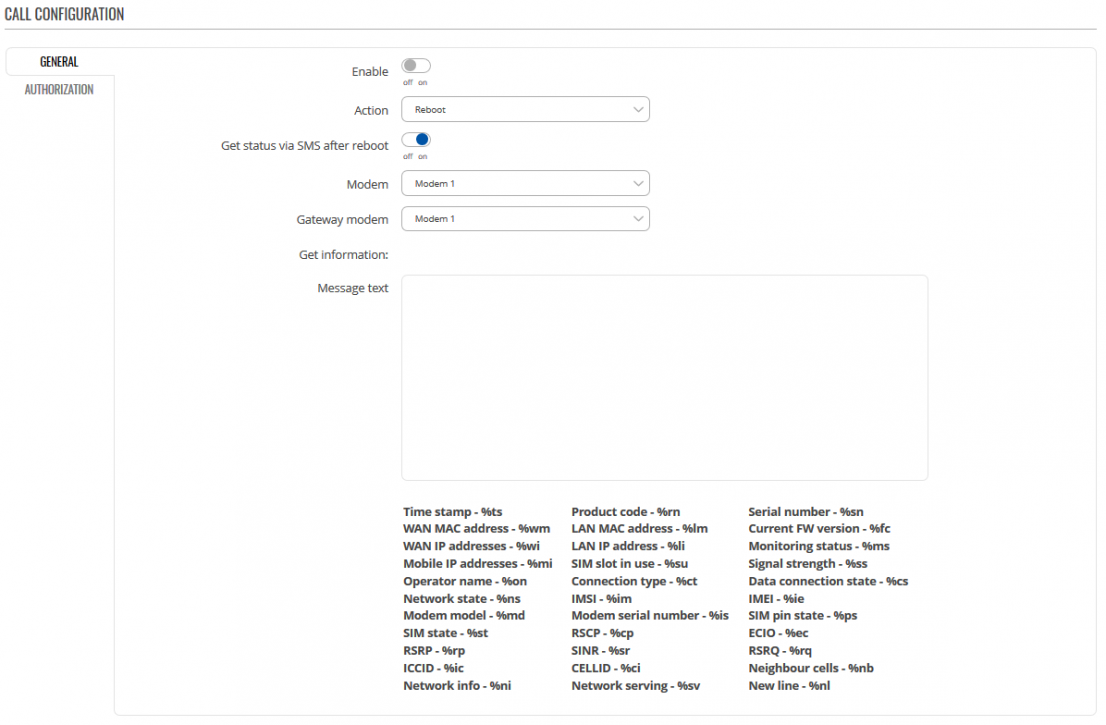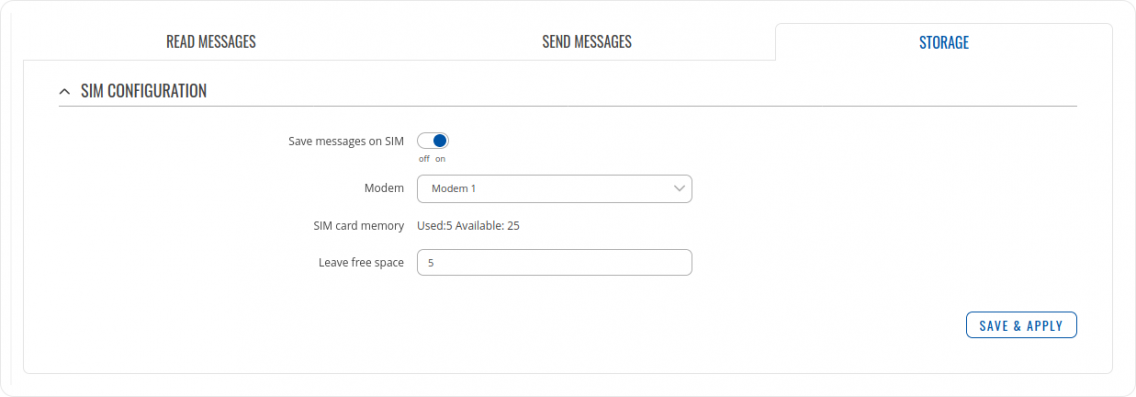Difference between revisions of "Template:Networking rutos manual mobile utilities"
| (131 intermediate revisions by 13 users not shown) | |||
| Line 1: | Line 1: | ||
| − | |||
| − | |||
| − | |||
| − | |||
| − | |||
| − | |||
| − | |||
| − | |||
| − | |||
| − | |||
==Summary== | ==Summary== | ||
| − | + | {{{name}}} routers have an extensive amount of various SMS control utilities. SMS Utilities can be used to set/get configurations, monitor and issue commands to the router. | |
| − | |||
| − | |||
==SMS Utilities== | ==SMS Utilities== | ||
| − | + | ===Default Rules=== | |
| − | |||
| − | |||
| − | |||
| − | |||
| − | |||
| − | |||
| − | |||
| − | |||
| − | |||
| − | |||
| − | |||
| − | |||
| − | |||
| − | |||
| − | |||
| − | |||
| − | |||
| − | |||
| − | |||
| − | |||
| − | |||
| − | |||
| − | |||
| − | |||
| − | |||
| − | |||
| − | |||
| − | |||
| − | |||
| − | |||
| − | |||
| − | |||
| − | |||
| − | |||
| − | |||
| − | |||
| − | |||
| − | |||
| − | |||
| − | |||
| − | |||
| − | |||
| − | |||
| − | |||
| − | |||
| − | |||
| − | |||
| − | |||
| − | |||
| − | |||
| − | |||
| − | |||
| − | |||
| − | |||
| − | |||
| − | |||
| − | |||
| − | |||
| − | |||
| − | |||
| − | |||
| − | |||
| − | |||
| − | |||
| − | |||
| − | |||
| − | |||
| − | |||
| − | |||
| − | |||
| − | |||
| − | |||
| − | |||
| − | |||
| − | |||
| − | |||
| − | |||
| − | |||
| − | |||
| − | |||
| − | |||
| − | |||
| − | |||
| − | |||
| − | |||
| − | |||
| − | |||
| − | |||
| − | |||
| − | |||
| − | |||
| − | |||
| − | |||
| − | |||
| − | |||
| − | |||
| − | |||
| − | |||
| − | |||
| − | |||
| − | |||
| − | |||
| − | |||
| − | |||
| − | |||
| − | |||
| − | |||
| − | |||
| − | |||
| − | |||
| − | |||
| − | |||
| − | |||
| − | |||
| − | |||
| − | |||
| − | |||
| − | |||
| − | |||
| − | |||
| − | |||
| − | |||
| − | |||
| − | |||
| − | |||
| − | |||
| − | |||
| − | |||
| − | |||
| − | |||
| − | |||
| − | |||
| − | |||
| − | |||
| − | |||
| − | |||
| − | |||
| − | |||
| − | |||
| − | |||
| − | |||
| − | |||
| − | |||
| − | |||
| − | |||
| − | |||
| − | |||
| − | |||
| − | |||
| − | |||
| − | |||
| − | |||
| − | |||
| − | |||
| − | |||
| − | |||
| − | |||
| − | |||
| − | |||
| − | |||
| − | |||
| − | |||
| − | |||
| − | |||
| − | |||
| − | |||
| − | |||
| − | |||
| − | |||
| − | |||
| − | |||
| − | |||
| − | |||
| − | |||
| − | |||
| − | |||
| − | |||
| − | |||
| − | |||
| − | |||
| − | |||
| − | |||
| − | |||
| − | |||
| − | |||
| − | |||
| − | |||
| − | |||
| − | |||
| − | |||
| − | |||
| − | |||
| − | |||
| − | |||
| − | |||
| − | |||
| − | |||
| − | |||
| − | |||
| − | |||
| − | |||
| − | |||
| − | |||
| − | |||
| − | |||
| − | |||
| − | |||
| − | |||
| − | |||
| − | |||
| − | |||
| − | |||
| − | |||
| − | |||
| − | |||
| − | |||
| − | |||
| − | |||
| − | |||
| − | |||
| − | |||
| − | |||
| − | |||
| − | |||
| − | |||
| − | |||
| − | |||
| − | |||
| − | |||
| − | |||
---- | ---- | ||
| − | + | The SMS Utilities section contains a list of rules that perform certain actions when they are activated by SMS messages. | |
| − | + | [[Image:Networking_rutx_manual_mobile_utilities_sms_rules_v1.png|border|1047x1047px]] | |
| − | |||
| − | |||
| − | |||
| − | |||
| − | |||
| − | + | The entire list contains 17 rules but you are also be provided with the possibility to configure custom ones or edit the existing rules. | |
| − | |||
| − | |||
| − | + | All default configuration options are listed below: | |
| + | |||
| + | *Reboot | ||
| + | *Send_status | ||
| + | *Mobile (on) | ||
| + | *Mobile (off) | ||
| + | *SSH_access (on) | ||
| + | *SSH_access (off) | ||
| + | *Web_access (on) | ||
| + | *Web_access (off) | ||
| + | *Firstboot | ||
| + | *Switch SIM | ||
| + | *GPS coordinates | ||
| + | *GPS (off) | ||
| + | *GPS (on) | ||
| + | *Fw_upgrade | ||
| + | *Monitoring (on) | ||
| + | *Monitoring (off) | ||
| + | *Uci | ||
| − | + | ===Execution=== | |
| − | |||
| − | |||
---- | ---- | ||
| − | + | To execute a rule, just send an SMS message to the router‘s SIM card number with the rule's SMS Text, e.g., if you send a message with the text '''“reboot”''', the router will reboot if the selected Authorization method is '''“No authorization”'''. However, if there is an Authorization method present you will need to include the '''“Authorization key”''' in the text message. This '''“Authorization key”''' depends on the chosen '''Authorization method''', i.e., if the method is '''“By serial”''', the '''“Authorization key”''' is the router’s serial number, if the method is '''“By router admin password”''', the '''“Authorization key”''' is the router’s admin password. | |
| − | + | The '''"Authorization key”''' must precede the activation text and they must be separated by a space symbol. For example, if the chosen Authorization method is '''“By router admin password”''' and the password is '''“admin01”''', the entire message should look like this: '''“admin01 reboot”'''. The same applies to '''“By serial”''' authorization. By default authorization for SMS utilities are set "'''By router admin password".''' | |
| − | |||
| − | |||
| − | |||
| − | |||
| − | |||
| − | |||
| − | |||
| − | |||
| − | |||
| − | + | ===Rule Overview and editing=== | |
---- | ---- | ||
| − | + | Every default SMS rule can be edited to your liking. If none of the rules suit your purposes, just click the '''Edit''' button next to any SMS Utilities rules. This guide will contain information on editing every single SMS Utilities rule. | |
| − | + | ===SMS rule General settings=== | |
| − | |||
| − | |||
| − | |||
| − | |||
---- | ---- | ||
| − | + | [[Image:Networking rutx manual mobile utilities reboot general settings v1.png|border]] | |
| − | === | + | ===SMS rule Authorization settings=== |
---- | ---- | ||
| − | + | [[Image:Networking trb manual mobile utilities reboot Authorization settings v1.png|border]] | |
| − | + | Above is an example of what '''SMS Configuration''' '''General''' and '''Authorization''' settings windows looks like, specifically, '''SMS Configuration''' for the '''Reboot''' rule. Below is a table with detailed explanations on how to configure the rule and what each of the fields mean. To avoid redundancy, screenshots for the other rules will not be provided, since the structures, syntax and the overall look of the configuration windows for each rule are very similar. Instead, only tables containing information on how to edit each rule will be provided. | |
| − | + | ====Reboot==== | |
| + | ----<table class="nd-mantable"><tr><th>FIELD NAME</th><th>DESCRIPTION</th><th>EXPLANATION, NOTES</th></tr><tr><td>Enable</td><td>This will enable or disable SMS reboot function</td><td>Allows router to restart via SMS</td></tr><tr><td>Action</td><td>The action to be performed when this rule is met</td><td>Reboots the router</td></tr><tr><td>SMS text</td><td>SMS text that will trigger the rule</td><td>SMS text can contain letters, numbers, spaces and special symbols. Capital letters also matter</td></tr><tr><td>Get status via SMS after reboot</td><td>Check this to receive connection status via SMS after the reboot</td><td>If enabled, the router will send a status message once it has rebooted and is operational again. This is both a separate SMS Rule and an option under the SMS Reboot rule</td></tr><tr><td>Modem</td><td>Select which modem you want to use</td><td>Which modem is configured</td></tr><tr><td>Gateway modem</td><td>Select which modem you want to use</td><td>Which modem is configured</td></tr><tr><td>Message text</td><td>Which status information should be included in SMS. Default message includes: Device name, Wan IP, Data Connection state, Connection type, Signal strength, New FW available | ||
| + | </td><td>You can select which status elements to display</td></tr><tr><td>Authorization method</td><td>What kind of authorization to use</td><td>Possible values: | ||
| + | No authorization | By serial | By router admin password; Default: '''By router admin password''' | ||
| + | </td></tr><tr><td>Allowed users</td><td>White list of allowed users</td><td>Possible values: | ||
| + | From all numbers | From group | From single number; Default: '''From all numbers''' | ||
| + | </td></table> | ||
| + | ====Send status==== | ||
| + | ----<table class="nd-mantable"><tr><th>FIELD NAME</th><th>DESCRIPTION</th><th>EXPLANATION, NOTES</th></tr><tr><td>Enable</td><td>This will enable or disable SMS status function</td><td>Allows you to get the router‘s status via SMS. This is both a separate SMS Rule and an option under the SMS Reboot rule</td></tr><tr><td>Action</td><td>The action to be performed when this rule is met</td><td>Returns an SMS message containing information about the status of the router. The type of information contained within the message can be specified in the '''Message text''' field</td></tr><tr><td>SMS text</td><td>SMS text that will trigger the rule</td><td>SMS text can contain letters, numbers, spaces and special symbols. Capital letters also matter</td></tr><tr><td>Modem</td><td>Select which modem you want to use</td><td>Which modem is configured</td></tr><tr><td>Gateway modem</td><td>Select which modem you want to use</td><td>Which modem is configured</td></tr><tr><td>Message text</td><td>Which status information should be included in SMS. Default message includes: Device name, Wan IP, Data Connection state, Connection type, Signal strength, New FW available | ||
| + | </td><td>You can select which status elements to display</td></tr><tr><td>Authorization method</td><td>What kind of authorization to use for SIM management</td><td>Possible values: | ||
| + | No authorization | By serial | By router admin password; Default: '''By router admin password''' | ||
| + | </td></tr><tr><td>Allowed users</td><td>White list of allowed users</td><td>Possible values: | ||
| + | From all numbers | From group | From single number; Default: '''From all numbers''' | ||
| + | </td></table> | ||
| + | ====Switch mobile data ON/OFF==== | ||
| + | ----<table class="nd-mantable"><tr><th>FIELD NAME</th><th>DESCRIPTION</th><th>EXPLANATION, NOTES</th></tr><tr><td>Enable</td><td>This will enable or disable the Switch mobile data function</td><td>Allows mobile control via SMS</td></tr><tr><td>Action</td><td>The action to be performed when this rule is met</td><td>Turn mobile data ON or OFF</td></tr><tr><td>State</td><td>The state to which mobile data will be set when this rule is met.</td><td>If you set it as ON it will turn on mobile data if OFF it will turn it off.</td></tr><tr><td>SMS text</td><td>SMS text that will trigger the rule</td><td>SMS text can contain letters, numbers, spaces and special symbols. Capital letters also matter</td></tr><tr><td>Modem</td><td>Select which modem you want to use</td><td>Which modem is configured</td></tr><tr><td>Authorization method</td><td>What kind of authorization to use for SIM management</td><td>Possible values: | ||
| + | No authorization | By serial | By router admin password; Default: '''By router admin password''' | ||
| + | </td></tr><tr><td>Allowed users</td><td>White list of allowed users</td><td>Possible values: | ||
| + | From all numbers | From group | From single number; Default: '''From all numbers''' | ||
| + | </td></table> | ||
| − | <table class="nd- | + | ====SSH access control==== |
| − | + | ----<table class="nd-mantable"><tr><th>FIELD NAME</th><th>DESCRIPTION</th><th>EXPLANATION, NOTES</th></tr><tr><td>Enable</td><td>This will enable or disable the SSH access control function</td><td>Allows SSH access control via SMS</td></tr><tr><td>Action</td><td>The action to be performed when this rule is met</td><td>Turns SSH access ON or OFF</td></tr><tr><td>SMS text</td><td>SMS text that will trigger the rule</td><td>SMS text can contain letters, numbers, spaces and special symbols. Capital letters also matter | |
| − | + | </td></tr><tr><td>Enable SSH access</td><td>Enables or Disables SSH access from LAN</td><td>If this is ON, SMS will enable SSH access from LAN, if not, SMS will disable SSH access from LAN</td></tr><tr><td>Enable remote SSH access</td><td>Enables or Disables SSH access from WAN</td><td>If this is ON, SMS will enable SSH access from WAN, if not, SMS will disable SSH access from WAN</td></tr><tr><td>Authorization method</td><td>What kind of authorization to use for SIM management</td><td>Possible values: | |
| − | + | No authorization | By serial | By router admin password; Default: '''By router admin password''' | |
| − | + | </td></tr><tr><td>Allowed users</td><td>White list of allowed users</td><td>Possible values: | |
| − | + | From all numbers | From group | From single number; Default: '''From all numbers''' | |
| − | + | </td></table> | |
| − | |||
| − | |||
| − | |||
| − | |||
| − | |||
| − | |||
| − | |||
| − | |||
| − | |||
| − | |||
| − | |||
| − | |||
| − | |||
| − | |||
| − | |||
| − | |||
| − | |||
| − | |||
| − | |||
| − | |||
| − | |||
| − | |||
| − | |||
| − | |||
| − | |||
| − | |||
| − | |||
| − | |||
| − | |||
| − | |||
| − | |||
| − | |||
| − | |||
| − | |||
| − | |||
| − | |||
| − | |||
| − | |||
| − | |||
| − | |||
| − | |||
| − | |||
| − | |||
| − | |||
| − | |||
| − | |||
| − | |||
| − | |||
| − | |||
| − | |||
| − | |||
| − | |||
| − | |||
| − | |||
| − | |||
| − | |||
| − | |||
| − | |||
| − | |||
| − | </table> | ||
| − | + | ====Web access Control==== | |
| + | ----<table class="nd-mantable"><tr><th>FIELD NAME</th><th>DESCRIPTION</th><th>EXPLANATION, NOTES</th></tr><tr><td>Enable</td><td>This will enable or disable the Web access control function</td><td>Allows Web access control via SMS</td></tr><tr><td>Action</td><td>The action to be performed when this rule is met</td><td>Turns access to WebUI ON or OFF</td></tr><tr><td>SMS text</td><td>SMS text that will trigger the rule</td><td>SMS text can contain letters, numbers, spaces and special symbols. Capital letters also matter | ||
| + | </td></tr><tr><td>Enable HTTP access</td><td>Enables or Disables HTTP access from LAN</td><td>If this is ON, SMS will enable HTTP access from LAN, if not, SMS will disable HTTP access from LAN</td></tr><tr><td>Enable HTTPS access</td><td>Enables or Disables HTTPS access from LAN</td><td>If this is ON, SMS will enable HTTPS access from LAN, if not, SMS will disable HTTPS access from LAN</td></tr><tr><td>Enable remote HTTP access</td><td>Enables or Disables HTTP access from WAN</td><td>If this is ON, SMS will enable HTTP access from WAN, if not, SMS will disable HTTP access from WAN</td></tr><tr><td>Enable remote HTTPS access</td><td>Enables or Disables HTTPs access from WAN</td><td>If this is ON, SMS will enable HTTPS access from WAN, if not, SMS will disable HTTPS access from WAN</td></tr><tr><td>Authorization method</td><td>What kind of authorization to use for SIM management</td><td>Possible values: | ||
| + | No authorization | By serial | By router admin password; Default: '''By router admin password''' | ||
| + | </td></tr><tr><td>Allowed users</td><td>White list of allowed users</td><td>Possible values: | ||
| + | From all numbers | From group | From single number; Default: '''From all numbers''' | ||
| + | </td></table> | ||
| + | ====Restore to default==== | ||
| + | ----<table class="nd-mantable"><tr><th>FIELD NAME</th><th>DESCRIPTION</th><th>EXPLANATION, NOTES</th></tr><tr><td>Enable</td><td>This will enable or disable the Restore to default function</td><td>Allows you to restore the router to it's default settings via SMS</td></tr><tr><td>Action</td><td>The action to be performed when this rule is met</td><td>Executes a router reset, which means the router will reboot after this rule is executed and all custom configurations will be deleted and restored to default</td></tr><tr><td>SMS text</td><td>SMS text that will trigger the rule</td><td>SMS text can contain letters, numbers, spaces and special symbols. Capital letters also matter | ||
| + | </td></tr><tr><td>Authorization method</td><td>What kind of authorization to use for SIM management</td><td>Possible values: | ||
| + | No authorization | By serial | By router admin password; Default: '''By router admin password''' | ||
| + | </td></tr><tr><td>Allowed users</td><td>White list of allowed users</td><td>Possible values: | ||
| + | From all numbers | From group | From single number; Default: '''From all numbers''' | ||
| + | </td></table> | ||
| − | + | ====FW upgrade from server==== | |
| + | ----<table class="nd-mantable"><tr><th>FIELD NAME</th><th>DESCRIPTION</th><th>EXPLANATION, NOTES</th></tr><tr><td>Enable</td><td>This will enable or disable the FW upgrade from server function</td><td>Allows you to upgrade the router‘s FW via SMS</td></tr><tr><td>Action</td><td>The action to be performed when this rule is met</td><td>Upgrades your router's current Firmware to the one uploaded and assigned to your router in FOTA. The router will reboot and be unreachable for a couple of minutes after this rule is executed</td></tr><tr><td>SMS text</td><td>SMS text that will trigger the rule</td><td>SMS text can contain letters, numbers, spaces and special symbols. Capital letters also matter | ||
| + | </td></tr><tr><td>Authorization method</td><td>What kind of authorization to use for SIM management</td><td>Possible values: | ||
| + | No authorization | By serial | By router admin password; Default: '''By router admin password''' | ||
| + | </td></tr><tr><td>Allowed users</td><td>White list of allowed users</td><td>Possible values: | ||
| + | From all numbers | From group | From single number; Default: '''From all numbers''' | ||
| + | </td></table> | ||
| − | + | ====Digital output control==== | |
| + | ----<table class="nd-mantable"><tr><th>FIELD NAME</th><th>DESCRIPTION</th><th>EXPLANATION, NOTES</th></tr><tr><td>Enable</td><td>This will enable or disable the possibility to change output state</td><td>Allows you to change output state via SMS</td></tr><tr><td>Action</td><td>The action to be performed when this rule is met</td><td>Changes output state</td></tr><tr><td>State</td><td>The state to which output will be set when this rule is met</td><td>If you set it as ON it will turn on output if OFF it will turn it off</td></tr><tr><td>Active timeout</td><td>Rule active for a specified time</td><td>If enabled, you can set specific time for how long you want to change output state</td></tr><tr><td>Seconds</td><td>Rule active for a specified time, format seconds</td><td>Write time, for how long you want to change output state</td></tr><tr><td>SMS text</td><td>SMS text that will trigger the rule</td><td>SMS text can contain letters, numbers, spaces and special symbols. Capital letters also matter | ||
| + | </td></tr><tr><td>Output type</td><td>Type of output which will be activated</td><td>Select which output you want to use</td></tr><tr><td>Authorization method</td><td>What kind of authorization to use for SIM management</td><td>Possible values: | ||
| + | No authorization | By serial | By router admin password; Default: '''By router admin password''' | ||
| + | </td></tr><tr><td>Allowed users</td><td>White list of allowed users</td><td>Possible values: | ||
| + | From all numbers | From group | From single number; Default: '''From all numbers''' | ||
| + | </td></table> | ||
| − | + | ====Force SIM switch==== | |
| + | ----<table class="nd-mantable"><tr><th>FIELD NAME</th><th>DESCRIPTION</th><th>EXPLANATION, NOTES</th></tr><tr><td>Enable</td><td>This will enable or disable the Force SIM switch function</td><td>Allows SIM switch via SMS</td></tr><tr><td>Action</td><td>The action to be performed when this rule is met</td><td>Forces the router to switch to the other SIM card (the one that is not in use at the moment of receiving the message) | ||
| + | </td></tr><tr><td>SMS text</td><td>SMS text that will trigger the rule</td><td>SMS text can contain letters, numbers, spaces and special symbols. Capital letters also matter | ||
| + | </td></tr><tr><td>Modem</td><td>Select which modem you want to use</td><td>Which modem is configured</td></tr><tr><td>Authorization method</td><td>What kind of authorization to use for SIM management</td><td>Possible values: | ||
| + | No authorization | By serial | By router admin password; Default: '''By router admin password''' | ||
| + | </td></tr><tr><td>Allowed users</td><td>White list of allowed users</td><td>Possible values: | ||
| + | From all numbers | From group | From single number; Default: '''From all numbers''' | ||
| + | </td></table> | ||
| − | < | + | ====GPS control==== |
| + | ----<table class="nd-mantable"><tr><th>FIELD NAME</th><th>DESCRIPTION</th><th>EXPLANATION, NOTES</th></tr><tr><td>Enable</td><td>This check box will enable or disable the GPS ON/OFF function</td><td>Allows you to control GPS via SMS</td></tr><tr><td>Action</td><td>The action to be performed when this rule is met</td><td>Turns GPS ON or OFF | ||
| + | </td></tr><tr><td>State</td><td>The state to which GPS will be set when this rule is met</td><td>If you set it as ON it will turn on GPS if OFF it will turn it off</td></tr><tr><td>SMS text</td><td>SMS text that will trigger the rule</td><td>SMS text can contain letters, numbers, spaces and special symbols. Capital letters also matter | ||
| + | </td></tr><tr><td>Authorization method</td><td>What kind of authorization to use for SIM management</td><td>Possible values: | ||
| + | No authorization | By serial | By router admin password; Default: '''By router admin password''' | ||
| + | </td></tr><tr><td>Allowed users</td><td>White list of allowed users</td><td>Possible values: | ||
| + | From all numbers | From group | From single number; Default: '''From all numbers''' | ||
| + | </td></table> | ||
| − | + | ====GPS coordinates==== | |
| + | ----<table class="nd-mantable"><tr><th>FIELD NAME</th><th>DESCRIPTION</th><th>EXPLANATION, NOTES</th></tr><tr><td>Enable</td><td>This will enable or disable the GPS coordinates function</td><td>Allows you to get GPS coordinates via SMS</td></tr><tr><td>Action</td><td>The action to be performed when this rule is met</td><td>Sends you GPS coordinates of the router | ||
| + | </td></tr><tr><td>SMS text</td><td>SMS text that will trigger the rule</td><td>SMS text can contain letters, numbers, spaces and special symbols. Capital letters also matter | ||
| + | </td></tr><tr><td>Modem</td><td>Select which modem you want to use</td><td>Which modem is configured</td></tr><tr><td>Authorization method</td><td>What kind of authorization to use for SIM management</td><td>Possible values: | ||
| + | No authorization | By serial | By router admin password; Default: '''By router admin password''' | ||
| + | </td></tr><tr><td>Allowed users</td><td>White list of allowed users</td><td>Possible values: | ||
| + | From all numbers | From group | From single number; Default: '''From all numbers''' | ||
| + | </td></table> | ||
| − | or | + | ====Monitoring control==== |
| + | ----<table class="nd-mantable"><tr><th>FIELD NAME</th><th>DESCRIPTION</th><th>EXPLANATION, NOTES</th></tr><tr><td>Enable</td><td>This will enable or disable the Monitoring control function</td><td>Allows you to control RMS monitoring status via SMS</td></tr><tr><td>Action</td><td>The action to be performed when this rule is met</td><td>Turns RMS monitoring ON or OFF | ||
| + | </td></tr><tr><td>State</td><td>The state to which RMS monitoring will be set when this rule is met</td><td>If you set is as ON it will turn on RMS monitoring if OFF it will turn it off</td></tr><tr><td>SMS text</td><td>SMS text that will trigger the rule</td><td>SMS text can contain letters, numbers, spaces and special symbols. Capital letters also matter | ||
| + | </td></tr><tr><td>Authorization method</td><td>What kind of authorization to use for SIM management</td><td>Possible values: | ||
| + | No authorization | By serial | By router admin password; Default: '''By router admin password''' | ||
| + | </td></tr><tr><td>Allowed users</td><td>White list of allowed users</td><td>Possible values: | ||
| + | From all numbers | From group | From single number; Default: '''From all numbers''' | ||
| + | </td></table> | ||
| − | + | ====Wake on LAN==== | |
| + | ----<table class="nd-mantable"><tr><th>FIELD NAME</th><th>DESCRIPTION</th><th>EXPLANATION, NOTES</th></tr><tr><td>Enable</td><td>This will enable or disable the Wake on LAN function</td><td>Provides the possibility to wake computers from sleep mode</td></tr><tr><td>Action</td><td>The action to be performed when this rule is met</td><td>Wakes the specified computer from sleep mode | ||
| + | </td></tr><tr><td>SMS text</td><td>SMS text that will trigger the rule</td><td>SMS text can contain letters, numbers, spaces and special symbols. Capital letters also matter | ||
| + | </td></tr><tr><td>MAC address</td><td>Computer's MAC Address</td><td>A MAC address of a device you want to wake up</td></tr><tr><td>Authorization method</td><td>What kind of authorization to use for SIM management</td><td>Possible values: | ||
| + | No authorization | By serial | By router admin password; Default: '''By router admin password''' | ||
| + | </td></tr><tr><td>Allowed users</td><td>White list of allowed users</td><td>Possible values: | ||
| + | From all numbers | From group | From single number; Default: '''From all numbers''' | ||
| + | </td></table> | ||
| + | ====Mobile data limit status==== | ||
| + | ----<table class="nd-mantable"><tr><th>FIELD NAME</th><th>DESCRIPTION</th><th>EXPLANATION, NOTES</th></tr><tr><td>Enable</td><td>This will enable or disable the mobile data limit status function</td><td>Allows you to get mobile data limit status via SMS</td></tr><tr><td>Action</td><td>The action to be performed when this rule is met</td><td>Sends you mobile data limit status | ||
| + | </td></tr><tr><td>SMS text</td><td>SMS text that will trigger the rule</td><td>SMS text can contain letters, numbers, spaces and special symbols. Capital letters also matter | ||
| + | </td></tr><tr><td>Modem</td><td>Select which modem you want to use</td><td>Which modem is configured</td></tr><tr><td>Authorization method</td><td>What kind of authorization to use for SIM management</td><td>Possible values: | ||
| + | No authorization | By serial | By router admin password; Default: '''By router admin password''' | ||
| + | </td></tr><tr><td>Allowed users</td><td>White list of allowed users</td><td>Possible values: | ||
| + | From all numbers | From group | From single number; Default: '''From all numbers''' | ||
| + | </td></table> | ||
===UCI API rule=== | ===UCI API rule=== | ||
---- | ---- | ||
| − | The < | + | The UCI rule lets you set or get any parameter from the router's configuration files.<table class="nd-mantable"><tr><th>FIELD NAME</th><th>DESCRIPTION</th><th>EXPLANATION, NOTES</th></tr><tr><td>Enable</td><td>This will enable or disable the UCI API function</td><td>Allows you to set or get any configurations from the router</td></tr><tr><td>Action</td><td>The action to be performed when this rule is met.</td><td>Sets or sends you any specified configurations of the router</td></tr><tr><td>SMS text</td><td>SMS text that will trigger the rule</td><td>SMS text can contain letters, numbers, spaces and special symbols. Capital letters also matter |
| + | '''Detailed explanations on how to use this function are presented in the table below''' | ||
| + | </td></tr><tr><td>Modem</td><td>Select which modem you want to use</td><td>Which modem is configured</td></tr><tr><td>Authorization method</td><td>What kind of authorization to use for SIM management</td><td>Possible values: | ||
| + | No authorization | By serial | By router admin password; Default: '''By router admin password''' | ||
| + | </td></tr><tr><td>Allowed users</td><td>White list of allowed users</td><td>Possible values: | ||
| + | From all numbers | From group | From single number; Default: '''From all numbers''' | ||
| + | </td></table>The following are syntax examples for the UCI API rule:<table class="nd-mantable"><tr><th>FIELD NAME</th><th>DESCRIPTION</th><th>EXPLANATION, NOTES</th></tr><tr><td>uci get config.section.option"</td><td>Returns config option value</td><td>'''uci get network.wan.ipaddr''' - returns the router's WAN IP address</td></tr><tr><td>uci set config.section.option="value"</td><td>Sets config option</td><td>'''"uci set network.mobile.apn=example"''' - Changes mobile APN to example</td></tr><tr><td>uci show config</td><td>Returns the contents of a config file</td><td>'''uci show openvpn''' - returns the contents of the openvpn config file</td></tr><tr><td>uci show config.section</td><td>Returns the exact part of a config file (either section or the exact option value)</td><td>'''uci show network.ppp''' - returns the contents of the ppp interface section from the network config file</td></tr></table>As you can see, the UCI rule requires that you know the names of the configuration files and the names of the sections and parameters that they hold. You can find the config file list and some examples of UCI usage in general in our '''[[UCI command usage]]''' article. | ||
| − | + | ===Custom Rules=== | |
| − | |||
| − | |||
| − | |||
| − | |||
| − | |||
| − | |||
| − | |||
| − | |||
| − | |||
| − | |||
| − | |||
| − | |||
| − | |||
| − | |||
| − | |||
| − | |||
| − | |||
| − | |||
| − | |||
| − | |||
| − | |||
| − | |||
| − | |||
| − | |||
| − | |||
| − | |||
| − | |||
| − | |||
| − | |||
| − | |||
| − | |||
| − | |||
| − | |||
| − | |||
| − | |||
| − | |||
| − | |||
| − | |||
| − | |||
| − | |||
| − | |||
| − | |||
| − | |||
| − | |||
| − | |||
| − | |||
| − | |||
| − | |||
---- | ---- | ||
| − | + | If default rules do not suit your purposes, you can also configure custom SMS rules. To do so, go to the bottom of the SMS Utilities page, where you will find the '''Add Rule''' tab. Write SMS text, select an Action and press the '''Add''' button located next to it. | |
| − | [[ | + | [[Image:Networking trb manual mobile utilities add rule v1.png|border]] |
| − | |||
| − | |||
| − | + | Configuring a new rule is very similar to editing default rules: you are provided with a list of '''Actions''', other fields are generated in accordance with which '''Action''' you choose. | |
| − | |||
| − | |||
| − | |||
| − | |||
| − | |||
| − | |||
| − | |||
| − | |||
| − | |||
| − | |||
| − | |||
| − | |||
| − | |||
| − | |||
| − | |||
| − | |||
| − | |||
| − | |||
| − | |||
| − | |||
| − | |||
| − | |||
| − | |||
| − | |||
| − | |||
| − | |||
| − | |||
| − | |||
| − | |||
| − | |||
| − | |||
| − | |||
==SMS Gateway== | ==SMS Gateway== | ||
| − | + | This section is a summary of the SMS Gateway function in {{{name}}} routers. | |
| − | This section | ||
===Post/Get=== | ===Post/Get=== | ||
---- | ---- | ||
| − | + | '''Post/Get''' allows you to perform action requests by writing them in the URL after your device’s IP address. | |
| + | |||
| + | [[File:Networking rutx manual mobile utilities post get v1.png|border|1143x1143px]] | ||
| + | |||
| + | <table class="nd-mantable"><tr><th>Field</th><th>Value</th><th>Description</th></tr><tr><td>Enable</td><td>off | on; default: '''off'''</td><td>Enable SMS management functionality through POST/GET | ||
| + | </td></tr><tr><td>Modem</td><td>Default: '''Modem 1'''</td><td>Which modem is used</td></tr><tr><td>Gateway modem</td><td>Default: '''Modem 1'''</td><td>Which modem is used</td></tr><tr><td>User name</td><td>Default: '''user1'''</td><td>User name used for authorization (5 characters minimum). Allowed characters (a-zA-Z0-9!@#$%&*+-/=?^_`{|}~. )</td></tr><tr><td>Password</td><td>Default: '''user_pass'''</td><td>Password used for authorization (5 characters minimum). Allowed characters (a-zA-Z0-9!@#$%&*+-/=?^_`{|}~. )</td></tr></table> | ||
| − | + | Use a web browser or any other compatible software to send HTTP post/get strings to the router. The router must be connected to a GSM network when using the Send SMS feature. Below you will find a table with possible actions and examples on how to use them: | |
| − | <table class="nd- | + | <table class="nd-othertables_2"> |
<tr> | <tr> | ||
| − | <th> | + | <th width=300">Action</th> |
| − | + | <th width=852">Post/get URL examples</th> | |
| − | |||
</tr> | </tr> | ||
<tr> | <tr> | ||
| − | + | <td>View mobile messages list</td> | |
| − | + | <td>http://<span style="color: black;">192.168.1.1</span>/cgi-bin/sms_list?username=user1&password=user_pass</td> | |
| − | |||
| − | |||
</tr> | </tr> | ||
<tr> | <tr> | ||
| − | + | <td>Read mobile message</td> | |
| − | + | <td>http://<span style="color: black;">192.168.1.1</span>/cgi-bin/sms_read?username=user1&password=user_pass&number=1</td> | |
| − | |||
</tr> | </tr> | ||
| − | |||
<tr> | <tr> | ||
| − | + | <td>Send mobile message</td> | |
| − | <td> | + | <td>http://<span style="color: black;">192.168.1.1</span>/cgi-bin/sms_send?username=user1&password=user_pass&number=0037060000001&text=testmessage</td> |
| − | |||
</tr> | </tr> | ||
<tr> | <tr> | ||
| − | + | <td>View mobile messages total</td> | |
| − | <td> | + | <td>http://<span style="color: black;">192.168.1.1</span>/cgi-bin/sms_total?username=user1&password=user_pass</td> |
| − | |||
| − | |||
| − | |||
| − | |||
| − | |||
| − | |||
| − | |||
</tr> | </tr> | ||
<tr> | <tr> | ||
| − | + | <td>Delete mobile message</td> | |
| − | <td> | + | <td>http://<span style="color: black;">192.168.1.1</span>/cgi-bin/sms_delete?username=user1&password=user_pass&number=1</td> |
| − | |||
| − | |||
</tr> | </tr> | ||
| − | |||
| − | |||
| − | |||
| − | |||
| − | |||
| − | |||
| − | |||
| − | |||
| − | |||
| − | |||
| − | |||
| − | |||
| − | |||
| − | |||
| − | |||
| − | |||
| − | |||
| − | |||
| − | |||
| − | |||
| − | |||
| − | |||
| − | |||
| − | |||
| − | |||
| − | |||
| − | |||
| − | |||
| − | |||
| − | |||
| − | |||
| − | |||
| − | |||
| − | |||
| − | |||
| − | |||
| − | |||
| − | |||
| − | |||
| − | |||
| − | |||
</table> | </table> | ||
<ul> | <ul> | ||
| − | <li><b>192.168.1.1</b> - router's IP address. (Replace it with your [[{{{name}}}_LAN#General_Setup|LAN IP]] or | + | <li><b>192.168.1.1</b> - router's IP address. (Replace it with your [[{{{name}}}_LAN#General_Setup|LAN IP]] or [[{{{name}}}_WAN#Operation_Modes|WAN IP]] (when connecting remotely))</li> |
| − | |||
<li>SMS related post/get commands. Possible values are: | <li>SMS related post/get commands. Possible values are: | ||
<ul> | <ul> | ||
| Line 583: | Line 235: | ||
</ul> | </ul> | ||
</li> | </li> | ||
| − | <li><b>&</b> - separation symbol. After specifying the SMS command, other parameters must be separated by an | + | <li><b>&</b> - separation symbol. After specifying the SMS command, other parameters must be separated by an <i>ampersand</i> (<i>&</i>) symbol</li> |
| − | |||
<li><b>username</b> - SMS post/get configuration user name</li> | <li><b>username</b> - SMS post/get configuration user name</li> | ||
<li><b>password</b> - SMS post/get configuration password</li> | <li><b>password</b> - SMS post/get configuration password</li> | ||
| − | <li><b>number</b> - SMS message index or (depending on context) recipient's phone number. SMS message indexes can be | + | <li><b>number</b> - SMS message index or (depending on context) recipient's phone number. SMS message indexes can be viewed with the <i>sms_list</i> command.<br>Correct phone number format is: |
| − | |||
<ul> | <ul> | ||
<li><i>00</i> - number must be preceded by two zeros</li> | <li><i>00</i> - number must be preceded by two zeros</li> | ||
| − | <li><i> | + | <li><i><country_code></i> - the next following element is the number holder's country code</li> |
| − | + | <li><i><receivers_number></i> - phone number of the recipient</li> | |
| − | |||
| − | <li><i> | ||
| − | |||
| − | |||
</ul> | </ul> | ||
| − | + | For example, a valid number would be <b>0037012345678</b> (370 is country code and 12345678 is the receiver's phone number, all preceded by 00) | |
| − | |||
</li> | </li> | ||
<li><b>text</b> - SMS message text</li> | <li><b>text</b> - SMS message text</li> | ||
| − | |||
| − | |||
| − | |||
| − | |||
| − | |||
| − | |||
| − | |||
| − | |||
| − | |||
</ul> | </ul> | ||
===Auto Reply=== | ===Auto Reply=== | ||
---- | ---- | ||
| − | + | '''Auto reply''' allows you to configure automatic replying to SMS messages that the router receives. | |
| + | |||
| + | [[File:Networking rutx manual mobile utilities auto reply v1.png|border|1134x1134px]] | ||
| − | + | <table class="nd-mantable"><tr><th>Field</th><th>Value</th><th>Description</th></tr><tr><td>Enable</td><td>off | on; default: '''off'''</td><td>Toggles Auto Reply ON or OFF | |
| + | </td></tr><tr><td>Reply SMS-Utilities rules</td><td>off | on; default: '''off'''</td><td>It will reply to sms rules, from SMS-Utilities</td></tr><tr><td>Don't save received messages</td><td>off | on; default: '''off'''</td><td>If enabled, the router will delete received SMS messages</td></tr><tr><td>Modem</td><td>Default: '''Modem 1'''</td><td>Which modem is used</td></tr><tr><td>Gateway modem</td><td>Default: '''Modem 1'''</td><td>Which modem is used</td></tr><tr><td>Mode</td><td>Default: '''Everyone'''</td><td>Specifies whether to auto reply to every phone number or just just specified phone numbers. Available options: | ||
| − | + | *'''Everyone''' | |
| − | + | *'''Listed numbers''' | |
| − | + | *'''From user group''' | |
| − | + | </td></tr><tr><td>Message text</td><td>Default: " "</td><td>The message that will be sent in reply | |
| − | + | </td></tr></table> | |
| − | |||
| − | |||
| − | |||
| − | |||
| − | |||
| − | |||
| − | |||
| − | |||
| − | |||
| − | |||
| − | |||
| − | |||
| − | |||
| − | |||
| − | |||
| − | |||
| − | |||
| − | |||
| − | |||
| − | |||
| − | |||
| − | |||
| − | |||
| − | |||
| − | |||
| − | |||
| − | |||
| − | |||
| − | |||
| − | |||
| − | |||
| − | |||
| − | |||
| − | |||
| − | |||
| − | |||
| − | |||
| − | |||
| − | |||
| − | </tr> | ||
| − | <tr> | ||
| − | |||
| − | |||
| − | |||
| − | |||
| − | </tr> | ||
| − | </table> | ||
===SMS Forwarding=== | ===SMS Forwarding=== | ||
| Line 680: | Line 272: | ||
The SMS Forwarding To HTTP functionality forwards SMS messages to HTTP, using either POST or GET methods. | The SMS Forwarding To HTTP functionality forwards SMS messages to HTTP, using either POST or GET methods. | ||
| − | [[ | + | [[Image:Networking trb manual mobile utilities sms to http v1.png|border]] |
| − | <table class="nd-mantable"> | + | <table class="nd-mantable"><tr><th>Field</th><th>Value</th><th>Description</th></tr><tr><td>Enable</td><td>off | on; default: '''off'''</td><td>Enable/disable SMS forwarding to HTTP</td></tr><tr><td>Forward SMS-Utilities rules</td><td>off | on; default: '''off'''</td><td>Enable/disable sms-utilities rules forwarding</td></tr><tr><td>Don't save received message</td><td>off | on; default: '''off'''</td><td>Select whether you want to save forwarded messages or not</td></tr><tr><td>Include sender's number</td><td>off | on; default: '''off'''</td><td>Enable/disable adding original message sender phone number at the end of message text</td></tr><tr><td>HTTPS certificate verification</td><td>Default: '''Ignore'''</td><td>Select whether to ignore or verify server certificate. Available options: |
| − | + | ||
| − | + | *'''Ignore''' | |
| − | + | *'''Verify''' | |
| − | + | </td></tr><tr><td>Method</td><td>Default: '''Get'''</td><td>Choose witch HTTP request method will be used. Available options: | |
| − | + | ||
| − | + | *'''Get''' | |
| − | + | *'''Post''' | |
| − | + | </td></tr><tr><td>URL</td><td>Default: " "</td><td>URL to which message is going to be forwarded</td></tr><tr><td>Number value name</td><td>Default: " "</td><td>Sender phone number code name for query string name/value pair</td></tr><tr><td>Message value name</td><td>Default: " "</td><td>Message code name for query string name/value pair</td></tr><tr><td>Extra data pair 1</td><td>Default: " "</td><td>Extra html query name/value pair. Enter name to the left field and value to right</td></tr><tr><td>Extra data pair 2</td><td>Default: " "</td><td>Extra html query name/value pair. Enter name to the left field and value to right</td></tr><tr><td>Modem</td><td>Default: '''Modem 1'''</td><td>Which modem is used</td></tr><tr><td>Mode</td><td>Default: '''All messages'''</td><td>Choose which messages are going to be forwarded. Available options: | |
| − | + | ||
| − | + | *'''All messages''' | |
| − | + | *'''From listed numbers''' | |
| − | + | *'''From user group''' | |
| − | + | </td></tr></table> | |
| − | |||
| − | |||
| − | |||
| − | |||
| − | |||
| − | |||
| − | |||
| − | |||
| − | |||
| − | |||
| − | |||
| − | |||
| − | |||
| − | |||
| − | |||
| − | |||
| − | |||
| − | |||
| − | |||
| − | |||
| − | |||
| − | |||
| − | |||
| − | |||
| − | |||
| − | |||
| − | |||
| − | |||
| − | |||
| − | |||
| − | |||
| − | |||
| − | |||
| − | |||
| − | |||
| − | |||
| − | |||
| − | |||
| − | |||
| − | |||
| − | |||
| − | |||
| − | |||
| − | |||
| − | |||
| − | |||
| − | |||
| − | |||
| − | |||
| − | |||
| − | |||
| − | |||
| − | |||
| − | |||
| − | |||
| − | |||
| − | |||
| − | |||
| − | |||
| − | |||
| − | |||
| − | |||
| − | |||
| − | |||
| − | |||
| − | </table> | ||
====SMS Forwarding To SMS==== | ====SMS Forwarding To SMS==== | ||
| − | ---- | + | ----The '''SMS Forwarding To SMS''' function forwards SMS messages to one or several recipients. |
| − | The '''SMS Forwarding To SMS''' function forwards SMS messages to one or several recipients. | + | |
| + | [[Image:Networking rutx manual mobile utilities sms to sms v1.png|border]] | ||
| − | + | <table class="nd-mantable"><tr><th>Field</th><th>Value</th><th>Description</th></tr><tr><td>Enable</td><td>off | on; default: '''off'''</td><td>Enables/disables SMS forwarding to SMS | |
| + | </td></tr><tr><td>Forward SMS-Utilities rules</td><td>off | on; default: '''off'''</td><td>Enable/disable sms-utilities rules forwarding</td></tr><tr><td>Don't save received message</td><td>off | on; default: '''off'''</td><td>Select whether you want to save forwarded messages or not</td></tr><tr><td>Add sender's number</td><td>off | on; default: '''off'''</td><td>Enable/disable adding original message sender phone number at the end of message text. Only added if total message length is up to 480 characters</td></tr><tr><td>Modem</td><td>Default: '''Modem 1'''</td><td>Which modem is used</td></tr><tr><td>Gateway modem</td><td>Default: '''Modem 1'''</td><td>Which modem is used</td></tr><tr><td>Mode</td><td>Default: '''All messages'''</td><td>Choose which messages are going to be forwarded. Available options: | ||
| − | + | *'''All messages''' | |
| − | + | *'''From listed numbers''' | |
| − | + | *'''From user group''' | |
| − | + | </td></tr><tr><td>Recipients phone numbers</td><td>Default: " "</td><td>Number(s) to which received messages will be forwarded to</td></tr></table> | |
| − | |||
| − | |||
| − | |||
| − | |||
| − | |||
| − | |||
| − | |||
| − | |||
| − | |||
| − | |||
| − | |||
| − | |||
| − | |||
| − | |||
| − | |||
| − | |||
| − | |||
| − | |||
| − | |||
| − | |||
| − | |||
| − | |||
| − | |||
| − | |||
| − | |||
| − | |||
| − | |||
| − | |||
| − | |||
| − | |||
| − | |||
| − | |||
| − | |||
| − | |||
| − | |||
| − | |||
| − | |||
| − | |||
| − | |||
| − | |||
| − | |||
| − | |||
| − | |||
| − | |||
| − | |||
| − | |||
| − | |||
| − | |||
| − | |||
| − | |||
| − | </table> | ||
====SMS Forwarding To Email==== | ====SMS Forwarding To Email==== | ||
| Line 829: | Line 306: | ||
The '''SMS Forwarding To Email''' function forwards SMS messages to email. | The '''SMS Forwarding To Email''' function forwards SMS messages to email. | ||
| − | [[ | + | [[Image:Networking rutx manual mobile utilities sms to email v1.png|border]] |
| − | <table class="nd-mantable"> | + | <table class="nd-mantable"><tr><th>Field</th><th>Value</th><th>Description</th></tr><tr><td>Enable</td><td>off | on; default: '''off'''</td><td>Enables/disables SMS forwarding to Email |
| − | + | </td></tr><tr><td>Forward SMS-Utilities rules</td><td>off | on; default: '''off'''</td><td>Enables/disables sms-utilities rules forwarding</td></tr><tr><td>Don't save received message</td><td>off | on; default: '''off'''</td><td>Select whether you want to save forwarded messages or not</td></tr><tr><td>Add sender's number</td><td>off | on; default: '''off'''</td><td>Enable/disable adding sender phone number at the end of email text body</td></tr><tr><td>Subject</td><td>Default: " "</td><td>Subject of an email. Allowed characters (a-zA-Z0-9!@#$%&*+-/=?^_`{|}~. )</td></tr><tr><td>Email group</td><td>Default: " "</td><td>Sender's email configuration</td></tr><tr><td>Recipient's email address</td><td>Default: " "</td><td>For whom you want to send an email to. Allowed characters (a-zA-Z0-9._%+-)</td></tr><tr><td>Modem</td><td>Default: '''Modem 1'''</td><td>Which modem is used</td></tr><tr><td>Mode</td><td>Default: '''All messages'''</td><td>Choose which messages are going to be forwarded. Available options: | |
| − | |||
| − | |||
| − | |||
| − | |||
| − | |||
| − | |||
| − | |||
| − | |||
| − | |||
| − | |||
| − | |||
| − | |||
| − | |||
| − | |||
| − | |||
| − | |||
| − | |||
| − | |||
| − | |||
| − | |||
| − | |||
| − | |||
| − | |||
| − | |||
| − | |||
| − | |||
| − | |||
| − | |||
| − | |||
| − | |||
| − | |||
| − | |||
| − | |||
| − | |||
| − | |||
| − | |||
| − | |||
| − | |||
| − | |||
| − | |||
| − | |||
| − | |||
| − | |||
| − | |||
| − | |||
| − | |||
| − | |||
| − | |||
| − | |||
| − | |||
| − | |||
| − | </ | ||
| − | + | *'''All messages''' | |
| − | + | *'''From listed numbers''' | |
| − | < | + | *'''From user group''' |
| + | </td></tr></table> | ||
| − | + | ==Call Utilities== | |
| − | + | Just like SMS Utilities, Call Utilities provide you with the possibility to issue certain commands to the router from your mobile phone. The list of possible rules is of course shorter because you can only make one type of call. Keep that in mind when creating Call Utilities rules because one call will trigger all of the enabled rules at once. | |
| − | + | ===Call Configuration=== | |
| − | + | ---- | |
| − | + | To make a new rule, select what '''Action''' you want to make and press '''Add''' button. | |
| − | |||
| − | |||
| − | |||
| − | |||
| − | |||
| − | |||
| − | |||
| − | |||
| − | |||
| − | |||
| − | |||
| − | |||
| − | |||
| − | |||
| − | |||
| − | |||
| − | |||
| − | |||
| − | |||
| − | |||
| − | |||
| − | |||
| − | |||
| − | |||
| − | |||
| − | |||
| − | |||
| − | |||
| − | |||
| − | |||
| − | |||
| − | |||
| − | |||
| − | |||
| − | |||
| − | |||
| − | |||
| − | |||
| − | |||
| − | |||
| − | |||
| − | |||
| − | |||
| − | |||
| − | |||
| − | |||
| − | |||
| − | |||
| − | |||
| − | |||
| − | |||
| − | |||
| − | |||
| − | |||
| − | |||
| − | |||
| − | |||
| − | |||
| − | |||
| − | + | [[File:Networking trb manual mobile utilities new call rule.png|border]] | |
| − | + | Every Call rule can be edited to your liking, just click the '''Edit''' button. This guide will contain information on editing every single Call Utilities rule. | |
| − | |||
| − | |||
| − | |||
| − | |||
| − | |||
| − | + | [[File:Networking trb manual mobile utilities edit call rule 1.png|border]] | |
| − | + | '''Call Configuration''' window is similar to '''SMS Configuration''', but less complex. | |
| − | + | ||
| − | + | [[File:Networking rutx manual mobile utilities edit call rule v1.png|border|1106x1106px]] | |
| − | |||
| − | |||
| − | |||
| − | + | '''Call Configuration''' also has similar Authorization settings. | |
| − | |||
| − | |||
| − | [[File: | + | [[File:Networking trb manual mobile utilities edit call rule auth.png|border]] |
| − | <table class="nd-mantable"> | + | ====Reboot==== |
| − | + | ----<table class="nd-mantable"><tr><th>FIELD NAME</th><th>DESCRIPTION</th><th>EXPLANATION, NOTES</th></tr><tr><td>Enable</td><td>This will enable or disable call Reboot function</td><td>Allows router to restart after receiving a call</td></tr><tr><td>Action</td><td>The action to be performed when this rule is met</td><td>Reboots the router</td></tr><tr><td>Get status via SMS after reboot</td><td>Check this to receive connection status via SMS after the reboot</td><td>If enabled, the router will send a status message once it has rebooted and is operational again. This is an option under the Call Reboot rule | |
| − | + | </td></tr><tr><td>Modem</td><td>Select which modem you want to use</td><td>Which modem is configured</td></tr><tr><td>Gateway modem</td><td>Select which modem you want to use</td><td>Which modem is configured</td></tr><tr><td>Message text</td><td>Which status information should be included in SMS</td><td>You can select which status elements to display</td></tr><tr><td>Allowed users</td><td>White list of allowed users</td><td>Possible values: | |
| − | + | From all numbers | From group | From single number; Default: '''From all numbers''' | |
| − | + | </td></table> | |
| − | |||
| − | |||
| − | |||
| − | |||
| − | |||
| − | |||
| − | |||
| − | |||
| − | |||
| − | |||
| − | |||
| − | |||
| − | |||
| − | |||
| − | |||
| − | |||
| − | |||
| − | |||
| − | |||
| − | |||
| − | |||
| − | |||
| − | |||
| − | |||
| − | |||
| − | |||
| − | </ | ||
| − | |||
| − | |||
| − | + | ====Send status==== | |
| + | ----<table class="nd-mantable"><tr><th>FIELD NAME</th><th>DESCRIPTION</th><th>EXPLANATION, NOTES</th></tr><tr><td>Enable</td><td>This will enable or disable call to receive status function</td><td>Allows you to get the router‘s status via SMS after calling it. This is both a separate Call Rule and an option under the Call Reboot rule</td></tr><tr><td>Action</td><td>The action to be performed when this rule is met</td><td>Sends an SMS message containing information about the status of the router. The type of information contained within the message can be specified in the '''Message text''' field</td></tr><tr><td>Modem</td><td>Select which modem you want to use</td><td>Which modem is configured</td></tr><tr><td>Gateway modem</td><td>Select which modem you want to use</td><td>Which modem is configured</td></tr><tr><td>Message text</td><td>Which status information should be included in SMS</td><td>You can select which status elements to display</td></tr><tr><td>Allowed users</td><td>White list of allowed users</td><td>Possible values: | ||
| + | From all numbers | From group | From single number; Default: '''From all numbers''' | ||
| + | </td></table> | ||
| − | + | ====Switch mobile data==== | |
| − | + | ----<table class="nd-mantable"><tr><th>FIELD NAME</th><th>DESCRIPTION</th><th>EXPLANATION, NOTES</th></tr><tr><td>Enable</td><td>This will enable or disable call to switch mobile data ON/OFF</td><td>Allows mobile data control via call</td></tr><tr><td>Action</td><td>The action to be performed when this rule is met</td><td>Turn mobile data ON/OFF</td></tr><tr><td>State</td><td>The state to which mobile data will be set when this rule is met.</td><td>If you set is as ON it will turn on mobile data if OFF it will turn it off.</td></tr><tr><td>Modem</td><td>Select which modem you want to use</td><td>Which modem is configured | |
| − | + | </td></tr><tr><td>Allowed users</td><td>White list of allowed users</td><td>Possible values: | |
| − | + | From all numbers | From group | From single number; Default: '''From all numbers''' | |
| + | </td></table> | ||
| − | === | + | ====Switch output==== |
---- | ---- | ||
| − | + | <table class="nd-mantable"><tr><th>FIELD NAME</th><th>DESCRIPTION</th><th>EXPLANATION, NOTES</th></tr><tr><td>Enable</td><td>This will enable or disable call to switch output ON/OFF</td><td>Allows output state control via call</td></tr><tr><td>Action</td><td>The action to be performed when this rule is met</td><td>Change output state</td></tr><tr><td>State</td><td>The state to which output will be set when this rule is met</td><td>If you set it as ON it will turn on output if OFF it will turn it off</td></tr><tr><td>Active timeout</td><td>Rule active for a specified time</td><td>If enabled, you can set specific time for how long you want to change output state | |
| + | </td></tr><tr><td>Seconds</td><td>Rule active for a specified time, format seconds</td><td>Write time, for how long you want to change output state | ||
| + | </td></tr><tr><td>Output type</td><td>Type of output which will be activated</td><td>Select which output you want to use</td></tr><tr><td>Allowed users</td><td>White list of allowed users</td><td>Possible values: | ||
| + | From all numbers | From group | From single number; Default: '''From all numbers''' | ||
| + | </td></table> | ||
| − | + | ==Messages== | |
| − | + | With the help of the '''Messages''' window you can read and send SMS messages. | |
| − | + | ===Read SMS=== | |
| − | === | ||
---- | ---- | ||
| − | + | In the '''Read SMS''' tab you can read and delete received/stored SMS messages. The layout is simple, there is a list of received SMS messages and you can choose how many entries of that list should be visible at one time with SMS per page drop box in the top left corner of the page and there is a Search field to help you navigate more efficiently through the list of messages in the top right corner of the page. | |
| − | [[ | + | [[Image:Networking trb manual mobile utilities read sms v1.png|border]] |
| − | |||
| − | |||
| − | |||
| − | |||
| − | |||
| − | |||
| − | |||
| − | |||
| − | |||
| − | |||
| − | |||
===Send Messages=== | ===Send Messages=== | ||
---- | ---- | ||
| − | The | + | The Send Messages tab let's you send SMS messages from the router‘s SIM card. |
| − | [[ | + | [[Image:Networking trb manual mobile utilities send sms v1.png|border|1132x1132px]] |
| − | All you have to do is enter the recipient’s phone number, type in your message and hit the | + | All you have to do is enter the recipient’s phone number, type in your message and hit the '''Send''' button. |
| + | <br /> | ||
===Storage=== | ===Storage=== | ||
---- | ---- | ||
| + | |||
In the Storage tab you can find settings associated with message storage. | In the Storage tab you can find settings associated with message storage. | ||
| − | [[ | + | [[Image:Networking rutx manual mobile utilities storage v1.png|border|1136x1136px]]<br /><table class="nd-mantable"><tr><th>Field</th><th>Value</th><th>Description</th></tr><tr><td>Save messages on SIM</td><td>off | on; default: '''on'''</td><td>If this is enabled, messages from SIM card will not be removed after they have been read</td></tr><tr><td>Delete forwarded messages</td><td>off | on; default: '''off'''</td><td>If enabled, all forwarded messages will be automatically deleted</td></tr><tr><td>Modem</td><td>Default: " "</td><td>Which modem is configured</td></tr><tr><td>Sim card memory</td><td> -</td><td>Information about used/available SIM card memory</td></tr><tr><td>Leave free space</td><td>Default: '''5'''</td><td>How much memory (number of messages) should be left free</td></tr></table> |
| − | |||
| − | |||
| − | |||
| − | |||
| − | |||
| − | |||
| − | |||
| − | |||
| − | |||
| − | |||
| − | |||
| − | |||
| − | |||
| − | |||
| − | |||
| − | |||
| − | |||
| − | |||
| − | |||
| − | |||
| − | |||
| − | |||
| − | [[Category: {{{name}}} Services section]] | + | [[Category:{{{name}}} Services section]] |
Revision as of 12:00, 15 May 2020
Summary
{{{name}}} routers have an extensive amount of various SMS control utilities. SMS Utilities can be used to set/get configurations, monitor and issue commands to the router.
SMS Utilities
Default Rules
The SMS Utilities section contains a list of rules that perform certain actions when they are activated by SMS messages.
The entire list contains 17 rules but you are also be provided with the possibility to configure custom ones or edit the existing rules.
All default configuration options are listed below:
- Reboot
- Send_status
- Mobile (on)
- Mobile (off)
- SSH_access (on)
- SSH_access (off)
- Web_access (on)
- Web_access (off)
- Firstboot
- Switch SIM
- GPS coordinates
- GPS (off)
- GPS (on)
- Fw_upgrade
- Monitoring (on)
- Monitoring (off)
- Uci
Execution
To execute a rule, just send an SMS message to the router‘s SIM card number with the rule's SMS Text, e.g., if you send a message with the text “reboot”, the router will reboot if the selected Authorization method is “No authorization”. However, if there is an Authorization method present you will need to include the “Authorization key” in the text message. This “Authorization key” depends on the chosen Authorization method, i.e., if the method is “By serial”, the “Authorization key” is the router’s serial number, if the method is “By router admin password”, the “Authorization key” is the router’s admin password.
The "Authorization key” must precede the activation text and they must be separated by a space symbol. For example, if the chosen Authorization method is “By router admin password” and the password is “admin01”, the entire message should look like this: “admin01 reboot”. The same applies to “By serial” authorization. By default authorization for SMS utilities are set "By router admin password".
Rule Overview and editing
Every default SMS rule can be edited to your liking. If none of the rules suit your purposes, just click the Edit button next to any SMS Utilities rules. This guide will contain information on editing every single SMS Utilities rule.
SMS rule General settings
SMS rule Authorization settings
File:Networking trb manual mobile utilities reboot Authorization settings v1.png
Above is an example of what SMS Configuration General and Authorization settings windows looks like, specifically, SMS Configuration for the Reboot rule. Below is a table with detailed explanations on how to configure the rule and what each of the fields mean. To avoid redundancy, screenshots for the other rules will not be provided, since the structures, syntax and the overall look of the configuration windows for each rule are very similar. Instead, only tables containing information on how to edit each rule will be provided.
Reboot
| FIELD NAME | DESCRIPTION | EXPLANATION, NOTES |
|---|---|---|
| Enable | This will enable or disable SMS reboot function | Allows router to restart via SMS |
| Action | The action to be performed when this rule is met | Reboots the router |
| SMS text | SMS text that will trigger the rule | SMS text can contain letters, numbers, spaces and special symbols. Capital letters also matter |
| Get status via SMS after reboot | Check this to receive connection status via SMS after the reboot | If enabled, the router will send a status message once it has rebooted and is operational again. This is both a separate SMS Rule and an option under the SMS Reboot rule |
| Modem | Select which modem you want to use | Which modem is configured |
| Gateway modem | Select which modem you want to use | Which modem is configured |
| Message text | Which status information should be included in SMS. Default message includes: Device name, Wan IP, Data Connection state, Connection type, Signal strength, New FW available | You can select which status elements to display |
| Authorization method | What kind of authorization to use | Possible values:
No authorization | By serial | By router admin password; Default: By router admin password |
| Allowed users | White list of allowed users | Possible values:
From all numbers | From group | From single number; Default: From all numbers |
Send status
| FIELD NAME | DESCRIPTION | EXPLANATION, NOTES |
|---|---|---|
| Enable | This will enable or disable SMS status function | Allows you to get the router‘s status via SMS. This is both a separate SMS Rule and an option under the SMS Reboot rule |
| Action | The action to be performed when this rule is met | Returns an SMS message containing information about the status of the router. The type of information contained within the message can be specified in the Message text field |
| SMS text | SMS text that will trigger the rule | SMS text can contain letters, numbers, spaces and special symbols. Capital letters also matter |
| Modem | Select which modem you want to use | Which modem is configured |
| Gateway modem | Select which modem you want to use | Which modem is configured |
| Message text | Which status information should be included in SMS. Default message includes: Device name, Wan IP, Data Connection state, Connection type, Signal strength, New FW available | You can select which status elements to display |
| Authorization method | What kind of authorization to use for SIM management | Possible values:
No authorization | By serial | By router admin password; Default: By router admin password |
| Allowed users | White list of allowed users | Possible values:
From all numbers | From group | From single number; Default: From all numbers |
Switch mobile data ON/OFF
| FIELD NAME | DESCRIPTION | EXPLANATION, NOTES |
|---|---|---|
| Enable | This will enable or disable the Switch mobile data function | Allows mobile control via SMS |
| Action | The action to be performed when this rule is met | Turn mobile data ON or OFF |
| State | The state to which mobile data will be set when this rule is met. | If you set it as ON it will turn on mobile data if OFF it will turn it off. |
| SMS text | SMS text that will trigger the rule | SMS text can contain letters, numbers, spaces and special symbols. Capital letters also matter |
| Modem | Select which modem you want to use | Which modem is configured |
| Authorization method | What kind of authorization to use for SIM management | Possible values:
No authorization | By serial | By router admin password; Default: By router admin password |
| Allowed users | White list of allowed users | Possible values:
From all numbers | From group | From single number; Default: From all numbers |
SSH access control
| FIELD NAME | DESCRIPTION | EXPLANATION, NOTES |
|---|---|---|
| Enable | This will enable or disable the SSH access control function | Allows SSH access control via SMS |
| Action | The action to be performed when this rule is met | Turns SSH access ON or OFF |
| SMS text | SMS text that will trigger the rule | SMS text can contain letters, numbers, spaces and special symbols. Capital letters also matter |
| Enable SSH access | Enables or Disables SSH access from LAN | If this is ON, SMS will enable SSH access from LAN, if not, SMS will disable SSH access from LAN |
| Enable remote SSH access | Enables or Disables SSH access from WAN | If this is ON, SMS will enable SSH access from WAN, if not, SMS will disable SSH access from WAN |
| Authorization method | What kind of authorization to use for SIM management | Possible values:
No authorization | By serial | By router admin password; Default: By router admin password |
| Allowed users | White list of allowed users | Possible values:
From all numbers | From group | From single number; Default: From all numbers |
Web access Control
| FIELD NAME | DESCRIPTION | EXPLANATION, NOTES |
|---|---|---|
| Enable | This will enable or disable the Web access control function | Allows Web access control via SMS |
| Action | The action to be performed when this rule is met | Turns access to WebUI ON or OFF |
| SMS text | SMS text that will trigger the rule | SMS text can contain letters, numbers, spaces and special symbols. Capital letters also matter |
| Enable HTTP access | Enables or Disables HTTP access from LAN | If this is ON, SMS will enable HTTP access from LAN, if not, SMS will disable HTTP access from LAN |
| Enable HTTPS access | Enables or Disables HTTPS access from LAN | If this is ON, SMS will enable HTTPS access from LAN, if not, SMS will disable HTTPS access from LAN |
| Enable remote HTTP access | Enables or Disables HTTP access from WAN | If this is ON, SMS will enable HTTP access from WAN, if not, SMS will disable HTTP access from WAN |
| Enable remote HTTPS access | Enables or Disables HTTPs access from WAN | If this is ON, SMS will enable HTTPS access from WAN, if not, SMS will disable HTTPS access from WAN |
| Authorization method | What kind of authorization to use for SIM management | Possible values:
No authorization | By serial | By router admin password; Default: By router admin password |
| Allowed users | White list of allowed users | Possible values:
From all numbers | From group | From single number; Default: From all numbers |
Restore to default
| FIELD NAME | DESCRIPTION | EXPLANATION, NOTES |
|---|---|---|
| Enable | This will enable or disable the Restore to default function | Allows you to restore the router to it's default settings via SMS |
| Action | The action to be performed when this rule is met | Executes a router reset, which means the router will reboot after this rule is executed and all custom configurations will be deleted and restored to default |
| SMS text | SMS text that will trigger the rule | SMS text can contain letters, numbers, spaces and special symbols. Capital letters also matter |
| Authorization method | What kind of authorization to use for SIM management | Possible values:
No authorization | By serial | By router admin password; Default: By router admin password |
| Allowed users | White list of allowed users | Possible values:
From all numbers | From group | From single number; Default: From all numbers |
FW upgrade from server
| FIELD NAME | DESCRIPTION | EXPLANATION, NOTES |
|---|---|---|
| Enable | This will enable or disable the FW upgrade from server function | Allows you to upgrade the router‘s FW via SMS |
| Action | The action to be performed when this rule is met | Upgrades your router's current Firmware to the one uploaded and assigned to your router in FOTA. The router will reboot and be unreachable for a couple of minutes after this rule is executed |
| SMS text | SMS text that will trigger the rule | SMS text can contain letters, numbers, spaces and special symbols. Capital letters also matter |
| Authorization method | What kind of authorization to use for SIM management | Possible values:
No authorization | By serial | By router admin password; Default: By router admin password |
| Allowed users | White list of allowed users | Possible values:
From all numbers | From group | From single number; Default: From all numbers |
Digital output control
| FIELD NAME | DESCRIPTION | EXPLANATION, NOTES |
|---|---|---|
| Enable | This will enable or disable the possibility to change output state | Allows you to change output state via SMS |
| Action | The action to be performed when this rule is met | Changes output state |
| State | The state to which output will be set when this rule is met | If you set it as ON it will turn on output if OFF it will turn it off |
| Active timeout | Rule active for a specified time | If enabled, you can set specific time for how long you want to change output state |
| Seconds | Rule active for a specified time, format seconds | Write time, for how long you want to change output state |
| SMS text | SMS text that will trigger the rule | SMS text can contain letters, numbers, spaces and special symbols. Capital letters also matter |
| Output type | Type of output which will be activated | Select which output you want to use |
| Authorization method | What kind of authorization to use for SIM management | Possible values:
No authorization | By serial | By router admin password; Default: By router admin password |
| Allowed users | White list of allowed users | Possible values:
From all numbers | From group | From single number; Default: From all numbers |
Force SIM switch
| FIELD NAME | DESCRIPTION | EXPLANATION, NOTES |
|---|---|---|
| Enable | This will enable or disable the Force SIM switch function | Allows SIM switch via SMS |
| Action | The action to be performed when this rule is met | Forces the router to switch to the other SIM card (the one that is not in use at the moment of receiving the message) |
| SMS text | SMS text that will trigger the rule | SMS text can contain letters, numbers, spaces and special symbols. Capital letters also matter |
| Modem | Select which modem you want to use | Which modem is configured |
| Authorization method | What kind of authorization to use for SIM management | Possible values:
No authorization | By serial | By router admin password; Default: By router admin password |
| Allowed users | White list of allowed users | Possible values:
From all numbers | From group | From single number; Default: From all numbers |
GPS control
| FIELD NAME | DESCRIPTION | EXPLANATION, NOTES |
|---|---|---|
| Enable | This check box will enable or disable the GPS ON/OFF function | Allows you to control GPS via SMS |
| Action | The action to be performed when this rule is met | Turns GPS ON or OFF |
| State | The state to which GPS will be set when this rule is met | If you set it as ON it will turn on GPS if OFF it will turn it off |
| SMS text | SMS text that will trigger the rule | SMS text can contain letters, numbers, spaces and special symbols. Capital letters also matter |
| Authorization method | What kind of authorization to use for SIM management | Possible values:
No authorization | By serial | By router admin password; Default: By router admin password |
| Allowed users | White list of allowed users | Possible values:
From all numbers | From group | From single number; Default: From all numbers |
GPS coordinates
| FIELD NAME | DESCRIPTION | EXPLANATION, NOTES |
|---|---|---|
| Enable | This will enable or disable the GPS coordinates function | Allows you to get GPS coordinates via SMS |
| Action | The action to be performed when this rule is met | Sends you GPS coordinates of the router |
| SMS text | SMS text that will trigger the rule | SMS text can contain letters, numbers, spaces and special symbols. Capital letters also matter |
| Modem | Select which modem you want to use | Which modem is configured |
| Authorization method | What kind of authorization to use for SIM management | Possible values:
No authorization | By serial | By router admin password; Default: By router admin password |
| Allowed users | White list of allowed users | Possible values:
From all numbers | From group | From single number; Default: From all numbers |
Monitoring control
| FIELD NAME | DESCRIPTION | EXPLANATION, NOTES |
|---|---|---|
| Enable | This will enable or disable the Monitoring control function | Allows you to control RMS monitoring status via SMS |
| Action | The action to be performed when this rule is met | Turns RMS monitoring ON or OFF |
| State | The state to which RMS monitoring will be set when this rule is met | If you set is as ON it will turn on RMS monitoring if OFF it will turn it off |
| SMS text | SMS text that will trigger the rule | SMS text can contain letters, numbers, spaces and special symbols. Capital letters also matter |
| Authorization method | What kind of authorization to use for SIM management | Possible values:
No authorization | By serial | By router admin password; Default: By router admin password |
| Allowed users | White list of allowed users | Possible values:
From all numbers | From group | From single number; Default: From all numbers |
Wake on LAN
| FIELD NAME | DESCRIPTION | EXPLANATION, NOTES |
|---|---|---|
| Enable | This will enable or disable the Wake on LAN function | Provides the possibility to wake computers from sleep mode |
| Action | The action to be performed when this rule is met | Wakes the specified computer from sleep mode |
| SMS text | SMS text that will trigger the rule | SMS text can contain letters, numbers, spaces and special symbols. Capital letters also matter |
| MAC address | Computer's MAC Address | A MAC address of a device you want to wake up |
| Authorization method | What kind of authorization to use for SIM management | Possible values:
No authorization | By serial | By router admin password; Default: By router admin password |
| Allowed users | White list of allowed users | Possible values:
From all numbers | From group | From single number; Default: From all numbers |
Mobile data limit status
| FIELD NAME | DESCRIPTION | EXPLANATION, NOTES |
|---|---|---|
| Enable | This will enable or disable the mobile data limit status function | Allows you to get mobile data limit status via SMS |
| Action | The action to be performed when this rule is met | Sends you mobile data limit status |
| SMS text | SMS text that will trigger the rule | SMS text can contain letters, numbers, spaces and special symbols. Capital letters also matter |
| Modem | Select which modem you want to use | Which modem is configured |
| Authorization method | What kind of authorization to use for SIM management | Possible values:
No authorization | By serial | By router admin password; Default: By router admin password |
| Allowed users | White list of allowed users | Possible values:
From all numbers | From group | From single number; Default: From all numbers |
UCI API rule
The UCI rule lets you set or get any parameter from the router's configuration files.
| FIELD NAME | DESCRIPTION | EXPLANATION, NOTES |
|---|---|---|
| Enable | This will enable or disable the UCI API function | Allows you to set or get any configurations from the router |
| Action | The action to be performed when this rule is met. | Sets or sends you any specified configurations of the router |
| SMS text | SMS text that will trigger the rule | SMS text can contain letters, numbers, spaces and special symbols. Capital letters also matter
Detailed explanations on how to use this function are presented in the table below |
| Modem | Select which modem you want to use | Which modem is configured |
| Authorization method | What kind of authorization to use for SIM management | Possible values:
No authorization | By serial | By router admin password; Default: By router admin password |
| Allowed users | White list of allowed users | Possible values:
From all numbers | From group | From single number; Default: From all numbers |
The following are syntax examples for the UCI API rule:
| FIELD NAME | DESCRIPTION | EXPLANATION, NOTES |
|---|---|---|
| uci get config.section.option" | Returns config option value | uci get network.wan.ipaddr - returns the router's WAN IP address |
| uci set config.section.option="value" | Sets config option | "uci set network.mobile.apn=example" - Changes mobile APN to example |
| uci show config | Returns the contents of a config file | uci show openvpn - returns the contents of the openvpn config file |
| uci show config.section | Returns the exact part of a config file (either section or the exact option value) | uci show network.ppp - returns the contents of the ppp interface section from the network config file |
As you can see, the UCI rule requires that you know the names of the configuration files and the names of the sections and parameters that they hold. You can find the config file list and some examples of UCI usage in general in our UCI command usage article.
Custom Rules
If default rules do not suit your purposes, you can also configure custom SMS rules. To do so, go to the bottom of the SMS Utilities page, where you will find the Add Rule tab. Write SMS text, select an Action and press the Add button located next to it.
File:Networking trb manual mobile utilities add rule v1.png
Configuring a new rule is very similar to editing default rules: you are provided with a list of Actions, other fields are generated in accordance with which Action you choose.
SMS Gateway
This section is a summary of the SMS Gateway function in {{{name}}} routers.
Post/Get
Post/Get allows you to perform action requests by writing them in the URL after your device’s IP address.
| Field | Value | Description |
|---|---|---|
| Enable | off | on; default: off | Enable SMS management functionality through POST/GET |
| Modem | Default: Modem 1 | Which modem is used |
| Gateway modem | Default: Modem 1 | Which modem is used |
| User name | Default: user1 | User name used for authorization (5 characters minimum). Allowed characters (a-zA-Z0-9!@#$%&*+-/=?^_`{|}~. ) |
| Password | Default: user_pass | Password used for authorization (5 characters minimum). Allowed characters (a-zA-Z0-9!@#$%&*+-/=?^_`{|}~. ) |
Use a web browser or any other compatible software to send HTTP post/get strings to the router. The router must be connected to a GSM network when using the Send SMS feature. Below you will find a table with possible actions and examples on how to use them:
| Action | Post/get URL examples |
|---|---|
| View mobile messages list | http://192.168.1.1/cgi-bin/sms_list?username=user1&password=user_pass |
| Read mobile message | http://192.168.1.1/cgi-bin/sms_read?username=user1&password=user_pass&number=1 |
| Send mobile message | http://192.168.1.1/cgi-bin/sms_send?username=user1&password=user_pass&number=0037060000001&text=testmessage |
| View mobile messages total | http://192.168.1.1/cgi-bin/sms_total?username=user1&password=user_pass |
| Delete mobile message | http://192.168.1.1/cgi-bin/sms_delete?username=user1&password=user_pass&number=1 |
- 192.168.1.1 - router's IP address. (Replace it with your [[{{{name}}}_LAN#General_Setup|LAN IP]] or [[{{{name}}}_WAN#Operation_Modes|WAN IP]] (when connecting remotely))
- SMS related post/get commands. Possible values are:
- sms_list - view all SMS messages in storage
- sms_read - read a single SMS message by specified SMS index (number)
- sms_send - send an SMS message to specified recipient
- sms_total - display SMS storage statistics
- sms_delete - delete a single SMS message by specified SMS index (number)
- & - separation symbol. After specifying the SMS command, other parameters must be separated by an ampersand (&) symbol
- username - SMS post/get configuration user name
- password - SMS post/get configuration password
- number - SMS message index or (depending on context) recipient's phone number. SMS message indexes can be viewed with the sms_list command.
Correct phone number format is:- 00 - number must be preceded by two zeros
- <country_code> - the next following element is the number holder's country code
- <receivers_number> - phone number of the recipient
For example, a valid number would be 0037012345678 (370 is country code and 12345678 is the receiver's phone number, all preceded by 00)
- text - SMS message text
Auto Reply
Auto reply allows you to configure automatic replying to SMS messages that the router receives.
| Field | Value | Description |
|---|---|---|
| Enable | off | on; default: off | Toggles Auto Reply ON or OFF |
| Reply SMS-Utilities rules | off | on; default: off | It will reply to sms rules, from SMS-Utilities |
| Don't save received messages | off | on; default: off | If enabled, the router will delete received SMS messages |
| Modem | Default: Modem 1 | Which modem is used |
| Gateway modem | Default: Modem 1 | Which modem is used |
| Mode | Default: Everyone | Specifies whether to auto reply to every phone number or just just specified phone numbers. Available options:
|
| Message text | Default: " " | The message that will be sent in reply |
SMS Forwarding
This section is a summary of the SMS Forwarding function in {{{name}}} routers.
SMS Forwarding To HTTP
The SMS Forwarding To HTTP functionality forwards SMS messages to HTTP, using either POST or GET methods.
| Field | Value | Description |
|---|---|---|
| Enable | off | on; default: off | Enable/disable SMS forwarding to HTTP |
| Forward SMS-Utilities rules | off | on; default: off | Enable/disable sms-utilities rules forwarding |
| Don't save received message | off | on; default: off | Select whether you want to save forwarded messages or not |
| Include sender's number | off | on; default: off | Enable/disable adding original message sender phone number at the end of message text |
| HTTPS certificate verification | Default: Ignore | Select whether to ignore or verify server certificate. Available options:
|
| Method | Default: Get | Choose witch HTTP request method will be used. Available options:
|
| URL | Default: " " | URL to which message is going to be forwarded |
| Number value name | Default: " " | Sender phone number code name for query string name/value pair |
| Message value name | Default: " " | Message code name for query string name/value pair |
| Extra data pair 1 | Default: " " | Extra html query name/value pair. Enter name to the left field and value to right |
| Extra data pair 2 | Default: " " | Extra html query name/value pair. Enter name to the left field and value to right |
| Modem | Default: Modem 1 | Which modem is used |
| Mode | Default: All messages | Choose which messages are going to be forwarded. Available options:
|
SMS Forwarding To SMS
The SMS Forwarding To SMS function forwards SMS messages to one or several recipients.
| Field | Value | Description |
|---|---|---|
| Enable | off | on; default: off | Enables/disables SMS forwarding to SMS |
| Forward SMS-Utilities rules | off | on; default: off | Enable/disable sms-utilities rules forwarding |
| Don't save received message | off | on; default: off | Select whether you want to save forwarded messages or not |
| Add sender's number | off | on; default: off | Enable/disable adding original message sender phone number at the end of message text. Only added if total message length is up to 480 characters |
| Modem | Default: Modem 1 | Which modem is used |
| Gateway modem | Default: Modem 1 | Which modem is used |
| Mode | Default: All messages | Choose which messages are going to be forwarded. Available options:
|
| Recipients phone numbers | Default: " " | Number(s) to which received messages will be forwarded to |
SMS Forwarding To Email
The SMS Forwarding To Email function forwards SMS messages to email.
| Field | Value | Description |
|---|---|---|
| Enable | off | on; default: off | Enables/disables SMS forwarding to Email |
| Forward SMS-Utilities rules | off | on; default: off | Enables/disables sms-utilities rules forwarding |
| Don't save received message | off | on; default: off | Select whether you want to save forwarded messages or not |
| Add sender's number | off | on; default: off | Enable/disable adding sender phone number at the end of email text body |
| Subject | Default: " " | Subject of an email. Allowed characters (a-zA-Z0-9!@#$%&*+-/=?^_`{|}~. ) |
| Email group | Default: " " | Sender's email configuration |
| Recipient's email address | Default: " " | For whom you want to send an email to. Allowed characters (a-zA-Z0-9._%+-) |
| Modem | Default: Modem 1 | Which modem is used |
| Mode | Default: All messages | Choose which messages are going to be forwarded. Available options:
|
Call Utilities
Just like SMS Utilities, Call Utilities provide you with the possibility to issue certain commands to the router from your mobile phone. The list of possible rules is of course shorter because you can only make one type of call. Keep that in mind when creating Call Utilities rules because one call will trigger all of the enabled rules at once.
Call Configuration
To make a new rule, select what Action you want to make and press Add button.
Every Call rule can be edited to your liking, just click the Edit button. This guide will contain information on editing every single Call Utilities rule.
File:Networking trb manual mobile utilities edit call rule 1.png
Call Configuration window is similar to SMS Configuration, but less complex.
Call Configuration also has similar Authorization settings.
File:Networking trb manual mobile utilities edit call rule auth.png
Reboot
| FIELD NAME | DESCRIPTION | EXPLANATION, NOTES |
|---|---|---|
| Enable | This will enable or disable call Reboot function | Allows router to restart after receiving a call |
| Action | The action to be performed when this rule is met | Reboots the router |
| Get status via SMS after reboot | Check this to receive connection status via SMS after the reboot | If enabled, the router will send a status message once it has rebooted and is operational again. This is an option under the Call Reboot rule |
| Modem | Select which modem you want to use | Which modem is configured |
| Gateway modem | Select which modem you want to use | Which modem is configured |
| Message text | Which status information should be included in SMS | You can select which status elements to display |
| Allowed users | White list of allowed users | Possible values:
From all numbers | From group | From single number; Default: From all numbers |
Send status
| FIELD NAME | DESCRIPTION | EXPLANATION, NOTES |
|---|---|---|
| Enable | This will enable or disable call to receive status function | Allows you to get the router‘s status via SMS after calling it. This is both a separate Call Rule and an option under the Call Reboot rule |
| Action | The action to be performed when this rule is met | Sends an SMS message containing information about the status of the router. The type of information contained within the message can be specified in the Message text field |
| Modem | Select which modem you want to use | Which modem is configured |
| Gateway modem | Select which modem you want to use | Which modem is configured |
| Message text | Which status information should be included in SMS | You can select which status elements to display |
| Allowed users | White list of allowed users | Possible values:
From all numbers | From group | From single number; Default: From all numbers |
Switch mobile data
| FIELD NAME | DESCRIPTION | EXPLANATION, NOTES |
|---|---|---|
| Enable | This will enable or disable call to switch mobile data ON/OFF | Allows mobile data control via call |
| Action | The action to be performed when this rule is met | Turn mobile data ON/OFF |
| State | The state to which mobile data will be set when this rule is met. | If you set is as ON it will turn on mobile data if OFF it will turn it off. |
| Modem | Select which modem you want to use | Which modem is configured |
| Allowed users | White list of allowed users | Possible values:
From all numbers | From group | From single number; Default: From all numbers |
Switch output
| FIELD NAME | DESCRIPTION | EXPLANATION, NOTES |
|---|---|---|
| Enable | This will enable or disable call to switch output ON/OFF | Allows output state control via call |
| Action | The action to be performed when this rule is met | Change output state |
| State | The state to which output will be set when this rule is met | If you set it as ON it will turn on output if OFF it will turn it off |
| Active timeout | Rule active for a specified time | If enabled, you can set specific time for how long you want to change output state |
| Seconds | Rule active for a specified time, format seconds | Write time, for how long you want to change output state |
| Output type | Type of output which will be activated | Select which output you want to use |
| Allowed users | White list of allowed users | Possible values:
From all numbers | From group | From single number; Default: From all numbers |
Messages
With the help of the Messages window you can read and send SMS messages.
Read SMS
In the Read SMS tab you can read and delete received/stored SMS messages. The layout is simple, there is a list of received SMS messages and you can choose how many entries of that list should be visible at one time with SMS per page drop box in the top left corner of the page and there is a Search field to help you navigate more efficiently through the list of messages in the top right corner of the page.
File:Networking trb manual mobile utilities read sms v1.png
Send Messages
The Send Messages tab let's you send SMS messages from the router‘s SIM card.
All you have to do is enter the recipient’s phone number, type in your message and hit the Send button.
Storage
In the Storage tab you can find settings associated with message storage.
| Field | Value | Description |
|---|---|---|
| Save messages on SIM | off | on; default: on | If this is enabled, messages from SIM card will not be removed after they have been read |
| Delete forwarded messages | off | on; default: off | If enabled, all forwarded messages will be automatically deleted |
| Modem | Default: " " | Which modem is configured |
| Sim card memory | - | Information about used/available SIM card memory |
| Leave free space | Default: 5 | How much memory (number of messages) should be left free |
[[Category:{{{name}}} Services section]]