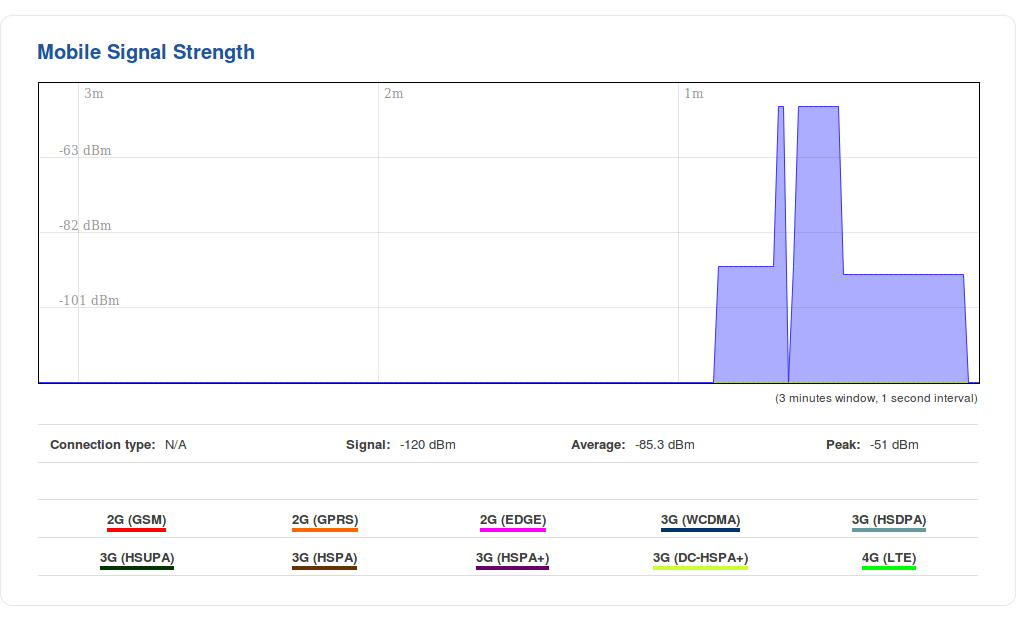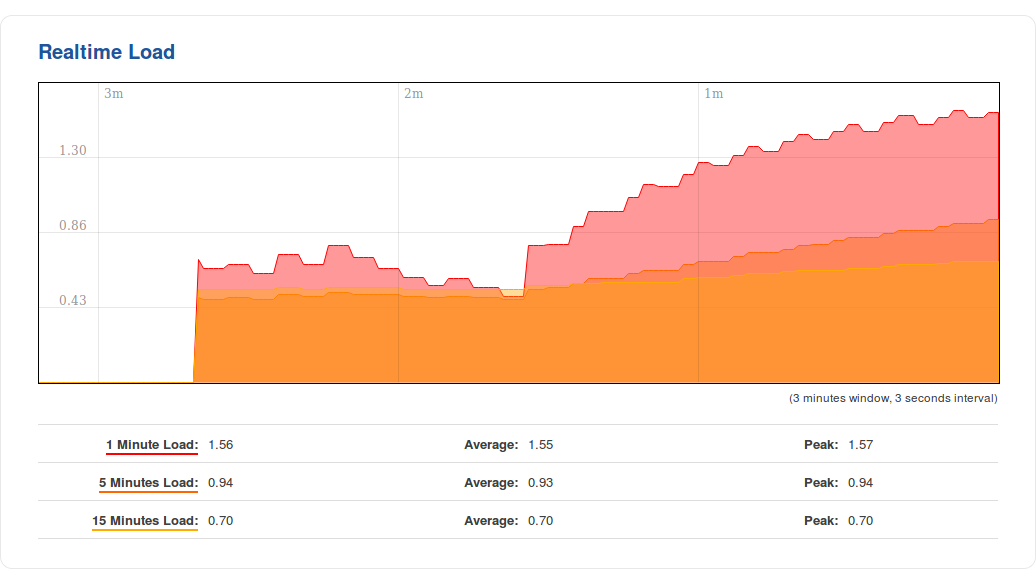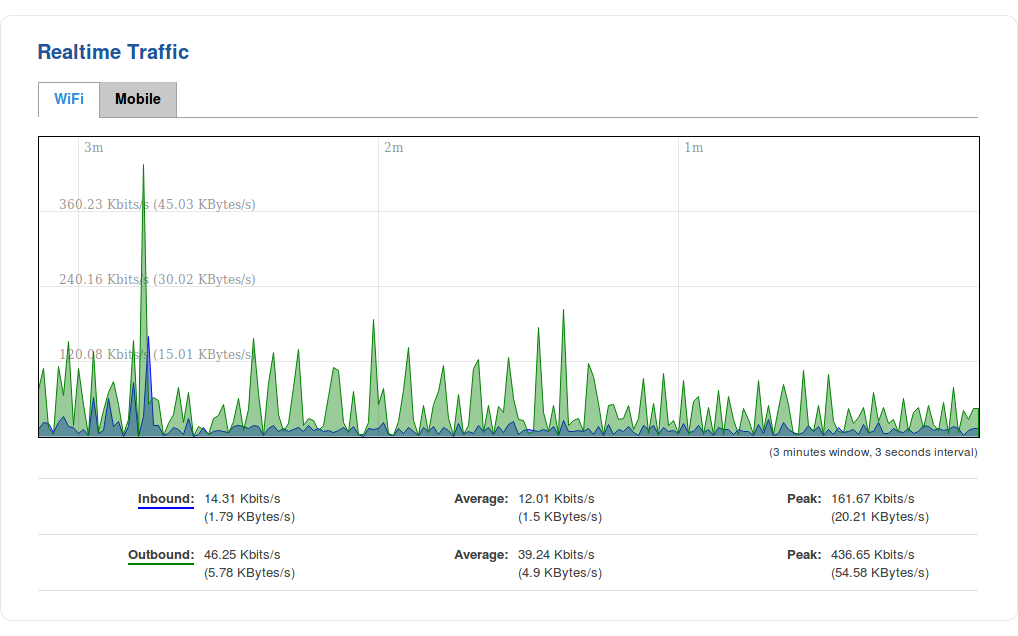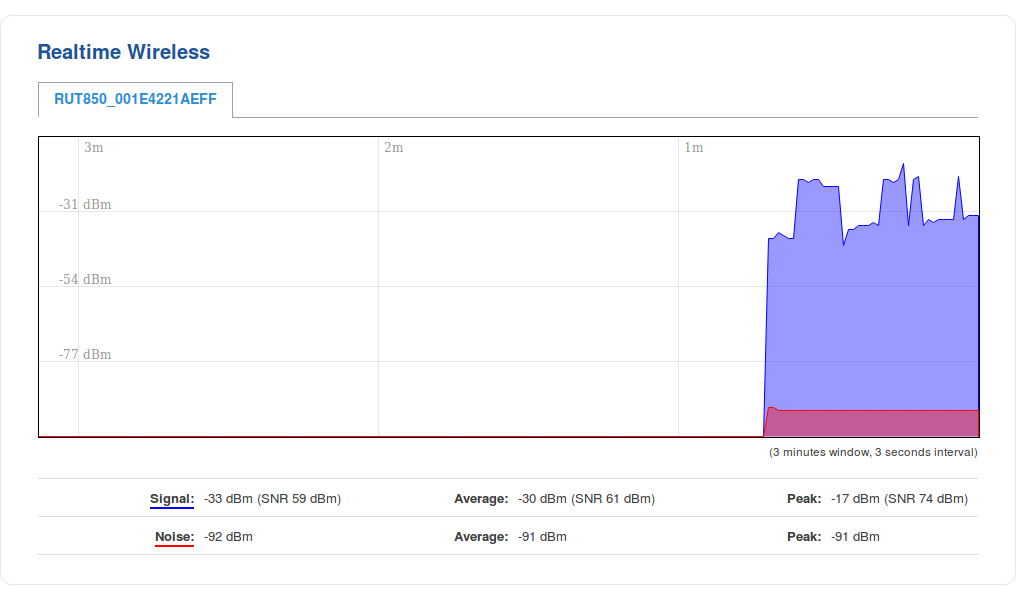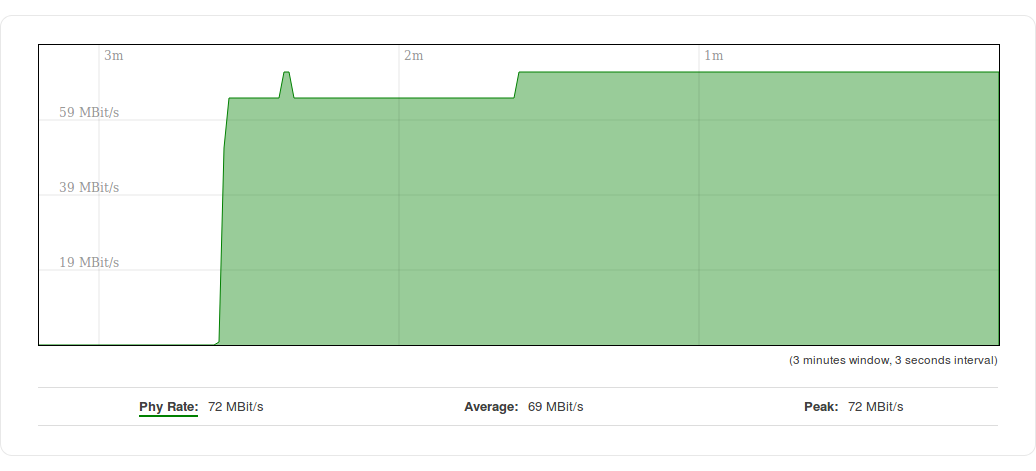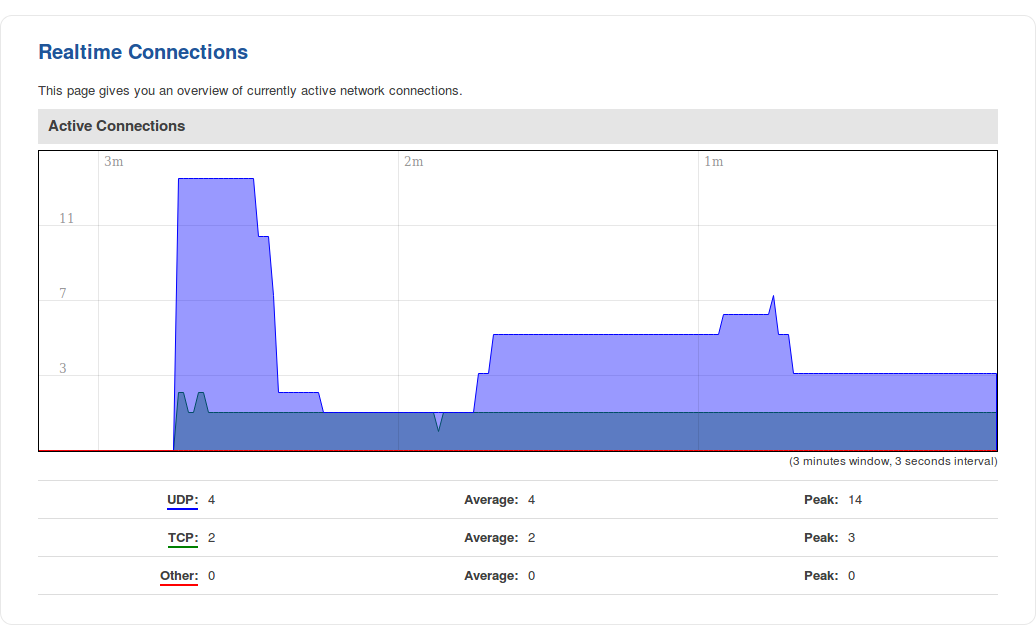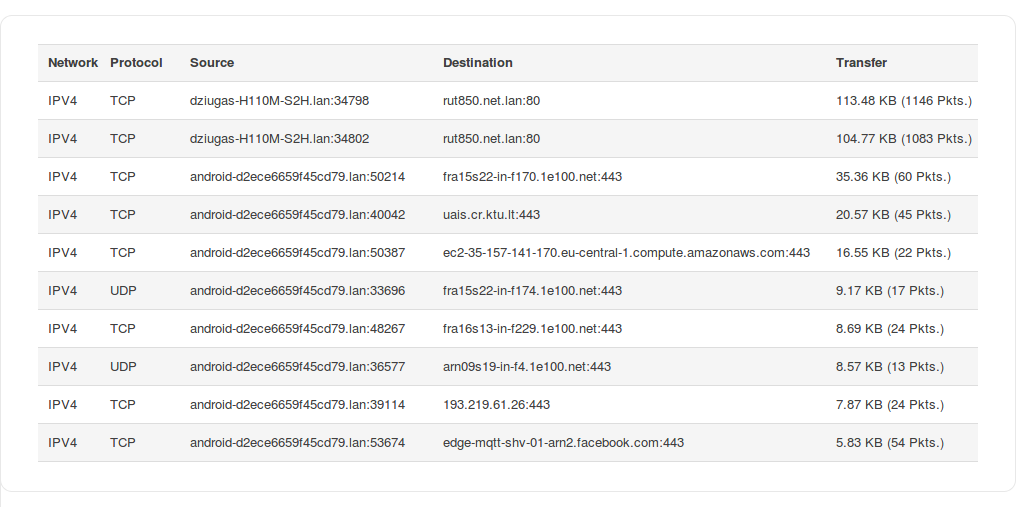RUT850 Graphs: Difference between revisions
No edit summary |
|||
| (7 intermediate revisions by the same user not shown) | |||
| Line 1: | Line 1: | ||
{{Template: Networking_rut_manual_graphs | |||
<!------------------------DEVICE-----------------------> | |||
{{Template: | | name = RUT850 | ||
| series = RUT850 | |||
== | <!------------------------FILES------------------------> | ||
| file_mobile_signal = Rut850_webui_status_graphs_mobile_signal_mobile_signal_strength_v1.png | |||
| file_load = Rutxxx_webui status_graphs_load_realtime_load_v1.png | |||
| file_traffic = Rut850_webui_status_graphs_traffic_relatime_traffic_graph_v1.png | |||
| file_wireless_signal = Rut850_webui_status_graphs_wireless_realtime_wireless_signal_v1.png | |||
| file_wireless_phy_rate = Rutxxx_webui_status_graphs_wireless_realtime_wireless_phy_rate_v1.png | |||
= | | file_realtime_con_graph = Rutxxx_webui_status_graphs_connections_realtime_connections_graph_v1.png | ||
| file_realtime_con_list = Rut850_webui_status_graphs_connections_realtime_connections_list_v2.png | |||
}} | |||
= | |||
= | |||
= | |||
Latest revision as of 14:50, 17 November 2020
Main Page > EOL Products > RUT850 > RUT850 Manual > RUT850 WebUI > RUT850 Status section > RUT850 GraphsThe information in this page is updated in accordance with firmware version .
Summary
The Graphs page contains various graphs that display various statistical data changes in real time.
This chapter of the user manual provides an overview of the Graphs page for RUT850 devices.
Mobile Signal
The Mobile Signal Strength graph displays mobile signal strength (RSSI, measured in dBm) value changes over a period of 3 minutes. The figure below is an example of the Mobile Signal Strength graph:
Load
The Realtime Load section displays a tri-graph that illustrates average CPU load values in real time. The graph consists out of three color coded graphs, each one corresponding to the average CPU load over 1 (red), 5 (orange) and 15 (yellow) most recent minutes.
The figure below is an example of the Realtime Load graph:
Traffic
The Realtime Traffic graphs provide users with the possibility to monitor average inbound and outbound traffic over the course of 3 minutes; each new measurement is taken every 3 seconds. The graphs consist out of two color coded graphs: the green graph shows the outbound traffic, the blue graph shows the inbound traffic. Although not graphed, the page also displays peak loads and averages of inbound and outbound traffic.
The figure below is an example of the Realtime traffic graph for the Bridge connection:
| GRAPH | DESCRIPTION |
|---|---|
| Bridge | Cumulative graph, which encompasses wired Ethernet LAN and the wireless network |
| LAN | Displays traffic that passes through the LAN network interface(s) in graph form |
| WiFi | Displays traffic that passes through the WiFi interface in graph form |
| WAN (Wired) | WAN (WiFi) | Mobile | Displays traffic that passes through the current active WAN connection in graph form |
Wireless
The Realtime Wireless graph displays the wireless radio signal strength, signal noise, average and peak signal levels and the theoretical maximum channel permeability. The graph below the WiFi signal graph displays the Phy Rate for the wireless connection.
The figures below are examples of both Wireless graphs:
Connections
The Realtime Connections graph displays currently active network connections with the information about network, protocol, source and destination addresses and transfer speed. The table below the graph displays basic information on active connections.
The figures below are examples of both of the Realtime Connections graph and the corresponding table: