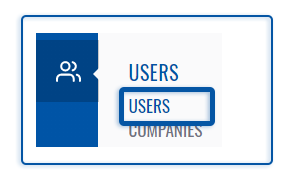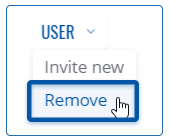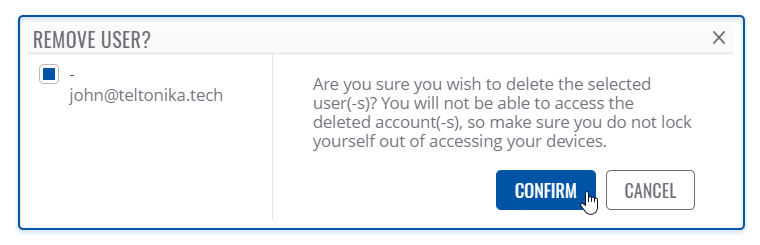Template:Rms manual users delete user: Difference between revisions
No edit summary |
No edit summary |
||
| (9 intermediate revisions by 2 users not shown) | |||
| Line 1: | Line 1: | ||
The ''' | The '''Remove''' option is used remove user(s) from your RMS profile. | ||
To remove user(s) go to the RMS web page, Left sidebar panel, (<b>Users → Users</b>) and click on <b>Users</b> submenu. | |||
Move your mouse pointer to the Top control '''Users''' menu and select '''Remove''' (Users → Remove). | |||
[[File:RMS-user-users-left-sidebar-panel.png]] [[File:RMS-top-menu-users-remove.png]] | |||
[[File:Rms manual remove user v1.png]] | |||
<br> | |||
'''Instructions''' | |||
---- | ---- | ||
# Select user(s) you want to remove. | |||
# Move your mouse pointer to the '''Users''' menu and click '''Remove user'''. | |||
# You will get a Remove pop-up window. Click '''Yes''' button to remove the user(s). | |||
At the top of your screen, you will get a notification text: '''User removed'''. | |||
The | The removed user(s) should longer be visible in the user table. | ||
Latest revision as of 11:02, 12 March 2021
The Remove option is used remove user(s) from your RMS profile.
To remove user(s) go to the RMS web page, Left sidebar panel, (Users → Users) and click on Users submenu.
Move your mouse pointer to the Top control Users menu and select Remove (Users → Remove).
Instructions
- Select user(s) you want to remove.
- Move your mouse pointer to the Users menu and click Remove user.
- You will get a Remove pop-up window. Click Yes button to remove the user(s).
At the top of your screen, you will get a notification text: User removed.
The removed user(s) should longer be visible in the user table.