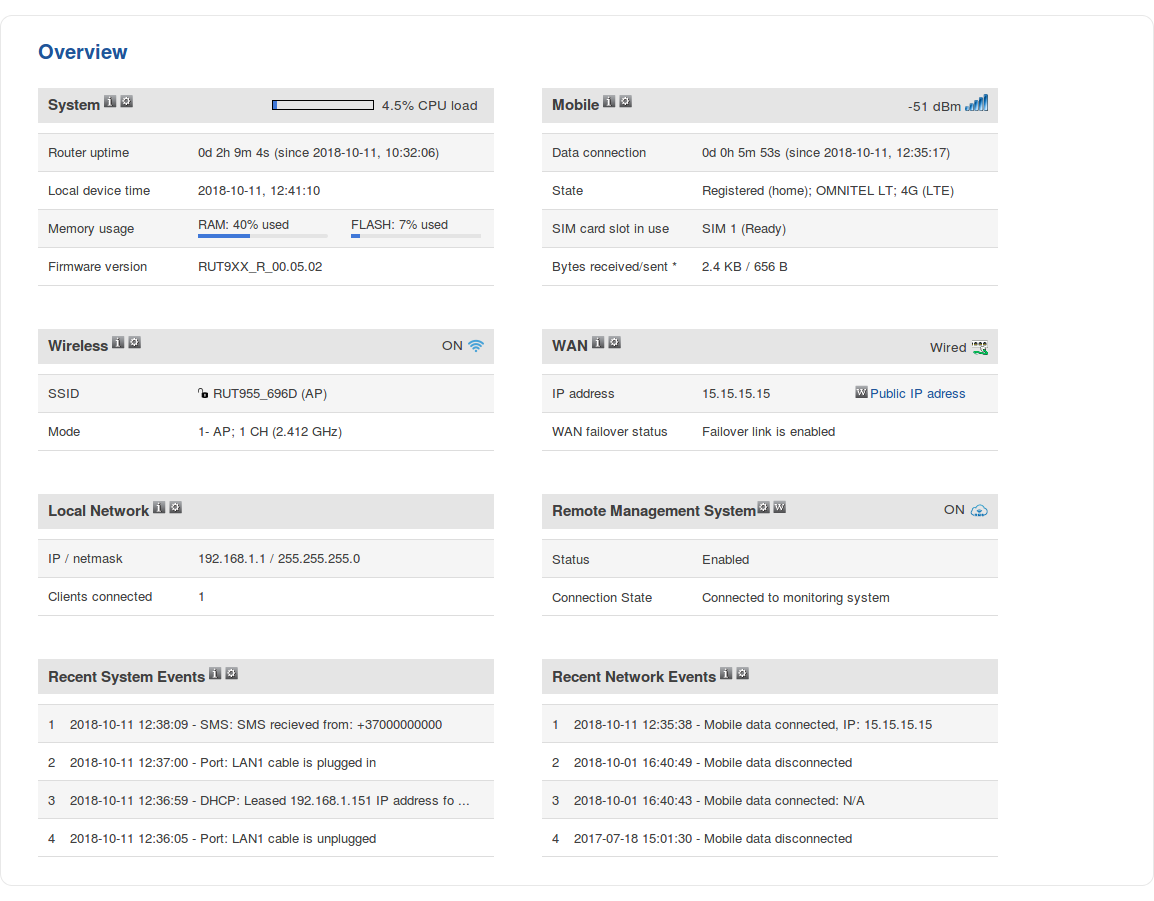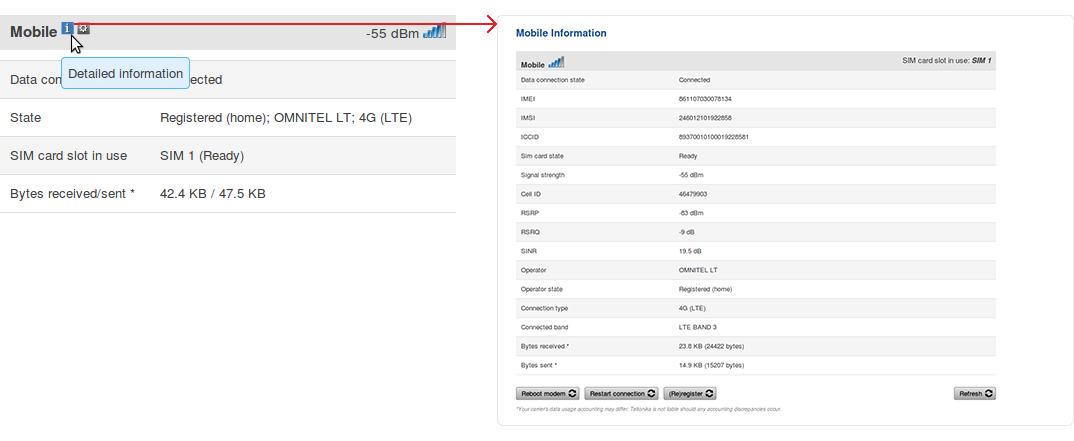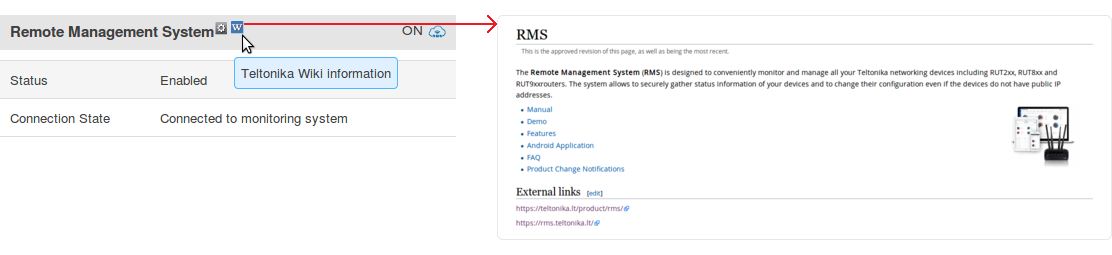RUT955 Overview (legacy WebUI): Difference between revisions
No edit summary |
m Dziugas moved page Draft:RUT955 Overview (legacy WebUI) to RUT955 Overview (legacy WebUI) without leaving a redirect |
||
| (5 intermediate revisions by the same user not shown) | |||
| Line 1: | Line 1: | ||
{{Template: | {{Template: Networking_rut_manual_overview_legacy | ||
<!------------------------DEVICE-----------------------> | <!------------------------DEVICE-----------------------> | ||
| name = RUT955 | | name = RUT955 | ||
| series = RUT9XX | | series = RUT9XX | ||
<!------------------------FILES------------------------> | <!------------------------FILES------------------------> | ||
| file_overview = Rut9xx_webui_status_overview_v2.png | | file_overview = Rut9xx_webui_status_overview_v2.png | ||
Latest revision as of 09:21, 19 July 2021
Main Page > EOL Products > RUT955 > RUT955 Manual > RUT955 Legacy WebUI > RUT955 Status section (legacy) > RUT955 Overview (legacy WebUI)The information in this page is updated in accordance with firmware version RUT9XX_R_00.06.09.5.
Note: this user manual page is for RUT955's old WebUI style available in earlier FW versions. Click here for information based on the latest FW version.
Summary
The Overview page contains various information summaries and shortcuts to other pages. It is also the homepage of the WebUI. This chapter is an overview of the Overview page for RUT955 devices.
Overview
The Overview page contains widgets that display the status of various systems related to the device. The figure bellow is an example of the Overview page:
Mobile widget
The Mobile widget displays information related to the mobile connection and the current signal strength (![]() ). Each filled-up bar represents a different RSSI value:
). Each filled-up bar represents a different RSSI value:
| bars | signal strength value / RSSI (in dBm) |
|---|---|
| 0 | ≤ -111 |
| 1 | -110 to -97 |
| 2 | -96 to -82 |
| 3 | -81 to -67 |
| 4 | -66 to -52 |
| 5 | ≥ -51 |
The same calculation principle applies to the Signal strength LEDs located on your device. You can find more information on signal strength values and different measurements here.
Widget button: Info
The Info (![]() ) button is located next to the name of some widgets. Clicking the Info button redirects the user to a status page related to the widget's displayed information. For example, clicking the Info button on the Mobile widget would redirect the user to the Status → System page:
) button is located next to the name of some widgets. Clicking the Info button redirects the user to a status page related to the widget's displayed information. For example, clicking the Info button on the Mobile widget would redirect the user to the Status → System page:
Widget button: Settings
The Settings button is located next to the name of some widgets. Clicking the Settings button redirects the user to a configuration page related to the widget's displayed information. For example, clicking the Info button on the Mobile widget would redirect the user to the Network → Interface →LAN Configuration page:
Widget button: Wiki
The Wiki (![]() ) button is located on the right of the title of some widgets. Clicking the Wiki button redirects the user to a page on this Wiki related to the widget's displayed information. For example, clicking the Wiki button on the RMS widget would redirect the user to the RMS page on this Wiki:
) button is located on the right of the title of some widgets. Clicking the Wiki button redirects the user to a page on this Wiki related to the widget's displayed information. For example, clicking the Wiki button on the RMS widget would redirect the user to the RMS page on this Wiki:
Adding more widgets
There is a default set of widgets displayed in the Overview page, but more can be added from the System → Administration → Overview page.