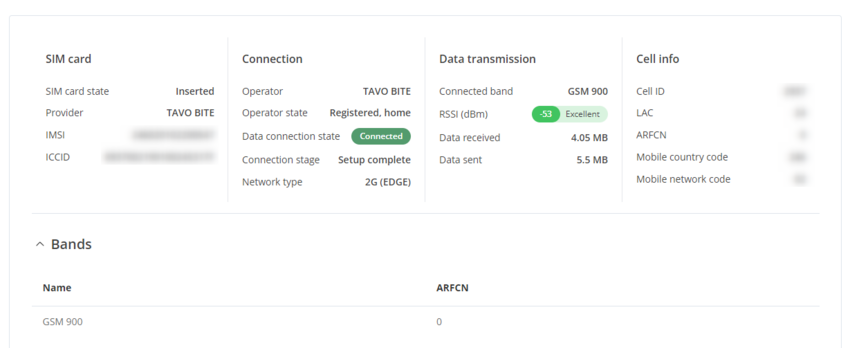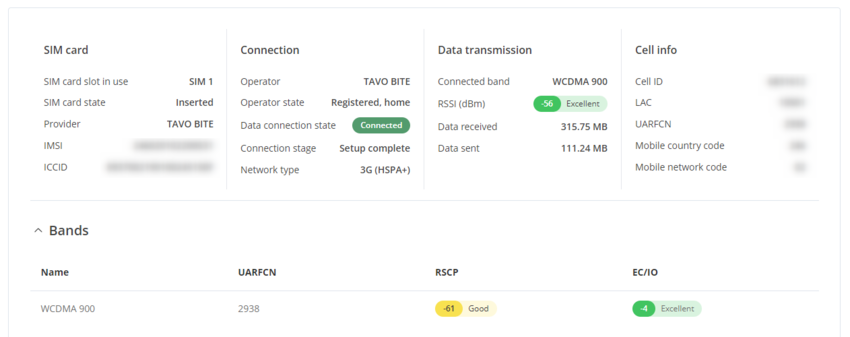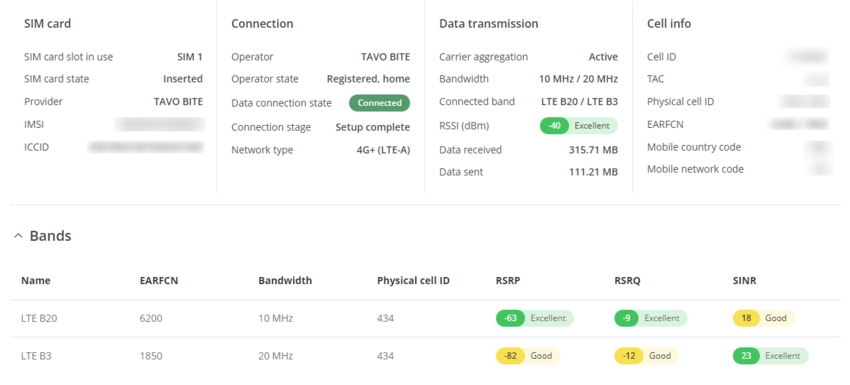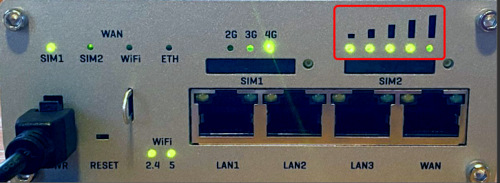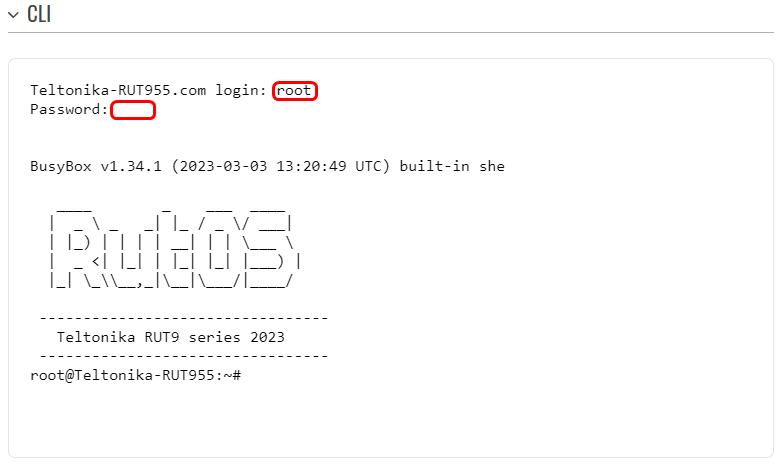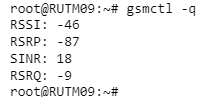Mobile Signal Strength Recommendations
Summary
This chapter provides an overview of recommended signal strength and quality levels across various mobile service modes.
Note: The following recommendations apply for both Quectel and MeiG modules used in Teltonika devices.
Signal Measurement
Signal strength values are defined by a few different measurements which vary even more for different service modes. These measurements are as follows:
- RSSI (Received Signal Strength Indicator)
- RSRP (Reference Signal Received Power)
- RSRQ (Reference Signal Received Quality)
- RSCP (Received Signal Code Power)
- SINR (Signal to Interference & Noise Ratio)
- Ec/Io (Energy per Chip to Interference density ratio)
More on these measurements in separate service mode sections.
Determining Factors of Signal Values
There are many different factors that influence signal strength and quality, including but not limited to:
- Tower load
- Proximity to the base station
- Signal passing through a cellular repeater
- Competing signals
- Physical barriers (mountains, buildings, trains, etc.)
- Weather
Therefore, measurements like RSSI (signal strength) and Ec/Io (signal quality) do not incorporate all of the relevant factors to describe the quality of the connection. For example, you may have an excellent RSSI value of -51 dBm, but the Tower Load (the number of mobile users) in your area is very high. In this case, even though you have a great Signal Strength value, you may not achieve maximum mobile data speeds.
Disclaimers
- Consider both Signal Strength and Signal Quality for successful cellular data connections
- Understand that measured values vary by modem, carrier, and network environment
- Recognize there is no clear-cut answer to what constitutes a successful connection
- Note that throughput speeds may vary even if signal strength appears adequate, due to base station loads
2G (GSM)
2G (GSM) Signal strength is defined by only one value: RSSI – Received Signal Strength Indicator; RSSI is a negative value, and the closer to 0, the stronger the signal.
| RSSI | Signal strength | Description |
|---|---|---|
| >= -70 dBm | Excellent | Strong signal for best achievable speeds |
| -70 dBm to -85 dBm | Good | Strong signal with good data speeds |
| -85 dBm to -100 dBm | Fair | Fair but useful, fast and reliable data speeds may be attained, but marginal data with drop-outs is possible |
| -100 dBm to -110 dBm | Poor | Performance will drop drastically |
| <= -110 dBm | Very poor | Connection may be lost |
To check the 2G signal strength value of your RUT device, log in to your router's WebUI and go to the Status → Network → Mobile window:
3G (WCDMA, TDSCDMA, CDMA, EVDO, CDMA-EVDO)
For 3G service mode, there are three relevant measurements:
- RSSI - Received Signal Strength Indicator. RSSI is a negative value, and the closer to 0, the stronger the signal
- Ec/Io - indicates the downlink carrier-to-interference ratio (signal quality). Ec/Io is a negative dB value. Values closer to 0 are stronger signals
- RSCP - indicates the Received Signal Code Power
The RSSI standard values for 3G are basically the same as 2G
| RSSI | Signal strength | Description |
|---|---|---|
| >= -70 dBm | Excellent | Strong signal for best achievable speeds |
| -70 dBm to -85 dBm | Good | Strong signal with good data speeds |
| -85 dBm to -100 dBm | Fair | Fair but useful, fast and reliable data speeds may be attained, but marginal data with drop-outs is possible |
| -100 dBm to -110 dBm | Poor | Performance will drop drastically |
| <= -110 dBm | Very poor | Connection may be lost |
| Ec/Io | Signal quality | Description |
|---|---|---|
| >= -6 | Excellent | Strong signal with maximum data speeds |
| -6 to -10 | Good | Strong signal with good data speeds |
| < -10 | Fair to poor | Reliable data speeds may be attained, but marginal data with drop-outs is possible. When this value gets close to -20, performance will drop drastically |
| RSCP | Signal strength | Description |
|---|---|---|
| > 60 dBm | Excellent | Strong signal with maximum data speeds |
| -60 dBm to -75 dBm | Good | Strong signal with good data speeds |
| -75 dBm to -85 dBm | Fair | Fair but useful, fast and reliable data speeds may be attained |
| -85 dBm to -95 dBm | Poor | Marginal data with drop-outs is possible, performance will drop drastically |
| <= -95 dBm | Very poor | Connection may be lost |
To check the 3G signal strength values of your RUT device, log in to your router's WebUI and go to the Status → Network → Mobile window:
4G and 5G
For 4G and 5G service mode, there are four relevant measurements:
- RSSI - Received Signal Strength Indicator. RSSI is a negative value, and the closer to 0, the stronger the signal
- RSRP - the Reference Signal Received Power is the power of the LTE Reference Signals spread over the full bandwidth and narrowband
- RSRQ - Reference Signal Received Quality (RSRQ = RSRP / RSSI) is a C/I type of measurement and it indicates the quality of the received reference signal (similar to Ec/Io)
- SINR - Signal to Interference plus Noise Ratio Indicates the throughput capacity of the channel. As the name implies, SINR is the strength of the signal divided by the strength of any interference. (A minimum of SINR should be ≥ 0 dB for basic operation).
| RSRP | Signal strength | Description |
|---|---|---|
| >= -80 dBm | Excellent | Strong signal with maximum data speeds |
| -80 dBm to -90 dBm | Good | Strong signal with good data speeds |
| -90 dBm to -100 dBm | Fair to poor | Reliable data speeds may be attained, but marginal data with drop-outs is possible. When this value gets close to -100, performance will drop drastically |
| < -100 dBm | Poor | Marginal data with drop-outs is possible, performance will drop drastically |
| RSRQ | Signal quality | Description |
|---|---|---|
| >= -10 dB | Excellent | Strong signal with maximum data speeds |
| -10 dB to -15 dB | Good | Strong signal with good data speeds |
| -15 dB to -20 dB | Fair to poor | Reliable data speeds may be attained, but marginal data with drop-outs is possible. When this value gets close to -20, performance will drop drastically |
| <= -20 dB | Poor | Marginal data with drop-outs is possible, performance will drop drastically |
| SINR | Signal strength | Description |
|---|---|---|
| >= 20 dB | Excellent | Strong signal with maximum data speeds |
| 13 dB to 20 dB | Good | Strong signal with good data speeds |
| 0 dB to 13 dB | Fair to poor | Reliable data speeds may be attained, but marginal data with drop-outs is possible. When this value gets close to 0, performance will drop drastically |
| <= 0 dB | Poor | Marginal data with drop-outs is possible, performance will drop drastically |
RSSI in LTE represents the total wideband received power measured over the full channel bandwidth, including noise, serving cell power, and interference power. This makes RSSI unreliable without considering RSRP, RSRQ, and SINR. For example, a modem might report:
RSSI = -68 dBm (strong total power but includes noise), however:
- RSRP = -56 dBm (good signal strength)
- RSRQ = -16 dB (poor quality due to interference)
- SINR = 1.8 dB (low signal-to-noise ratio; borderline usable).
Here, the high RSSI suggests a strong signal, but the poor RSRQ and low SINR reveal actual performance issues.
In this case, the signal quality is actually very poor. This could be due to the device being some distance away from the base station. It’s also possible that something is interfering with the signal, such as a building or other obstructions between the device and the tower.
| RSSI | Signal strength | Description |
|---|---|---|
| > -65 dBm | Excellent | Strong signal with maximum data speeds |
| -65 dBm to -75 dBm | Good | Strong signal with good data speeds |
| -75 dBm to -85 dBm | Fair | Fair but useful, fast and reliable data speeds may be attained, but marginal data with drop-outs is possible |
| -85 dBm to -95 dBm | Poor | Performance will drop drastically |
| <= -95 dBm | Very poor | Connection may be lost |
To check the 4G/5G signal strength values of your RUT device, log in to your router's WebUI and go to the Status → Network → Mobile window:
How do I check the signal quality on a Teltonika device?
WebUI
To check signal parameters, navigate to Mobile Information section, under Status → Network → Mobile. The Mobile Information window contains information about your mobile connection. Concerning signal quality, it displays Signal Strength (RSSI), RSRP, RSRQ and SINR for LTE, Signal Strength (RSSI), Ec/Io and RSCP for 3G and Signal Strength (RSSI) for 2G.
Router LEDs
You can also find out the router's signal strength by checking the Signal Strength LEDs on the front panel of your router. This will not provide you with a numeric value of signal strength. The LEDs indicate RSSI value in bar form (similar to a cell phone).
A picture of the front panel of a RUTX11 router. Signal Strength LEDs are highlighted:
Advanced
To get the most detailed information about your signal quality values you can use gsmctl commands when logged in via CLI or SSH.
gsmctl commands are used to retrieve information from your router's modem. When you send a gsmctl command to the router, it converts the command into an AT command and forwards it to the modem. The modem then replies with the requested data, which the router processes and presents back to you.
gsmctl commands concerning signal quality:
- gsmctl -q - returns current signal values.
CLI
CLI (Command Line Interface) allows you to enter and execute commands into the router's terminal. CLI can be found in the System section (System → Maintenance → CLI). The default username for CLI login is "root", and the password is your router’s password. Once you've logged in you should be greeted by a window like this:
An example of a gsmctl command usage with CLI:
Improving signal parameters
Here are the general tips on how to improve the signal parameters:
- Position the antenna of your mobile router in the best location to receive the strongest signal; this may involve moving it closer to a window or outside the building.
- Obstructions such as buildings, trees, and walls can interfere with the cellular signal; try to position your router where there is the least interference.
- Ensure antenna connections on your router are tight and secure; loose connections can degrade the signal.
- If other options are exhausted, consider switching to a network provider with better coverage in your area.