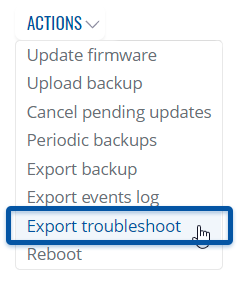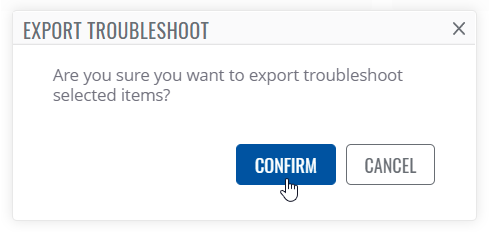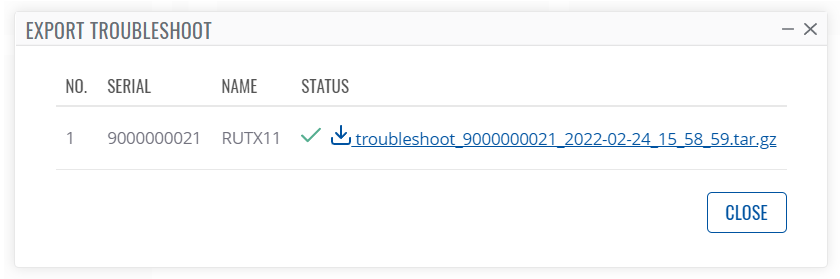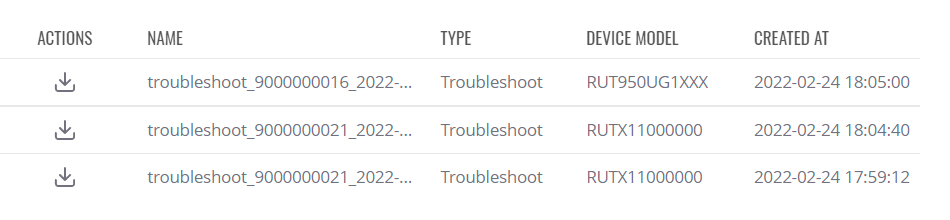Template:Rms manual management export troubleshoot: Difference between revisions
No edit summary |
No edit summary |
||
| Line 3: | Line 3: | ||
To download troubleshoot file for your devices go to the RMS web page, Left sidebar panel, (<b>Management → Devices</b>) and click on <b>Devices</b> submenu. | To download troubleshoot file for your devices go to the RMS web page, Left sidebar panel, (<b>Management → Devices</b>) and click on <b>Devices</b> submenu. | ||
Move your mouse pointer to the Top control ''' | Move your mouse pointer to the Top control '''Actions''' menu and select '''Export Troubleshoot'''. | ||
[[File:RMS-device-menu-left-sidebar-panel.jpg]] [[File:RMS Topmenu Actions Export Troubleshoot v1.png]] | [[File:RMS-device-menu-left-sidebar-panel.jpg]] [[File:RMS Topmenu Actions Export Troubleshoot v1.png]] | ||
The '''Troubleshoot''' function is used to download the troubleshoot file from the selected device(s). | The '''Export Troubleshoot''' function is used to download the troubleshoot file from the selected device(s). | ||
<br> | <br> | ||
| Line 13: | Line 13: | ||
<br> | <br> | ||
'''Instructions''' | '''Step by step Instructions''' | ||
# Select | # Select device(s) for which troubleshoot file(s) you would like to download. | ||
# Move your mouse pointer to the ''' | # Move your mouse pointer to the '''Actions''' menu and click '''Export Troubleshoot'''. | ||
# You will get a confirmation pop-up window. | |||
# Click the Confirm button. | # Click the Confirm button. | ||
# In the '''Status''' column click the link to download troubleshoot files. | # In the '''Status''' column click the link to download troubleshoot files. | ||
[[File:RMS Actions Export Troubleshoot Complete v1.png]] | |||
'''<span style="color:#0455a4"><big>Useful</big></span>''' | '''<span style="color:#0455a4"><big>Useful</big></span>''' | ||
Latest revision as of 18:33, 24 February 2022
The Troubleshoot is used to download troubleshoot file for your selected device(s). Troubleshoot file - downloadable archive, that contains full router configuration and all System log files.
To download troubleshoot file for your devices go to the RMS web page, Left sidebar panel, (Management → Devices) and click on Devices submenu.
Move your mouse pointer to the Top control Actions menu and select Export Troubleshoot.
The Export Troubleshoot function is used to download the troubleshoot file from the selected device(s).
Step by step Instructions
- Select device(s) for which troubleshoot file(s) you would like to download.
- Move your mouse pointer to the Actions menu and click Export Troubleshoot.
- You will get a confirmation pop-up window.
- Click the Confirm button.
- In the Status column click the link to download troubleshoot files.
Useful
- You can easily download troubleshoot by clicking the file link.
- You will be able to access and redownload the troubleshot(-s) anytime in Management → Files or in each device's details.