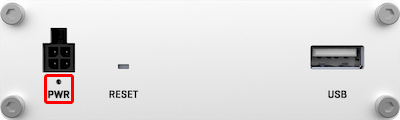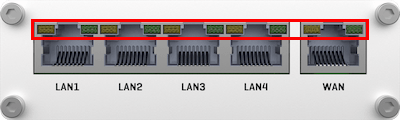RUT300 LEDs: Difference between revisions
(Created page with "{{Template: Networking_rutos_manual_leds <!------------------------DEVICE-----------------------> | name = RUT300 | series = RUT3 <!----------------------SEPARATOR...") |
Gytispieze (talk | contribs) No edit summary |
||
| (5 intermediate revisions by one other user not shown) | |||
| Line 2: | Line 2: | ||
<!------------------------DEVICE-----------------------> | <!------------------------DEVICE-----------------------> | ||
| name = RUT300 | | name = RUT300 | ||
| series = | | series = RUT30X | ||
<!----------------------SEPARATORS---------------------> | <!----------------------SEPARATORS---------------------> | ||
| 2g = 0 <!-- 1 has 2G; 0 doesn't have 2G --> | | 2g = 0 <!-- 1 has 2G; 0 doesn't have 2G --> | ||
| eth = 1 <!-- 1 has ETH; 0 doesn't have ETH --> | | eth = 1 <!-- 1 has ETH; 0 doesn't have ETH --> | ||
| eth_leds = | | eth_leds = 3 <!-- 1 for green; 2 for green & orange; 3 for orange-only--> | ||
| mobile = 0 <!-- 1 has mobile; 0 doesn't have mobile --> | | mobile = 0 <!-- 1 has mobile; 0 doesn't have mobile --> | ||
| mobile_leds = 0 <!-- number of mobile signal strength type LEDs --> | | mobile_leds = 0 <!-- number of mobile signal strength type LEDs --> | ||
| Line 12: | Line 12: | ||
| wan = 0 <!-- 1 has WAN type LEDs; 0 doesn't have WAN type LEDs --> | | wan = 0 <!-- 1 has WAN type LEDs; 0 doesn't have WAN type LEDs --> | ||
| wifi = 0 <!-- 1 has WiFi band LEDs; 0 doesn't have WiFi band LEDs --> | | wifi = 0 <!-- 1 has WiFi band LEDs; 0 doesn't have WiFi band LEDs --> | ||
| gigabit = 0 <!-- 0 if doesn't have gigabit eth ports --> | |||
}} | }} | ||
Latest revision as of 14:22, 6 April 2022
Main Page > EOL Products > RUT300 > RUT300 Manual > RUT300 LEDsThis page contains information the different types of LEDs and their behaviour on a RUT300 device.
Power LED
The power LED is located on the bottom left corner of the front panel, just under the power connector.
It indicates whether the device is powered on or not.
| State | Description |
|---|---|
| LED turned on | Device is powered on. |
| LED turned off | Device is not powered on. |
Ethernet port LEDs
There is one LEDs located at the top-left of each Ethernet port (top-right green port is unused).
They provide information on the current states of the Ethernet ports. Each port has one LED:
- Orange - 10/100 Mbps connection
Below is an explanation on the behaviours of orange LEDs.
| State | Description |
|---|---|
| LED on | A data connection on the port is operational (cable plugged in, end device visible, no data is being transferred). |
| LED off | No data connection on the port is operational (no cable, bad cable or end device not visible for some other reason (such as damaged network card)). |
| LED blinking | Connection established and data is being transferred over this port. |