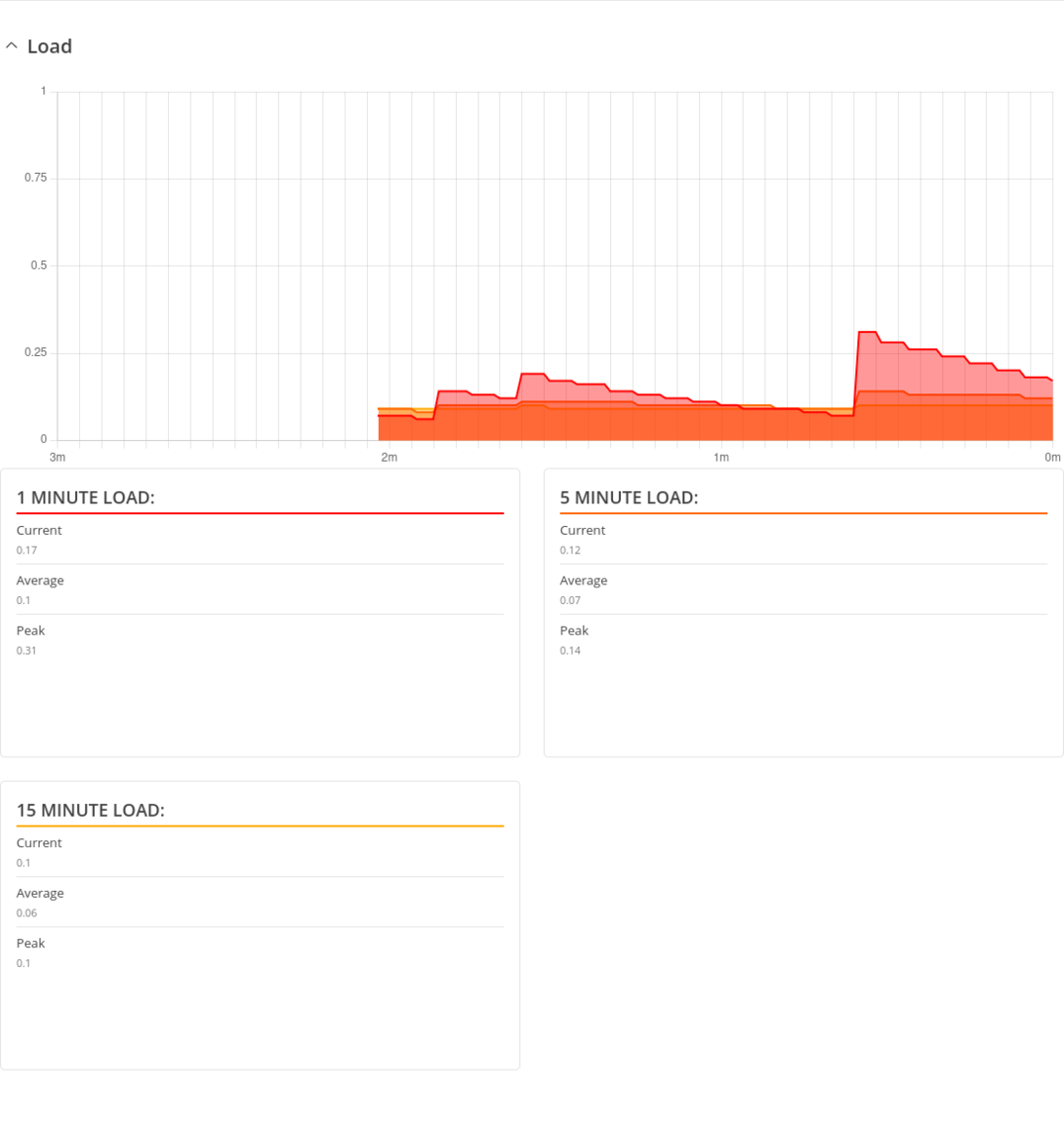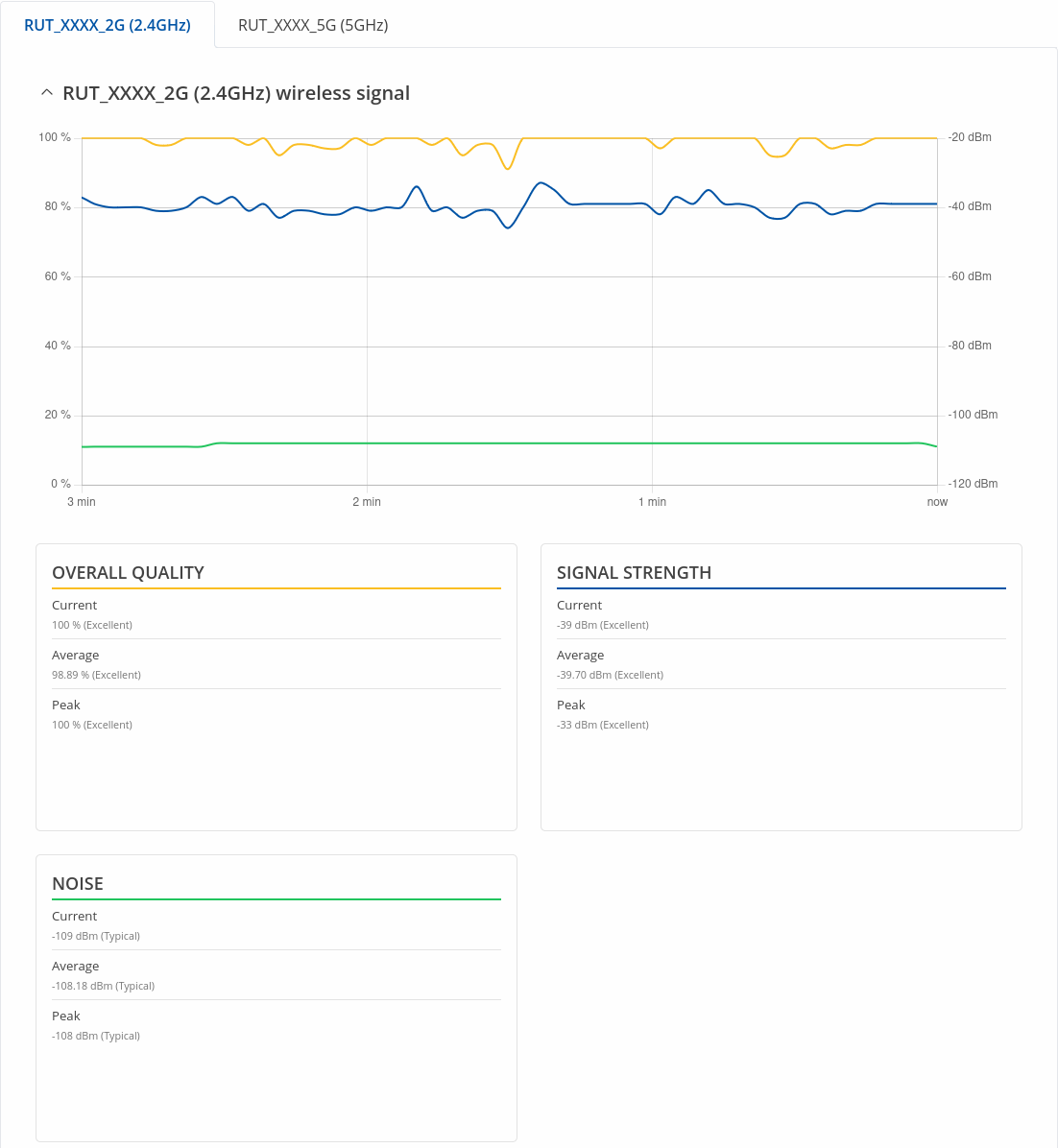TAP100 Realtime Data: Difference between revisions
No edit summary |
m (Vainius.l moved page Draft:TAP100 Realtime Data to TAP100 Realtime Data without leaving a redirect) |
||
| (One intermediate revision by the same user not shown) | |||
| Line 8: | Line 8: | ||
| wifi = 1 | | wifi = 1 | ||
| wired = 0 | | wired = 0 | ||
| no_lan = | | no_lan = 1 | ||
}} | }} | ||
Latest revision as of 13:27, 24 May 2023
Main Page > TAP Access Points > TAP100 > TAP100 Manual > TAP100 WebUI > TAP100 Status section > TAP100 Realtime DataThe information in this page is updated in accordance with firmware version TAP100_R_00.07.10.2.
Summary
The Realtime Data page contains various graphs that display various statistical data changes in real time.
This chapter of the user manual provides an overview of the Realtime Data page for TAP100 devices.
Load
The Realtime Load section displays a tri-graph that illustrates average CPU load values in real time. The graph consists out of three color coded graphs, each one corresponding to the average CPU load over 1 (red), 5 (orange) and 15 (yellow) most recent minutes.
The figure below is an example of the Realtime Load graph:
Traffic
The Realtime Traffic graphs provide users with the possibility to monitor average inbound and outbound traffic over the course of *period. Each new measurement is taken every 3 seconds for Live data. The graphs consist out of two color coded graphs: the green graph shows the outbound traffic, the blue graph shows the inbound traffic. Although not graphed, the page also displays peak loads and averages of inbound and outbound traffic.
- Day - live traffic data usage
- Day - traffic data usage values for the current day
- Week - weekly traffic data usage values
- Month - monthly traffic data usage values
- Year - yearly traffic data usage values
- All - traffic data usage for the entire monitoring period
The figure below is an example of the Realtime traffic graph:
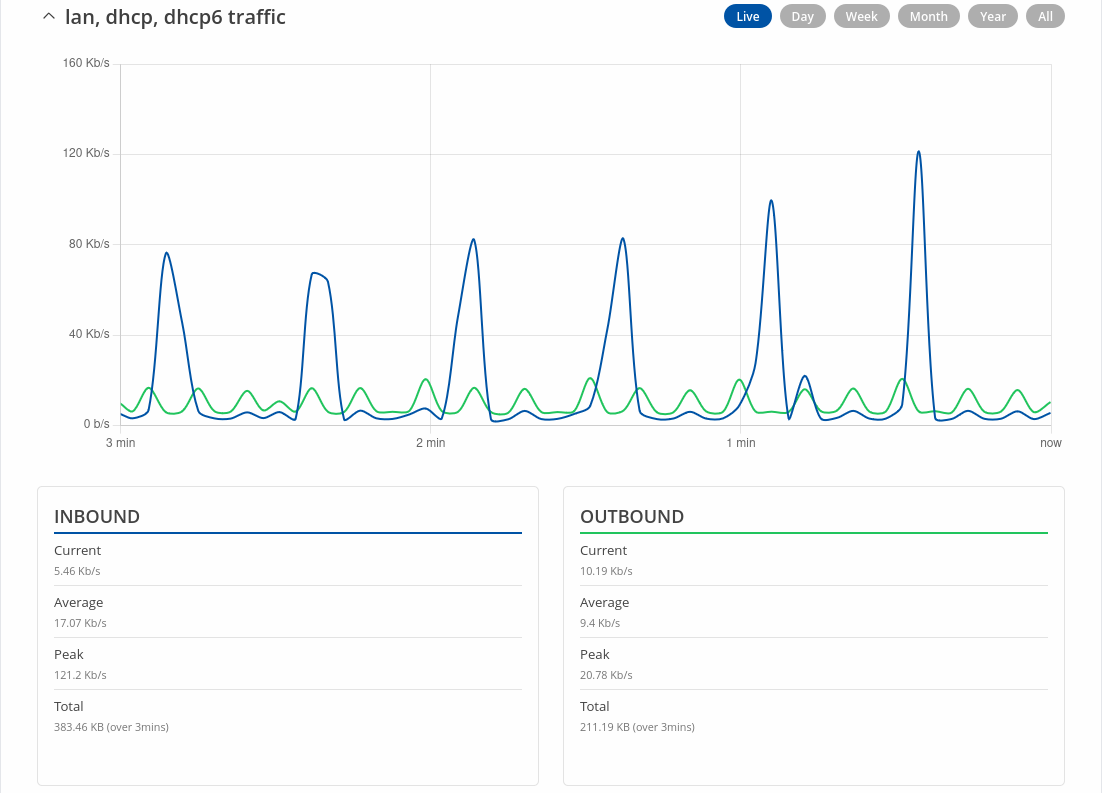
| Graph | Description |
|---|---|
| LAN, DHCP, DHCP6 traffic | Displays traffic that passes through the LAN network interface(s) in graph form |
| RUT_XXXX_2G | Displays traffic that passes through the wifi connection in graph form |
Wireless
The Realtime Wireless graph displays the wireless radio signal strength (blue), signal noise (green) and overall quality (yellow).