AT Commands: Difference between revisions
No edit summary |
|||
| (7 intermediate revisions by 4 users not shown) | |||
| Line 1: | Line 1: | ||
<p style="color:red">The information on this page is updated in accordance with the [https://wiki.teltonika-networks.com/view/FW_%26_SDK_Downloads'''00.07.13.3'''] firmware version .</p> | |||
__TOC__ | __TOC__ | ||
==Summary== | ==Summary== | ||
'''AT commands''' ("AT" meaning 'attention') are instructions used to control a modem. The command set consists of a series of short text strings | '''AT commands''' ("AT" meaning 'attention') are instructions used to control a modem. The command set consists of a series of short text strings that can be combined to produce commands for operations such as dialing, managing SMS functions, and changing the parameters of the connection. Many of the commands that are used to control wired dial-up modems, such as ATD (Dial), ATA (Answer), ATH (Hook control), and ATO (Return to online data state), are also supported by GSM/GPRS modems and mobile phones. This section is an overview of some AT commands that can be used with RUT routers. | ||
==gsmctl commands== | ==gsmctl commands== | ||
'''gsmctl''' is a set of shell commands that can request information from or perform operations on a modem. In other words, gsmctl is a way to use AT commands in shell form. You can use them via SSH or '''[ | '''gsmctl''' is a set of shell commands that can request information from or perform operations on a modem. In other words, gsmctl is a way to use AT commands in shell form. You can use them via SSH or '''[https://wiki.teltonika-networks.com/view/Command_Line_Interfaces CLI]''', the command line interface that can be used via the router's WebUI. | ||
===SSH=== | ===SSH=== | ||
---- | |||
To log in to a RUT router via SSH, download the free '''PuTTY''' app if you're using Windows; if you're using a Linux-based OS, just use the Terminal app. In both cases you will need to know three things: the router's LAN IP address, user name and password. The default LAN IP address for all RUT routers is '''192.168.1.1'''; the default login information is username: '''root'''; password: '''<device password>''' (NOTE: the user name used for SSH connections (i.e., root) is not the same as the user name used to log in to the router's WebUI (i.e., admin)). | |||
If you're using PuTTY, enter the router's LAN IP address into the '''Host Name (or IP address)''' field, select SSH Connection type and click '''Open'''. After this, you will be prompted to enter the username and password. | |||
If you're using PuTTY, enter the router's LAN IP address into the '''Host Name (or IP address)''' field, select SSH Connection type and click '''Open'''. After this you will be prompted to enter the | |||
If you're using Linux, open a Terminal and type this command: | If you're using Linux, open a Terminal and type this command: | ||
| Line 22: | Line 22: | ||
===Usage=== | ===Usage=== | ||
---- | |||
The syntax for a gsmctl command is '''gsmctl OPTIONS'''. A list possible '''gsmctl''' options is provided below: | The syntax for a gsmctl command is '''gsmctl OPTIONS'''. A list possible '''gsmctl''' options is provided below: | ||
| Line 40: | Line 40: | ||
-b, --band Print current band | -b, --band Print current band | ||
-q, --signal Get signal levels | -q, --signal Get signal levels | ||
-G, --cainfo Get carrier aggregation bands are using right now | |||
'''modem commands:''' | '''modem commands:''' | ||
-A, --at <cmd> Execute AT command. | -A, --at <cmd> Execute AT command. | ||
| Line 57: | Line 59: | ||
-U --ussd <command> The command allows control of the Unstructured Supplementary Service Data. (response saved in /tmp/ussd file) | -U --ussd <command> The command allows control of the Unstructured Supplementary Service Data. (response saved in /tmp/ussd file) | ||
-Y --switch Switch sim card for modem | -Y --switch Switch sim card for modem | ||
-T --simslot Get current sim card slot for modem | |||
-Q, --reboot Reboot the modem | -Q, --reboot Reboot the modem | ||
'''sms managing options:''' | '''sms managing options:''' | ||
| Line 81: | Line 84: | ||
==AT command usage== | ==AT command usage== | ||
To use a specific AT command via SSH, you can use the ''gsmctl -H''. After this your console will enter shell mode where you can then just type AT commands in their regular format. Or you can use ''gsmctl -A <AT_COMMAND>'' to execute AT commands one at a time. Continuing from the example above, | To use a specific AT command via SSH, you can use the ''gsmctl -H''. After this, your console will enter shell mode where you can then just type AT commands in their regular format. Or you can use ''gsmctl -A <AT_COMMAND>'' to execute AT commands one at a time. Continuing from the example above, let's say you want to find out the RSSI value. While there are quite a few commands that can be used to achieve this goal, lets use the '''AT+CSQ''' that is used when executing ''gsmctl -q'': | ||
[[File:Gsmctl A.png|border|center|class=tlt-border|441x84px]] | [[File:Gsmctl A.png|border|center|class=tlt-border|441x84px]] | ||
| Line 110: | Line 113: | ||
[[File:Gsmctl COPS.png|border|center|class=tlt-border|439x120px]] | [[File:Gsmctl COPS.png|border|center|class=tlt-border|439x120px]] | ||
As you can see, ''gsmctl'' returns a more user friendly value while ''AT+COPS?'' returns raw data. The response format of the ''AT+COPS?'' is '''+COPS: <mode>[,<format>[,<oper>][,<Act>]]'''. Explanations for individual values are provided below. | As you can see, ''gsmctl'' returns a more user-friendly value while ''AT+COPS?'' returns raw data. The response format of the ''AT+COPS?'' is '''+COPS: <mode>[,<format>[,<oper>][,<Act>]]'''. Explanations for individual values are provided below. | ||
<oper> Operator in format as per <mode> | <oper> Operator in format as per <mode> | ||
| Line 143: | Line 146: | ||
PuTTY download - '''https://www.putty.org/''' | PuTTY download - '''https://www.putty.org/''' | ||
[[Category:Modem control]] | |||
Latest revision as of 13:25, 22 September 2025
Main Page > General Information > Configuration Examples > Modem control > AT CommandsThe information on this page is updated in accordance with the 00.07.13.3 firmware version .
Summary
AT commands ("AT" meaning 'attention') are instructions used to control a modem. The command set consists of a series of short text strings that can be combined to produce commands for operations such as dialing, managing SMS functions, and changing the parameters of the connection. Many of the commands that are used to control wired dial-up modems, such as ATD (Dial), ATA (Answer), ATH (Hook control), and ATO (Return to online data state), are also supported by GSM/GPRS modems and mobile phones. This section is an overview of some AT commands that can be used with RUT routers.
gsmctl commands
gsmctl is a set of shell commands that can request information from or perform operations on a modem. In other words, gsmctl is a way to use AT commands in shell form. You can use them via SSH or CLI, the command line interface that can be used via the router's WebUI.
SSH
To log in to a RUT router via SSH, download the free PuTTY app if you're using Windows; if you're using a Linux-based OS, just use the Terminal app. In both cases you will need to know three things: the router's LAN IP address, user name and password. The default LAN IP address for all RUT routers is 192.168.1.1; the default login information is username: root; password: <device password> (NOTE: the user name used for SSH connections (i.e., root) is not the same as the user name used to log in to the router's WebUI (i.e., admin)).
If you're using PuTTY, enter the router's LAN IP address into the Host Name (or IP address) field, select SSH Connection type and click Open. After this, you will be prompted to enter the username and password.
If you're using Linux, open a Terminal and type this command:
# ssh [email protected]
If you made changes to LAN IP address or log in name, replace the relevant data in the command above so that it is correct for your specific case. After executing this command you will prompted to enter the router's admin password.
Usage
The syntax for a gsmctl command is gsmctl OPTIONS. A list possible gsmctl options is provided below:
-e, --bsent <INTERFACE> Get number of bytes sent -r, --brecv <INTERFACE> Get number of bytes recieved -j, --connstate Get mobile connection state -P, --psstate Get package domain service state -g, --netstate Get network link state -C, --cellid Get cell id parameter -o, --operator Get name of operator used -f, --opernum Get operator number -t, --conntype Get data carrier type -F --network Get network information -K --serving Get serving cell information -I --neighbour Get neighbour cell information -v, --volte_state VoLTE state status -b, --band Print current band -q, --signal Get signal levels -G, --cainfo Get carrier aggregation bands are using right now
modem commands:
-A, --at <cmd> Execute AT command. -i, --imei Get device IMEI -a, --serial Get modem serial number -J, --iccid Get SIM ICCID -m, --model Get device model -w, --manuf Get device manufacturer -y, --firmware Get device revision number -x, --imsi Get IMSI -z, --simstate Get SIM card state -u, --pinstate Get PIN state -H, --modemtime <1/2> Get operator station time(1 - GMT, 2 - LOCAL) -c, --temp Get module temperature in 0.1 degrees Celcius -B, --pincount Get pin/puk count -E, --info Get modem info in json format -U --ussd <command> The command allows control of the Unstructured Supplementary Service Data. (response saved in /tmp/ussd file) -Y --switch Switch sim card for modem -T --simslot Get current sim card slot for modem -Q, --reboot Reboot the modem
sms managing options:
-S -r, --sms --read <INDEX> Read SMS by index -S -R, --sms --pdu_read <INDEX> Read PDU by index -S -l, --sms --list <TYPE> List SMS by type [all, read, new] -S -t, --sms --total Print SMS memory usage -S -d, --sms --delete <INDEX> Delete SMS by index -S -Z, --sms --pdu_delete <INDEX> Delete PDU by index -S -s, --sms --send "<NUMBER> <TEXT>"Send SMS. IMPORTANT! Number and text must be within quotes
auxilary options:
-O, --modem <USB_ID> Set MODEM by USB_ID(3-1, 1-1.4 etc.) -N, --num <MODEM_NUM> Set MODEM by modem number(0 - 12) -D, --debug Enable debug information
You can view this list via terminal by typing gsmctl -h or gsmctl --help.
For example, try using gsmctl -q to get the current signal levels value in dBm. You can also combine options. For example, gsmctl -oqt:
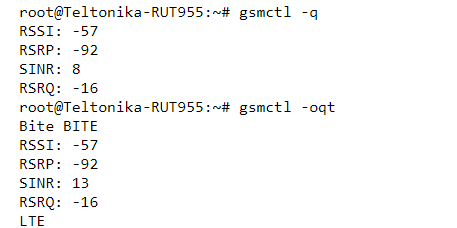
Unlike gsmctl -q, gsmctl -oqt returns three options: operator's name, signal levels, carrier, and operator type, as you can see in the example above.
AT command usage
To use a specific AT command via SSH, you can use the gsmctl -H. After this, your console will enter shell mode where you can then just type AT commands in their regular format. Or you can use gsmctl -A <AT_COMMAND> to execute AT commands one at a time. Continuing from the example above, let's say you want to find out the RSSI value. While there are quite a few commands that can be used to achieve this goal, lets use the AT+CSQ that is used when executing gsmctl -q:

As you can see this time the command returns two values instead of one, and they don't directly represent the RSSI value as with gsmctl -q. The reason for this is that AT+CSQ indicates the received signal strength <rssi> and the channel bit error rate <ber> and the numbers returned are not the direct values but rather the representation of the direct values.
<rssi> 0 -113dBm or less 1 -111dBm 2...30 -109dBm... -53dBm 31 -51dBm or greater 99 Not known or not detectable 100 -116dBm or less 101 -115dBm 102...190 -114dBm...-26dBm 191 -25dBm or greater 199 Not known or not detectable 100~199 Extended to be used in TD-SCDMA indicating received signal code power (RSCP)
<ber> Channel bit error rate (in percent) 0...7 As RXQUAL values in the table in 3GPP TS 45.008 subclause 8.2.4 99 Not known or not detectable
So the response above indicates that the RSSI value is -75 dBm (because that's what 19 represents since it falls in the 2..30 range) and the channel bit error rate is Not known or not detectable (because that's what 99 represents).
As another example, lets try to get network operator information. For this task you can use either gsmctl -o or AT+COPS?. For this example we'll use them both and analyze the differences:
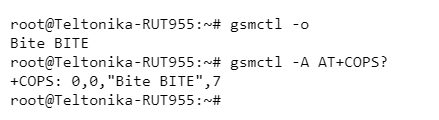
As you can see, gsmctl returns a more user-friendly value while AT+COPS? returns raw data. The response format of the AT+COPS? is +COPS: <mode>[,<format>[,<oper>][,<Act>]]. Explanations for individual values are provided below.
<oper> Operator in format as per <mode>
<mode>
0 Automatic mode. <oper> field is ignored
1 Manual operator selection. <oper> field shall be present and <Act> optionally
2 Manually deregister from network
3 Set only <format> (for AT+COPS? Read Command), and do not attempt registration/deregistration (<oper> and <Act> fields are ignored).
This value is invalid in the response of Read Command
4 Manual/automatic selection. <oper> field shall be presented. If manual selection fails, automatic mode (<mode>=0) is entered
<format> 0 Long format alphanumeric <oper> which can be up to 16 characters long 1 Short format alphanumeric <oper> 2 Numeric <oper>. GSM location area identification number
<Act> Access technology selected.
Values 3, 4, 5 and 6 occur only in the response of Read Command while MS is in data service state and is not intended for the AT+COPS Write Command.
0 GSM
2 UTRAN
3 GSM W/EGPRS
4 UTRAN W/HSDPA
5 UTRAN W/HSUPA
6 UTRAN W/HSDPA and HSUPA
7 E-UTRAN
100 CDMA
Instead of the operator's name, AT+COPS? returns operator's code, in this case, 24602, while gsmctl converts the code into the name of the operator (LT BITE GSM).
External links
PuTTY download - https://www.putty.org/
